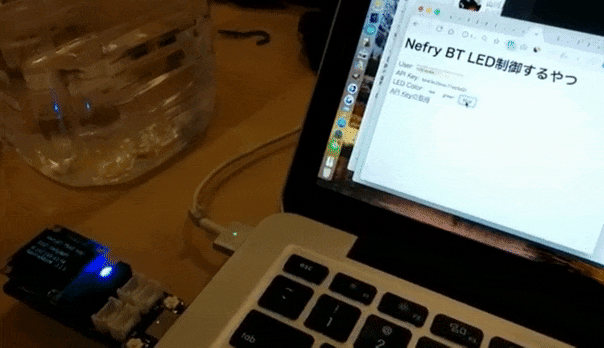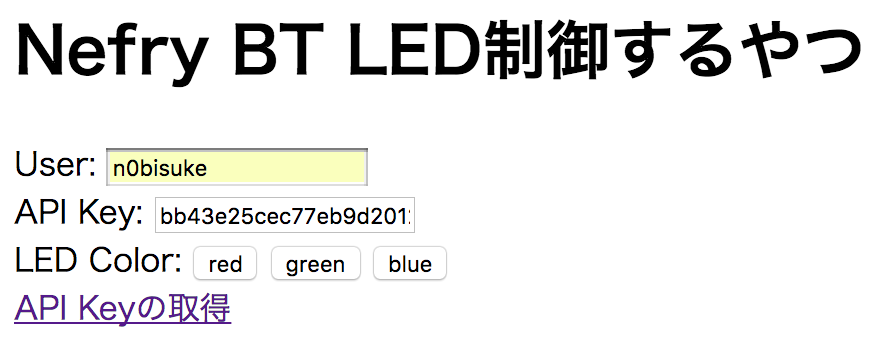Nefryクラウドを使ってWebブラウザからNefry BTのLEDの色を変えてみます。
注: Nefryクラウドはテスト的に作ってるので急になくなる場合もあります。ご利用はご自身の責任で。
バグってたのでそのうち修正
ホスティングもしたのでここにキー入れるだけでも出来そうです https://n0bisuke.github.io/nefrycloud/
環境
- Nefry BT R2
- Nefry ライブラリ v1.1.1
- Arduino IDE v1.8.5
- macOS High Sierra
- Google Chrome v63
Nefryクラウド登録
こちらから登録します。
APIキーを取得しましょう。
Nefry BTにプログラムを書き込む
Nefry CloudライブラリをArduino IDEに読み込ませます。
以下のスケッチをNefry BTに書き込みます。
led.ino
# include <Nefry.h>
# include <NefryCloud.h>
NefryCloud nefryCloud;
void onpush(String message);
void setup() {
nefryCloud.begin("user","apikey");//サイトで登録したuser,メールで受け取ったapikeyを入力してください
nefryCloud.on(onpush);
Nefry.setProgramName("NefryBT Nefry Cloud");
analogRead(A0);
}
void loop() {
nefryCloud.loop();
}
void onpush(String message) {//Nefryクラウド(仮)から通知が来ます
Nefry.print("onpush : ");
Nefry.println(message);
if(message.equals("red")){
Nefry.setLed(255,0,0);
}else if(message.equals("green")){
Nefry.setLed(0,255,0);
}else if(message.equals("blue")){
Nefry.setLed(0,0,255);
}
}
これでNefryクラウドから情報が送られてきたらLEDの色が変わるようになりました。
制御用のWebサイト作成
以下のhtmlファイルを作成し、ブラウザで確認します。
index.html
<html>
<head>
<meta charset="utf-8">
<title>Nefry BT LED制御するやつ</title>
</head>
<body>
<h1>Nefry BT LED制御するやつ</h1>
<div>
User: <input type="text" id="user" />
</div>
<div>
API Key: <input type="text" id="apikey" />
</div>
<div>
LED Color:
<input type="button" class="red" value="red" />
<input type="button" class="green" value="green" />
<input type="button" class="blue" value="blue" />
</div>
<a href="http://cloud.nefry.studio:1880/nefrysetting/" target="_blank">API Keyの取得</a>
<script src="https://unpkg.com/axios/dist/axios.min.js"></script>
<script>
'use strict';
const $buttons = document.querySelectorAll('input[type=button]');
const BASE_URL = `http://cloud.nefry.studio:1880/nefrysetting/setdata`;
const ncPost = (ref) => {
const USER = document.querySelector('#user').value;
const APIKEY = document.querySelector('#apikey').value;
const COLOR = ref.toElement.value;
const API_ENDPOINT = `${BASE_URL}?user=${USER}&key=${APIKEY}&data=${COLOR}`
axios.post(BASE_URL,{
user: USER,
key: APIKEY,
data: COLOR
})
.then(response => console.log(response))
.catch(error => console.log(error));
//GETの場合
// axios.get(API_ENDPOINT)
// .then(response => console.log(response))
// .catch(error => console.log(error));
}
$buttons[0].addEventListener('click', ncPost);
$buttons[1].addEventListener('click', ncPost);
$buttons[2].addEventListener('click', ncPost);
</script>
</body>
</html>
使ってみる
説明するまでもないくらいシンプルなフォームしかないです。笑
Userとapikeyを入れてボタンを押すとNefry BTのLEDの色が変わりました!
終わりに
Nefry BT -> Webにはいくつか実装がありましたが、 Web -> Nefry BTの例は少なかったので参考になれば幸いです。