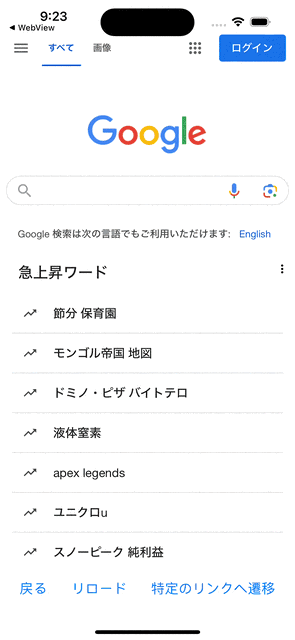はじめに
ReactNativeでWebViewを扱う場面があったので、公式ドキュメントを参考に簡単な機能を理解していきます。以下の公式のAPI Referenceを参考に進めていきます。
React Native WebView API Reference
内容
今回はこちらのライブラリーを使用します。
インポート
import { WebView } from "react-native-webview";
useRefを用いる
WebViewのAPIのメソッドを用いるためには、useRefを使用する必要があります。使用することによって、WebViewのAPIのメソッドの参照が可能となります。
const MyWebView = () => {
const webViewRef = useRef(null);
return (
<View>
<WebView
ref={webViewRef}
source={{ uri: "https://www.google.com/" }}
/>
</View>
);
};
-
WebViewコンポーネントには、refプロパティにwebViewRefを設定しています。これにより、webViewRefでWebViewコンポーネントにアクセスすることができます -
sourceプロパティにはWebViewが表示するページのURIが指定されています。今回の例ではGoogleのウェブページを表示しています
WebViewコンポーネントの内部の値を参照することにより、以下URLの公式ドキュメントのAPIを用いることができます。
WebViewのAPIを用いた実装例
今回のWebViewの挙動を制御する実装コードの例として、
画面を一つ戻る
webViewRef.current.goBack();
画面の再読み込み
webViewRef.current.reload();
指定のURLへの遷移
webViewRef.current.injectJavaScript(
`window.location.href = 'http://〇〇';`
);
などが挙げられます。他にもメソッドが用意されており、ドキュメントを参考に実装するとより柔軟な実装が可能です。
サンプルコード
上記を考慮した全体のコードを以下に記します。
App.js
import React, { useRef } from "react";
import { View, StyleSheet, Button } from "react-native";
import { WebView } from "react-native-webview";
const MyWebView = () => {
const webViewRef = useRef(null);
const handleGoBack = () => {
if (webViewRef.current) {
webViewRef.current.goBack();
}
};
const handleReload = () => {
if (webViewRef.current) {
webViewRef.current.reload();
}
};
const handleGoToSpecificUrl = () => {
if (webViewRef.current) {
webViewRef.current.injectJavaScript(
`window.location.href = 'https://www.anime-chiikawa.jp/';`
);
}
};
return (
<View style={styles.container}>
<WebView
ref={webViewRef}
source={{ uri: "https://www.google.com/" }}
style={styles.webview}
/>
<View style={styles.buttonContainer}>
<Button title="戻る" onPress={handleGoBack} />
<Button title="リロード" onPress={handleReload} />
<Button title="特定のリンクへ遷移" onPress={handleGoToSpecificUrl} />
</View>
</View>
);
};
const styles = StyleSheet.create({
container: {
flex: 1,
marginTop: 40,
marginBottom: 40,
},
webview: {
flex: 1,
},
buttonContainer: {
flexDirection: "row",
justifyContent: "space-around",
alignItems: "center",
padding: 10,
},
});
export default MyWebView;
挙動確認
iOSシミュレーター
正しい挙動を確認しました👏ちいかわかわいい
最後に
他にも良い方法があれば、コメントいただけると大変うれしいです。
良かったと思ったら、いいねやTwitterのフォローよろしくお願いいたします!
個人でアプリを作成しているので、良かったら覗いてみてください!