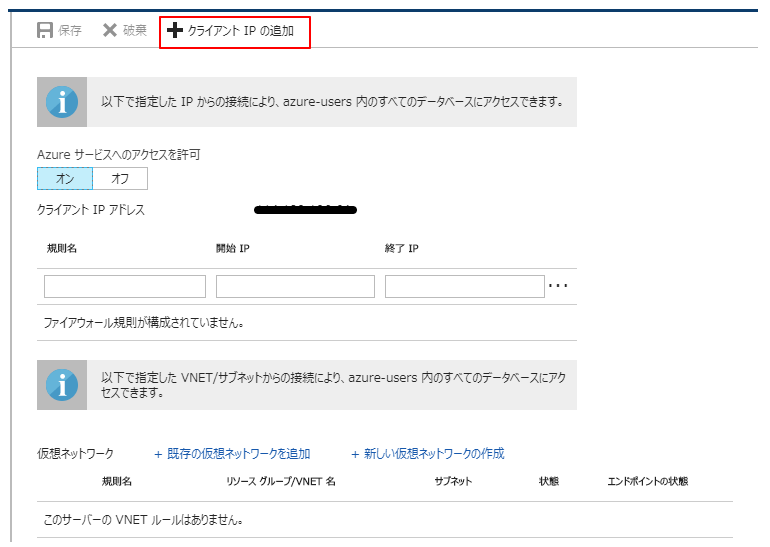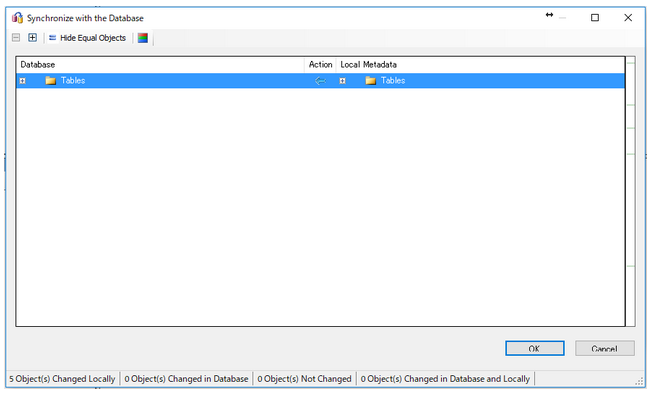Access データベースを Azure SQL Database に移行するには、Microsoft SQL Server Migration Assistant v7.6 for Access というツールが提供されています。
ダウンロード
DataBase移行ツール(SQL Server Migration Asistant For Access:SSMA)のダウンロートは、下記URLより可能です。
https://www.microsoft.com/en-us/download/details.aspx?id=54255
移行手順
SQL Server Migration Asistant(SSMA)を起動します。
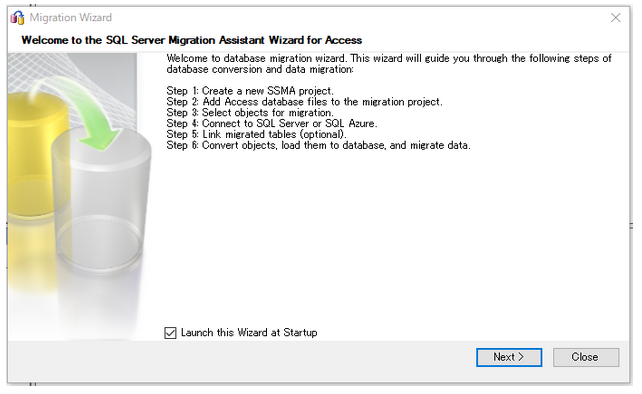
プロジェクト名は適当でOK、Migrate TO は[SQL Azure]を選択します。
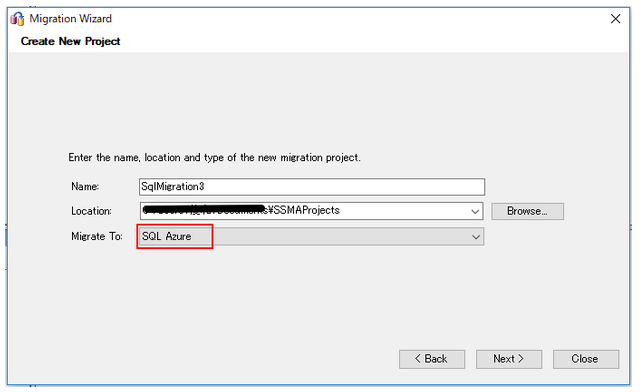
[AddDatabase]を押して、移行する Access Database を選択します。
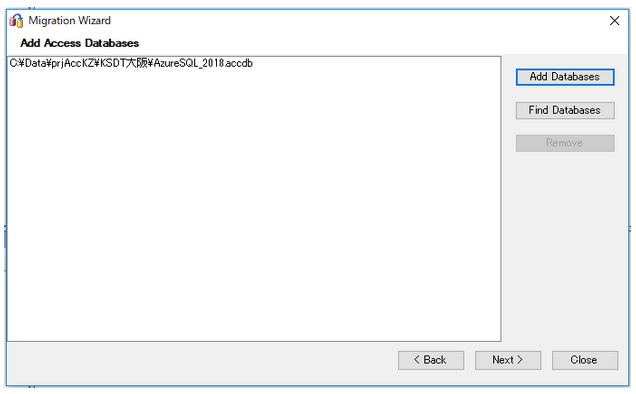
移行するテーブルを選択しますが、全て移行する場合は、そのまま[Next >]を押してください。
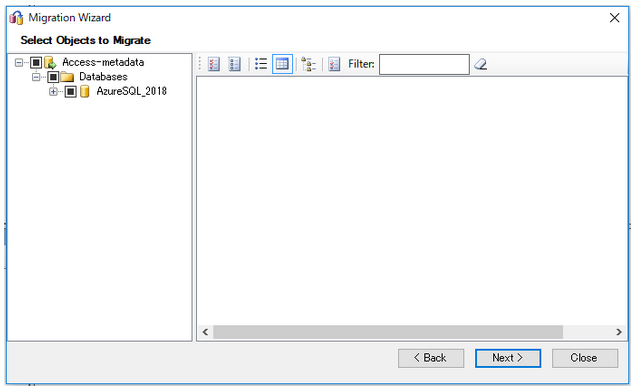
移行先のAzure SQL Database を指定します。Azure Database は、事前に作成しておく必要があります。
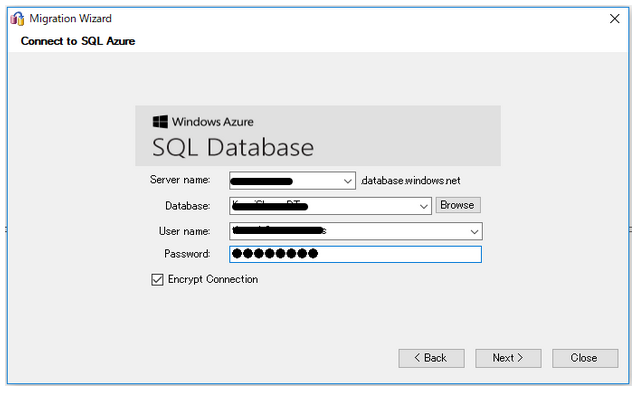
Azure SQL Database に接続できない場合は、下記のような警告メッセージが表示されます。

Azure SQL Server のファイアウォール設定を行い、接続元のIPアドレスを許可する必要があります。[ファアウォール設定の表示]を押してください。
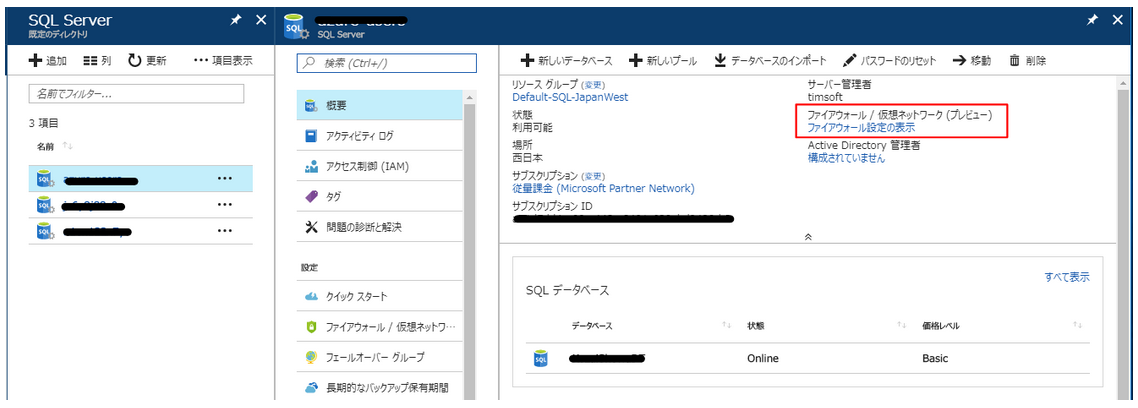
作業レポートが表示されます。[Close]を押して完了です。
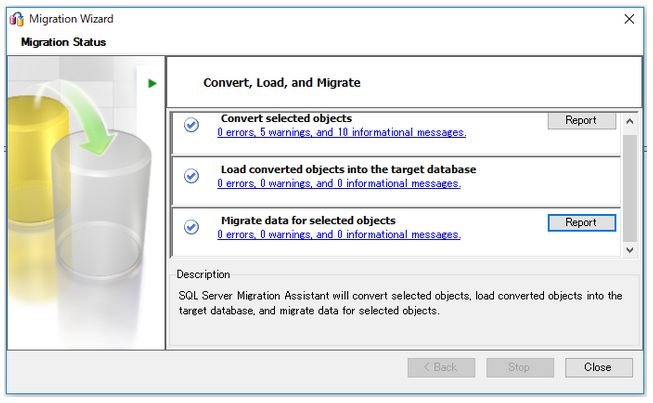
Access Database をAzure SQL Database に移行することにより、データをクラウドで共有することができます。
▼Accessを使って、「Accessをクラウドで運用する方法」をブログで発信しています。
よろしければ、お立ち寄りください。
汎用データベース「カードボックス BARI」
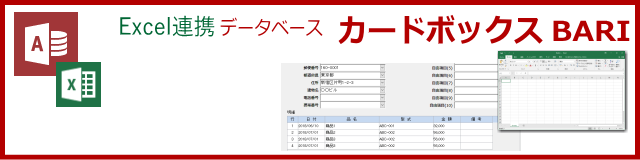
https://access-cloud.hatenablog.com/entry/cardbox-bari