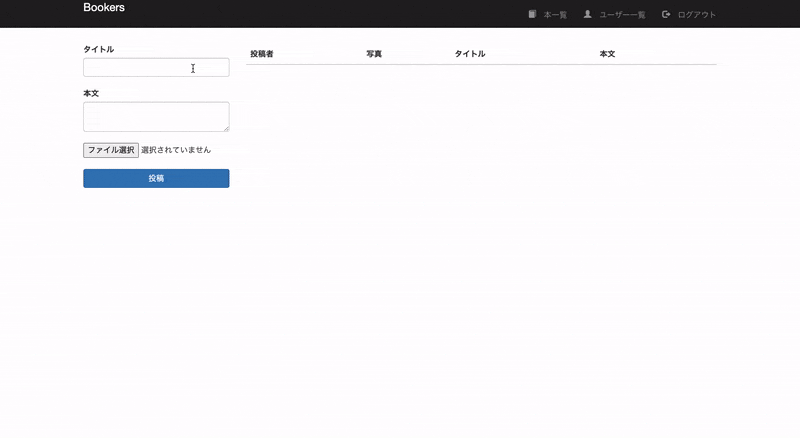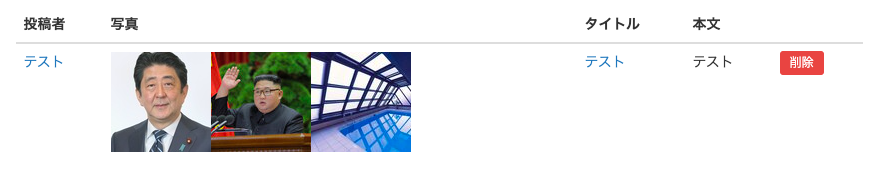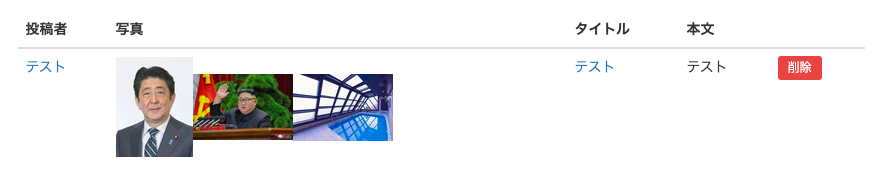目標
開発環境
・Ruby: 2.5.7
・Rails: 5.2.4
・Vagrant: 2.2.7
・VirtualBox: 6.1
・OS: macOS Catalina
前提
下記実装済み。
実装
1.Gemを導入
gem 'carrierwave'
gem 'mini_magick'
gem 'mini_magick'
➡︎ 画像のサイズをアップロード時に変更出来る様にする。
$ bundle
2.画像設定ファイルを作成
$ rails g uploader image
app/uploaders/image_uploader.rbに下記ファイルが作成されます。
設定方法は後ほど説明します。
class ImageUploader < CarrierWave::Uploader::Base
# Include RMagick or MiniMagick support:
# include CarrierWave::RMagick
# include CarrierWave::MiniMagick
# Choose what kind of storage to use for this uploader:
storage :file
# storage :fog
# Override the directory where uploaded files will be stored.
# This is a sensible default for uploaders that are meant to be mounted:
def store_dir
"uploads/#{model.class.to_s.underscore}/#{mounted_as}/#{model.id}"
end
# Provide a default URL as a default if there hasn't been a file uploaded:
# def default_url(*args)
# # For Rails 3.1+ asset pipeline compatibility:
# # ActionController::Base.helpers.asset_path("fallback/" + [version_name, "default.png"].compact.join('_'))
#
# "/images/fallback/" + [version_name, "default.png"].compact.join('_')
# end
# Process files as they are uploaded:
# process scale: [200, 300]
#
# def scale(width, height)
# # do something
# end
# Create different versions of your uploaded files:
# version :thumb do
# process resize_to_fit: [50, 50]
# end
# Add a white list of extensions which are allowed to be uploaded.
# For images you might use something like this:
# def extension_whitelist
# %w(jpg jpeg gif png)
# end
# Override the filename of the uploaded files:
# Avoid using model.id or version_name here, see uploader/store.rb for details.
# def filename
# "something.jpg" if original_filename
# end
end
3.カラムを追加
$ rails g migration AddImagesToBooks images:json
$ rails db:migrate
create_table "books", force: :cascade do |t|
t.integer "user_id"
t.string "title"
t.text "body"
t.datetime "created_at", null: false
t.datetime "updated_at", null: false
t.json "images"
end
4.モデルを編集
# 追記
mount_uploaders :images, ImageUploader
5.コントローラーを編集
ストロングパラメーターに{ images[] }を追加し、カラムに配列で保存出来る様にする。
def book_params
params.require(:book).permit(:title, :body, { images: [] })
end
6.ビューを編集
①画像投稿フォームを作成
multiple: trueを付与する事で画像を複数選択出来る様になる。
= f.file_field :images, multiple: true
br
②画像を表示させる
imagesカラムを「5.コントローラーを編集」で配列にして、そこに画像が複数入るので、eachで回して取り出す。
※.to_sを付与しないと画像が表示されない。
td
- book.images.each do |image|
= image_tag image.to_s
設定について
1.画像サイズの設定
include CarrierWave::MiniMagickを追記し、その下にサイズ設定を記述する。
①process resize_to_fill(おすすめ)
縦横比を維持せずに、元画像から指定サイズ(100, 100)で指定位置('Center')から切り抜きを行う。
class ImageUploader < CarrierWave::Uploader::Base
include CarrierWave::MiniMagick
process resize_to_fill: [100, 100, 'Center']
end
②process resize_to_fit
縦横比を維持し、 widthを最大300px、heightを最大200pxでリサイズ出来る。
class ImageUploader < CarrierWave::Uploader::Base
include CarrierWave::MiniMagick
process resize_to_fit: [100, 100]
end
2.拡張子の制限
image_uploader.rbの38~40行目をアンコメントする。
デフォルトではjpg、jpeg、gif、png以外の拡張子だった場合はアップロード出来ない。
class ImageUploader < CarrierWave::Uploader::Base
def extension_whitelist
%w(jpg jpeg gif png)
end
end