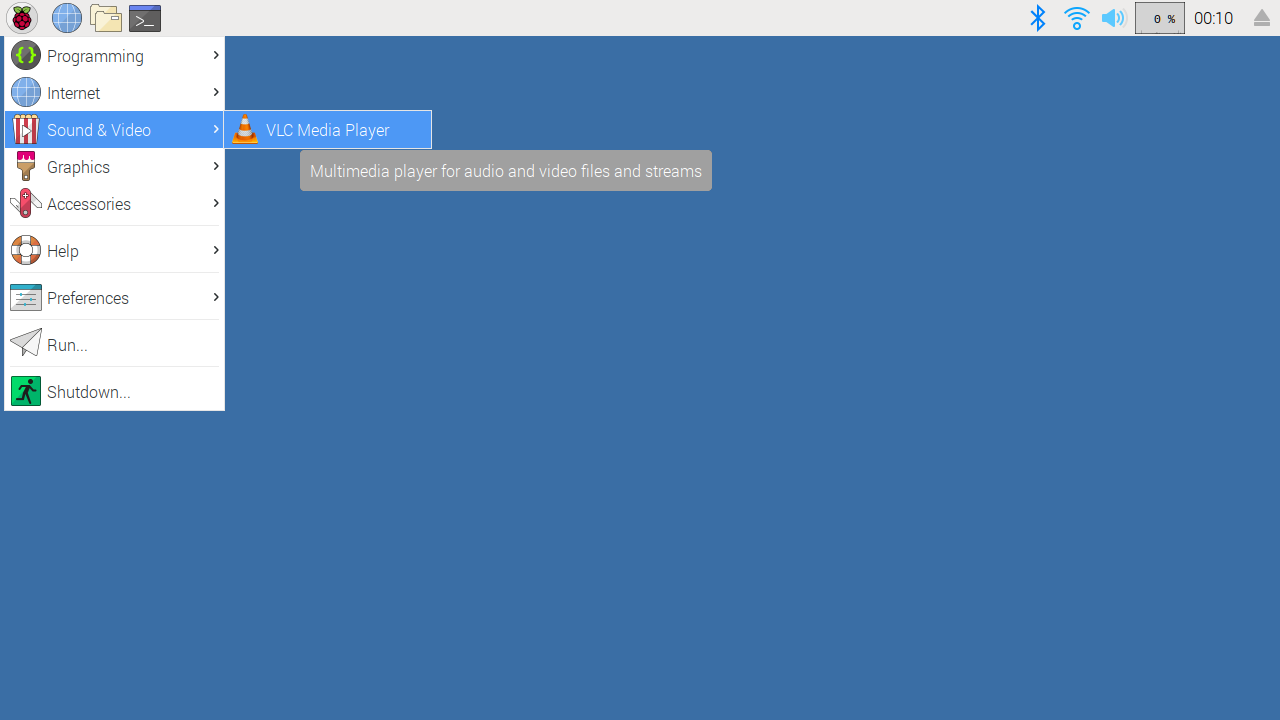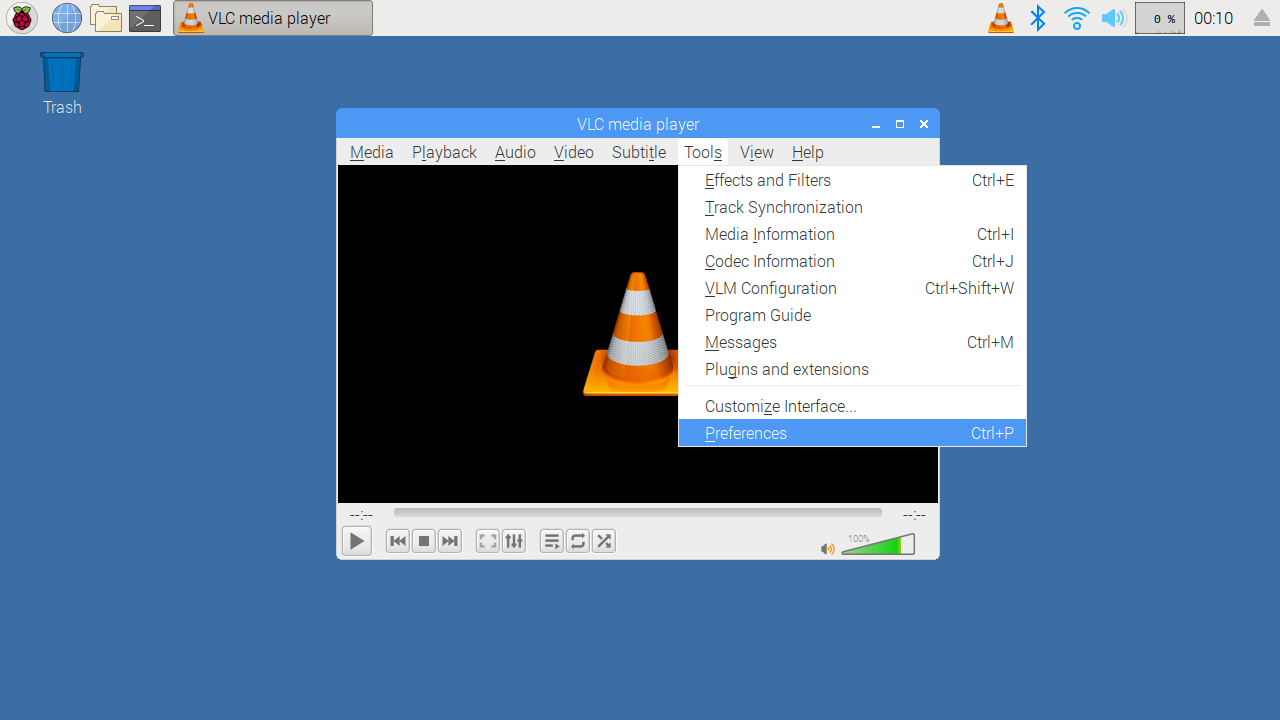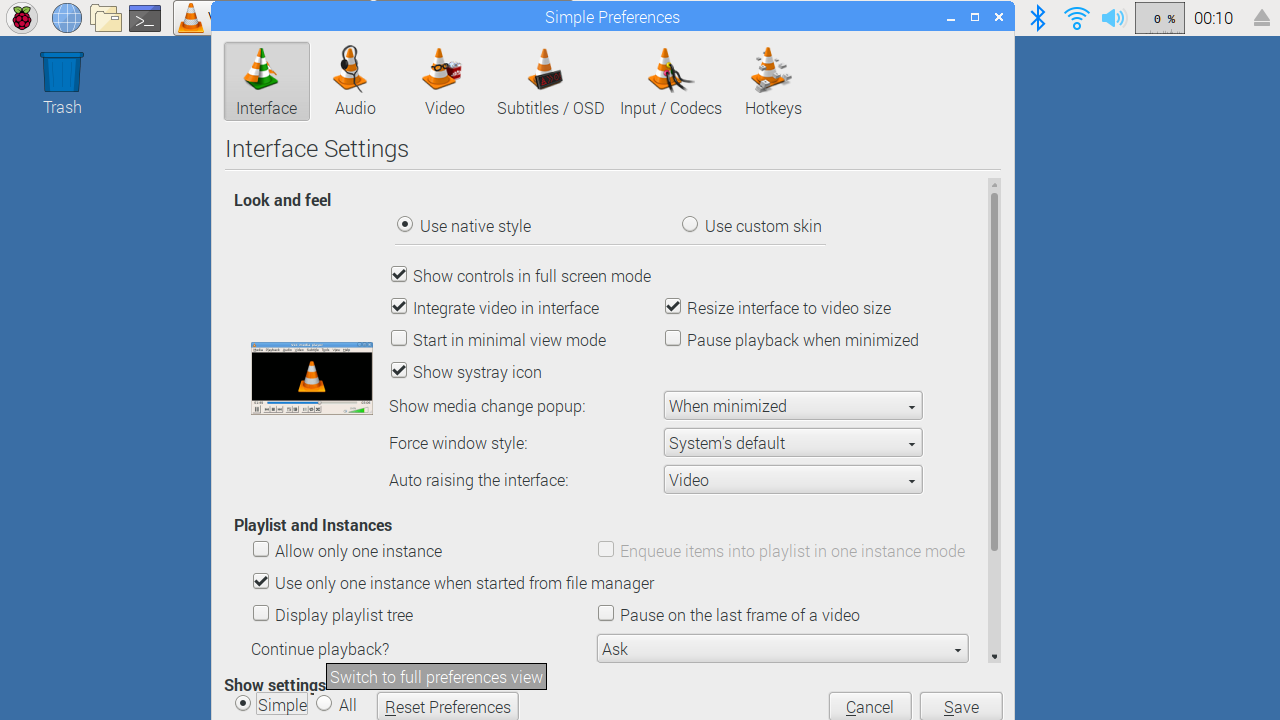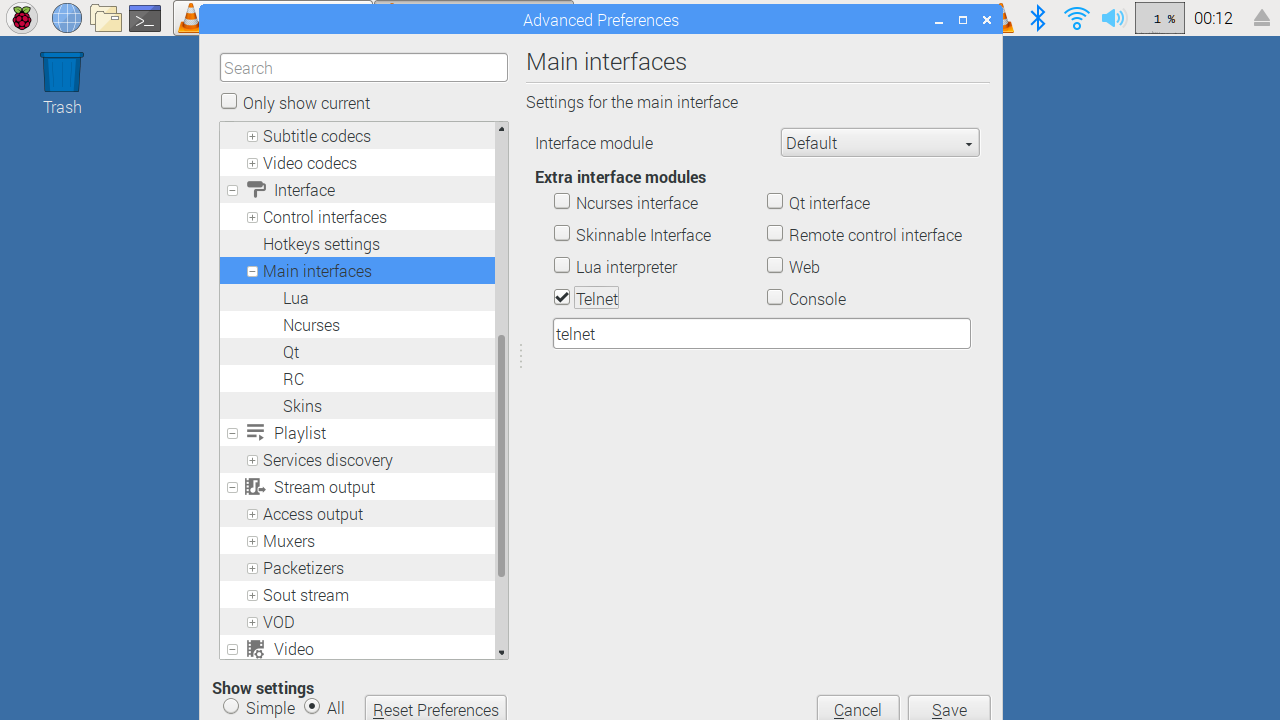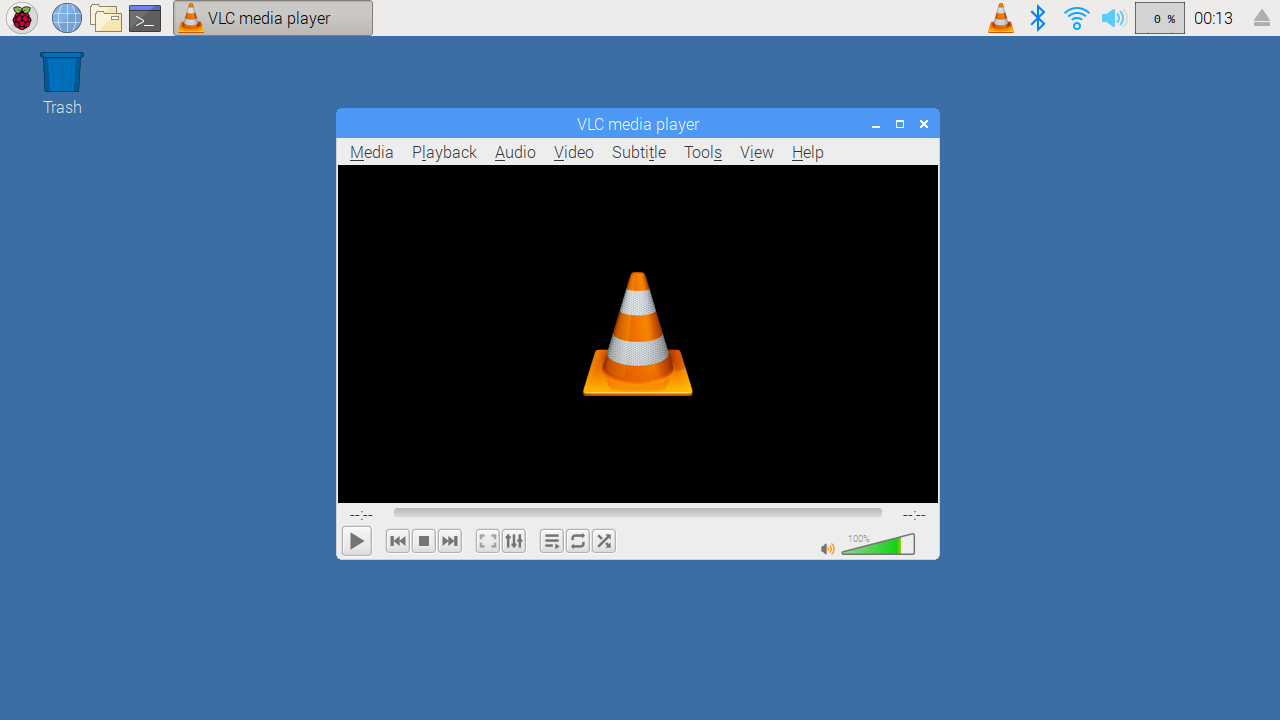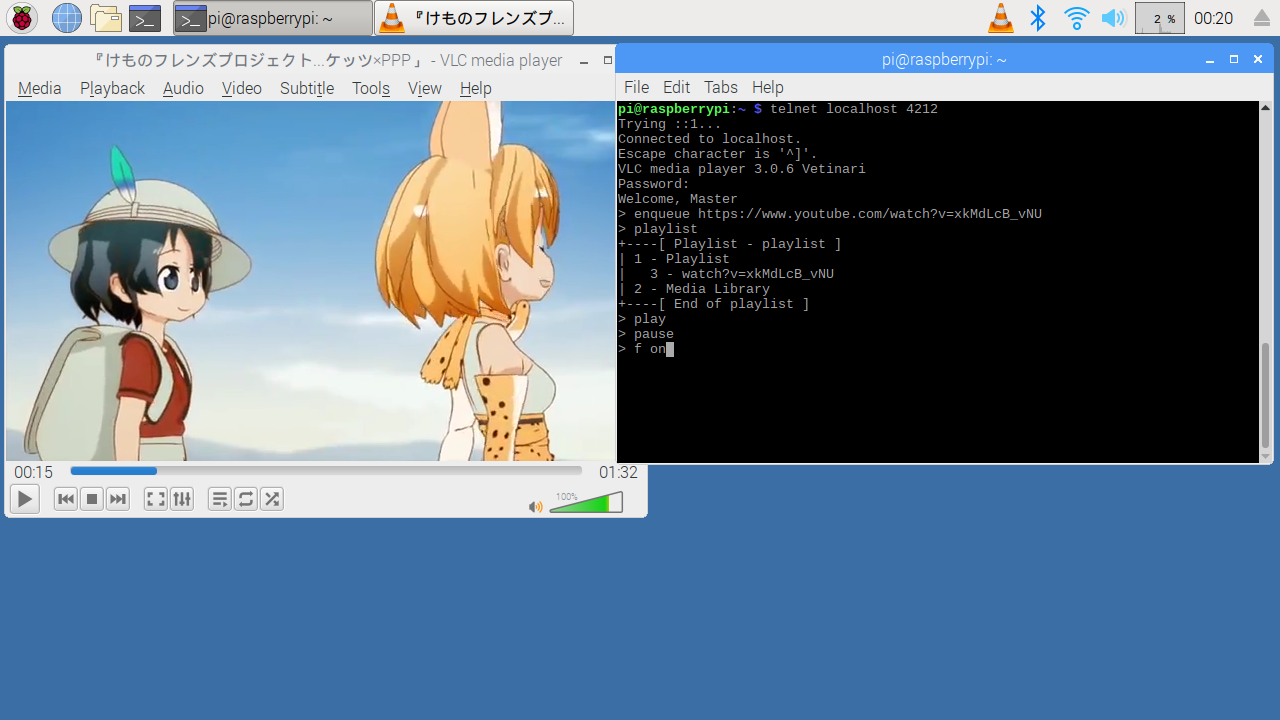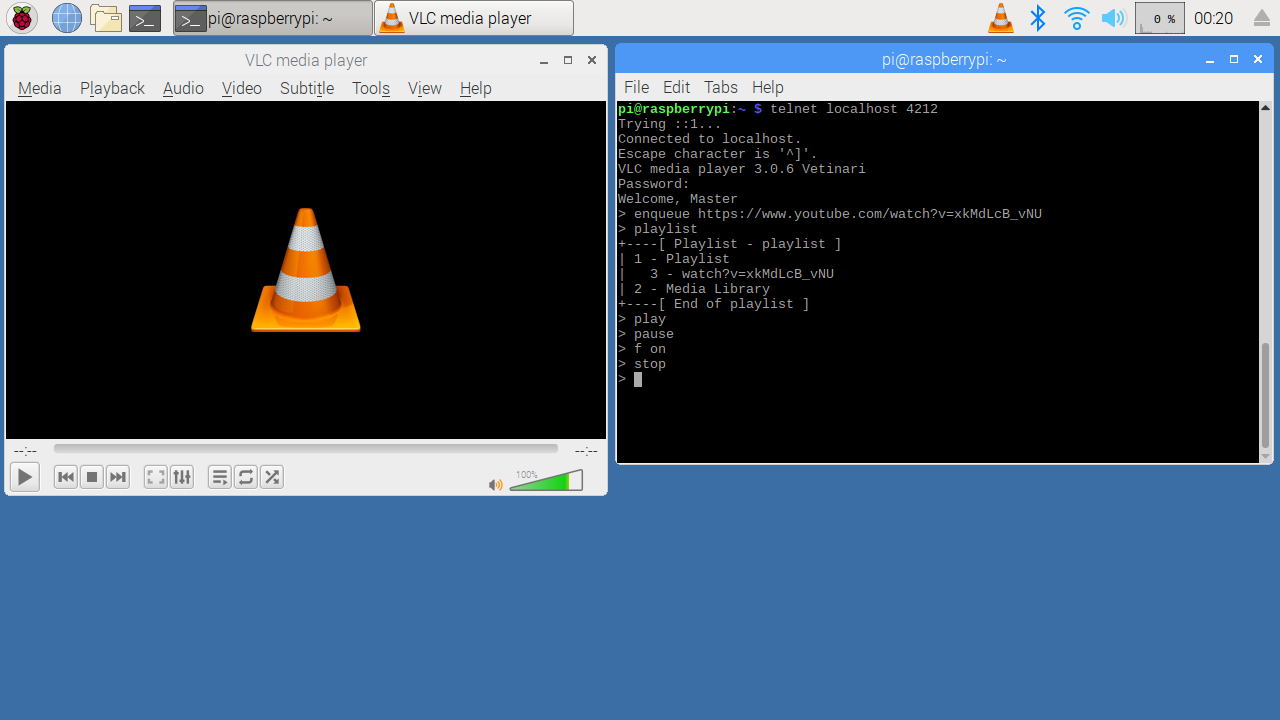概要
VLCをコマンドで操作
環境
- Raspberry Pi 3B / 3B+
- Raspbian: 2019-04-08-raspbian-stretch (デスクトップ環境)
手順
-
microSDにOSを焼いて、簡単な設定、パッケージ更新しておく
-
telnetコマンドの導入をしておく。sudo apt update && sudo apt install telnet -y -
VLCの設定
5 左側の項目、一個下がって、Luaをクリックして、下のLua TelnetのところのPasswordのところへ入力したら、[Save]をクリック。
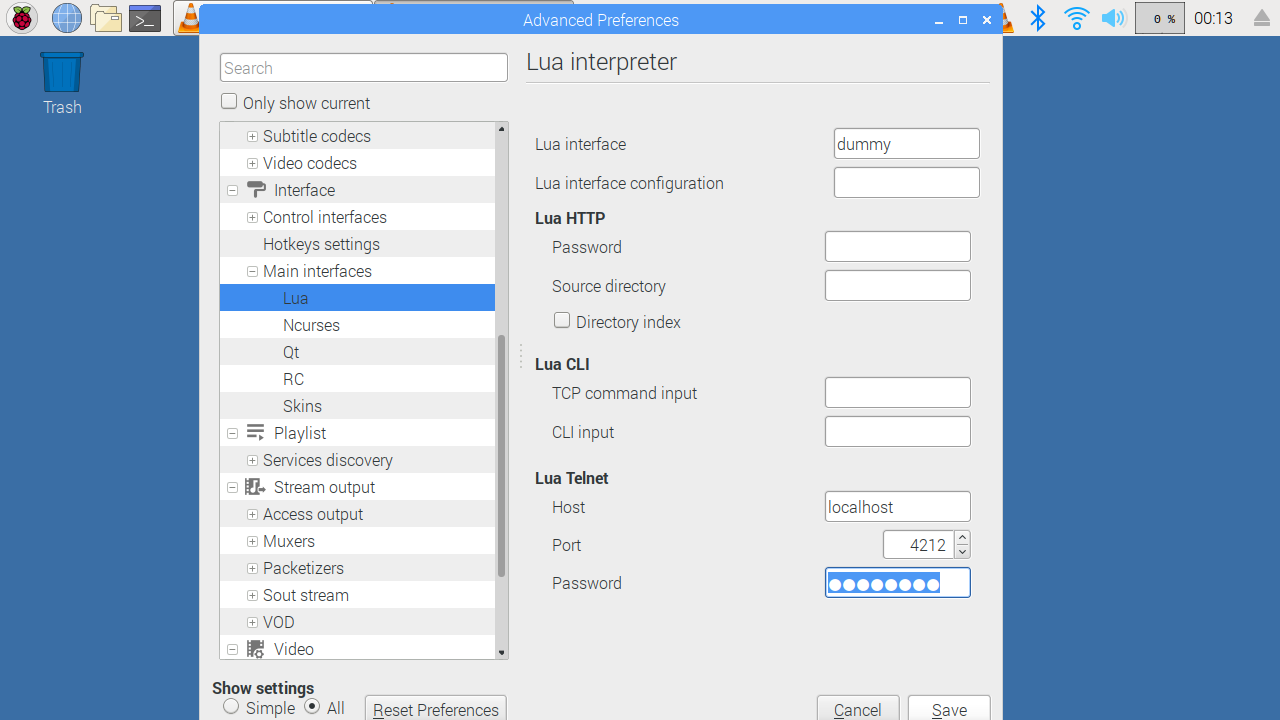
-
コマンド操作
-
VLCとTerminalを開きます。
telnet localhost 4212と入力して、Enter。パスワードが聞かれるので、先程設定したものを入力(見えない)すると、Welcome, Masterのメッセージが出て、操作ができるようになります。
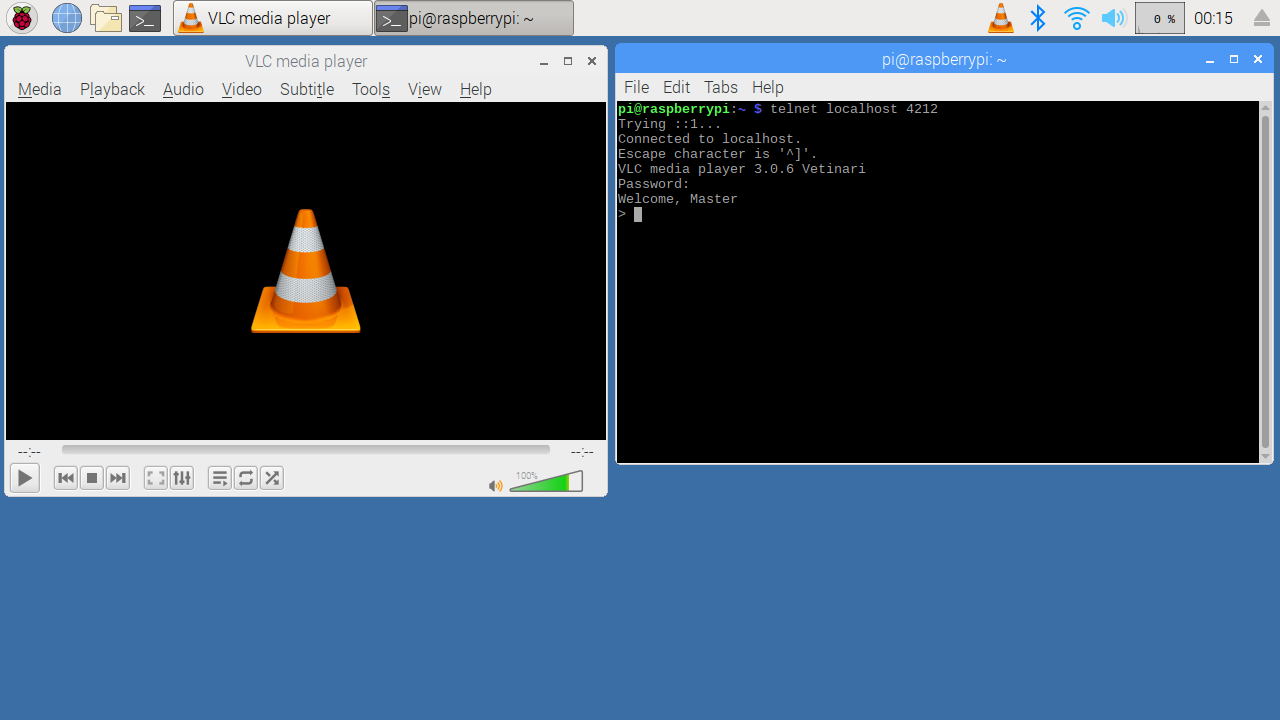
-
enqueue https://www.youtube.com/watch?v=xxxxx(YoutubeのURL) で、プレイリストに追加。 -
playlistコマンドで、リスト表示 -
f on/f offコマンドでフルスクリーン オン・オフ -
pauseで一時停止、nextでプレイリストの次、prevでプレイリストの一つ前、stopで完全停止.
-