@nigytaさんの記事[「遺伝研スパコンで Jupyter Notebook を利用する方法」]
(https://qiita.com/nigyta/items/6cb321735dba0a6215b2)で
iPad Pro(11インチ)でもできるかどうか試してみた。
使用ソフト
iOS 13.2.3
Terminus(遺伝研スパコン1にssh接続できるよう設定済み)
Safari
やりかた
- SafariとTerminusをSplit viewで立ち上げておく2
-
Terminusでスパコンに接続、qloginしてノードを記録
-
Jupyter notebookの起動
上記記事の設定通り、-
netstatで開いているポートを確認してから(この場合58888が空いていることを確認する) - Jupyter notebookのオプション
--ip=`hostname` --port=58888 --no-browserをつけて起動 - トークンをコピーしておく
-
-
TerminusでPort forwardingの設定
- Port Forwardingを選択
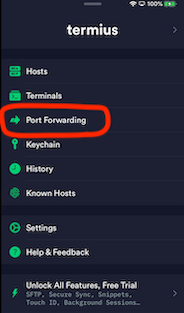
- 設定画面
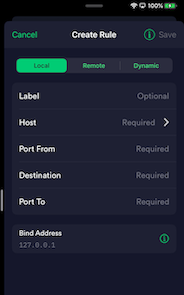
- qloginしているインタラクティブノードat029、ポート58888でJupyter notebook起動した場合
- Label:表示名。自分がわかるように
- Host:Terminusで接続している遺伝研スパコンのHost(terminusに設定しているものを選ぶ)
- Port from:Jupyter notebookの起動時に設定したポート(この例では58888)
- Destination:at0293
- Port to:8888(iPad側のポート)
- Port Forwardingを選択
- Safariで http://localhost:8888 を開く
- トークンをペースト
追記
- Split viewにするのに苦労する時がある(不器用なので)
- ログインするたびにPort forwarding設定を書き換えないといけない
などでわりとめんどくさいので、よっぽどのことでなければ素直にPCから入った方が楽。
Terminusは、一度Hostの設定をしてしまえば使用感はPC経由と特に変わらないので、これからも使うんじゃないかと思う。