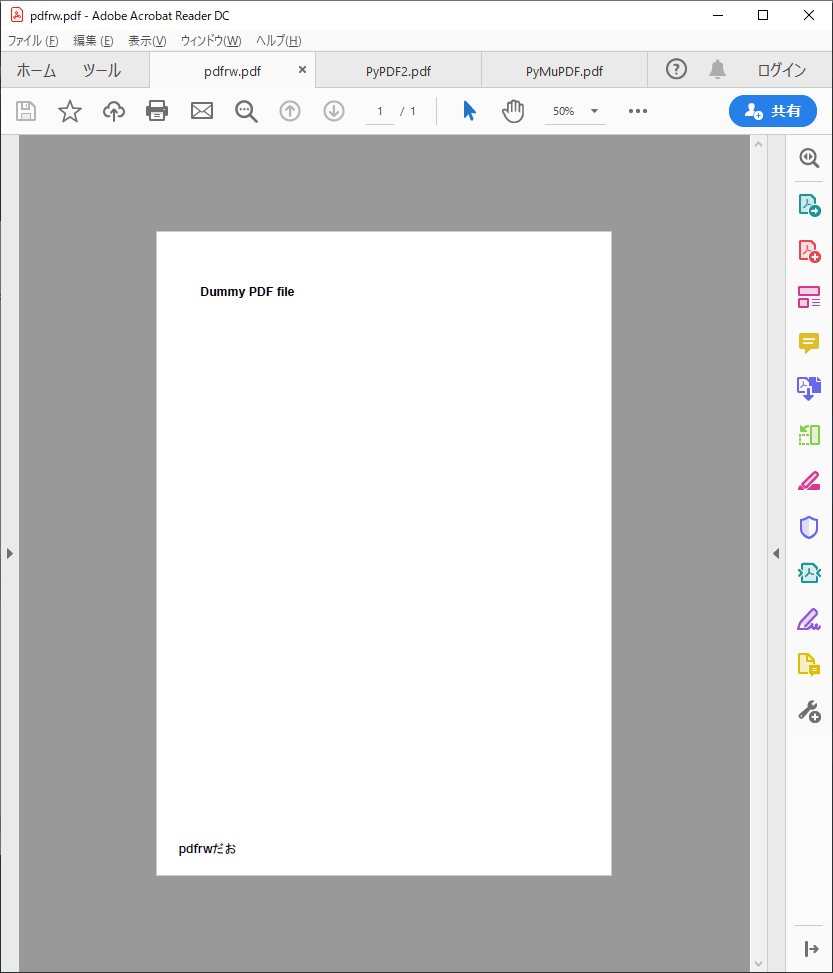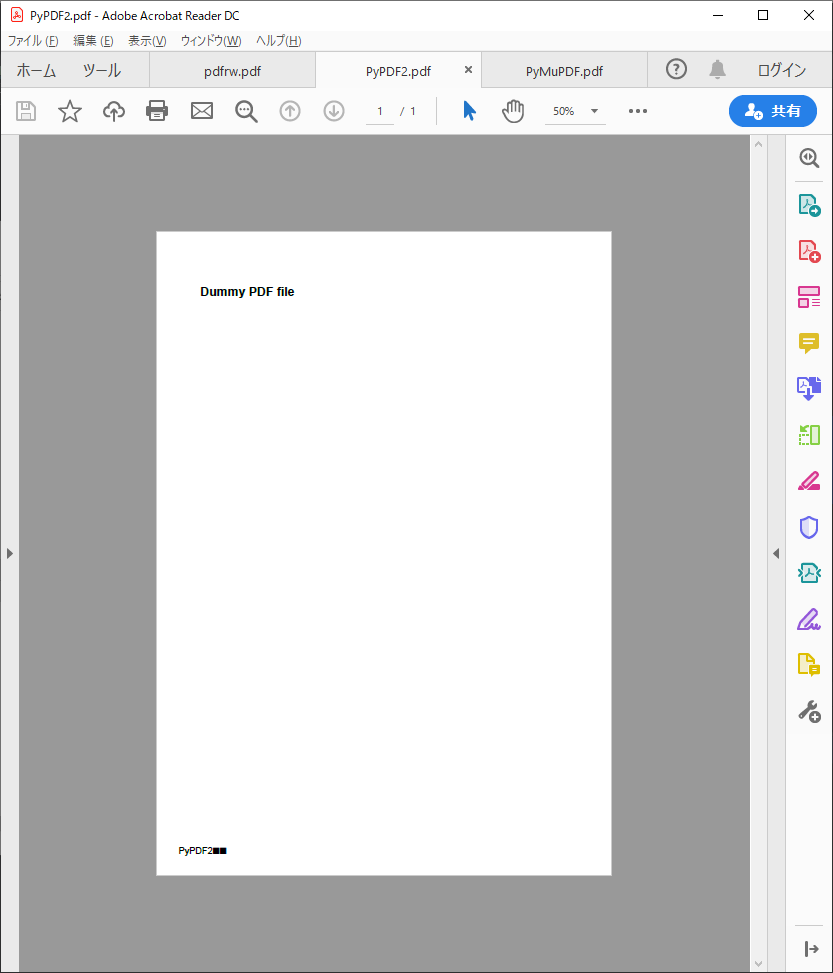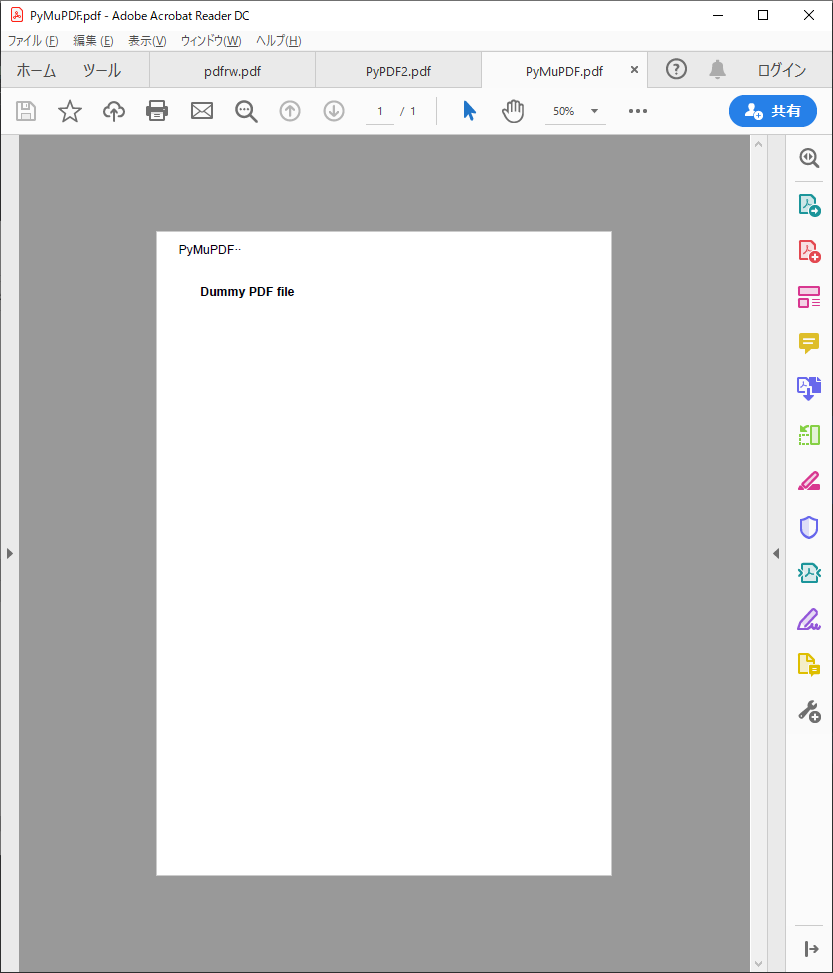はじめに
こんばんは、既存のPDFを編集する必要があり、
いくつか調べたのでその備忘録を残します。
「pdf sample」って検索して出てきたこのdummy.pdfを使って試してみます。
開発環境
Windows 10
python-3.8.2
使用ライブラリ:pdfrw, PyMuPDF, PyPDF2, reportlab
pip install pdfrw
pip install pymupdf
pip install pypdf2
pip install ReportLab
方法1
pdfrw, reportlabを使う
def insert_text_output_pdfrw(pdf_file_path, insert_text):
"""
既存のPDFファイルに文字を挿入し、別名で出力します
:param pdf_file_path: 既存のPDFファイルパス
:param insert_text: 挿入するテキスト
:return:
"""
from pdfrw import PdfReader
from pdfrw.buildxobj import pagexobj
from pdfrw.toreportlab import makerl
from reportlab.pdfgen import canvas
from reportlab.pdfbase.cidfonts import UnicodeCIDFont
from reportlab.pdfbase import pdfmetrics
from reportlab.lib.units import mm
# 出力名
output_name = "pdfrw.pdf"
# PDF新規作成
cc = canvas.Canvas(output_name)
# フォントの設定
font_name = "HeiseiKakuGo-W5"
pdfmetrics.registerFont(UnicodeCIDFont(font_name))
cc.setFont(font_name, 16)
# 既存ページ読み込み
page = PdfReader(pdf_file_path, decompress=False).pages
# 1ページ目をオブジェクトに
pp = pagexobj(page[0])
cc.doForm(makerl(cc, pp))
# 挿入位置(mm指定)
target_x, target_y = 10*mm, 10*mm
# 文字列挿入
cc.drawString(target_x, target_y, insert_text)
cc.showPage()
# 保存
cc.save()
方法2
PyPDF2, reportlabを使う
def insert_text_output_pdf_PyPDF2(pdf_file_path, insert_text):
"""
既存のPDFファイルに文字を挿入し、別名で出力します
:param pdf_file_path: 既存のPDFファイルパス
:param insert_text: 挿入するテキスト
:return:
"""
from PyPDF2 import PdfFileWriter, PdfFileReader
from io import BytesIO
from reportlab.pdfgen import canvas
from reportlab.lib.pagesizes import A4
from reportlab.lib.units import mm
buffer = BytesIO()
# PDF新規作成
p = canvas.Canvas(buffer, pagesize=A4)
# 挿入位置(mm指定)
target_x, target_y = 10*mm, 10*mm
p.drawString(target_x, target_y, insert_text)
p.showPage()
p.save()
# move to the beginning of the StringIO buffer
buffer.seek(0)
new_pdf = PdfFileReader(buffer)
# read your existing PDF
existing_pdf = PdfFileReader(open(pdf_file_path, 'rb'), strict=False)
output = PdfFileWriter()
# 既存PDFの1ページ目を読み取り
page = existing_pdf.getPage(0)
# 新規PDFにマージ
page.mergePage(new_pdf.getPage(0))
output.addPage(page)
# 出力名
output_name = "PyPDF2.pdf"
output_stream = open(output_name, 'wb')
output.write(output_stream)
output_stream.close()
方法3
PyMuPDFを使う
def insert_text_output_pdf_fitz(pdf_file_path, insert_text):
"""
既存のPDFファイルに文字を挿入し、別名で出力します
:param pdf_file_path: 既存のPDFファイルパス
:param insert_text: 挿入するテキスト
:return:
"""
import fitz
# 既存PDFの読み取り
reader = fitz.open(pdf_file_path)
# 新規PDFの作成
writer = fitz.open()
# 既存PDFの1ページ目を新規PDFに流し込む
writer.insertPDF(reader, from_page=0, to_page=0)
# 既存PDFの1ページを読み込む
page = writer.loadPage(0)
# 挿入位置(mmをptsに変えて指定)
target_x, target_y = mm_to_pts(10), mm_to_pts(10)
p = fitz.Point(target_x, target_y) # start point of 1st line
rc = page.insertText(p, # bottom-left of 1st char
insert_text, # the text (honors '\n')
fontname="helv", # the default font
fontsize=16, # the default font size
rotate=0, # also available: 90, 180, 270
)
# 出力名
output_name = "PyMuPDF.pdf"
writer.save(output_name)
PyMuPDFでmm指定するやり方がちょっと調べても分からなかった。
デフォルトはpts(pt)みたいです。
ptsは分かりにくいのでmmに換算して指定するために関数作ります。
普通にライブラリ側で何らかの方法が用意されていると思いますが深追いするのも面倒なので致し方なし
def pts_to_mm(pts) -> float:
"""
ptsからmmに変換します
:param pts:
:return:
"""
return float(pts) * 0.352778
def mm_to_pts(mm) -> float:
"""
mmからptsに変換します
:param mm:
:return:
"""
return float(mm) / 0.352778
実行
dummy.pdfを同階層に配置して実行します。
if __name__ == '__main__':
file_path = "dummy.pdf"
insert_text_output_pdfrw(file_path, "pdfrwだお")
insert_text_output_pdf_PyPDF2(file_path, "PyPDF2だお")
insert_text_output_pdf_fitz(file_path, "PyMuPDFだお")
実行結果はそれぞれこんな感じ
終わりに
フォントは日本語対応できるものをちゃんと調べないと文字化けで駄目そう。
また、既存PDFの読み込みもファイルによってはフォント関係で駄目なのがあるみたいです。
(pdfrwで日本語フォントの入ったpdfが読み込めないのがいくつかありました)
あと、reportlabは左下原点ですが、PyMuPDFは画像と同じ左上原点になるようなので注意が必要かも。
reportlab PyMuPDF
Y軸 ●ーーー→ X軸
↑ |
| |
| ↓
●ーーー→ X軸 Y軸
ソース
# !/usr/bin/env python
# -*- coding: utf-8 -*-
def insert_text_output_pdfrw(pdf_file_path, insert_text):
"""
既存のPDFファイルに文字を挿入し、別名で出力します
:param pdf_file_path: 既存のPDFファイルパス
:param insert_text: 挿入するテキスト
:return:
"""
from pdfrw import PdfReader
from pdfrw.buildxobj import pagexobj
from pdfrw.toreportlab import makerl
from reportlab.pdfgen import canvas
from reportlab.pdfbase.cidfonts import UnicodeCIDFont
from reportlab.pdfbase import pdfmetrics
from reportlab.lib.units import mm
# 出力名
output_name = "pdfrw.pdf"
# PDF新規作成
cc = canvas.Canvas(output_name)
# フォントの設定
font_name = "HeiseiKakuGo-W5"
pdfmetrics.registerFont(UnicodeCIDFont(font_name))
cc.setFont(font_name, 16)
# 既存ページ読み込み
page = PdfReader(pdf_file_path, decompress=False).pages
# 1ページ目をオブジェクトに
pp = pagexobj(page[0])
cc.doForm(makerl(cc, pp))
# 挿入位置(mm指定)
target_x, target_y = 10*mm, 10*mm
# 文字列挿入
cc.drawString(target_x, target_y, insert_text)
cc.showPage()
# 保存
cc.save()
def insert_text_output_pdf_PyPDF2(pdf_file_path, insert_text):
"""
既存のPDFファイルに文字を挿入し、別名で出力します
:param pdf_file_path: 既存のPDFファイルパス
:param insert_text: 挿入するテキスト
:return:
"""
from PyPDF2 import PdfFileWriter, PdfFileReader
from io import BytesIO
from reportlab.pdfgen import canvas
from reportlab.lib.pagesizes import A4
from reportlab.lib.units import mm
buffer = BytesIO()
# PDF新規作成
p = canvas.Canvas(buffer, pagesize=A4)
# 挿入位置(mm指定)
target_x, target_y = 10*mm, 10*mm
p.drawString(target_x, target_y, insert_text)
p.showPage()
p.save()
# move to the beginning of the StringIO buffer
buffer.seek(0)
new_pdf = PdfFileReader(buffer)
# read your existing PDF
existing_pdf = PdfFileReader(open(pdf_file_path, 'rb'), strict=False)
output = PdfFileWriter()
# 既存PDFの1ページ目を読み取り
page = existing_pdf.getPage(0)
# 新規PDFにマージ
page.mergePage(new_pdf.getPage(0))
output.addPage(page)
# 出力名
output_name = "PyPDF2.pdf"
output_stream = open(output_name, 'wb')
output.write(output_stream)
output_stream.close()
def insert_text_output_pdf_fitz(pdf_file_path, insert_text):
"""
既存のPDFファイルに文字を挿入し、別名で出力します
:param pdf_file_path: 既存のPDFファイルパス
:param insert_text: 挿入するテキスト
:return:
"""
import fitz
# 既存PDFの読み取り
reader = fitz.open(pdf_file_path)
# 新規PDFの作成
writer = fitz.open()
# 既存PDFの1ページ目を新規PDFに流し込む
writer.insertPDF(reader, from_page=0, to_page=0)
# 既存PDFの1ページを読み込む
page = writer.loadPage(0)
# 挿入位置(mmをptsに変えて指定)
target_x, target_y = mm_to_pts(10), mm_to_pts(10)
p = fitz.Point(target_x, target_y) # start point of 1st line
rc = page.insertText(p, # bottom-left of 1st char
insert_text, # the text (honors '\n')
fontname="helv", # the default font
fontsize=16, # the default font size
rotate=0, # also available: 90, 180, 270
)
# 出力名
output_name = "PyMuPDF.pdf"
writer.save(output_name)
def pts_to_mm(pts) -> float:
"""
ptsからmmに変換します
:param pts:
:return:
"""
return float(pts) * 0.352778
def mm_to_pts(mm) -> float:
"""
mmからptsに変換します
:param mm:
:return:
"""
return float(mm) / 0.352778
if __name__ == '__main__':
file_path = "dummy.pdf"
insert_text_output_pdfrw(file_path, "pdfrwだお")
insert_text_output_pdf_PyPDF2(file_path, "PyPDF2だお")
insert_text_output_pdf_fitz(file_path, "PyMuPDFだお")
参考URL
https://qiita.com/ekzemplaro/items/aa9a1886fa5d7cbb8bdb
https://qiita.com/shin1007/items/d5391aa0ee14463b780c
https://qiita.com/mima_ita/items/3f698050196d4af3a46d#pdf%E3%81%AE%E3%83%86%E3%82%AD%E3%82%B9%E3%83%88%E6%83%85%E5%A0%B1%E3%81%AF%E3%81%A9%E3%81%86%E3%82%84%E3%81%A3%E3%81%A6%E5%8F%96%E5%BE%97%E3%81%97%E3%81%A6%E3%81%84%E3%82%8B%E3%81%AE%E3%81%8B
https://gist.github.com/kzim44/5023021
https://pymupdf.readthedocs.io/en/latest/
上記URLに感謝です。