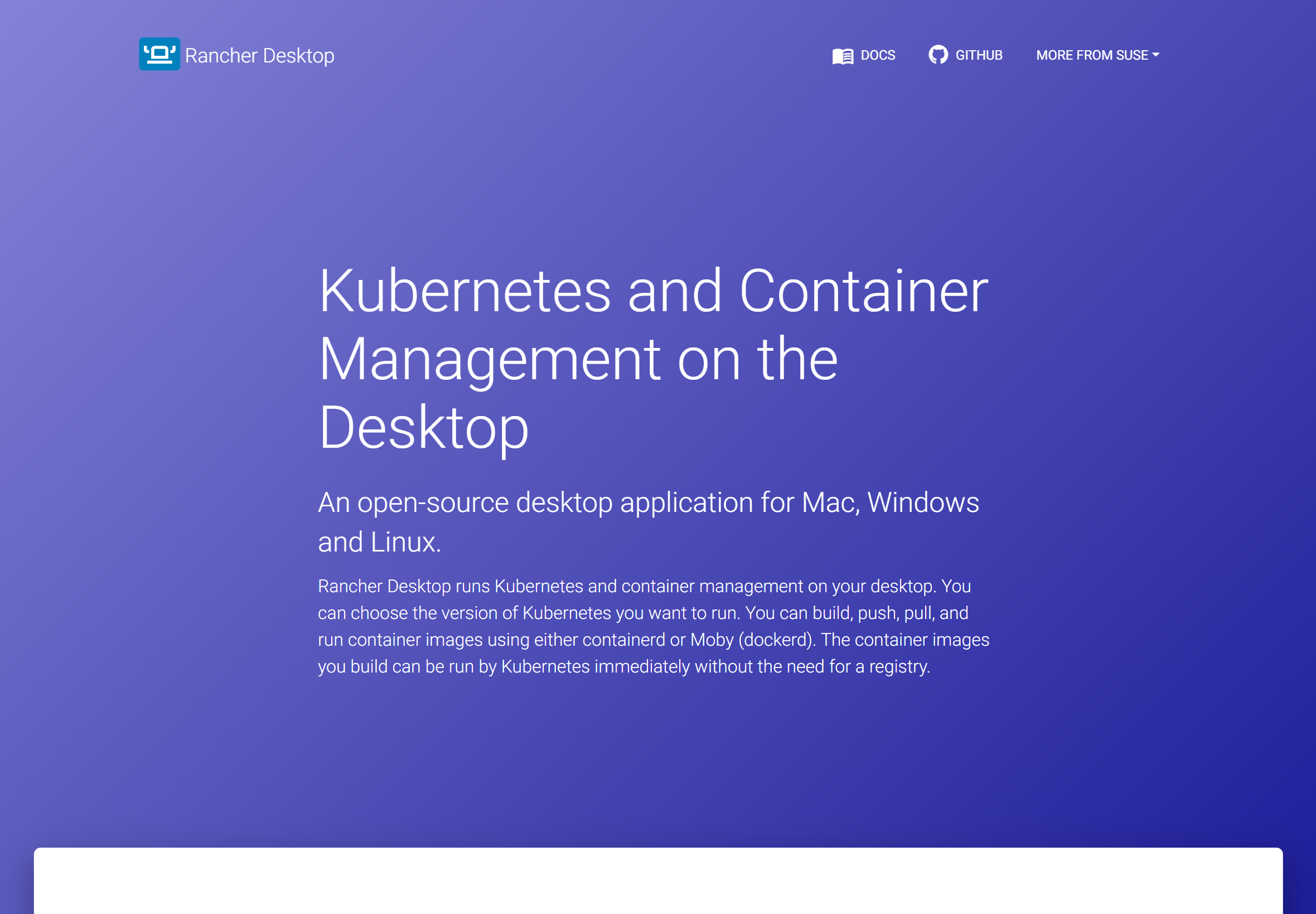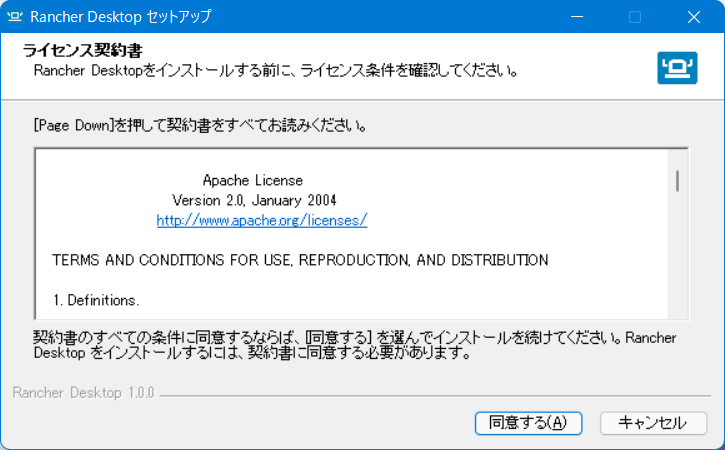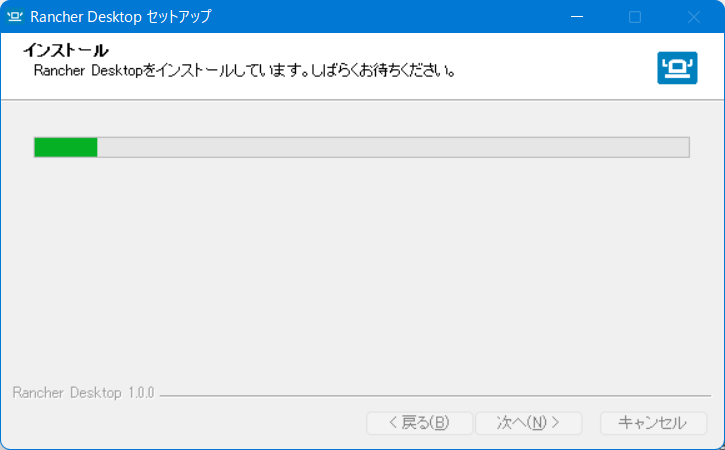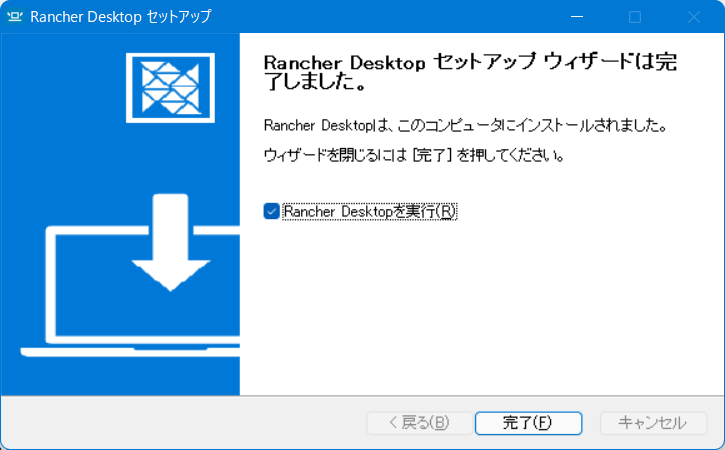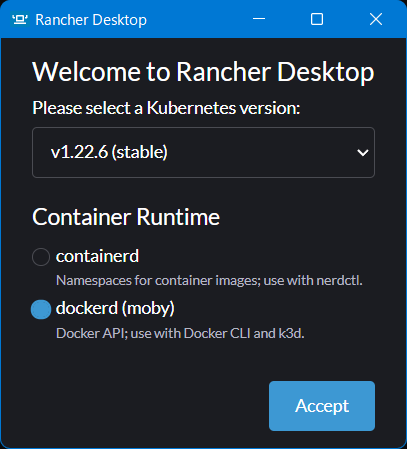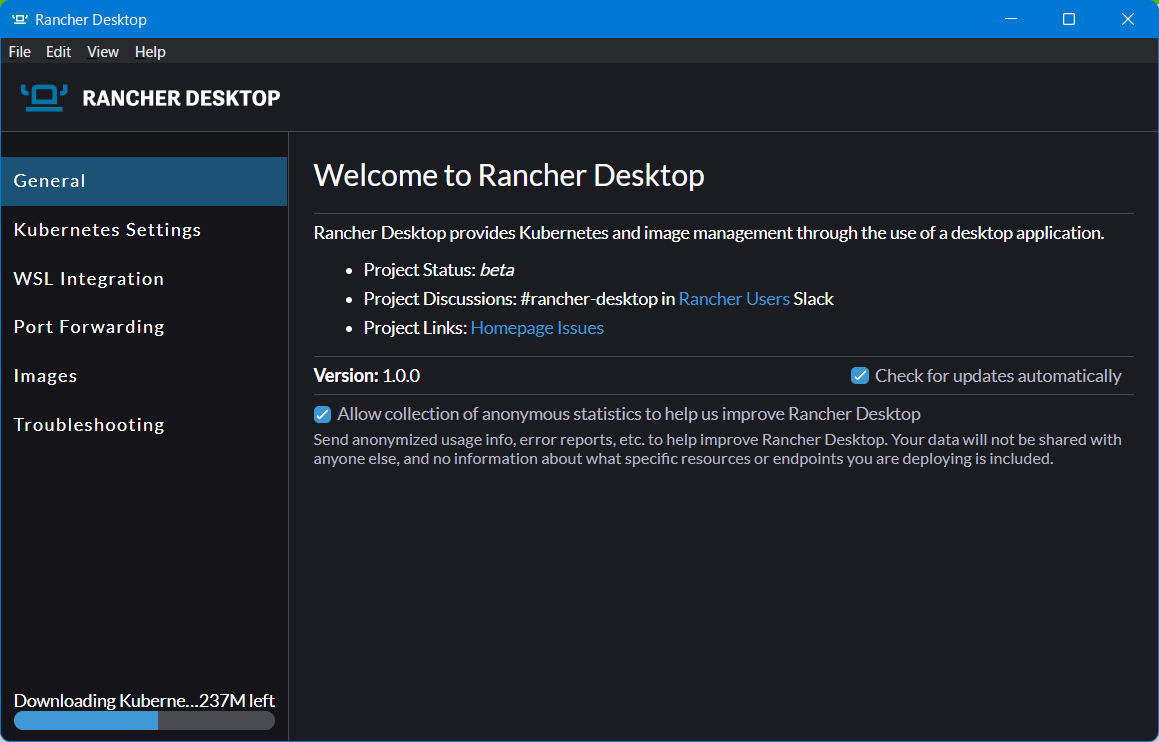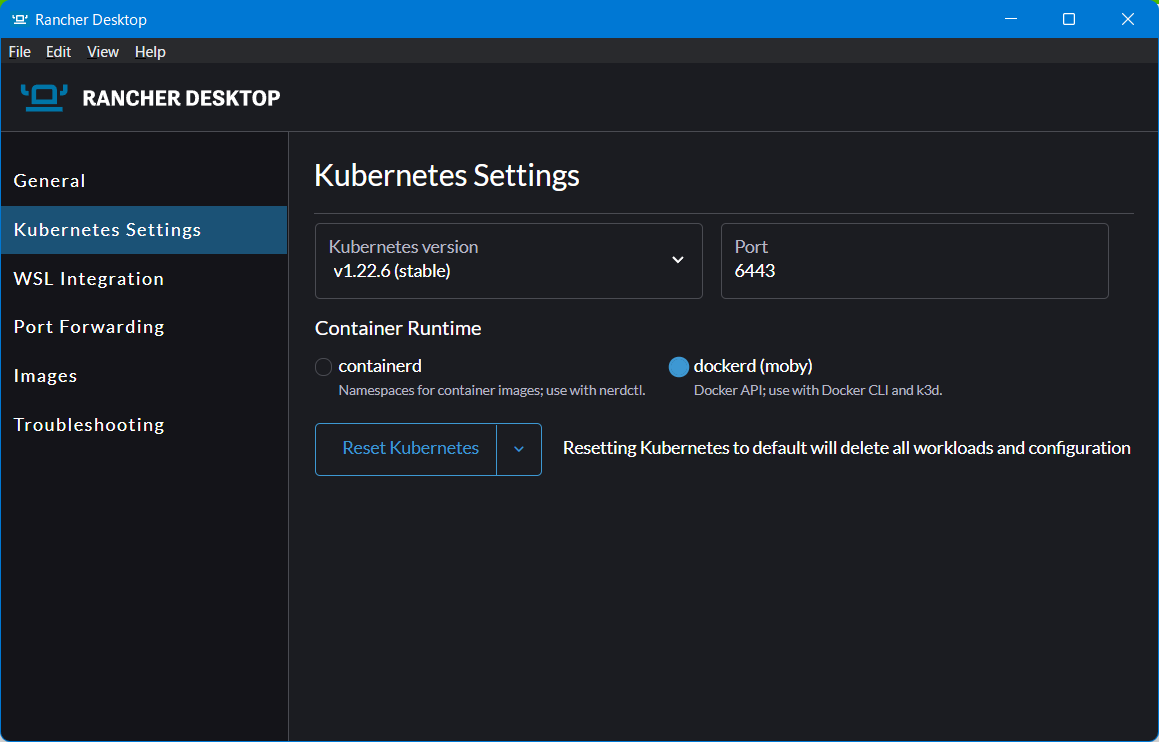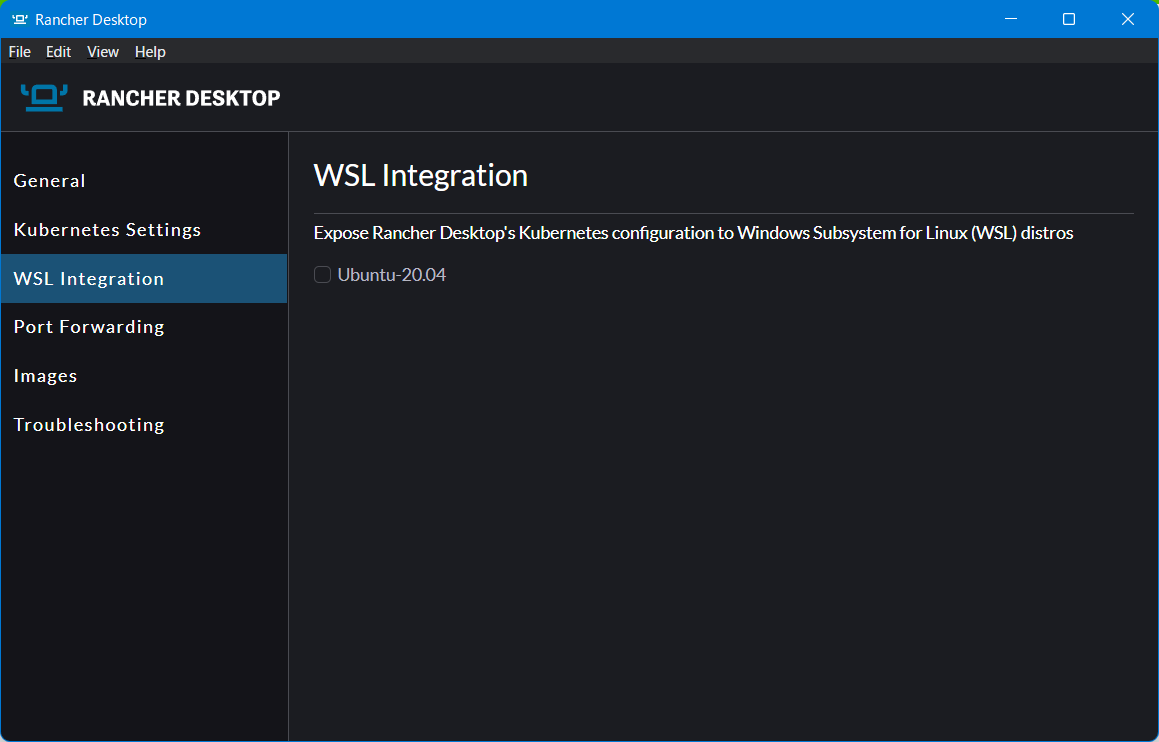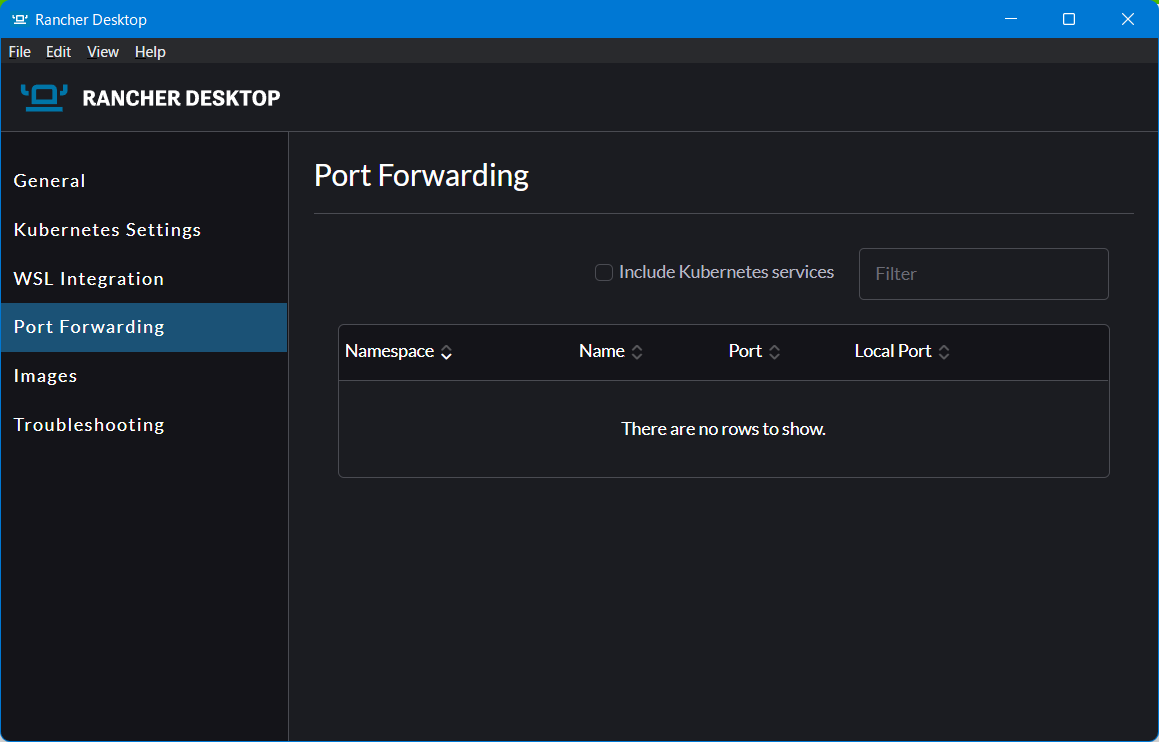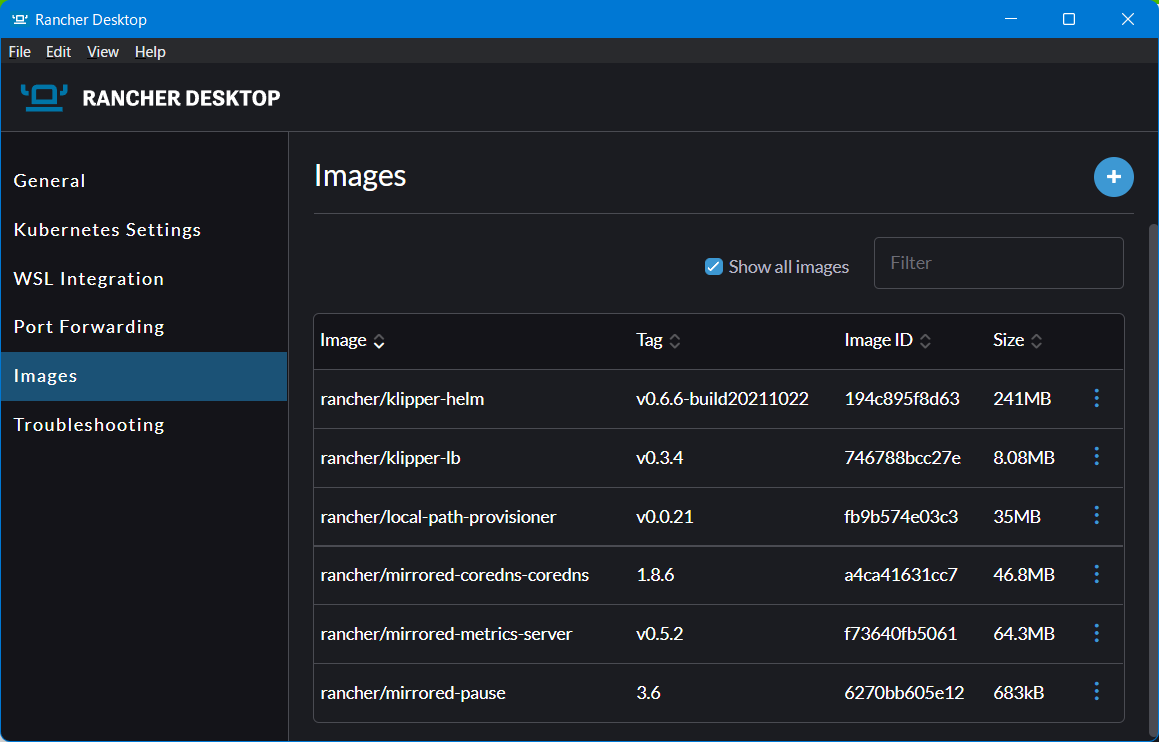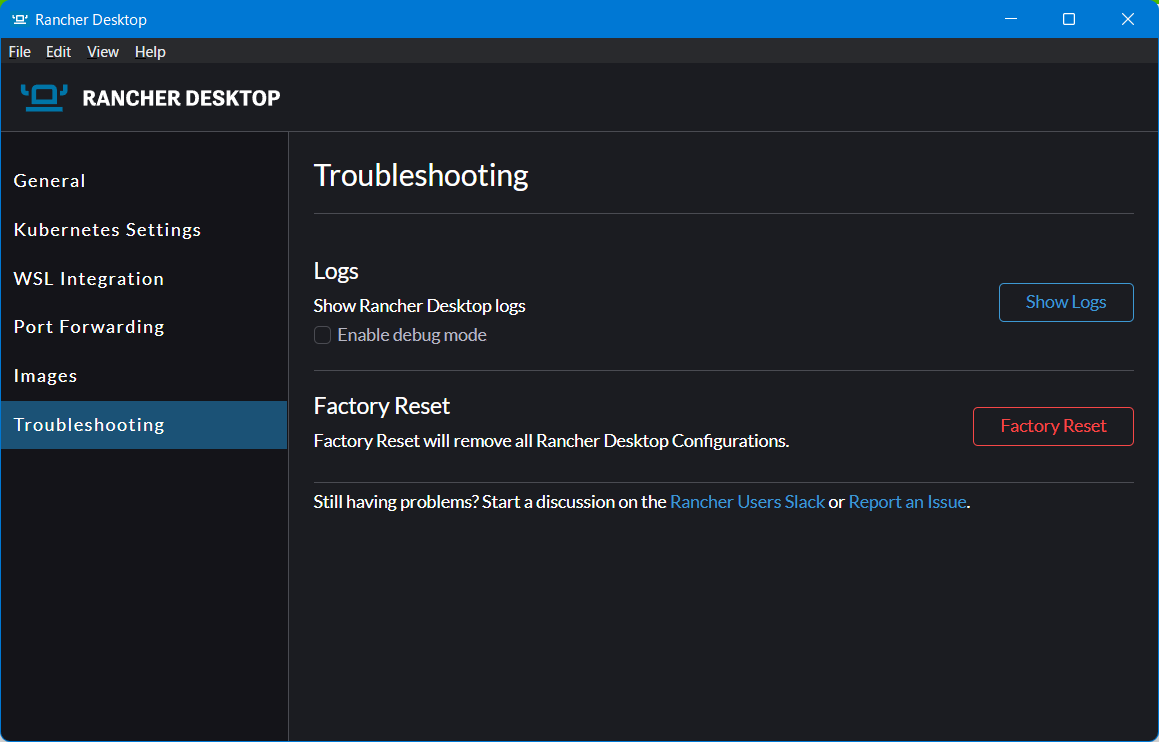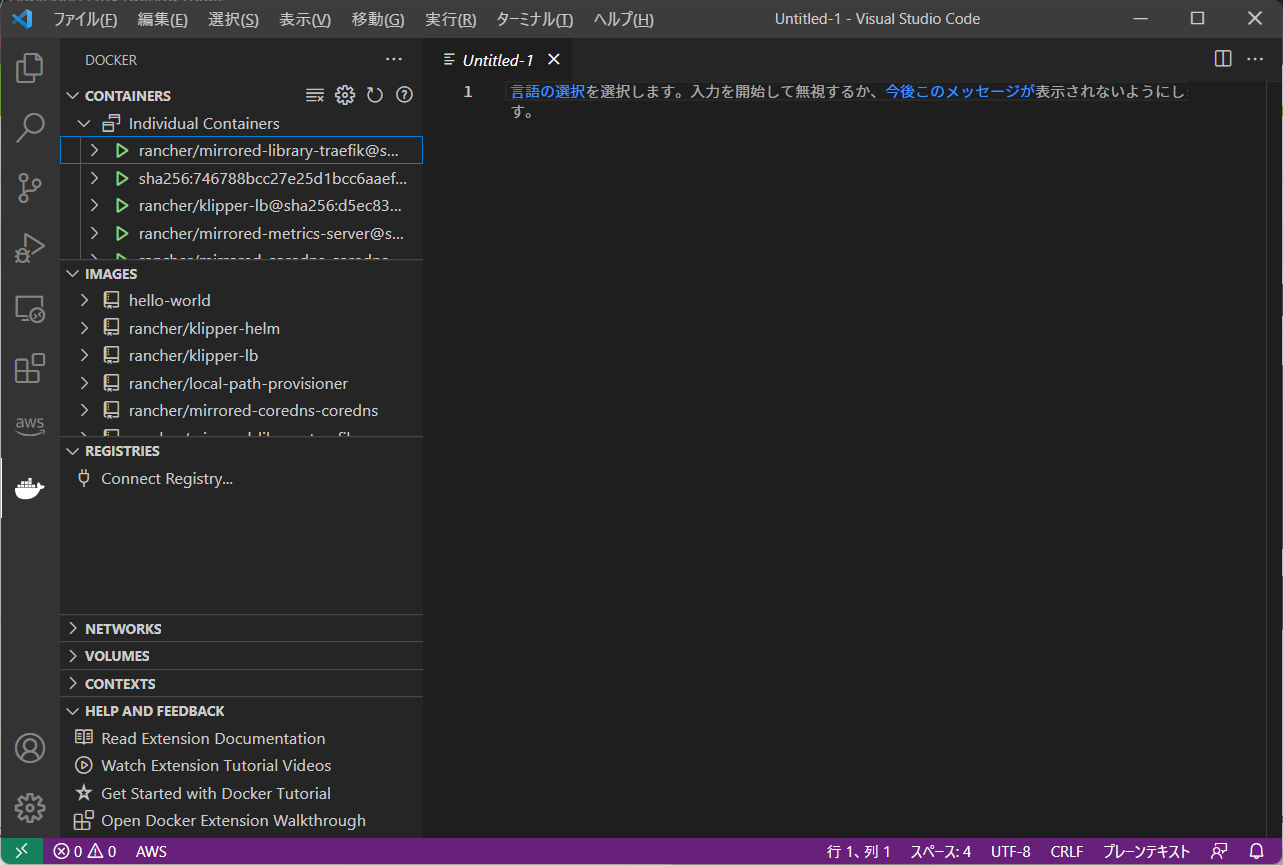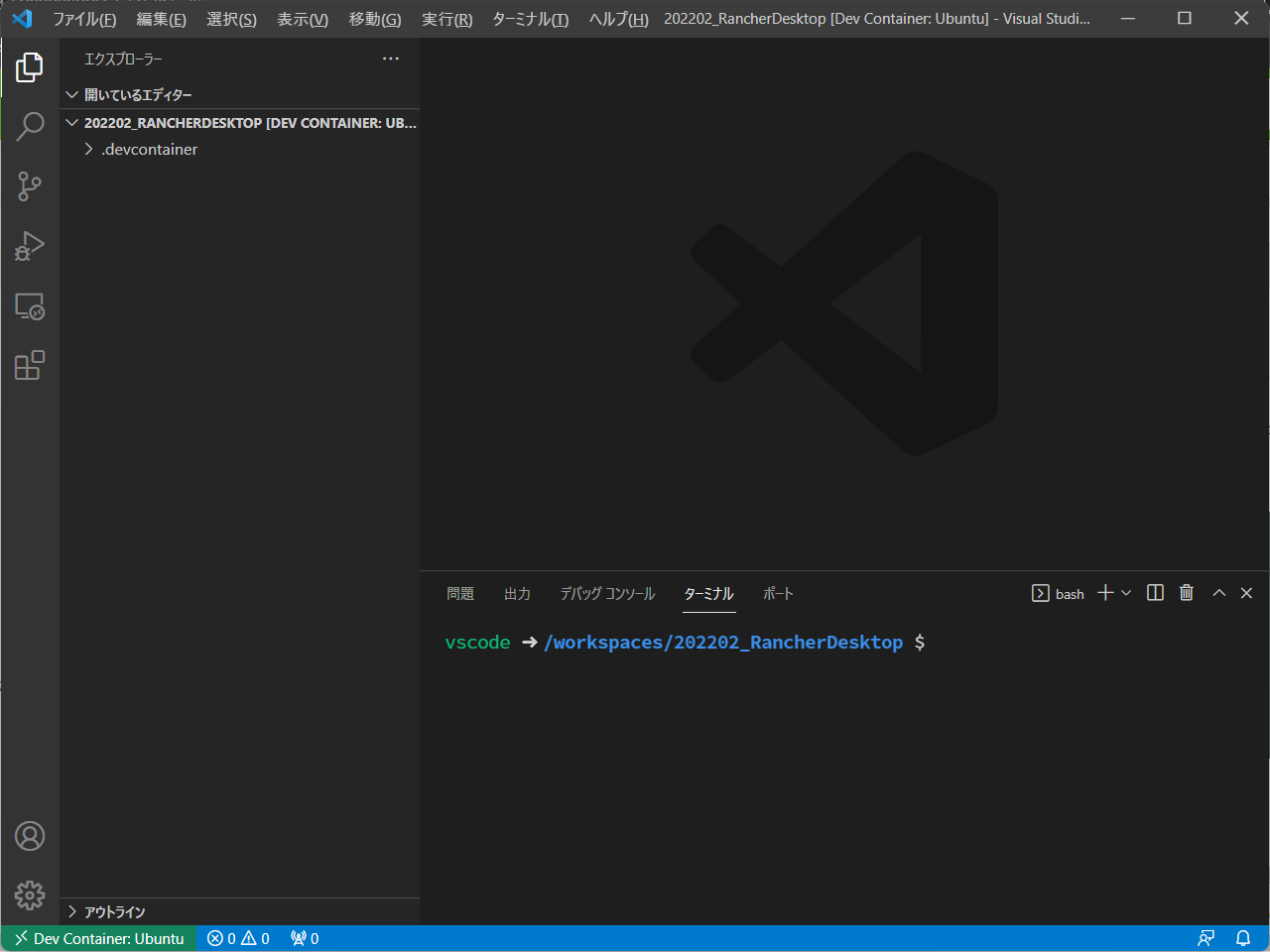[7/10更新]末尾にDocker DesktopとRancher Desktopの比較を追加しました。
Ranchar社からRanchar Desktopが登場しました。
公式サイトはこちら
なんとなく、Docker Desktopの代わりになりそうに見えます。
Ranchar Desktopのインストール
公式のインストール手順はこちら。
Widnows、macOS、Linuxに対応しています。
特にWindowsについては
Rancher Desktop requires Windows Subsystem for Linux on Windows; this will automatically be installed as part of the Rancher Desktop setup. Manually downloading a distribution is not necessary.
とのことで、WSLの設定も勝手にやってくれるようです。
ただ、私の環境はすでにWSL2と、WSL2上のDockerが構築済みの状態です。
インストーラーを入手し、ウィザードに従ってインストールします。
Rancher Desktopを使ってみる
初回起動時にContainer Runtimeの選択ダイアログが出ます。WSL2上にDockerの環境を導入済みだからか、dockerd (moby)がデフォルトで選択されていました。
Acceptを押すと、Ranchar Desktopが起動します。
しれっと、Kubernetesがダウンロードされます。
画面を一通り眺めてみます
- Kubernetes Settings
- WSL Integration
- Port Forwarding
- Images
- Troubleshooting
で、何ができるのかしら?
Windows環境でdockerコマンドが使えるぞ!
PS C:\> docker images
REPOSITORY TAG IMAGE ID CREATED SIZE
rancher/mirrored-library-traefik 2.5.6 2cd4bc25ad14 5 weeks ago 101MB
rancher/local-path-provisioner v0.0.21 fb9b574e03c3 6 weeks ago 35MB
rancher/mirrored-metrics-server v0.5.2 f73640fb5061 2 months ago 64.3MB
rancher/klipper-lb v0.3.4 746788bcc27e 3 months ago 8.08MB
rancher/klipper-helm v0.6.6-build20211022 194c895f8d63 3 months ago 241MB
rancher/mirrored-coredns-coredns 1.8.6 a4ca41631cc7 3 months ago 46.8MB
rancher/mirrored-pause 3.6 6270bb605e12 5 months ago 683kB
PS C:\>
まるでDocker Desktop!!
PS C:\> docker run hello-world
Hello from Docker!
This message shows that your installation appears to be working correctly.
To generate this message, Docker took the following steps:
1. The Docker client contacted the Docker daemon.
2. The Docker daemon pulled the "hello-world" image from the Docker Hub.
(amd64)
3. The Docker daemon created a new container from that image which runs the
executable that produces the output you are currently reading.
4. The Docker daemon streamed that output to the Docker client, which sent it
to your terminal.
To try something more ambitious, you can run an Ubuntu container with:
$ docker run -it ubuntu bash
Share images, automate workflows, and more with a free Docker ID:
https://hub.docker.com/
For more examples and ideas, visit:
https://docs.docker.com/get-started/
まるでDocker Desktop!!
(hello-worldの実行はうまくいくのですが、実行中のままプロンプトが返ってきません。。なぜ?)
Docker Composeもいける!!
PS C:\> docker compose
Usage: docker compose [OPTIONS] COMMAND
Docker Compose
Options:
--ansi string Control when to print ANSI control
characters ("never"|"always"|"auto")
(default "auto")
--env-file string Specify an alternate environment file.
-f, --file stringArray Compose configuration files
--profile stringArray Specify a profile to enable
--project-directory string Specify an alternate working directory
(default: the path of the Compose file)
-p, --project-name string Project name
Commands:
build Build or rebuild services
convert Converts the compose file to platform's canonical format
cp Copy files/folders between a service container and the local filesystem
create Creates containers for a service.
down Stop and remove containers, networks
events Receive real time events from containers.
exec Execute a command in a running container.
images List images used by the created containers
kill Force stop service containers.
logs View output from containers
ls List running compose projects
pause pause services
port Print the public port for a port binding.
ps List containers
pull Pull service images
push Push service images
restart Restart containers
rm Removes stopped service containers
run Run a one-off command on a service.
start Start services
stop Stop services
top Display the running processes
unpause unpause services
up Create and start containers
Run 'docker compose COMMAND --help' for more information on a command.
PS C:\>
まるでDocker Desktop!!
(細かい点ですが、docker-composeはだめでした。)
Windows環境でkubectlコマンドが使えるぞ!
PS C:\> kubectl get services
NAME TYPE CLUSTER-IP EXTERNAL-IP PORT(S) AGE
kubernetes ClusterIP 10.43.0.1 <none> 443/TCP 10m
PS C:\>
まるでDocker Desktop!!
VSCodeのDocker拡張もいける
まるでDocker Desktop!!
VSCodeのDev Containerもいける!!!
まるでDocker Desktop!!
(もう言うことはありません。大満足)
ちなみに
もともとあったWSL2の環境とは別モノのようで、rancher-desktopとrancher-desktop-dataが作成されています。
PS C:\> wsl -l -v
NAME STATE VERSION
* Ubuntu-20.04 Running 2
rancher-desktop-data Stopped 2
rancher-desktop Running 2
PS C:\>
まるでDocker Desktop!!
いいんじゃないでしょうか!!
Docker DesktopとRancher Desktopの比較
[2022/7/10追記]
Rancher Desktopの公式サイトで、Rancher Desktopの売りが記載されていました。(あくまでRancher Desktop側の言い分ですのでご参考まで)
| 項目 | Docker Desktop | Rancher Desktop |
|---|---|---|
| コンテナイメージのビルド、プッシュ、プル | ✅ | ✅ |
| スタンドアロンコンテナの実行 | ✅ | ✅ |
| Visual Studio Codeなどの外部ツールとの連携 | ✅ | ✅ |
| 希望のKubernetesのバージョンの選択 | ❌ | ✅ |
| ワークロードがKubernetesのアップグレードにどのように対応するかテスト | ❌ | ✅ |
| containerdとdockerdの選択 | ❌ | ✅ |