Python Tweepyを使ってツイートを自動化
はじめに
Tweepyインストール、OAuth認証の詳細は以下の投稿を参考にしてください
Python Tweepyを使ってキーワードを含むツイートを取得
概要
自動ツイートには Cloud Functions と Cloud Scheduler を使う
1分毎にCloud Functionsを実行し対象があれば自動ツイートを行う
ツイートしたい時間、投稿はCSVで管理する
tweepy インストール
Twitter API の操作はtweepyが便利、是非使おう。
$ pip install tweepy
OAuth 認証
Twitter API を操作するには OAuth認証が必要
Developerサイトで取得したAPI KEYを使い認証を行う。
import tweepy
# 取得したAPI KEY、TOKENを入力
API_KEY = ""
API_SECRET_KEY = ""
ACCESS_TOKEN = ""
ACCESS_TOKEN_SECRET = ""
def twitter_api() -> tweepy.API:
auth = tweepy.OAuthHandler(API_KEY, API_SECRET_KEY)
auth.set_access_token(ACCESS_TOKEN, ACCESS_TOKEN_SECRET)
return tweepy.API(auth)
ツイート
def tweet(event, context):
api = twitter_api()
try:
api.update_status(
status="今日も1日頑張るぞい #週末ハッカソン https://weekend-hackathon.connpass.com/event/203873/",
)
time.sleep(4)
except tweepy.TweepError as e:
print(f"tweet_failure: {e.reason}")
メディア付きツイート
def tweet(event, context):
api = twitter_api()
try:
api.update_with_media(
status="今日も1日頑張るぞい #週末ハッカソン https://weekend-hackathon.connpass.com/event/203873/",
filename="./toyscreation.png",
)
time.sleep(4)
except tweepy.TweepError as e:
print(f"tweet_failure: {e.reason}")
複数画像付きツイート
def tweet(event, context):
api = twitter_api()
try:
file_names = ["./marron1.jpg", "./marron2.jpg"]
media_ids = []
for filename in file_names:
res = api.media_upload(filename)
media_ids.append(res.media_id)
api.update_status(
status="今日も1日頑張るぞい #週末ハッカソン \nhttps://weekend-hackathon.connpass.com/event/203873/",
media_ids=media_ids
)
time.sleep(4)
except tweepy.TweepError as e:
print(f"tweet_failure: {e.reason}")
CSV管理
ツイートしたい時間、投稿はCSVで管理する
run_time ... 投稿時間
start_at ... 開始期間
end_at ... 終了期間
weekday ... 投稿週(0:日曜〜6:土曜)
message ... 投稿内容
filename ... 投稿画像(カンマ区切りで複数)
下記の例では2021-01-01から2022-01-01の間、毎週、21:30にツイートを行う
run_time,start_at,end_at,weekday,message,filename
21:30,2021-01-01,2022-01-01,"'0123456","今日も1日頑張るぞい #週末ハッカソン \nhttps://weekend-hackathon.connpass.com/event/203873/",
21:30,2021-01-01,2022-01-01,"'0123456","マロン画像","./marron1.jpg,./marron2.jpg"
PandasでCSVデータ取得し条件で絞り込み
ループしてツイートを実行する
def tweet(event, context):
# CSV取得
tweet_df = pd.read_csv(
os.getcwd() + "/tweet.csv",
thousands=",",
engine="python",
encoding="UTF-8",
index_col=False,
)
now = datetime.now()
weekday = now.weekday()
run_time = now.strftime("%H:%M")
tweet_df["start_at"] = pd.to_datetime(tweet_df["start_at"])
tweet_df["end_at"] = pd.to_datetime(tweet_df["end_at"])
tweet_df = tweet_df[
(now >= tweet_df["start_at"])
& (tweet_df["end_at"] >= now)
& (tweet_df["weekday"].str.contains(str(weekday)))
& (tweet_df["run_time"] == run_time)
]
api = twitter_api()
try:
for _, row in tweet_df.iterrows():
if pd.isnull(row["filename"]):
api.update_status(
status=row["message"].replace("\\n", "\n"),
)
print(f"tweet_success: {row['message']}")
else:
file_names = row["filename"].split(",")
media_ids = []
for filename in file_names:
res = api.media_upload(filename)
media_ids.append(res.media_id)
api.update_status(
status=row["message"].replace("\\n", "\n"), media_ids=media_ids
)
print(f"tweet_success: {row['message']}")
time.sleep(4)
except tweepy.TweepError as e:
print(f"tweet_failure: {e.reason}")
Cloud Functions 登録
作成したスクリプトをCloud Functionsに登録
詳細はこちらを参考 → Cloud Functions Pythonを使ったローカル開発環境とデプロイ方法
$ gcloud functions deploy tweet --timeout=300 --entry-point=tweet --source=./functions/tweet \
--runtime python37 --trigger-topic tweet_action --allow-unauthenticated --set-env-vars TZ=Asia/Tokyo
Cloud Scheduler 登録
コンソールから登録したFunctionsを1分置きに実行
詳細はこちらを参考 → Google cloud scheduler で Functionsを定期実行する
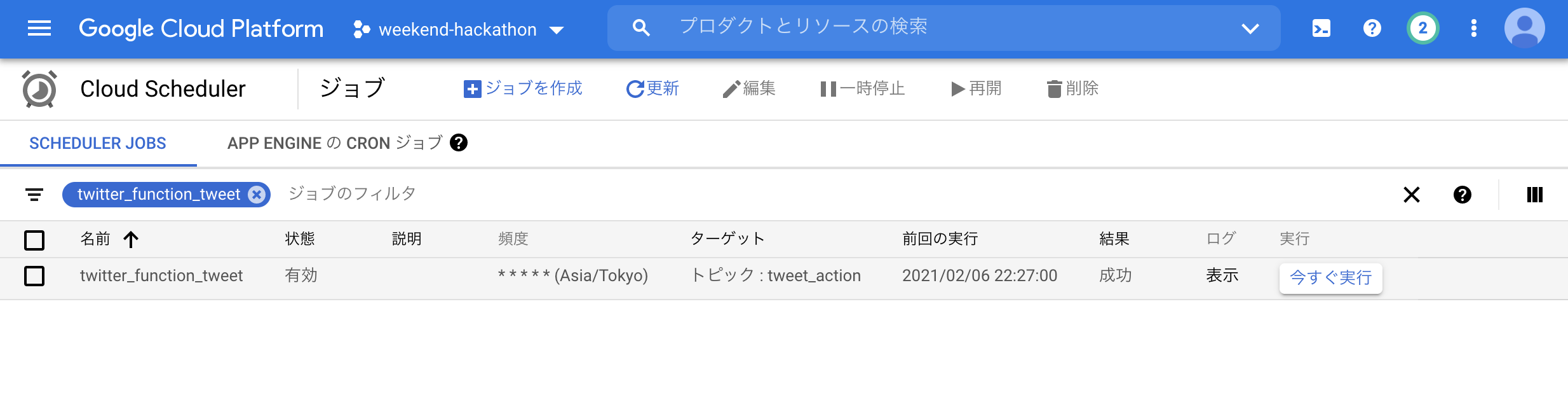
CSV管理した投稿時間でツイートされれば完了
シンプルですが定期的に投稿したいメッセージがある場合に有効活用できるのではないでしょうか![]()
いいね!と思ったら LGTM お願いします ![]()
![]()
![]()
【PR】週末ハッカソンというイベントやってます! → https://weekend-hackathon.toyscreation.jp/about/



