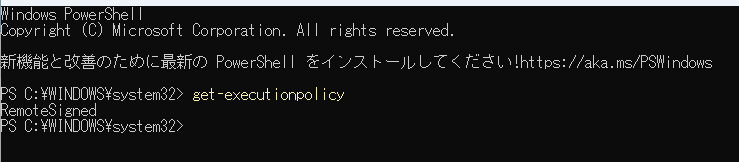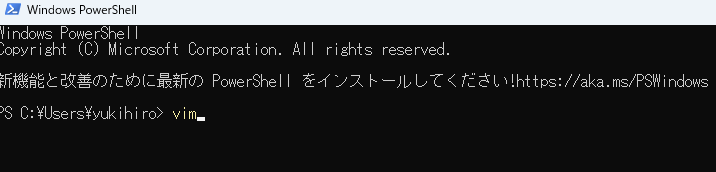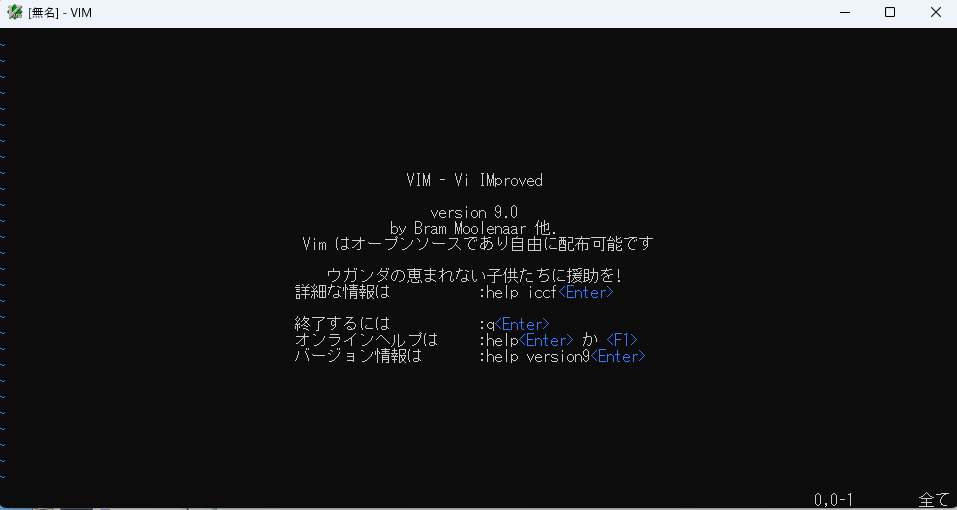はじめに
PowerShellでvimコマンドを使う為にエイリアスを設定しましたが、PowerShellを閉じると設定が消えてしまいます。
PowerShellを起動する度にコマンドを打つのは面倒なので、PowerShellの起動時にエイリアスが実行される様にしました。
Step1. 実行ポリシーの変更
管理者権限でPowerhsellで以下のコマンドを実行する。
get-executionpolicy
上記でRemoteSignedが返ってくればOK。
デフォルトはRestrictedなので多くの人はRestrictedが返ってくると思います。
Restrictedが返ってきた人は、下記を実行します。
Set-ExecutionPolicy RemoteSigned -Force
もう一回get-executionpolicyを実行し、下記の様にRemoteSignedが帰ってくることを確認します。
Step2. プロファイルの作成。
ユーザー権限でPowerhsellを開きなおし、下記のコマンドを実行する。
New-Item –type file –force $profile
notepad $profile
notepad $profileでメモ帳が起動する。
Step3. エイリアスの定義
今回は。Vimコマンドを使える様にしたかったので、
以下の様にVimをインストールしたディレクトリを指定し、エイリアスの定義をしました。
set-alias vi 'C:\Program Files (x86)\Vim\vim90\vim.exe'
set-alias vim 'C:\Program Files (x86)\Vim\vim90\vim.exe'
Step4. 結果確認
vimコマンドを使用できる様になりました。
用語解説
ExecutionPolicy・・・PowerShellの実行ポリシー
以下の公式ドキュメントが参考になります。
https://docs.microsoft.com/ja-jp/powershell/module/microsoft.powershell.core/about/about_execution_policies?view=powershell-7.2
New-Item・・・ファイルやフォルダを作成するためのコマンド
参考記事
https://atmarkit.itmedia.co.jp/ait/articles/1606/23/news017.html