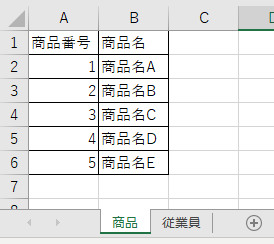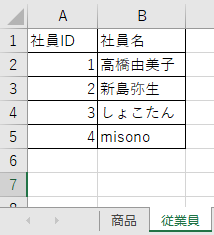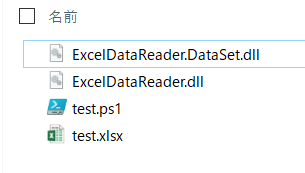経緯
お客さまからいただく Excel ファイルを、あるフォーマットにするということを、手作業でちまちまやるのをやめたいので、ちょっとスクリプト書いてます
ググったら、「読み込むだけなら ExcelDataReader が速くていいぞー」「ExcelDataReader は xlsx だけではなくて、xls も読めるぞー」的なことを書いていて、ちょっと触ってみたくなったのです
環境
- Windows 10 Pro
- PowerShell 5.1
- ExcelDataReader 3.6.0
- ExcelDataReader.DataSet 3.6.0
ライブラリのダウンロード
-
ExcelDataReader
https://www.nuget.org/packages/ExcelDataReader/ -
ExcelDataReader.Dataset
https://www.nuget.org/packages/ExcelDataReader.DataSet/
それぞれ、右メニューにある Download package から nuget パッケージをダウンロードして、拡張子を zip に変えて解凍後、DLL を取り出した
Excel ファイルの準備
サンプルで Excel ファイル (test.xlsx) を作りました
「商品」と「従業員」というシートを作って、それぞれ適当なデータを入れています
Excel データの読み込み
DLL 2 つ、Excel ファイル 1 つ、 PowerShell ファイルをすべて同じディレクトリに置きました
データを読み込むところまでコードを書いてみます
$ErrorActionPreference = 'Stop'
# カレントのパス
$currentPath = Split-Path -Parent $MyInvocation.MyCommand.Path
# DDL の読み込み
[void][Reflection.Assembly]::LoadFile((Join-Path $currentPath '.\ExcelDataReader.dll'))
[void][Reflection.Assembly]::LoadFile((Join-Path $currentPath '.\ExcelDataReader.DataSet.dll'))
try {
# FileStream を開く
$stream = [System.IO.File]::Open('.\test.xlsx', [System.IO.FileMode]::Open, [System.IO.FileAccess]::Read)
# ExcelReader の生成
$reader = [ExcelDataReader.ExcelReaderFactory]::CreateReader($stream)
# ExcelDataSetConfiguration 生成
$config = [ExcelDataReader.ExcelDataSetConfiguration]::new()
$config.UseColumnDataType = $true
$config.ConfigureDataTable = {
$conf = [ExcelDataReader.ExcelDataTableConfiguration]::new()
$conf.UseHeaderRow = $true
return $conf
}
# データの読み込み
$data = [ExcelDataReader.ExcelDataReaderExtensions]::AsDataSet($reader, $config)
} catch {
throw
} finally {
# オブジェクトの解放
if ($reader -is [ExcelDataReader.IExcelDataReader]) {
$reader.Close()
$reader.Dispose()
$reader = $null
}
if ($stream -is [System.IO.FileStream]) {
$stream.Close()
$stream.Dispose()
$stream = $null
}
}
AsDataSet メソッドを使うところがちょっと大変でした... (C# の例は腐るほどあったんですがw)
ここまでで、 $data にデータを取得できていますので、データタイプを見てみます

DataSet で返ってきているのがわかります
中を雑にかくにんしてみます
# 雑に中を確認
$data.Tables | %{
Write-Output ('SheetName: {0}' -f $_.TableName)
Format-Table -InputObject $_.Rows
}
最後にオブジェクトを解放して終わります
# ExcelDataReader.DataSet は .NET 3.5 でコンパイルされているようで、System.Type に比較演算子が実装されていないので FullName で判断
if ($data.GetType().FullName -eq "System.Data.DataSet") {
$data.Clear()
$data.Dispose()
$data = $null
}