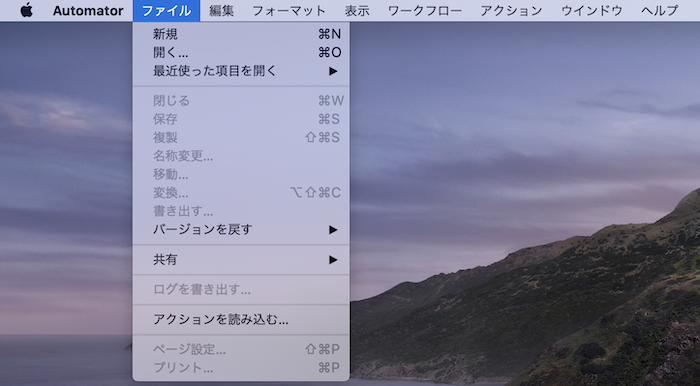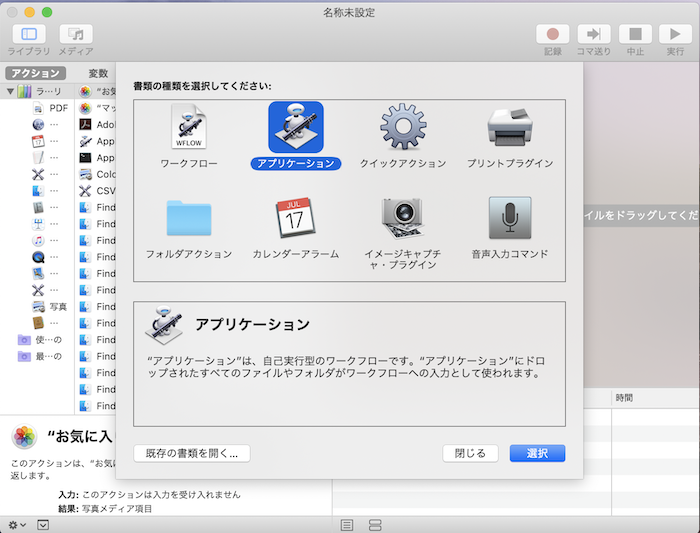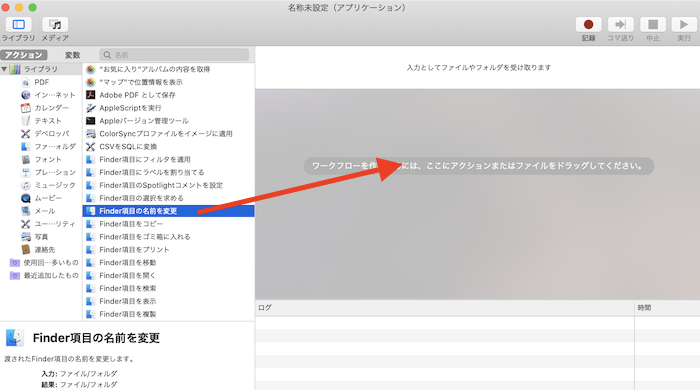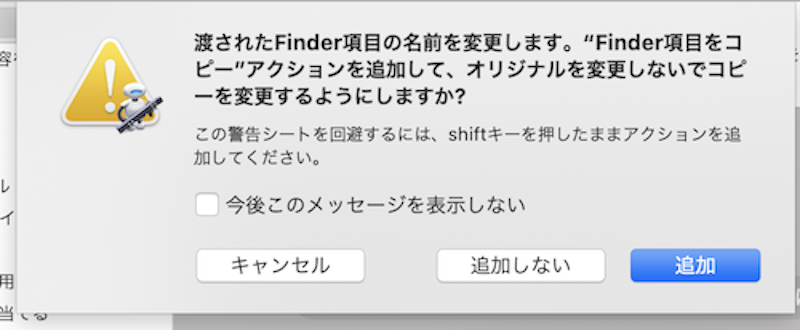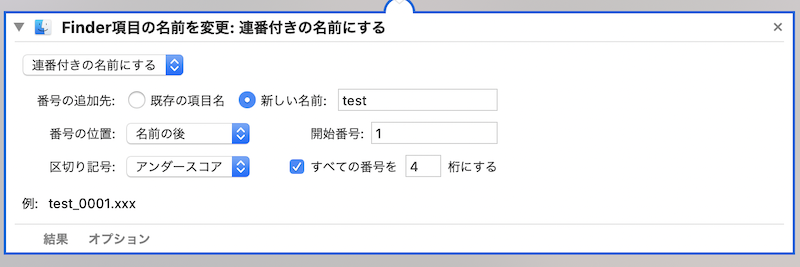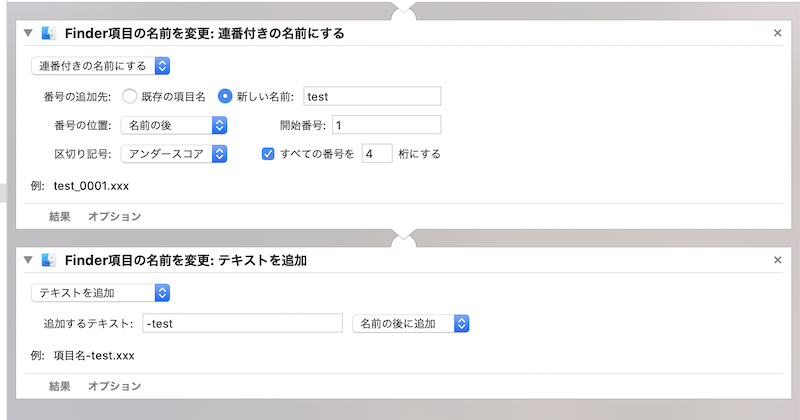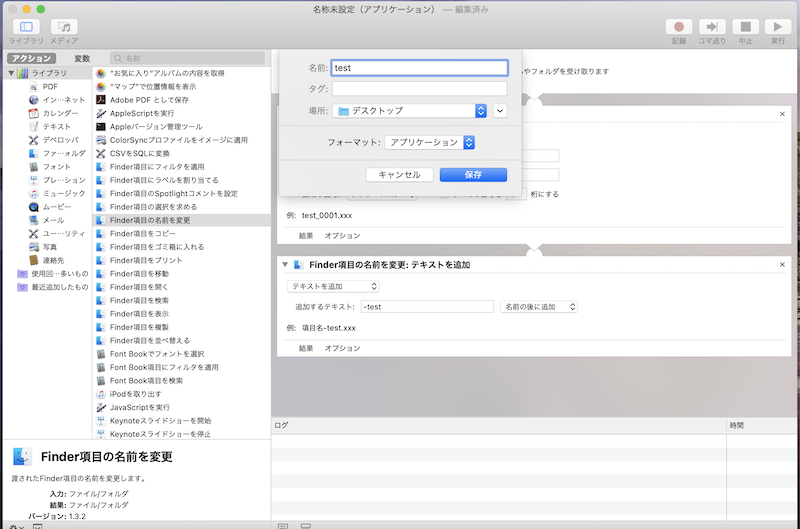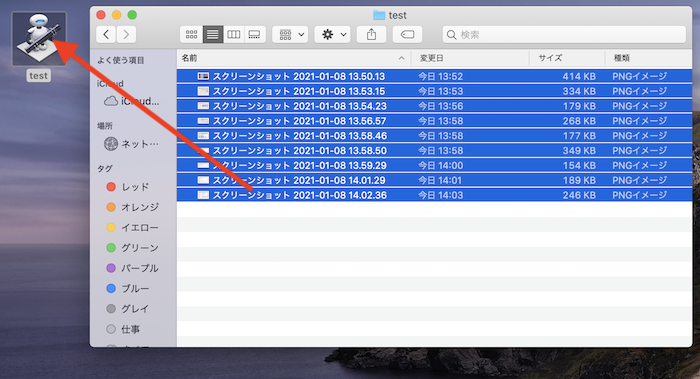More than 1 year has passed since last update.
Macの「Automator」でファイル名を一括変更(リネーム・名前変更)する
Last updated at Posted at 2021-01-08
Register as a new user and use Qiita more conveniently
- You get articles that match your needs
- You can efficiently read back useful information
- You can use dark theme