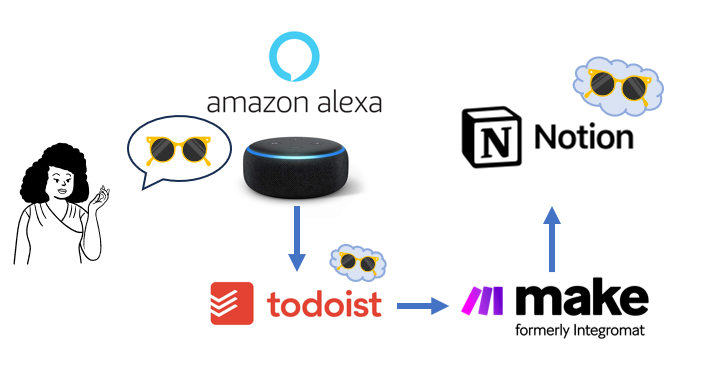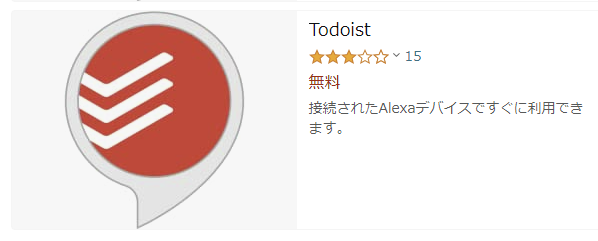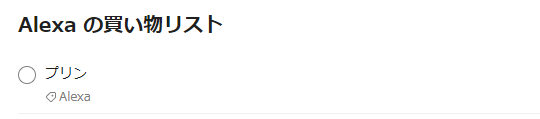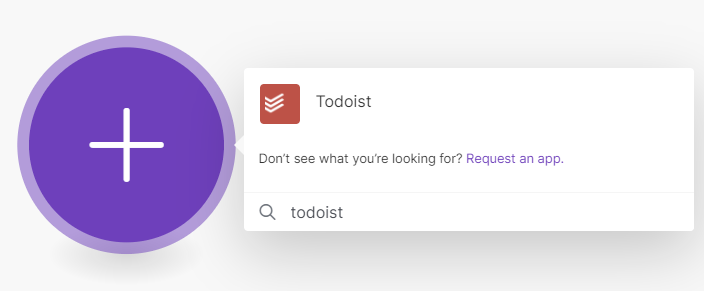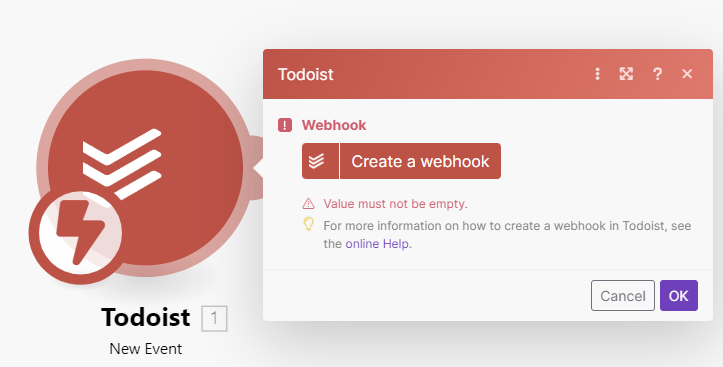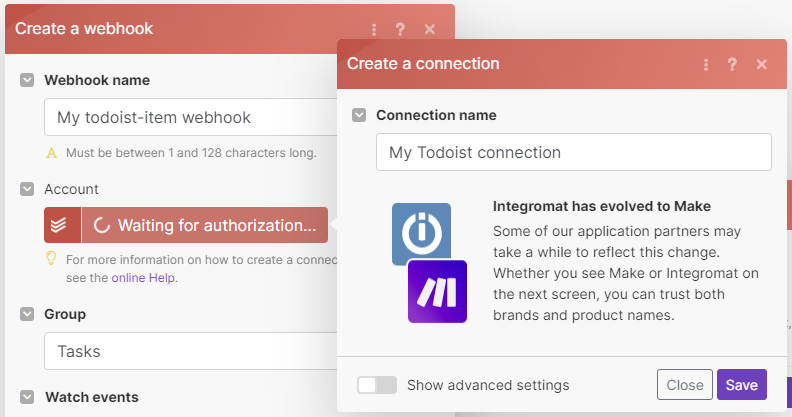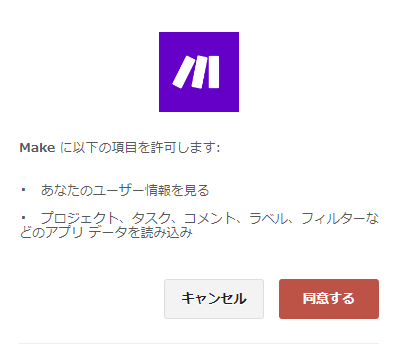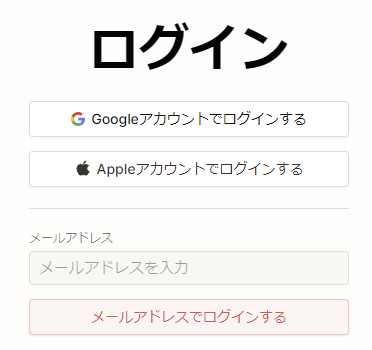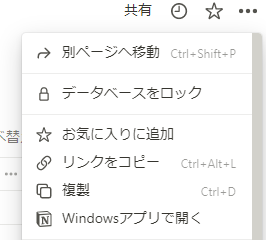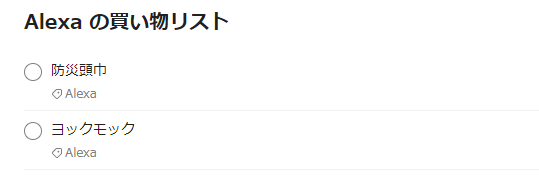突発的なタスクを拾うのは難しい
我が家ではタスク管理をNotionに集約しているのですが、
・出かける準備中
・掃除中
・風呂入る直前
のような、「何かしてて何かを思い出す」ようなタイミングに頭に浮かんだタスクって拾えなくないですか?
常に手元にメモやスマホがあるわけではなく、こういった細かなストレスを無くしていくため
口頭ベースで「これ覚えといて」ができるようにしましょう!
やりたいこと
- Alexa にタスクを伝える
- Alexaのスキル(Todoist)でタスクを登録
- Todoistのタスク発生をMakeで検知
- MakeでNotionにタスクを登録
やっていく
1.Alexaにスキル登録
AmazonのAlexaスキルページから、Todoistのスキルを追加します。
新規登録(またはログイン)後、Alexa Skillとの連携に同意します。
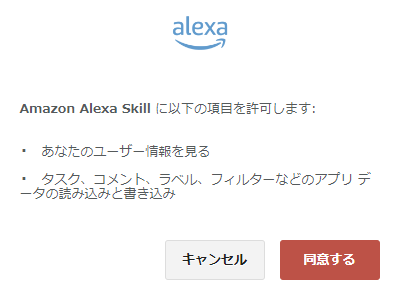
次に同意ウィンドウを閉じて、スキルへのアクセス権付与を行います。
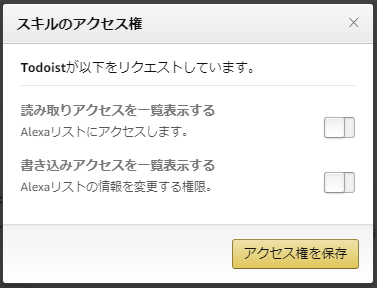
2.動作確認
Alexaに話しかけて、Todoistに登録されるかチェックしましょう。
「アレクサ、プリンを買い物リストに追加」
OKですね。どんどんいきましょう。
Alexaのリストには、初期状態で「Alexa ToDoリスト」と「Alexa の買い物リスト」があります。
本記事で紹介するフローは「リストを問わず、新規アイテムをひとつのNotionDBに登録する」構成となっています。
3.MakeとTodoistをつなぐ
Make(旧名 Integromat)はサービスを組み合わせた自動化をノーコードで実現できるやつです。
Make Platform にログインし、メニューの「Scenarios」→「Create a new Scenario」

「Create a webhook」から認証を通します。
4.MakeとNotionをつなぐ
Todoistモジュールの +をクリックして、Notionを追加します。
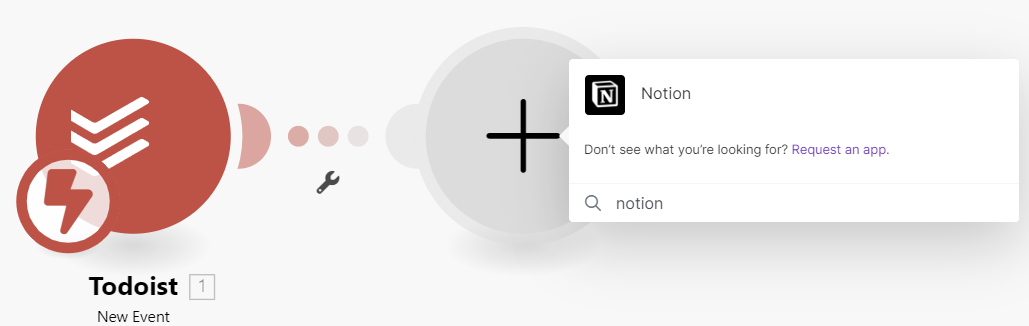
「Create a Database Item」を選択 → 「Create a connection」で認証を通します。
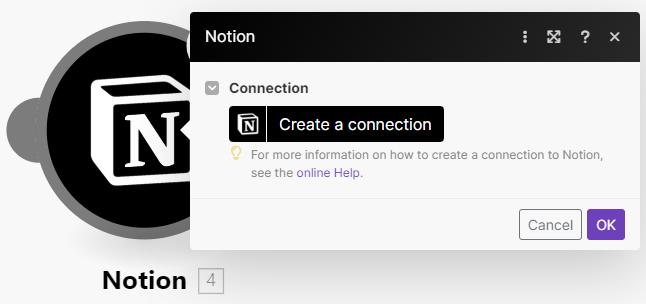
タスクを追加するDBを設定します。DatabaseIDはNotionで確認して、手入力します。
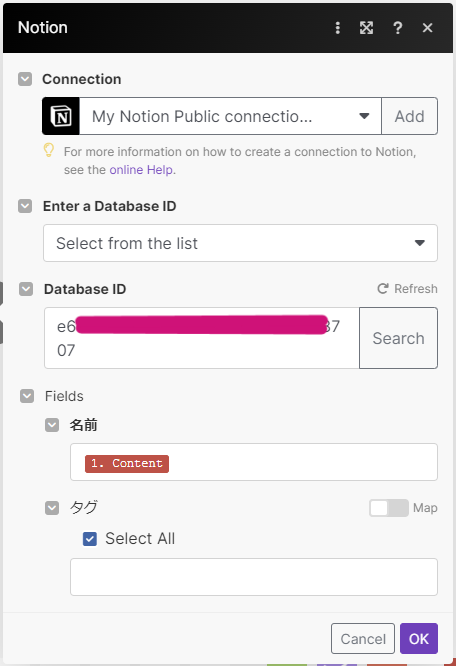
DatabaseIDの確認は、Notionのリストで「リンクをコピー」を選択し、
クリップボードにコピーされたURLの、太字部分を入力します。
notion.so/1234567890e123456b9b081b0b713707?v=98b765fe43210f7483420c1008fe4d78
5.動作確認
Todoistにタスクが登録されると、
NotionのDatabaseに自動的にレコードが追加されました!
おわりに
「頭の中をAlexaに吐き出す」が仕組み化できたので、家族にも好評です。
(子供が真似して変なタスクを登録するようになったのですが、それはご愛敬・・・)
参考URL