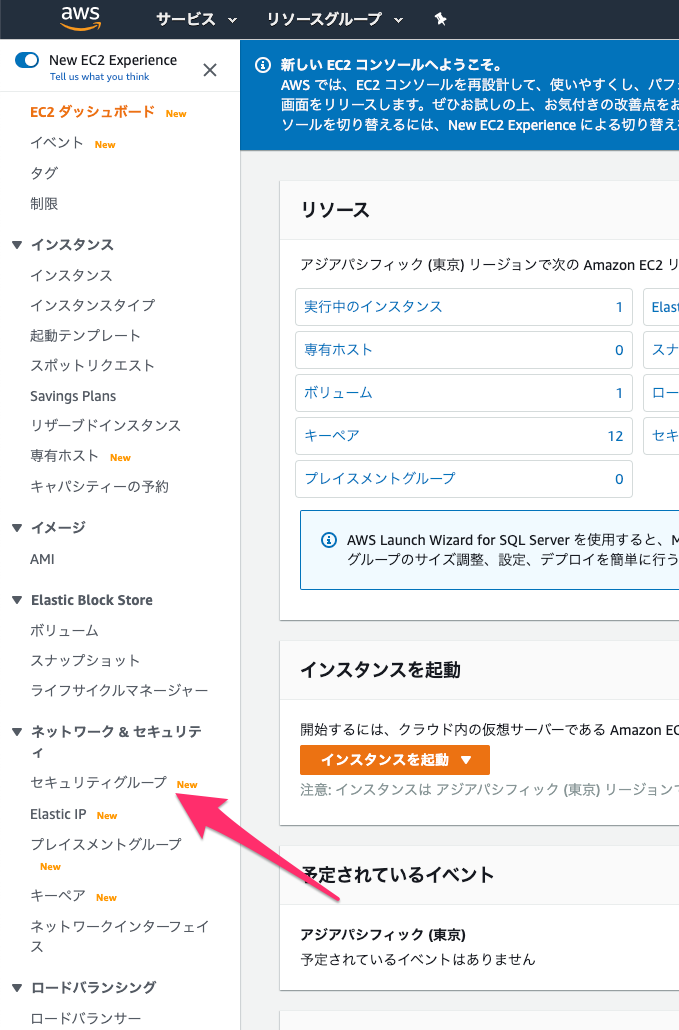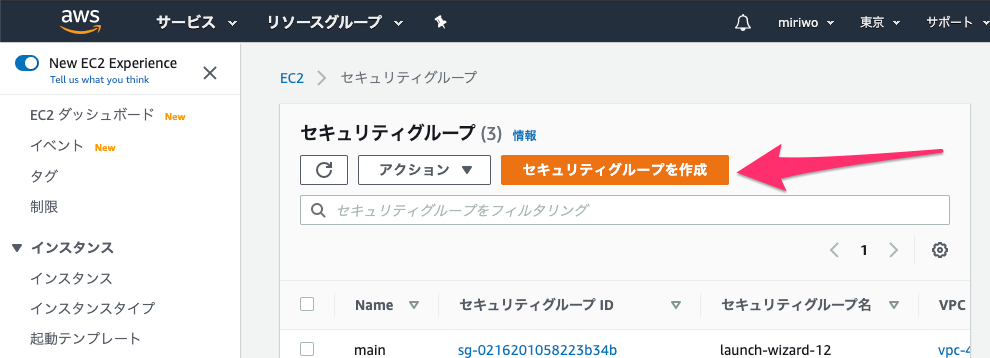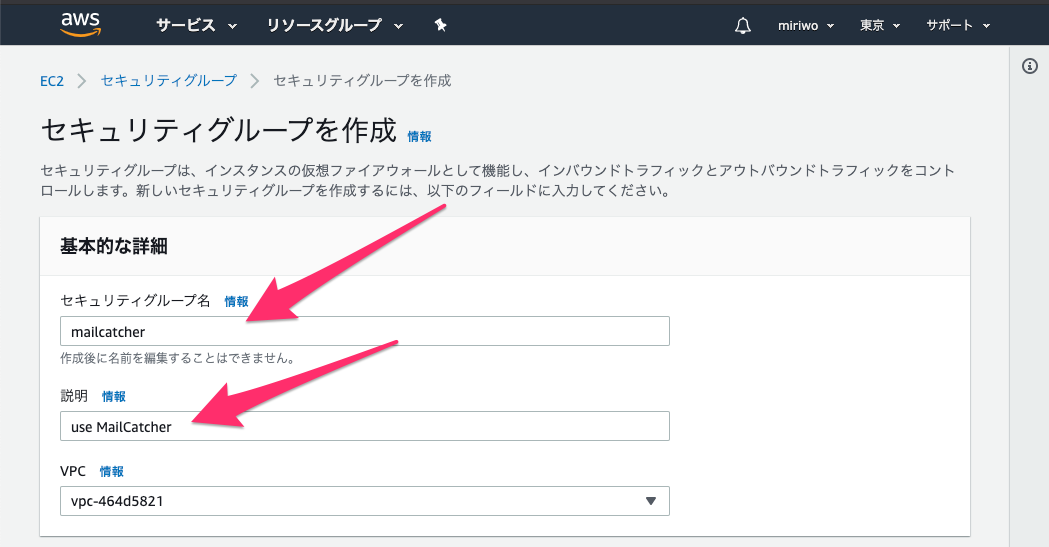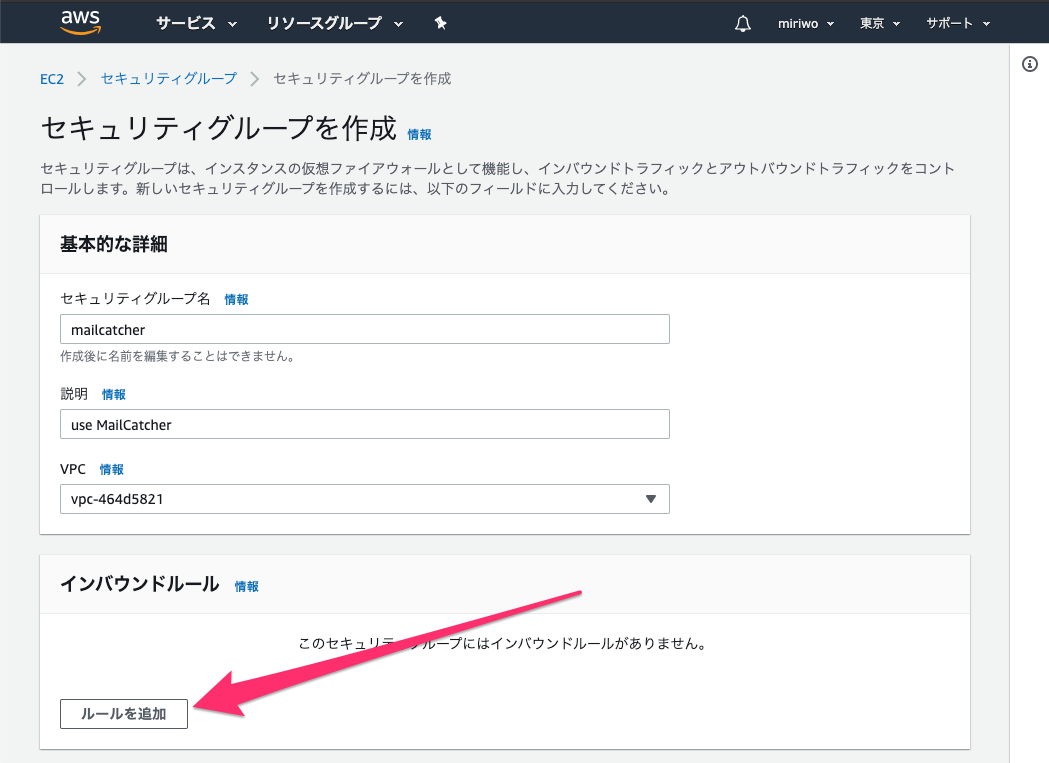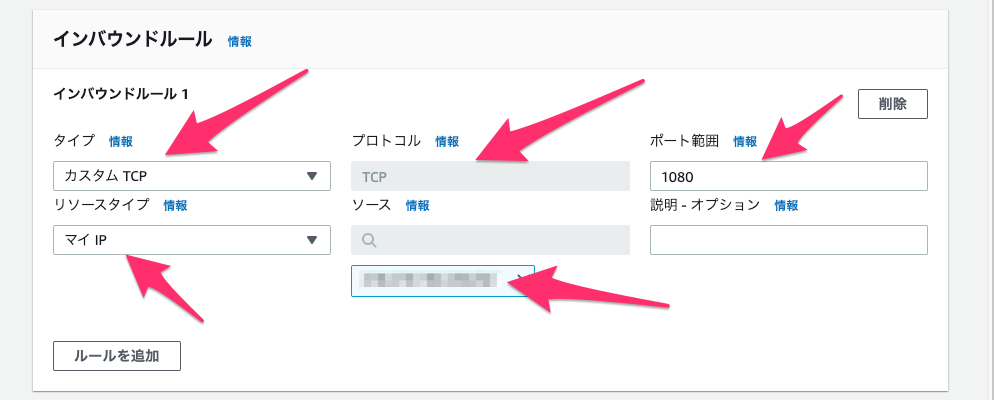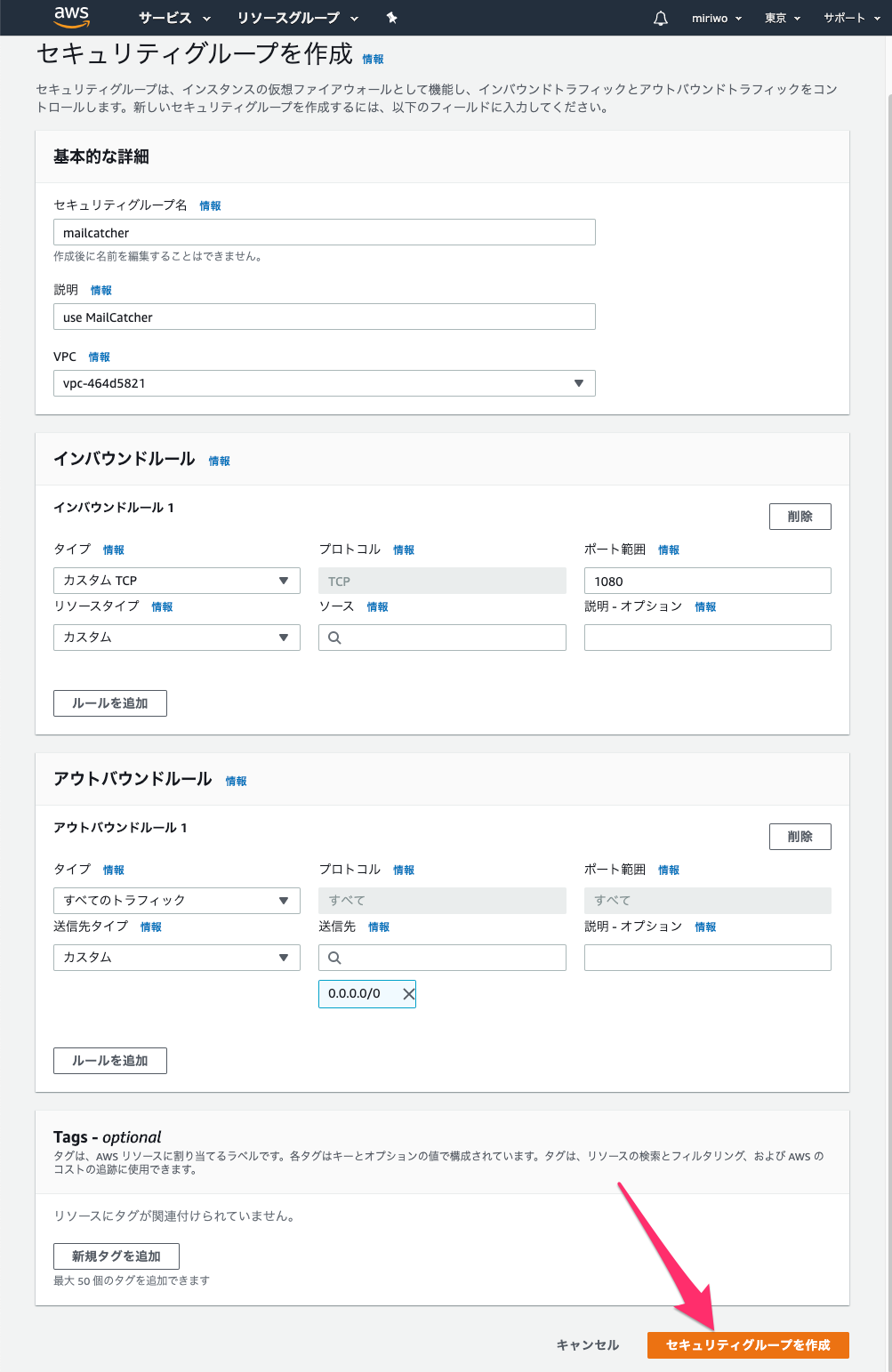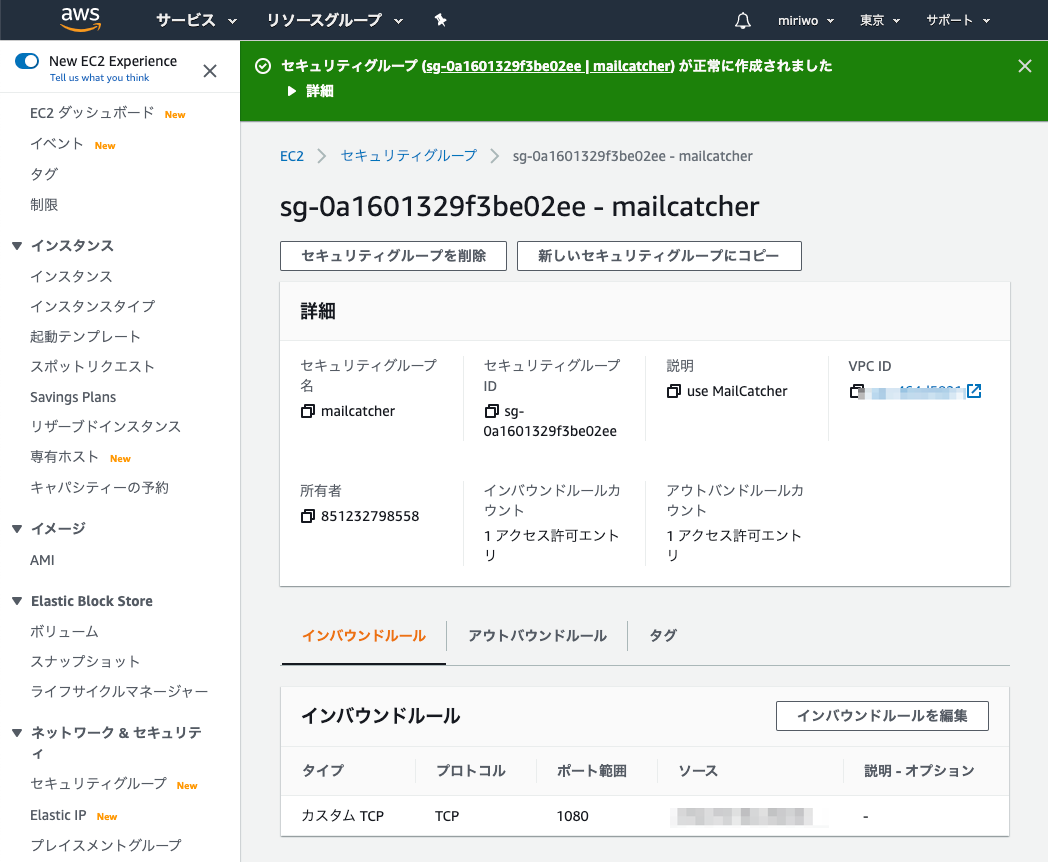目的
- MailCatcher用のセキュリティグループの作成方法をまとめる
前提条件
- AWSのアカウントを所持しログインすることができること。
前提情報
- 筆者は下記の内容を実施後に本作業を実施した。
読後感
- MailCatcher用のセキュリティグループの作成を行うことができる。
詳細
-
AWSにログインし下記後、EC2のダッシュボードにアクセスする。
-
サイドバーにある「セキュリティグループ」をクリックする。
-
「セキュリティグループを作成」をクリックする。
-
下記の情報を入力する。
- セキュリティグループ名: mailcatcher
- 説明: use MailCatcher
-
「インバウンドルール」の「ルールを追加」をクリックする。
-
下記の情報を入力する。
- タイプ: カスタムTCP
- プロトコル: TCP
- ポート範囲: 1080
- リソースタイプ: マイIP
- マイIPを選択した時にソースの下にIPアドレスが表示されることを確認する。
-
その他はとくに入力することなく、内容を確認して「セキュリティグループを作成」をクリックする。
-
セキュリティグループが作成されたことを確認する。
-
サイドバーにある「セキュリティグループ」をクリックする。
-
今作成したセキュリティグループのName部分にマウスカーソルを当てた時に表示されるボタンをクリックし「mailcatcher」と入力して保存する。
-
一覧に下記にの様に表示されれば作業完了である。