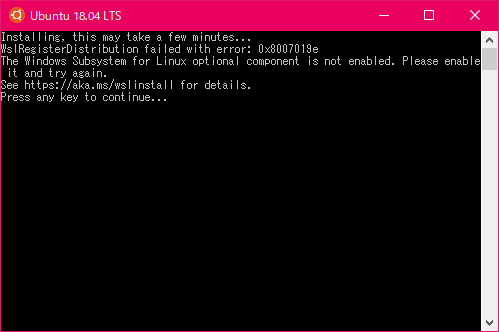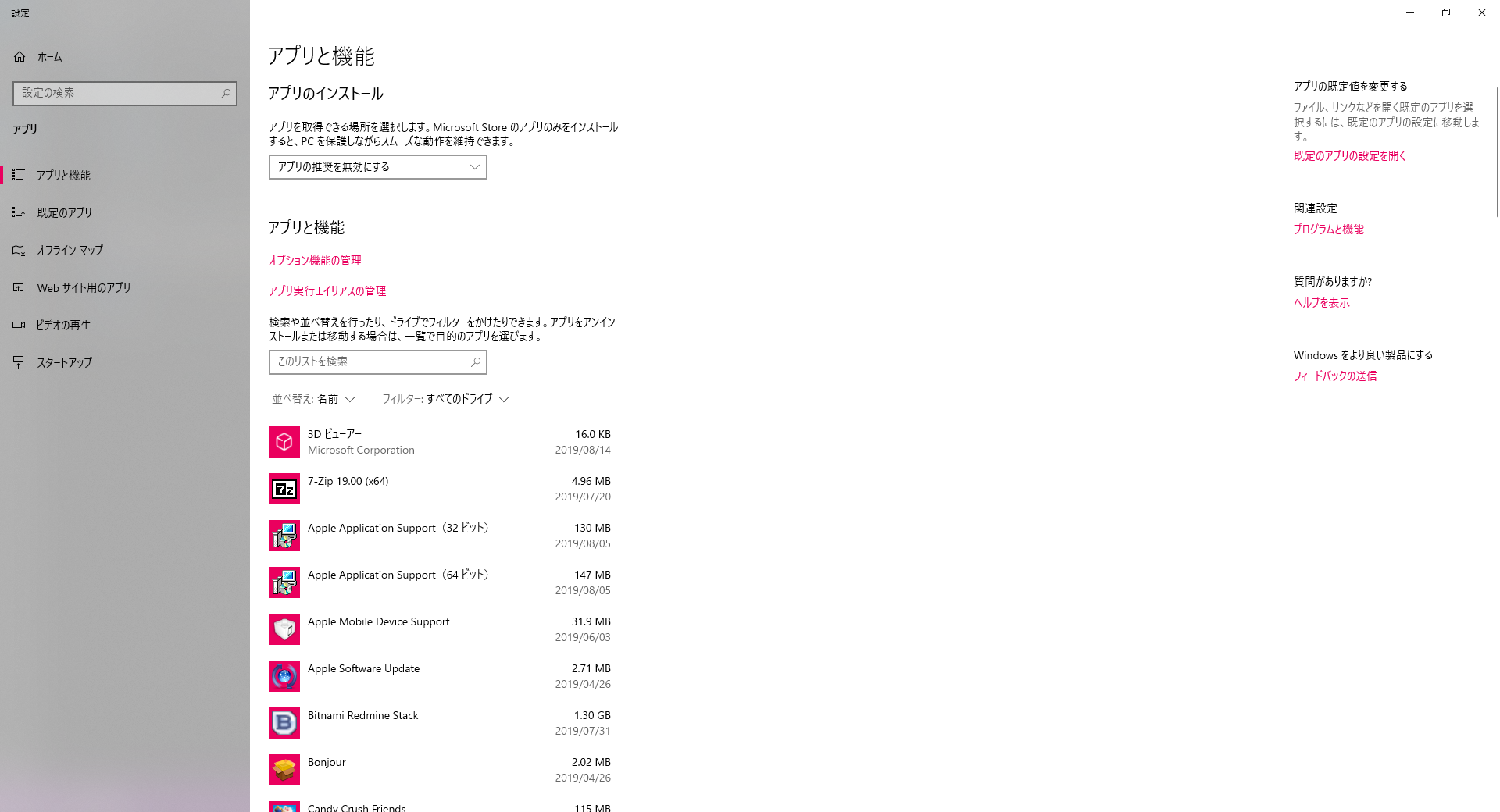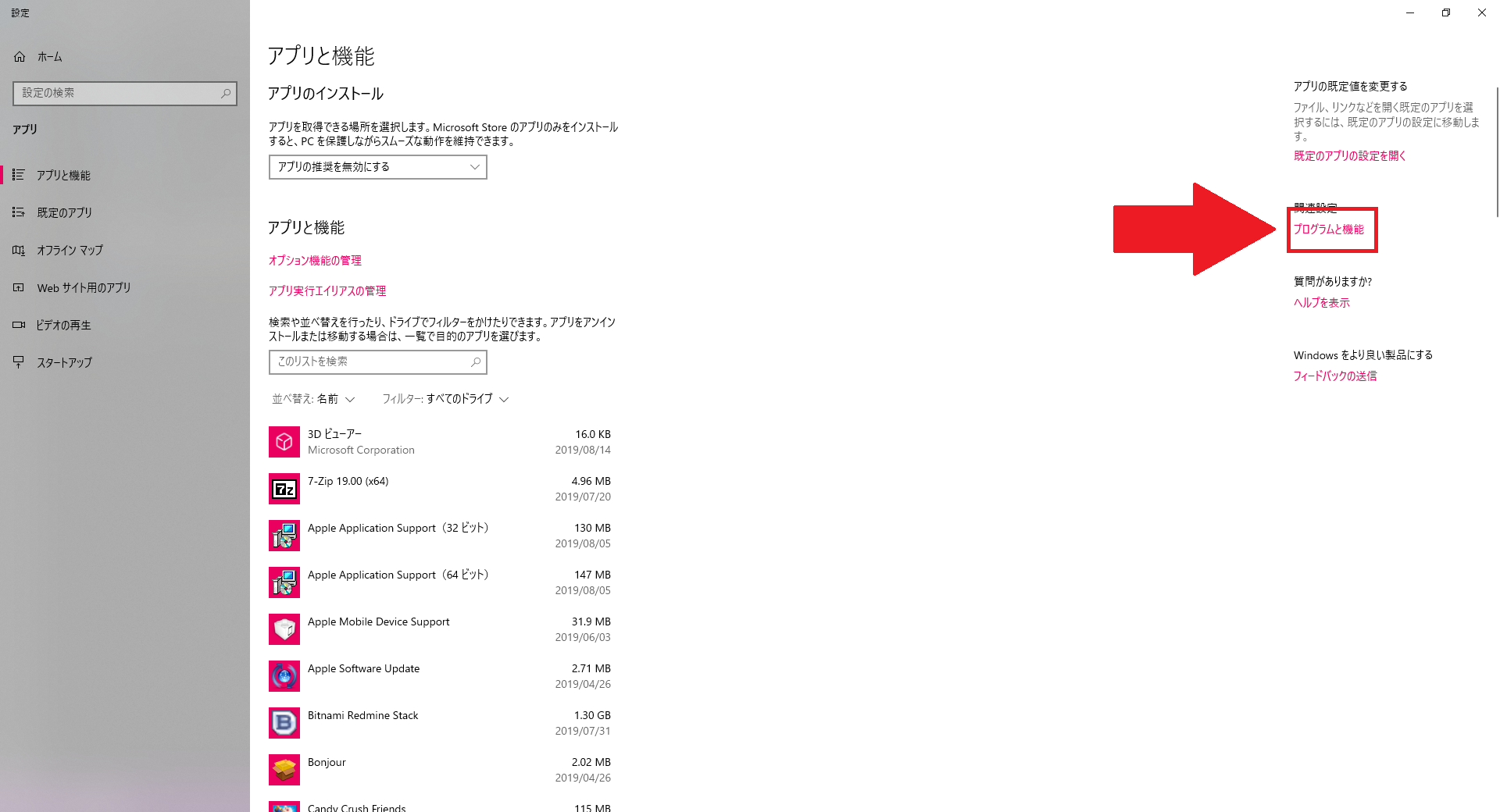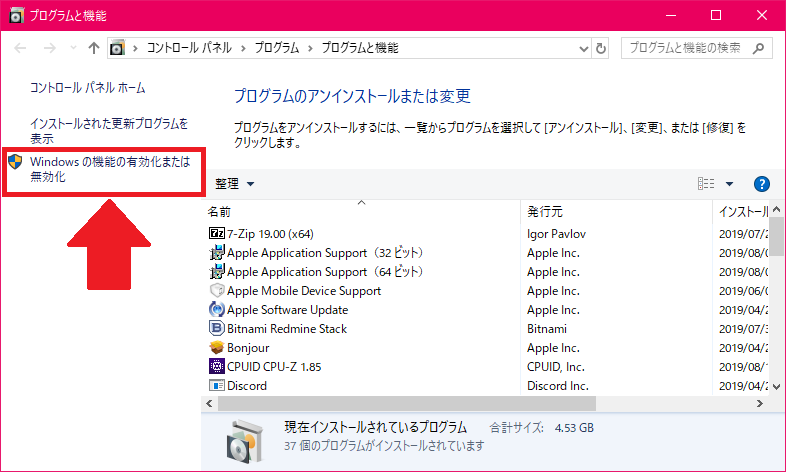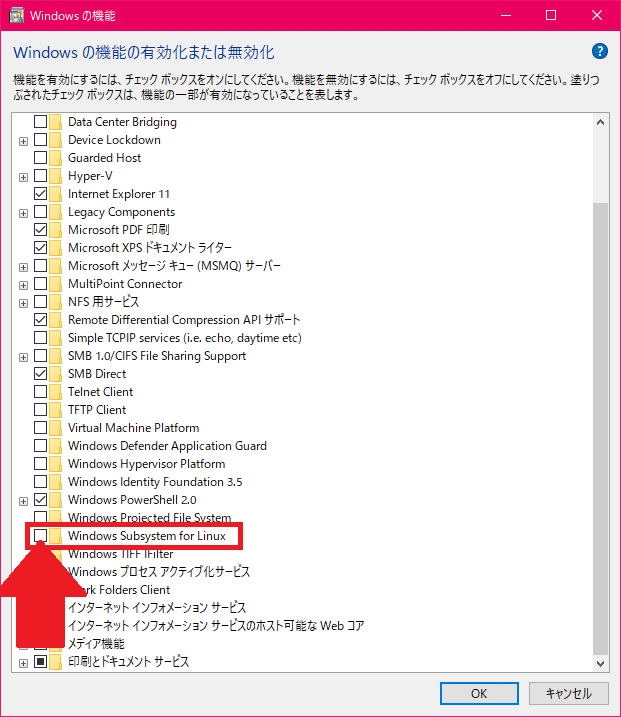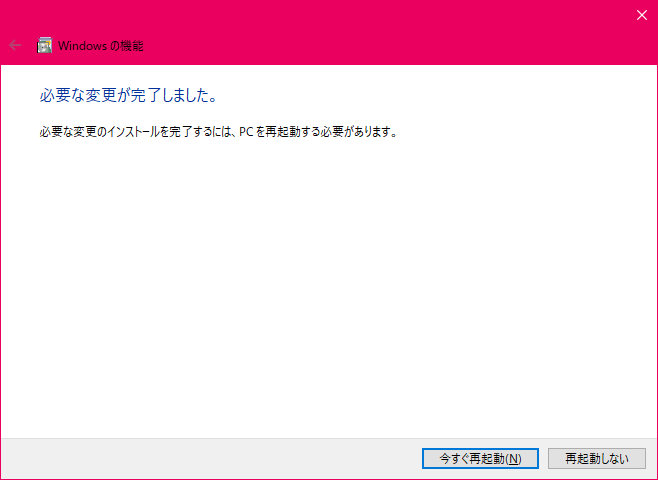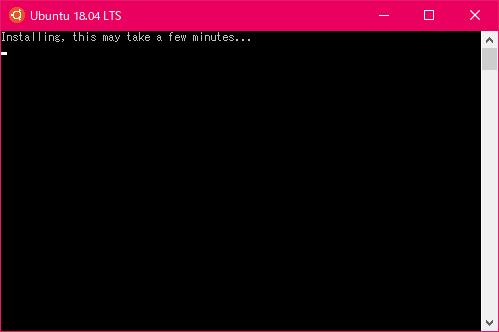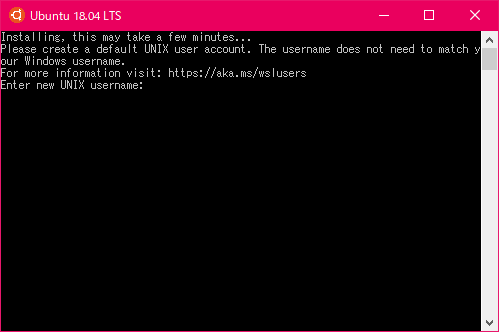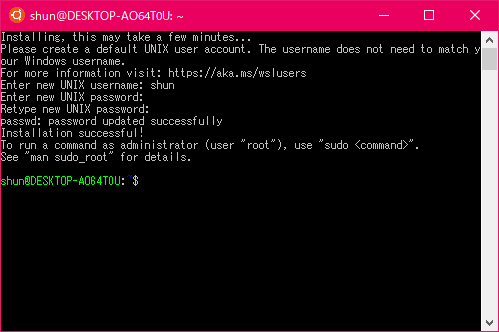目的
- うっかりしてWSLを有効にせずにUbuntu18.04を入れたときに出たエラーの解決法を知る。
症状と解決法
下記画像のようなエラーが出た
~エラー文~
```
Installing, this may take a few minutes...
WslRegisterDistribution failed with error: 0x8007019e
The Windows Subsystem for Linux optional component is not enabled. Please enable it and try again.
See https://aka.ms/wslinstall for details.
Press any key to continue...
```
-
もう一度Ubuntuを立ち上げる
-
PWを入力エンター
-
PWを入力エンター
原因
- 目的にもすでに書いてあるが今回のエラーの原因は、WSLを有効にせずにMicrosoft storeでUbuntuをインストールしてしまったことだった。