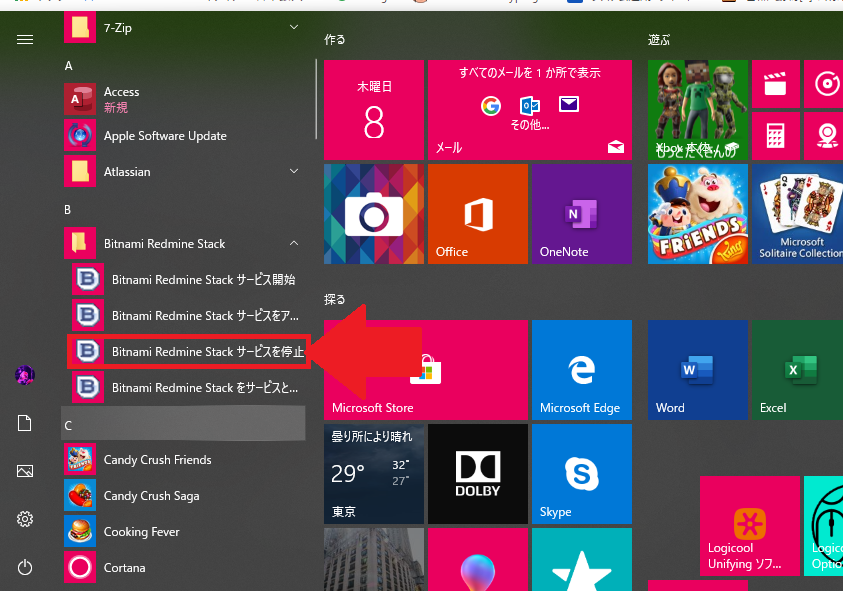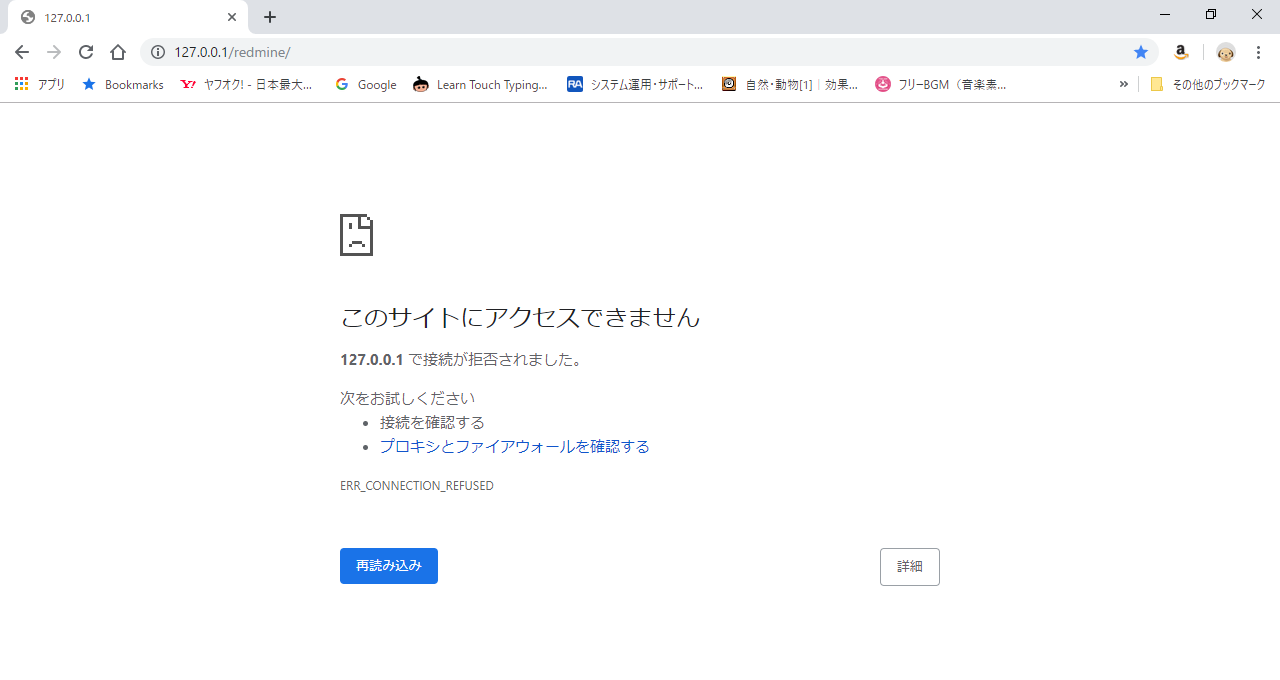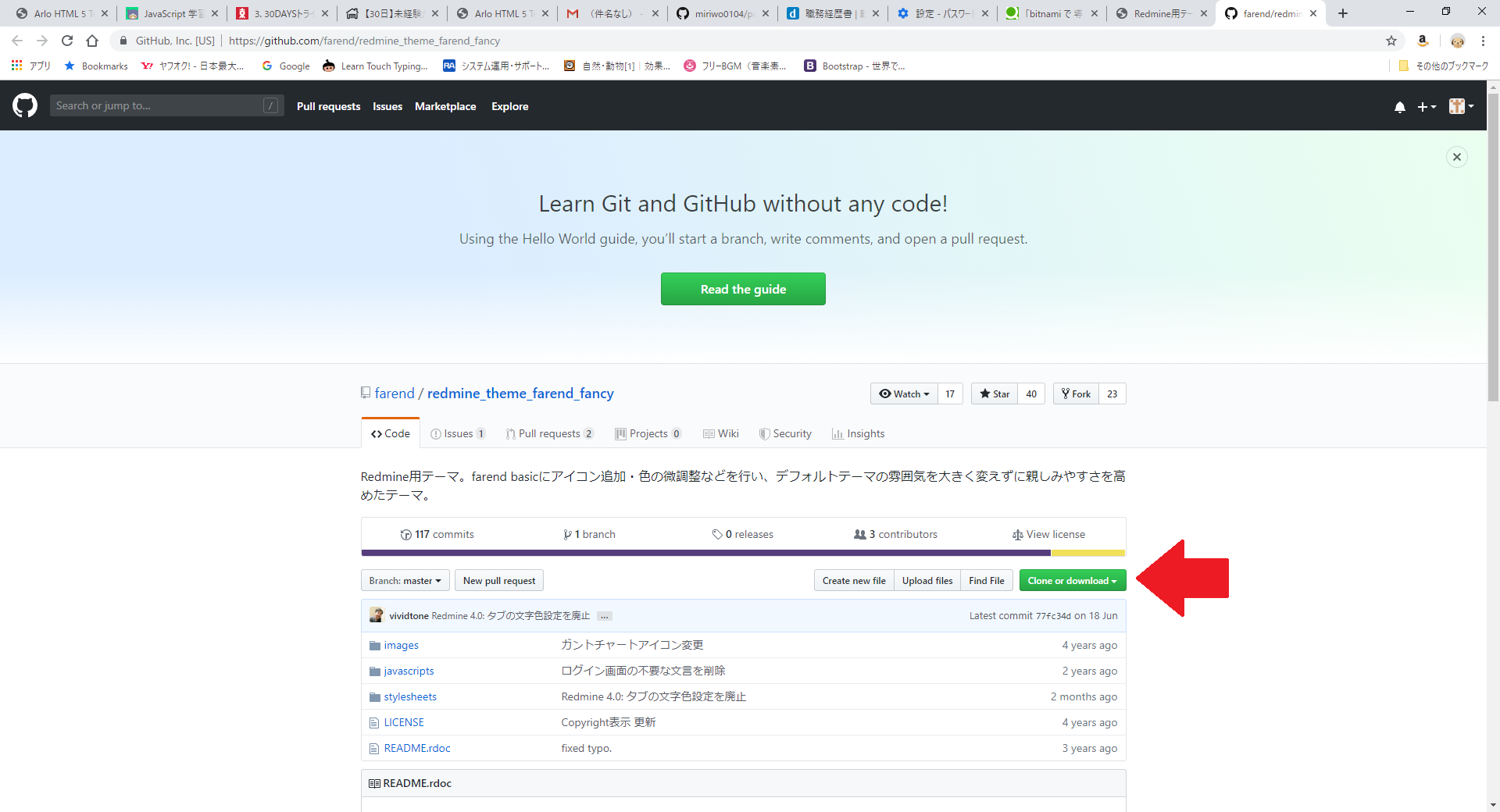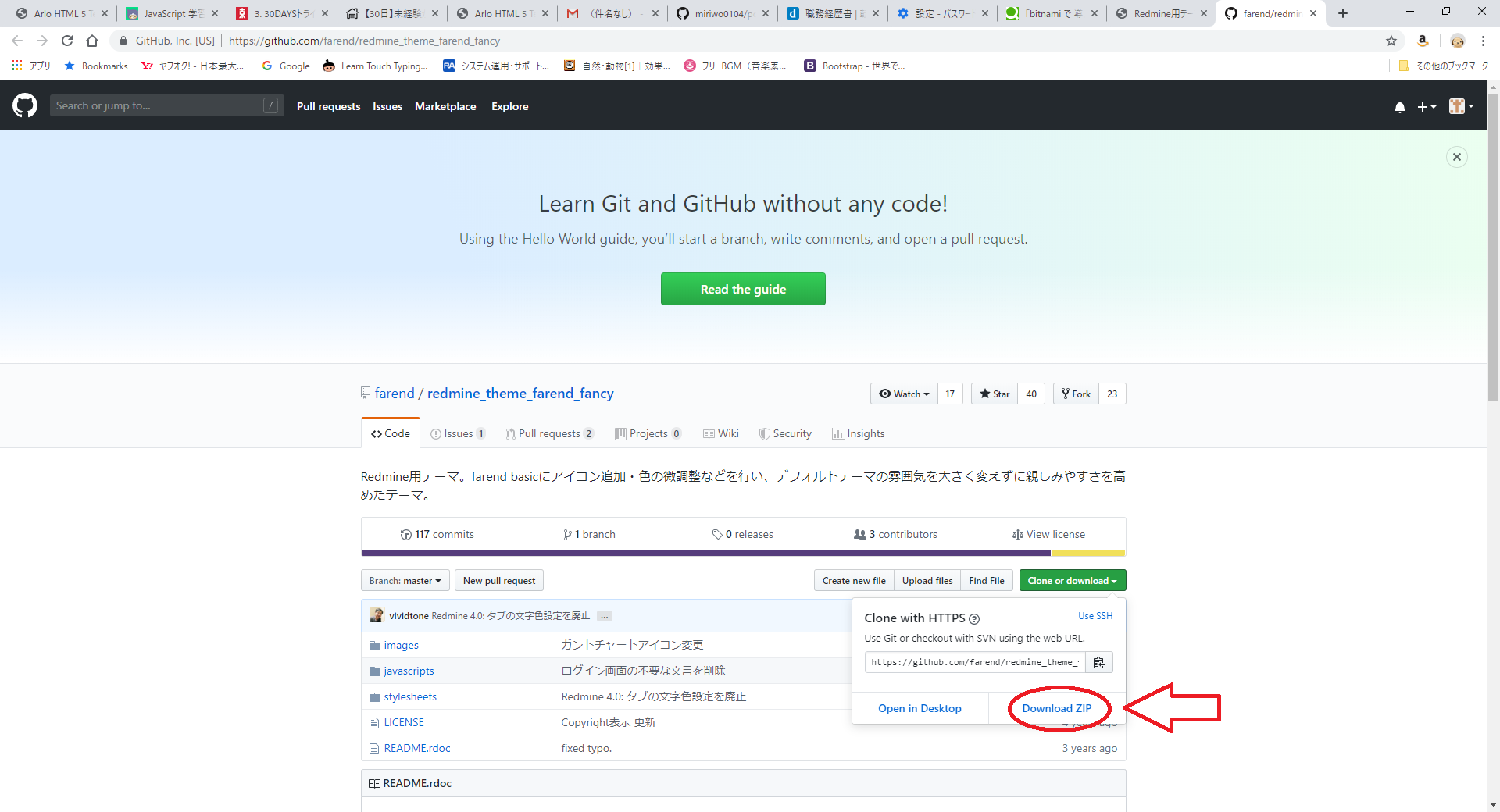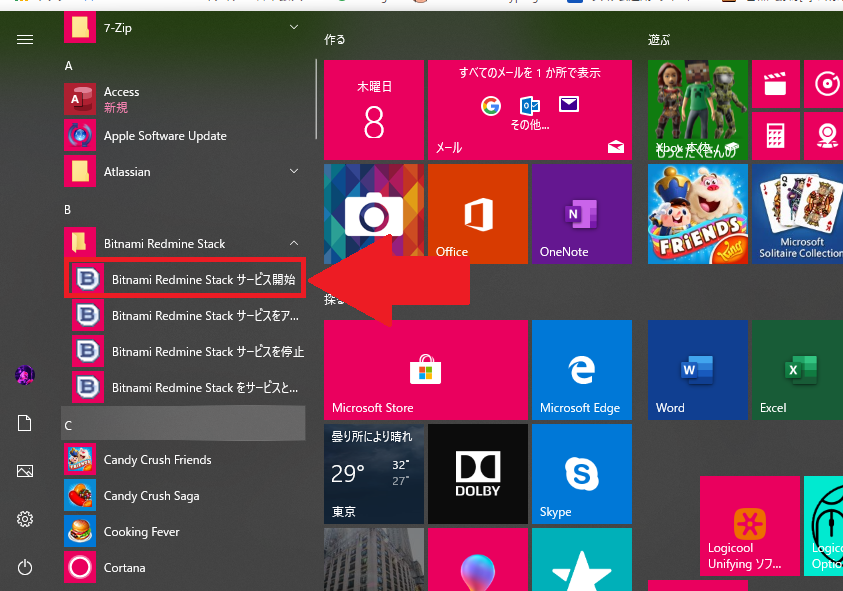目的
bitnamiで立てたRedmineのテーマをテーマプラグインを用いて変更する方法をまとめる。
※bitnamiを用いたRedmineの立て方はこちら
この記事のターゲット
- bitnamiをもちいてRedmineを立てたもののなんだか見た目が気に入らない方
- テーマプラグインのファイルを格納するフォルダがわからない方
- 日本語に特化したテーマに変更したい方
実施方法
日本語表記に特化したテーマプラグインである「farend fancy」の導入方法を記載する。
- Redmineのサービスを停止する
- テーマプラグインのファイルを準備する。
-
下記サイトにアクセスする。
https://github.com/farend/redmine_theme_farend_fancy -
ダウンロードされたzipファイルを解凍する。
-
解凍して現れたフォルダを「farend-fancy」にリネームする。
-
- テーマプラグインフォルダを格納
- 「farend-fancy」フォルダーを下記のフォルダに格納する。
皆さんの任意のフォルダ/Bitnami/redmine-X.X.X-X/apps/redmine/htdocs/public/themes
- 「farend-fancy」フォルダーを下記のフォルダに格納する。
- Redmineのサービスを再開する。
まとめ
- bitnamiを用いてRedmineを立てたときのテーマの変更方法をまとめた。
- 「themes」フォルダを探すことに苦労した。