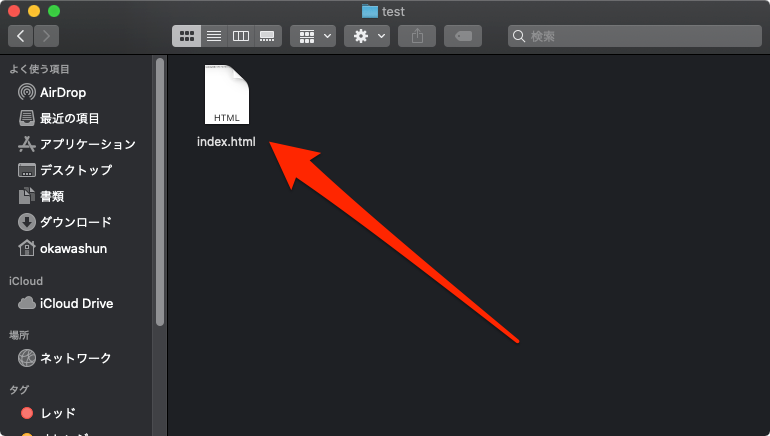目的
- JavaScriptの処理をHTMLに記載するのではなく別のファイルに記載する方法をまとめる
実施条件
- 下記の手順でダイアログボックスを表示するソースが手元にあること。
概要
- 準備
- JavaScriptの記載場所変更
- 確認
詳細
- 準備
-
index.htmlが設置してあるディレクトリに移動する。
-
下記コマンドを実行してJavaScriptのファイルを作成する。
$ touch daialog_box.js -
index.htmlとdaialog_box.jsが同じディレクトリ内にあることを確認する。
-
- JavaScriptの記載場所変更
-
下記コマンドを実行してhtmlファイルを開く。
$ vi index.html -
script要素の中に記載されている処理を削除しJavaScriptのファイルを指定する。
-
修正前
index.html<!DOCTYPE html> <html lang="ja"> <head> <meta charset="UTF-8"> <meta name="viewport" content="width=device-width, initial-scale=1.0"> <title>Document</title> </head> <body> <h1>JavaScript</h1> <script> window.alert('ダウンロードを開始します!'); </script> </body> </html> -
修正後
index.html<!DOCTYPE html> <html lang="ja"> <head> <meta charset="UTF-8"> <meta name="viewport" content="width=device-width, initial-scale=1.0"> <title>Document</title> </head> <body> <h1>JavaScript</h1> <script src="daialog_box.js"> </script> </body> </html>
-
-
下記コマンドを実行してJavaScriptのファイルを開く。
$ vi daialog_box.js -
下記の内容を記載する。
daialog_box.jswindow.alert('ダウンロードを開始します!');
-
- 確認