概要
トップページと同様にお問合せページをReactNativeで再現します。
Contactコンポーネントを作成し、バリデーションを実装します。
完成イメージ
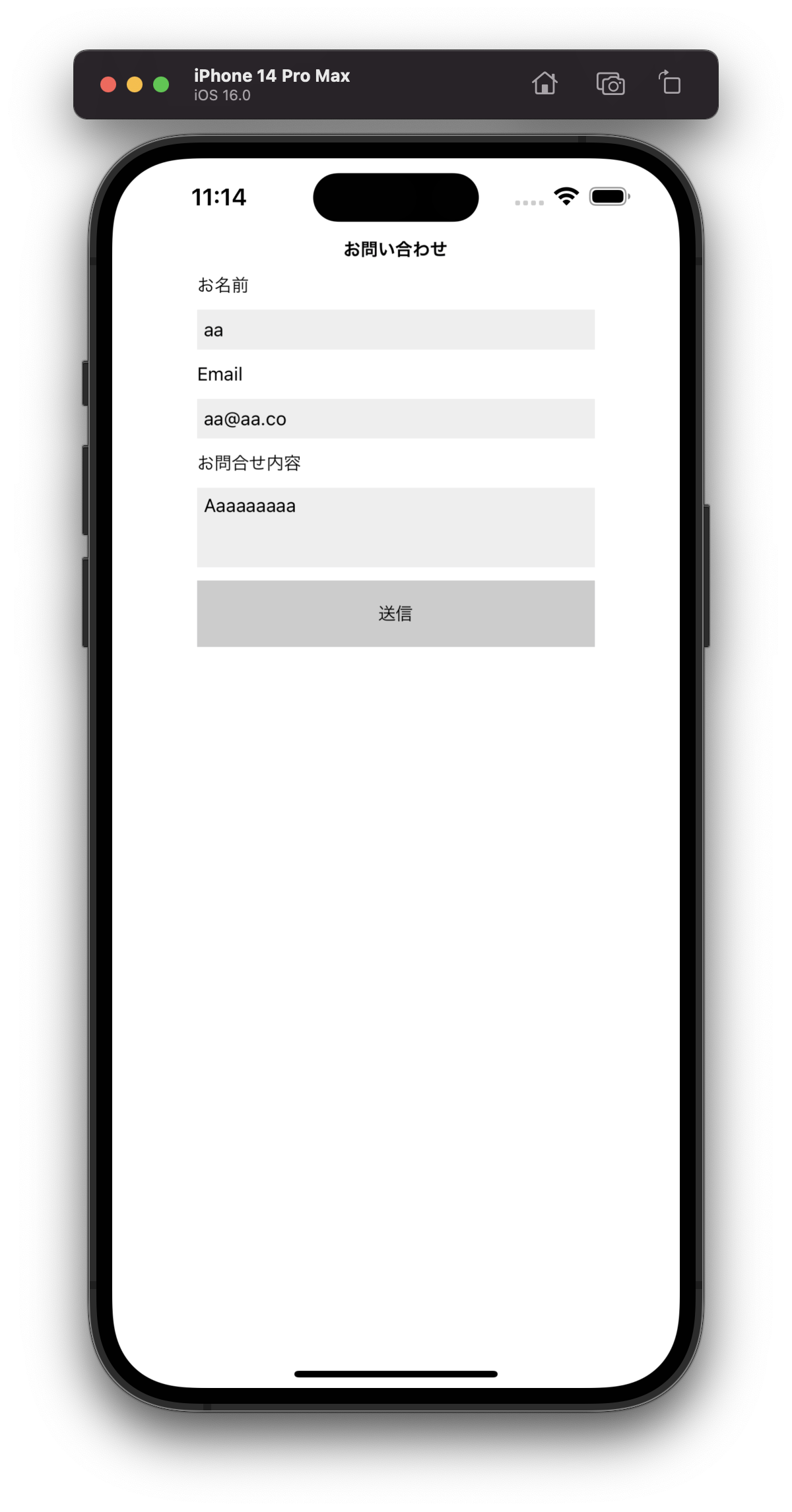
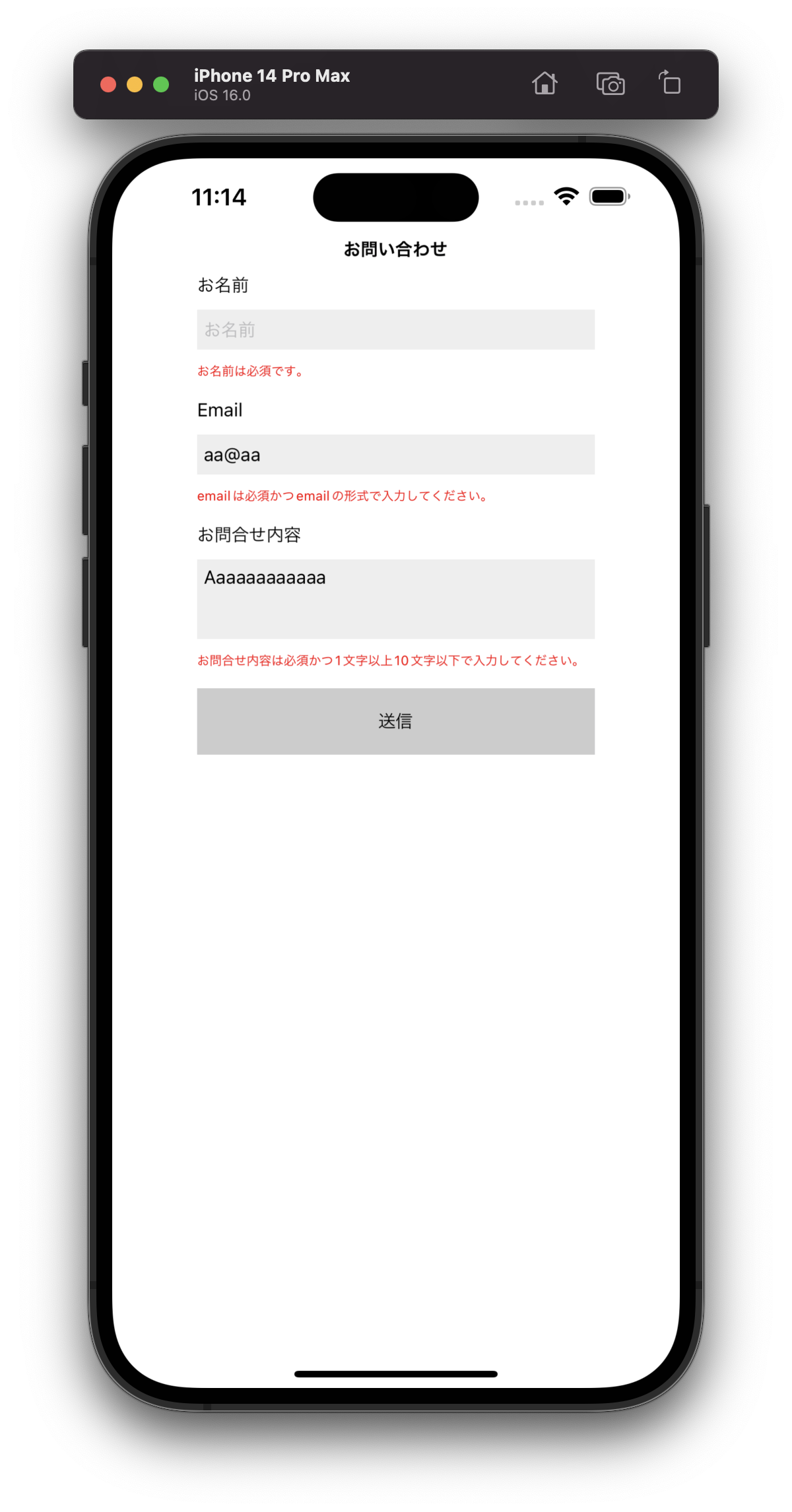
Contact画面作成
同様にContact.jsを作成していきます。
Contact.js
touch src/screens/Contact.js
フォームを作成していきます。
HTMLが使えないのでそれぞれ作り直します。
TextInputコンポーネントを使って、inputとtextareaに相当するものを作成し、ボタンはTouchableOpacityコンポーネントを使います。
また、後にスタイルを設定するのでstyle={styles.名前}の形式でスタイルを設定していきます。
import React from "react";
import { View, StyleSheet, Text, ScrollView, TextInput, TouchableOpacity } from "react-native";
const Contact = () => {
return (
<ScrollView>
<View style={styles.Content}>
<Text style={styles.titleText}>お問い合わせ</Text>
<View style={styles.formWrapper}>
<Text>お名前</Text>
<TextInput
placeholder="お名前"
numberOfLines={1}
style={styles.textInput}
autoCapitalize='none'
/>
<Text style={styles.errorMessage}>お名前は必須です。</Text>
<Text>Email</Text>
<TextInput
placeholder="Email"
numberOfLines={1}
style={styles.textInput}
autoCapitalize='none'
/>
<Text style={styles.errorMessage}>emailは必須かつemailの形式で入力してください。</Text>
<Text>お問合せ内容</Text>
<TextInput
placeholder="お問合せ内容"
multiline={true}
style={[styles.textArea]}
/>
<Text style={styles.errorMessage}>お問合せ内容は必須かつ1文字以上10文字以下で入力してください。</Text>
<TouchableOpacity style={styles.submitBtn}>
<Text>送信</Text>
</TouchableOpacity>
</View>
</View>
</ScrollView>
)
}
export default Contact;
できたら、その下に続けて以下のスタイルを記述していきます。
const styles = StyleSheet.create({
Content: {
flex: 1,
alignItems: "center",
justifyContent: "center",
},
titleText: {
fontWeight: "bold",
paddingBottom: 10,
paddingTop: 60,
},
formWrapper: {
width: 300,
},
textInput: {
backgroundColor: "#00000011",
paddingHorizontal: 5,
height: 30,
marginVertical: 10,
},
textArea: {
backgroundColor: "#00000011",
paddingHorizontal: 5,
height: 60,
marginVertical: 10,
},
errorMessage: {
marginBottom: 15,
fontSize: 10,
color: "red",
},
submitBtn: {
alignItems: "center",
justifyContent: "center",
backgroundColor: "#00000033",
height: 50,
},
})
確認
一旦確認したいので、App.jsを修正してContact画面を表示させてみます。
import React from "react";
import Top from "./src/screens/Top";
+ import Contact from "./src/screens/Contact";
export default function App() {
return (
- <Top />
+ <Contact />
);
}

バリデーション機能
見た目はできたので、機能を実装していきます。
reactでも利用したreact-hook-formを使ってバリデーションを設定していきます。
expo install react-hook-form
react-hook-formのインポート、APIのコールの部分はReactと全く同じです。
宣言の部分は、registerではなくcontrolとなっています。
これは、ReactNativeのようなUIが制御されているコンポーネントと合わせて使う際はcontrollerというコンポーネントを使っていきます。 Controller コンポーネント用に作成され、 React Hook Form に制御されたコンポーネントを登録するためのメソッドが含まれているオブジェクトがcontrolです。
import React from "react";
import React from "react";
import { View, StyleSheet, Text, ScrollView, TextInput, TouchableOpacity } from "react-native";
+ import { useForm } from "react-hook-form";
const Contact = () => {
+ const {
+ control,
+ handleSubmit,
+ formState: { errors }
+ } = useForm();
+ const onSubmit = (data) => {
+ const api_url = 'apiのURL';
+ fetch(api_url, {
+ method: "post",
+ headers: {
+ "Content-Type": "application/x-www-form-urlencoded",
+ },
+ body: encodeURI(`name=${data.name}&email=${data.email}&body=${data.body}`)
+ })
+ .then((response) => response.json())
+ .then((result) => alert(result.message))
+ .catch((error) => alert(error.message))
+ }
const {
control,
handleSubmit,
formState: { errors }
} = useForm();
const onSubmit = (data) => {
const api_url = 'apiのURL';
fetch(api_url, {
method: "post",
headers: {
"Content-Type": "application/x-www-form-urlencoded",
},
body: encodeURI(`name=${data.name}&email=${data.email}&body=${data.body}`)
})
.then((response) => response.json())
.then((result) => alert(result.message))
.catch((error) => alert(error.message))
}
送信ボタンを押したらonSubmitを呼び出すように設定します。onPressを使います。
+ <TouchableOpacity onPress={handleSubmit(onSubmit)} style={styles.submitBtn}>
- <TouchableOpacity style={styles.submitBtn}>
<Text>Submit</Text>
</TouchableOpacity>
name,email,bodyのTextInputをフォームに登録するために、それぞれのTextInputをControllerコンポーネントの中に入れます。Controllerコンポーネントでラップすることで値の同期が行えるようになります。
Controllerの中で、requiredとpatternオプションを指定します。
Controllerはname(必須)・control・render ・defaultValue・rulesといった引数を持ちます。
ControlはuseFormを呼び出すオブジェクトです。
renderはReact要素を返す関数です。onChange、onBlur、name、ref、valueを子コンポーネントを提供できます。このなかでTextInputを記述します。
onBlurはフォームからフォーカスが離れたときにバリデーションチェックが走るようにするために設定します。
onChangeTextは入力の度にバリデーションが走ります。
- import {useForm } from "react-hook-form";
+ import {useForm,Controller } from "react-hook-form";
まず、お名前部分を編集してみます。
+ <Controller
+ name="name"
+ control={control}
+ rules={{
+ required: "お名前は必須です。",
+ }}
+ render={({ field: { onChange, onBlur, value } }) => (
<TextInput
placeholder="お名前"
numberOfLines={1}
style={styles.textInput}
autoCapitalize='none'
+ onBlur={onBlur}
+ onChangeText={onChange}
+ value={value}
/>
+ )}
+ />
- <Text style={styles.errorMessage}>お名前は必須です。</Text>
+ {errors.name && <Text style={styles.errorMessage}>{errors.name.message}</Text>}
<Controller
name="name"
control={control}
rules={{
required: "お名前は必須です。",
}}
render={({ field: { onChange, onBlur, value } }) => (
<TextInput
placeholder="お名前"
numberOfLines={1}
style={styles.textInput}
autoCapitalize='none'
onBlur={onBlur}
onChangeText={onChange}
value={value}
/>
)}
/>
{errors.name && <Text style={styles.errorMessage}>{errors.name.message}</Text>}
次にemail部分です。
<Text>Email</Text>
+ <Controller
+ name="email"
+ control={control}
+ rules={{
+ required: "emailは必須です。",
+ pattern: {
+ value: /^[a-z0-9.]+@[a-z0-9.]+\.[a-z]+$/,
+ message: "emailは必須かつemailの形式で入力してください。"
+ },
+ }}
+ render={({ field: { onChange, onBlur, value } }) => (
<TextInput
placeholder="Email"
numberOfLines={1}
style={styles.textInput}
autoCapitalize='none'
+ onBlur={onBlur}
+ onChangeText={onChange}
+ value={value}
/>
+ )}
+ />
- <Text style={styles.errorMessage}>emailは必須かつemailの形式で入力してください。</Text>
+ {errors.email && <Text style={styles.errorMessage}>{errors.email.message}</Text>}
<Controller
name="email"
control={control}
rules={{
required: "emailは必須です。",
pattern: {
value: /^[a-z0-9.]+@[a-z0-9.]+\.[a-z]+$/,
message: "emailは必須かつemailの形式で入力してください。"
},
}}
render={({ field: { onChange, onBlur, value } }) => (
<TextInput
placeholder="Email"
numberOfLines={1}
style={styles.textInput}
autoCapitalize='none'
onBlur={onBlur}
onChangeText={onChange}
value={value}
/>
)}
/>
{errors.email && <Text style={styles.errorMessage}>{errors.email.message}</Text>}
最後にお問合せ内容部分です。
<Text>お問合せ内容</Text>
+ <Controller
+ name="body"
+ control={control}
+ rules={{
+ required: "お問い合わせは必須です。",
+ maxLength: {
+ value: 10,
+ message: "お問合せ内容は必須かつ1文字以上10文字以下で入力してください。"
+ },
+ }}
+ render={({ field: { onChange, onBlur, value } }) => (
<TextInput
placeholder="お問合せ内容"
multiline={true}
style={[styles.textArea]}
+ onBlur={onBlur}
+ onChangeText={onChange}
+ value={value}
/>
+ )}
+ />
+ {errors.body && <Text style={styles.errorMessage}>{errors.body.message}</Text>}
- <Text style={styles.errorMessage}>お問合せ内容は必須かつ1文字以上10文字以下で入力してください。</Text>
<Controller
name="body"
control={control}
rules={{
required: "お問い合わせは必須です。",
maxLength: {
value: 10,
message: "お問合せ内容は必須かつ1文字以上10文字以下で入力してください。"
},
}}
render={({ field: { onChange, onBlur, value } }) => (
<TextInput
placeholder="お問合せ内容"
multiline={true}
style={[styles.textArea]}
onBlur={onBlur}
onChangeText={onChange}
value={value}
/>
)}
/>
{errors.body && <Text style={styles.errorMessage}>{errors.body.message}</Text>}
最終的なコード
Contact.js
import React from "react";
import { View, StyleSheet, Text, ScrollView, TextInput, TouchableOpacity } from "react-native";
import { useForm, Controller } from "react-hook-form";
const Contact = () => {
const {
control,
handleSubmit,
formState: { errors }
} = useForm();
const onSubmit = (data) => {
const api_url = 'apiのURL';
fetch(api_url, {
method: "post",
headers: {
"Content-Type": "application/x-www-form-urlencoded",
},
body: encodeURI(`name=${data.name}&email=${data.email}&body=${data.body}`)
})
.then((response) => response.json())
.then((result) => alert(result.message))
.catch((error) => alert(error.message))
}
return (
<ScrollView>
<View style={styles.Content}>
<Text style={styles.titleText}>お問い合わせ</Text>
<View style={styles.formWrapper}>
<Text>お名前</Text>
<Controller
name="name"
control={control}
rules={{
required: "お名前は必須です。",
}}
render={({ field: { onChange, onBlur, value } }) => (
<TextInput
placeholder="お名前"
numberOfLines={1}
style={styles.textInput}
autoCapitalize='none'
onBlur={onBlur}
onChangeText={onChange}
value={value}
/>
)}
/>
{errors.name && <Text style={styles.errorMessage}>{errors.name.message}</Text>}
<Text>Email</Text>
<Controller
name="email"
control={control}
rules={{
required: "emailは必須です。",
pattern: {
value: /^[a-z0-9.]+@[a-z0-9.]+\.[a-z]+$/,
message: "emailは必須かつemailの形式で入力してください。"
},
}}
render={({ field: { onChange, onBlur, value } }) => (
<TextInput
placeholder="Email"
numberOfLines={1}
style={styles.textInput}
autoCapitalize='none'
onBlur={onBlur}
onChangeText={onChange}
value={value}
/>
)}
/>
{errors.email && <Text style={styles.errorMessage}>{errors.email.message}</Text>}
<Text>お問合せ内容</Text>
<Controller
name="body"
control={control}
rules={{
required: "お問い合わせは必須です。",
maxLength: {
value: 10,
message: "お問合せ内容は必須かつ1文字以上10文字以下で入力してください。"
},
}}
render={({ field: { onChange, onBlur, value } }) => (
<TextInput
placeholder="お問合せ内容"
multiline={true}
style={[styles.textArea]}
onBlur={onBlur}
onChangeText={onChange}
value={value}
/>
)}
/>
{errors.body && <Text style={styles.errorMessage}>{errors.body.message}</Text>}
<TouchableOpacity onPress={handleSubmit(onSubmit)} style={styles.submitBtn}>
<Text>送信</Text>
</TouchableOpacity>
</View>
</View>
</ScrollView>
)
}
export default Contact;
const styles = StyleSheet.create({
Content: {
flex: 1,
alignItems: "center",
justifyContent: "center",
},
titleText: {
fontWeight: "bold",
paddingBottom: 10,
paddingTop: 60,
},
formWrapper: {
width: 300,
},
textInput: {
backgroundColor: "#00000011",
paddingHorizontal: 5,
height: 30,
marginVertical: 10,
},
textArea: {
backgroundColor: "#00000011",
paddingHorizontal: 5,
height: 60,
marginVertical: 10,
},
errorMessage: {
marginBottom: 15,
fontSize: 10,
color: "red",
},
submitBtn: {
alignItems: "center",
justifyContent: "center",
backgroundColor: "#00000033",
height: 50,
},
})
App.js
import React from "react";
import Top from "./src/screens/Top";
import Contact from "./src/screens/Contact";
export default function App() {
return (
<Contact />
);
}

