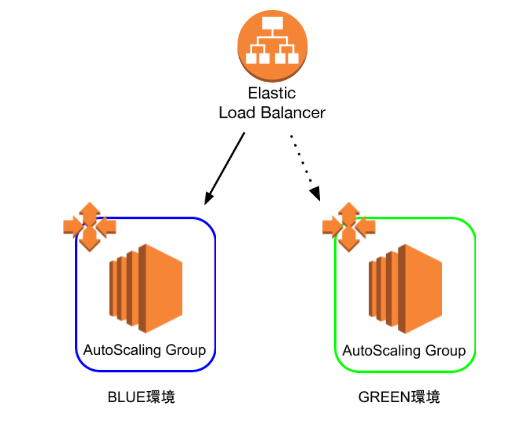概要
AWS環境で、デプロイメントのフローを自動化する仕事を任されたので、成果物をここにメモしておきます。
Blue/Greenの2環境を用意し、普段は片方のみを使用しています。使用していないほうの環境にデプロイをして、ELBの振り分け先を変更することで、ダウンタイムのないデプロイメントを目指します。また、packerやAnsible, Terraformなどのツールを使うことで、このフローを自動化していきます。
尚、こちらの記事やこちらの記事などを参考にして作成しました。
作業手順
- アプリケーションや必要なミドルウェアなどをインストールした、ゴールデンAMIを作成する
- ゴールデンAMIを参照する起動設定を新規作成し、デプロイ先のAutoScaling Groupにそれを読み込ませる
- Elastic Load BalancerのListenerが転送するTargetGroupを変更し、本番環境をBlueからGreenに(もしくはGreenからBlueに)切り替える
AMIの作成
PackerとAnsibleを使って、ゴールデンAMIを作成します。AMIの基本的な設定はPackerで、ツールのインストール等の構成管理はAnsibleで、それぞれ行います。
まずは、Packerの設定です。
{
"variables":{
"version":"" //デプロイのたびに変わる値は、変数としておきます
},
"builders": // AMIを作成するために一時的に立てられるEC2インスタンスについて定義
[
{
"type":"amazon-ebs",
"ami_name": "test-AMI-v{{user `version`}}",
"region": "ap-northeast-1",
"source_ami": "ami-xxxxxxxxxxx", // 基とするAMI
"instance_type": "t2.micro",
"ssh_username": "centos",
"tags":{
"version":"{{user `version`}}" // 起動設定を作成するときに、見つけやすいようにタグをつけておく
},
"force_deregister": true,
"force_delete_snapshot": true,
"security_group_ids":["sg-xxxxxxx","sg-xxxxxxx"],
"iam_instance_profile": "xxxxxxx",
"subnet_id":"subnet-xxxxxxxx"
}
],
"provisioners": // AMI作成用のインスタンスの中で行いたい処理を定義
[
{
"type":"shell",
"inline": [ // Ansibleを動かすためのツールをインストール
"sudo -E yum -y update",
"sudo -E yum -y install epel-release",
"sudo -E yum -y install python-pip",
"sudo -E yum -y install ansible"
]
},
{
"type":"ansible-local", // Ansibleの起動
"playbook_file":"setup.yml"
}
]
}
上のファイルの中から呼ばれている、Ansibleの設定ファイル(playbook)の設定は、以下の通りです。
尚、以下ではS3上のmavenリポジトリから成果物をとってくるようにしてあります。
- hosts: all
become: yes
vars:
proxy_env: # すべてに共通するプロキシ設定は、変数化しておく
https_proxy: xxxxxxxxx
http_PROXY: xxxxxxxxx
HTTPS_PROXY: xxxxxxxxx
HTTP_PROXY: xxxxxxxxx
no_proxy: xxxxxxxxx
tasks:
- environment: "{{proxy_env}}"
name: "install boto3 (required by aws-s3)" # boto3のインストール
pip:
name: boto3
- pip:
name: lxml
name: "install lxml" # Ansibleのs3モジュールを動かすのに必要
environment: "{{proxy_env}}"
- maven_artifact: # S3上のmavenリポジトリから成果物を取得
repository_url: 's3://xxxxxxxx'
group_id: jp.co.xx.xx
artifact_id: xxxxxx
version: 1.0.0
extension: tgz
dest: /tmp/xxxxxx.tgz
packerコマンドで上記のpackerおよびAnsibleを実行すると、AMIが作成されるはずです
ASGの設定変更
Terraformを用いて、まず上で作成したAMIを読み込む起動設定を作成し、そしてデプロイ先のASG(使用中でない環境のASG)にその起動設定を読み込ませるようにします。
provider "aws" {
region = "ap-northeast-1"
}
variable "target_version" {} // デプロイのたびに値が変わるものは、変数化しておく
data "aws_ami" "centos" { // packerとAnsibleで作成したAMIを取得
most_recent = true
owners = ["xxx"]
filter { // タグで検索
name = "version"
values = ["${var.target_version}"]
}
}
resource "aws_launch_configuration" "test" { // 起動設定を新規作成
name = "config-test-v${var.target_version}"
image_id = "${data.aws_ami.centos.id}" // 作成したAMIを指定
instance_type = "t2.micro"
enable_monitoring = false
security_groups = ["sg-xxxxxxx", "sg-xxxxxxxxx","sg-xxxxxxx"]
key_name = "xxxxxxxxx"
iam_instance_profile = "xxxxxxxxx"
root_block_device {
delete_on_termination = true
iops = 100
volume_size = 30
volume_type = "gp2"
}
}
resource "aws_autoscaling_group" "test_resource" { // デプロイ先のASGが上の起動設定を読みこむよう、設定変更
name = "asg-test"
launch_configuration = "${aws_launch_configuration.test.name}" // 上で作成した起動設定を指定
min_size = 2
max_size = 2
desired_capacity = 2
target_group_arns = ["xxxxx","xxxxxx"]
vpc_zone_identifier = ["xxxxxxx","xxxxxxxx"]
lifecycle {
create_before_destroy = true
}
}
terraformコマンドで上の設定を反映させると、使用中でない環境のASGに設定が反映されます。
Blue/Greenの切り替え
最後に、ELBの振り分けの設定を変えます。適当なスクリプト言語でシェルを書くのですが、今回はCentOSにデフォルトで入っているPythonの2系で書きます(今時Python2かよ、って感じですが)。
処理の手順は、以下の通りです
- ASGに紐づくEC2のインスタンスのリストを取得
- EC2がすべて立ち上がって、テストをパスしたか確認する
- EC2がすべて立ち上がっていれば、ELBのListenerのリクエストの転送先のTargetGroupを変更し、Blue/Greenを切り替える
以下がコードです。
# ! /bin/python
# -*- coding: utf-8 -*-
from time import sleep
import json
import subprocess
# ASGに紐づくEC2インスタンスのリストの取得
GET_INSTANCE_LIST = """aws ec2 describe-instances --filters "Name=tag:version,Values=%s"""
# EC2インスタンスがヘルシーな状態であるか確認
GET_INSTANCE_STATUS = "aws ec2 describe-instance-status --instance-id %s"
# ELBの切り替え
SWITCH_ELB_LISTENER = "aws elbv2 modify-rule --rule-arn %s --actions Type=forward,TargetGroupArn=%s"
# EC2のリストを取得し、ヘルスチェック
def get_ec2_health(version):
instance_ids = []
# インスタンスのリスト取得
instance_list = subprocess.check_output(GET_INSTANCE_LIST % version,shell=True)
instance_dict = json.loads(instance_list)
for instance in instance_dict["Reservations"]:
# 停止中のインスタンスは除く
if instance["Instances"][0]["State"]["Code"] != 48:
instance_ids.append(instance["Instances"][0]["InstanceId"])
for i in range(30):
# 一つずつインスタンスをヘルスチェックし、一つでもダメであれば、15秒後に再チェック
result = check_ec2_status(instance_ids)
if result == True:
return True
else:
sleep(15)
return False
# EC2のヘルスチェック
def check_ec2_status(instance_ids):
for instance_id in instance_ids:
result = commands.getoutput(GET_INSTANCE_STATUS % instance_id)
status_dict = json.loads(result)
# 一つでもヘルスチェックに失敗すれば、Falseを返す
if status_dict["InstanceStatuses"][0]["SystemStatus"]["Details"][0]["Status"] != "passed" or status_dict["InstanceStatuses"][0]["InstanceStatus"]["Details"][0]["Status"] != "passed":
return False
return True
# ELBの切り替え
def switch_elb():
ELB_rules = {}
try:
# ELBのListenerのRuleのarnをjson形式で羅列しておくファイル
file = open("../../ELB_rules_arns.json","r")
ELB_rules = json.load(file)
except:
print("ELBのルールの情報が読み込めませんでした")
return
target_group_arns = {}
try:
# デプロイ先の環境の、TargetGroupのarnをjson形式で羅列しておくファイル
file = open("./target_group_arns.json","r")
target_group_arns = json.load(file)
except:
print("ターゲットグループの情報が読み込めませんでした")
return
for key in ELB_rules:
result = subprocess.call(SWITCH_ELB_LISTENER % (ELB_rules[key],target_group_arns[key]),shell=True)
if result == 0:
print("切り替え成功")
return 0
# メインの関数
def main():
version = input("デプロイのバージョンを指定してください")
ec2_health = get_ec2_health(version)
if ec2_health == True:
switch_elb_status = switch_elb()
if switch_elb_status != 0:
print("ELBの切り替えがうまくいきませんでした")
else:
print("ELBの切り替えに成功しました")
else:
print("EC2のヘルスチェックが失敗したため、切り替えを行いません")
if __name__ == "__main__":
main()