sudoのインストール手順
リモートサーバー(OSはDebian)に、sudoをインストールする手順をまとめます。
-
$ su -コマンドで管理者権限を取得します。
$ suだとのちに行う、visudoコマンドが実行できないので、-をつけ忘れないように注意してください。
Linuxで「su」と「su -」の違いは? | マイナビニュース -
# apt install sudoコマンドを実行します。
インストールの仕方を調べていると、apt-getやaptitudeを使っている人もいるので、何が違うか調べてみたところ、aptはapt-get の持っていた設計上のミスを克服しているみたいでした。aptを使うのが推奨されているようなので、今回はaptを使います。
aptとapt-getとaptitudeの違い -
# visudoコマンドを実行します。 -
写真の矢印の所に、
ユーザー名 ALL=(ALL:ALL)ALLを記入します。
書き終わったら Ctrl + o を押して、Enterを押すと保存されます。保存が終わったら Ctrl + x で終了して下さい。画面の一番下に出てる「^X」とかの「^」はCtrlを押すことを意味します。
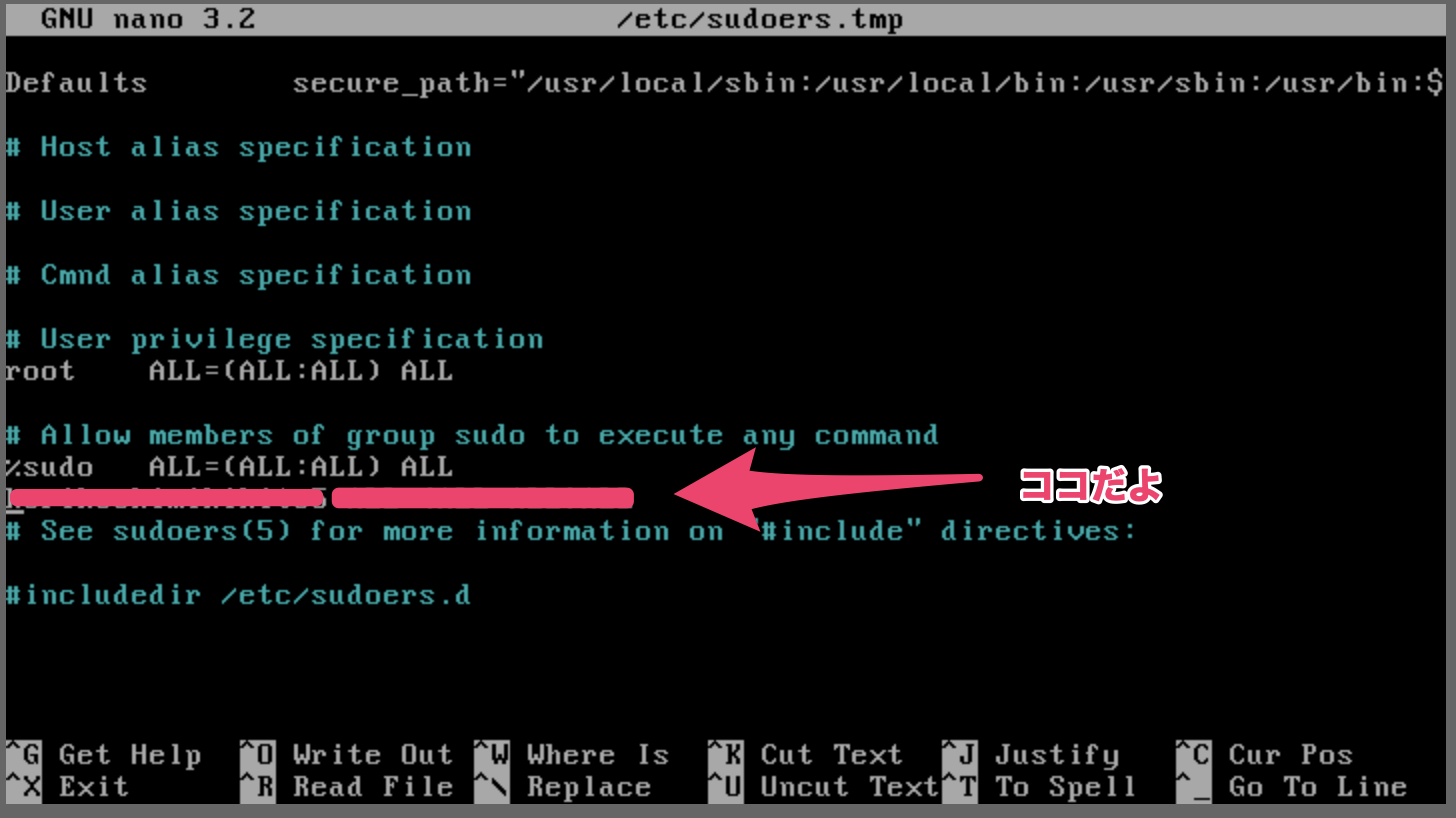
-
# exitを実行してsuコマンドで入ったrootから出ます。 -
最後にsudoがインストールされているか確認します。まずはsudoなしで、OS再起動コマンドの
$ shutdown -r nowを入力し、エラーメッセージが表示されることを確認して下さい。 -
sudoを付けて、OS再起動コマンド
$ sudo shutdown -r nowを入力し、パスワードも要求されるので入力します。その後、OSが再起動されればsudoがインストールされています。
以上です。
参考
http://pogin.hatenablog.com/entry/20111008/1318101299
https://qiita.com/osktak/items/f1746d64797a6a4dd6ae