いつも通りXAMPPを使用してPHPMyAdminを使用としたら、以下のように表示された。
解決するのに少し時間がかかったのでメモ書き。

どこが原因か探る
・MySQLはログインできるか確認する。
<確認方法>
①XAMPPのコントロールパネルでShellを開く。

②Shellに以下のコマンドを入力する。
mysql -u root -p
③パスワードを聞かれたら、パスワードを入力してEnterを押す。
④ログインできない場合は以下を試す。
・MySQLにパスワードありでログインできなかった場合
①XAMPPのコントロールパネルで、 MySQL > Config > my.ini を開く。
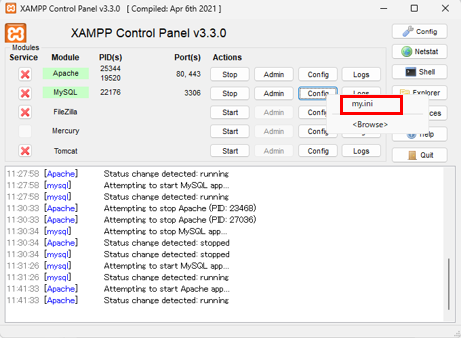
②[mysqld]の下に以下を入力する。
以下を入力することでパスワードなしでMySQLにログインが可能になる。
skip-grant-tables
mysql -u root
④ログイン出来たら、Shellに以下を入力する。
use mysqlを指定することで、パスワードなどが登録されたデータベースを使用する。
use mysql
flush privileges;
⑤同じくShellに以下を入力する。
new_passwordに任意のパスワードを入力する。
ALTER USER 'root'@'localhost' IDENTIFIED BY 'new_password';
⑥MySQLのmy.iniに入力したskip-grant-tables を削除し、
XAMPPのMySQLを再起動する。
⑦Shellを起動し、以下を入力してログイン出来たらOK。
mysql -u root -p
PHPMyAdminのパスワードを変更する。
①C:\xampp\phpMyAdmin\config.inc.php の以下に設定したパスワードを入力する。
$cfg['Servers'][$i]['password'] = '任意のパスワード';
$cfg['Servers'][$i]['controlpass'] = '任意のパスワード';
②PHPMyAdminにログインする。ログイン出来ればOK。
参考サイト
MySQLでパスワードを忘れた場合の対処法
https://blog.senseshare.jp/forget-rootpassword.html
phpMyAdminにログインできなくなった時の解決方法
https://masafumi-blog.com/what-to-do-if-you-cant-log-in-to-phpmyadmin
