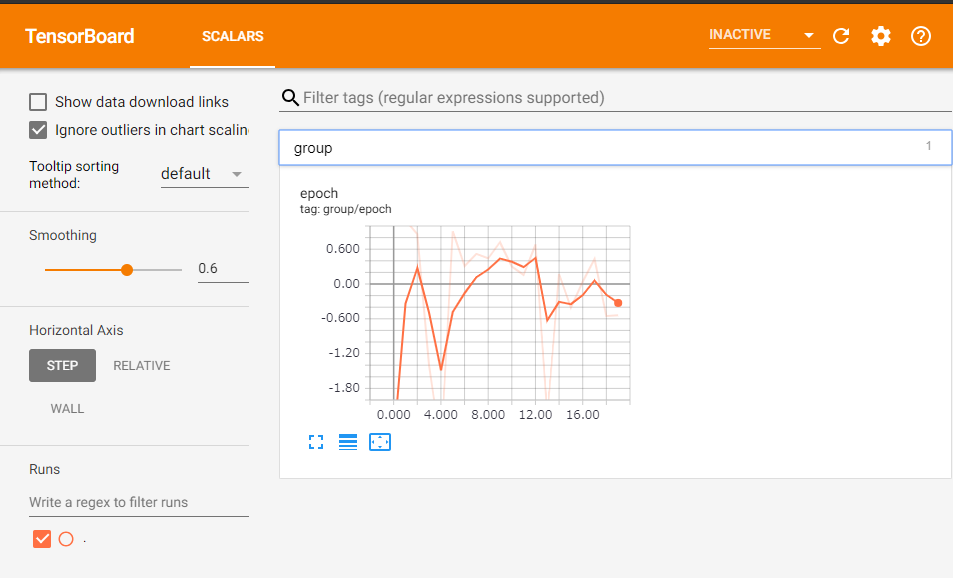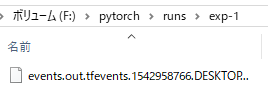TensorboardXとは
pytorchでtensorboardを使いたい人向けのライブラリ
簡単なイメージ
tensorboardを使ったことがない人向けに説明すると
モデルの学習中に出てくるlossなどをAPIを使ってファイルに出力
pathは出力されたファイルのディレクトリ
$ tensorboard --logdir="path"
コマンドでtensorboard起動
ブラウザでhttp://localhost:6006
にアクセスすると(localhostなどはリモートPCの場合適宜変えてください)
こんな画面が出てくる
データはリアルタイムに更新される
便利!!
使い方
import tensorboardX as tbx
import torch
# 出力先のファイル名指定
writer = tbx.SummaryWriter("runs/exp-1")
for i in range(20):
writer.add_scalar("group/epoch", torch.randn(1).item(), i)
writer.close()
これを実行すると
こんな感じのファイルが出来て
これを読み込むために
コマンド実行
にアクセスするだけ!
注意事項
起動したtensorboardは強制終了するとポートが占有されたままになってしまいます
必ずCTRL + C で終了させましょう
もし間違えてしまったら
$ tensorboard --logdir="path" --port=6007
などしましょう
よくあるミス
tensorboardを起動するディレクトリと参照先のディレクトリがうまく対応していないとブラウザで見てもINACTIVEになります
tensorboard コマンドを実行したディレクトリからのpathになっているか確認してください(体験談)
参照
reference
https://tensorboardx.readthedocs.io/en/latest/tutorial.html