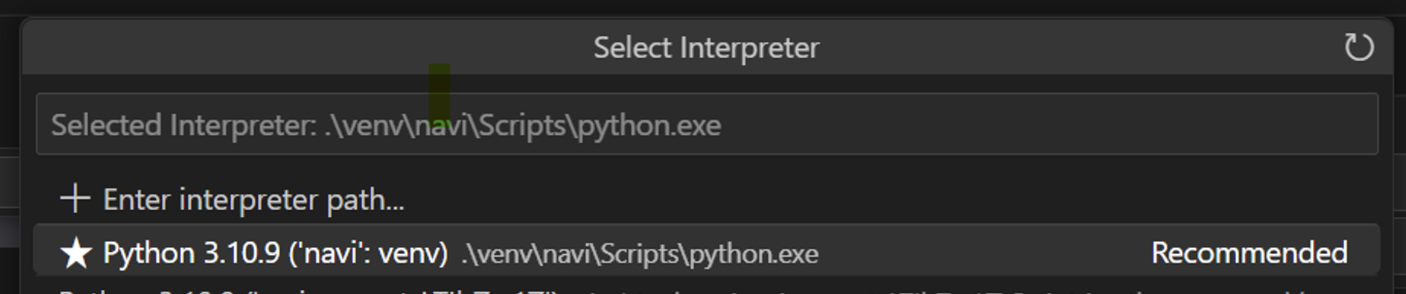はじめに
こちらの教材を参考に環境構築したDjangoアプリをVSCodeでデバッグ実行できるように設定しました。
環境
windows10
VSCode 1.79.2
venv(仮想環境)
ディレクトリ構成(一部)
navi (プロジェクト名)
├── config
│ ├── __init__.py
│ ├── asgi.py
│ ├── settings.py
│ ├── urls.py
│ ├── wsgi.py
│ └── __pychache__
├── venv
└── 各アプリケーション
やったこと
こちらの記事のVS Code側で仮想環境を使う以降を参考に下記を実施しました。
PythonのInterpreterを追加&選択
VSCodeのSelect Interpreterにて+ Enter interpreter path...をクリックして下記ファイルを選択しました。
navi/navi/Scripts/python.exe
launch.jsonファイルの作成
VSCodeのデバッグ画面からcreate a launch.json fileのリンクをクリックし、Python→Djangoを選択すると、.vscodeフォルダ配下に下記launch.jsonが自動作成されます。
launch.json
{
// Use IntelliSense to learn about possible attributes.
// Hover to view descriptions of existing attributes.
// For more information, visit: https://go.microsoft.com/fwlink/?linkid=830387
"version": "0.2.0",
"configurations": [
{
"name": "Python: Django",
"type": "python",
"request": "launch",
"program": "${workspaceFolder}\\manage.py",
"args": [
"runserver"
],
"django": true,
"justMyCode": true
}
]
}
デバッグ実行
デバッグ画面にて実行ボタン(緑の三角)を押すとデバッグ実行されます。

参考サイト
環境構築
Djangoでブログアプリを開発しよう!
VSCodeでのデバッグ実行
DjangoをVSCode+Anacondaで開発(Windows)