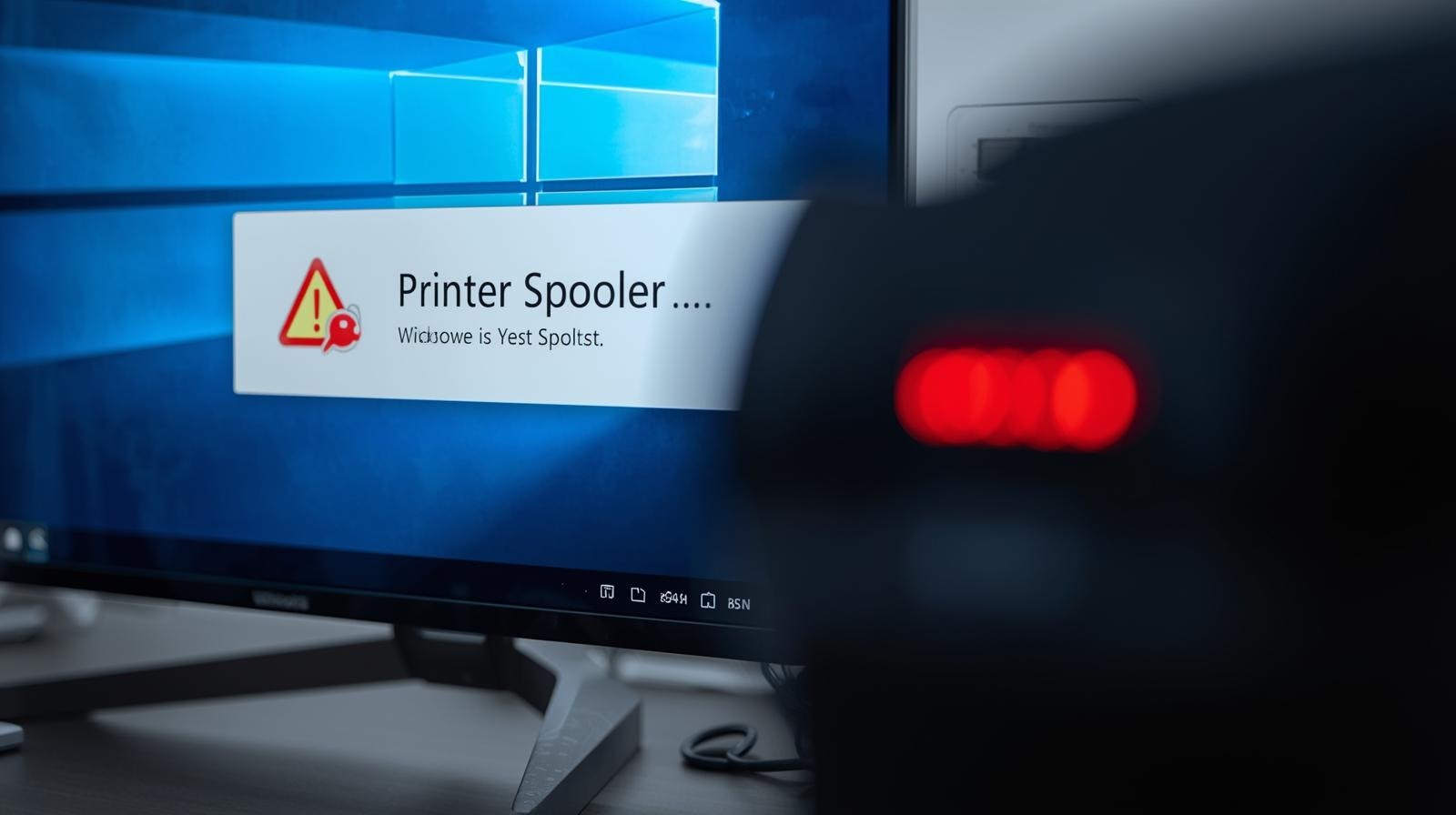
If your printer suddenly stops working on Windows 11 Print Spooler Error, you’re not alone. This is one of the most common issues Windows users face when printing documents. The good news? It’s usually easy to fix once you know what’s going on.
**Understanding Print Spooler **
The Print Spooler is a small service built into Windows that manages all your print jobs. Think of it as a queue system it stores and sends your documents to the printer one by one. When this service runs into a glitch or crash, printing stops, and you get that frustrating error message.
Common Reasons for the Error
There can be several reasons behind the Windows 11 Print Spooler Error. Here are a few of the most common:
- Corrupted print queue files that jam the spooler.
- Outdated or incompatible printer drivers are causing conflicts.
- Windows updates that disrupt printer settings.
- Multiple printers are installed, creating confusion in print tasks.
- Background print spooler service crash due to system issues.
Understanding what’s causing the problem helps in choosing the right fix.
How to Fix the Windows 11 Print Spooler Error
Let’s walk through a few easy methods to get your printer back to work:
1. Restart the Print Spooler Service
- Press Windows + R, type services.msc, and hit Enter.
- Find Print Spooler in the list.
- Right-click it and select Restart.
This refreshes the service and often solves the problem right away.
2. Clear the Print Queue
Sometimes, old or stuck documents clog the spooler.
- Go to C:\Windows\System32\spool\PRINTERS.
- Delete all files inside this folder.
- Restart your computer and try printing again.
3. Update Printer Drivers
Outdated drivers can easily cause spooler crashes.
- Open Device Manager → expand Printers.
- Right-click your printer → choose Update driver.
- Follow the on-screen instructions or download the latest version from the manufacturer’s website.
4. Run the Printer Troubleshooter
Windows 11 comes with a built-in troubleshooter.
- Go to Settings → System → Troubleshoot → Other troubleshooters.
- Find Printer, click Run, and let Windows fix the detected issues.
5. Check for Windows Updates
Sometimes, Microsoft releases fixes for known spooler bugs. Make sure your system is up to date.
Keep Your Printer Running Smoothly
Once your spooler is back up, try printing a test page to confirm everything’s working fine. Regularly clearing the print queue and updating drivers can prevent this issue from popping up again. Sometimes, a quick restart is all it takes to get things running smoothly on Windows 11.