残すところ後1日ちょっとですが、Unity Assets がプロトタイプピング・メガバンドルセールをやっています。
このメガバンドルに3Dキャラクターを簡単に動かすアセット(Easy Character Movement)が入っています。
このアセットだけで凸凹道も、階段も上れるし、高さによってはちゃんと引っかかるように設定もできます。
無料のジョイスティックアセットを合わせれば、モバイルでもタッチでキャラクターを操作できます。
メガバンドルのアセットと無料のJoystickアセットと合わせて、操作する方法をまとめました。
1. アセットのインポート
- Easy Character Movement と Joystick をインポートします
- インポート方法はこちら
2. Joystick の準備
- Hierarchy 上の空白スペースを左クリックし、UI -> Canvas を選択して Canvas を作成します
 1. Fixed Joystick を今作った Canvas にドラッグアンドドロップします
1. Fixed Joystick を今作った Canvas にドラッグアンドドロップします
 1. GameとHierarchyの画面がこんな感じになっていると思います。
1. GameとHierarchyの画面がこんな感じになっていると思います。
 1. 画面真ん中上部のプレイボタンを押して、Joystick操作できるか確認します

1. 画面真ん中上部のプレイボタンを押して、Joystick操作できるか確認します

3. 動かすキャラクターの準備
- Easy Character Movement の Demo シーンを開いて、Hierarchy 上の ECM_EthanCharacter を Projcet の Asset にドラッグアンドロップして prefab 化します。
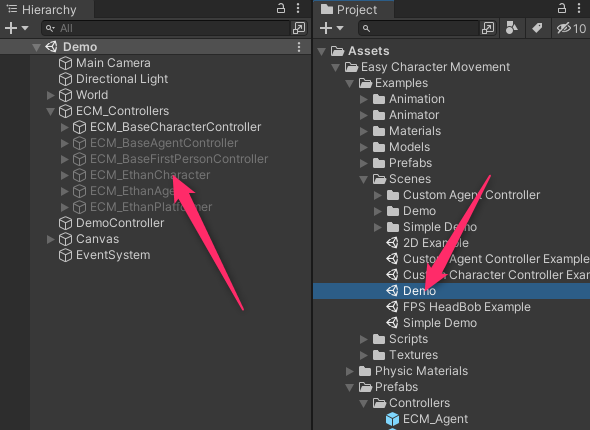 1. SampleScene に戻ります。
1. Project の空いたスペースを右クリック、3D Object -> Plane を選択し、地面を作ります。
1. SampleScene に戻ります。
1. Project の空いたスペースを右クリック、3D Object -> Plane を選択し、地面を作ります。
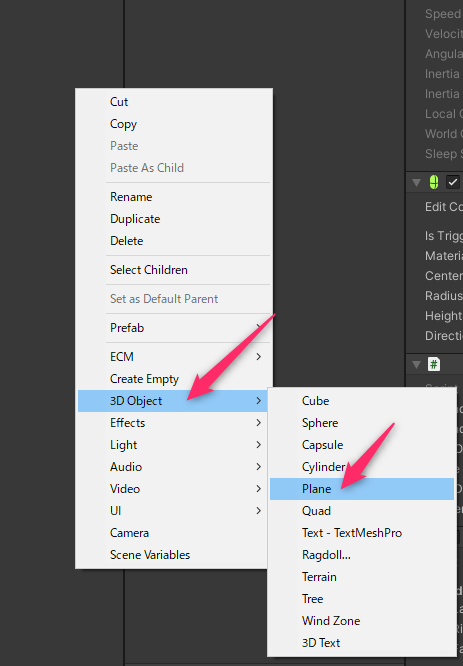 1. 1 で prefab 化した ECM_EthanCharacter を Hierarchy にドラッグアンドドロップします。
1. 1 で prefab 化した ECM_EthanCharacter を Hierarchy にドラッグアンドドロップします。
 1. ここまで来ると、Game 画面がこんな感じで Ethan が後ろを向いていて、でかいジョイスティックがある状態になっているはずです。
1. ここまで来ると、Game 画面がこんな感じで Ethan が後ろを向いていて、でかいジョイスティックがある状態になっているはずです。

4. Joystick と Easy Charactor Movement を繋ぐプログラム
- Project の Assets を右クリックして Create -> C# Script を選択し、OriginalCharacterController.cs(Unity 上は拡張子が表示されません)を作成します。
 1. OriginalCharacterController.cs は以下の通り。基本は BaseCharacterController を継承して、HandleInput を override したところに、Joystick の入力値をセットしてあげるだけです!
1. OriginalCharacterController.cs は以下の通り。基本は BaseCharacterController を継承して、HandleInput を override したところに、Joystick の入力値をセットしてあげるだけです!
using UnityEngine;
using ECM.Controllers;
public class OriginalCharacterController : BaseCharacterController
{
private Joystick joystick;
void Start()
{
joystick = FindObjectOfType<Joystick>();
}
protected override void HandleInput()
{
moveDirection = new Vector3
{
x = joystick.Horizontal,
z = joystick.Vertical
};
}
}
5. Ethan にプログラムを設定
- prefab 化した ECM_EthanCharacter についている EthanCharacterController を削除します。
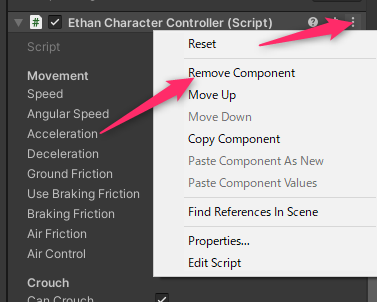 1. Add Componet ボタンを押して、先ほど作った MyCharacterController を追加します。
1. Add Componet ボタンを押して、先ほど作った MyCharacterController を追加します。
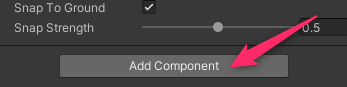
6. 実行して Ethan を Joystick で動かす
7. これでは物足りない人はこちら
先ほど作ったプログラムをこちらに更新して実行します。
- HandleInput にジャンプとしゃがむ動作を入れています。
- Animate メソッドを追加して、移動時などにアニメーションするようにしています。
using UnityEngine;
using ECM.Controllers;
public class OriginalCharacterController : BaseCharacterController
{
private Joystick joystick;
void Start()
{
joystick = FindObjectOfType<Joystick>();
}
protected override void HandleInput()
{
moveDirection = new Vector3
{
x = joystick.Horizontal,
z = joystick.Vertical
};
jump = Input.GetKey(KeyCode.J);
crouch = Input.GetKey(KeyCode.C);
}
protected override void Animate()
{
if (animator == null) return;
var move = transform.InverseTransformDirection(moveDirection);
var forwardAmount = move.z;
animator.SetFloat("Forward", forwardAmount, 0.1f, Time.deltaTime);
animator.SetFloat("Turn", Mathf.Atan2(move.x, move.z), 0.1f, Time.deltaTime);
animator.SetBool("OnGround", movement.isGrounded);
animator.SetBool("Crouch", isCrouching);
if (!movement.isGrounded)
animator.SetFloat("Jump", movement.velocity.y, 0.1f, Time.deltaTime);
var runCycle = Mathf.Repeat(animator.GetCurrentAnimatorStateInfo(0).normalizedTime + 0.2f, 1.0f);
var jumpLeg = (runCycle < 0.5f ? 1.0f : -1.0f) * forwardAmount;
if (movement.isGrounded)
animator.SetFloat("JumpLeg", jumpLeg);
}
}
こんな感じで動きます。ちゃんと Joystick の位置に応じて歩いたり走ったりしていますね。
キーボードのJキーを押すことでジャンプもできます。


