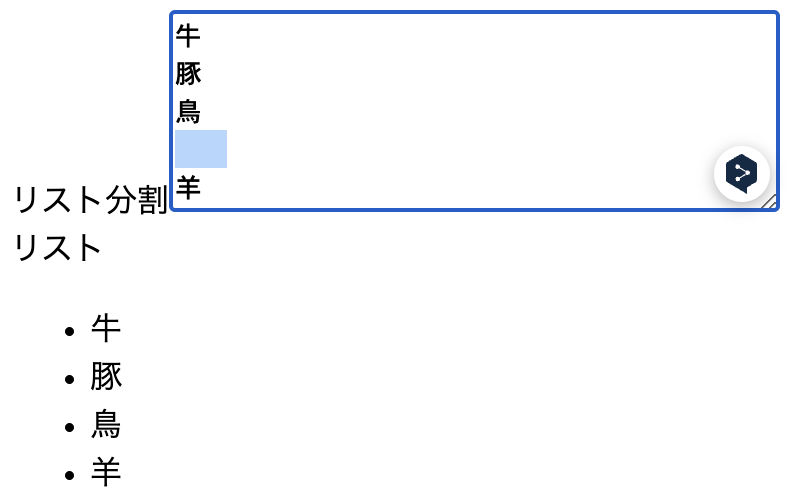概要
フロントエンド勉強会
各課題を通してVue.jsに慣れる。
基本的にはフロントエンド勉強会 DOM操作をVue.jsでなぞる。
より詳しく段階を踏んで慣れ親しみたい場合はチュートリアルをやるとよい。
本記事ではVue3を用いる。ネットで調べるとVue2の書き方をしている記事もかなりヒットするので注意。
環境構築
vue.js クイックスタートに従う。
npm create vue@latest
色々訊かれるので以下のように回答。
プロジェクト名は好きな名前をつければよい。
%project_name% を置き換える。
Ok to proceed? (y) # Enter
Vue.js - The Progressive JavaScript Framework
✔ Project name: … %project_name%
✔ Add TypeScript? … Yes
✔ Add JSX Support? … No
✔ Add Vue Router for Single Page Application development? … No
✔ Add Pinia for state management? … No
✔ Add Vitest for Unit Testing? … No
✔ Add an End-to-End Testing Solution? › No
✔ Add ESLint for code quality? … Yes
✔ Add Prettier for code formatting? … Yes
回答し終えると次の指示が出てくるので、その通りに実行
Done. Now run:
cd %project_name%
npm install
npm run format
npm run dev
npm run dev でウェルカムページが立ち上がる。
VITE vx.y.z ready in nnn ms
➜ Local: http://localhost:%PORT%/
➜ Network: use --host to expose
➜ press h to show help
以後、動作確認は npm run dev で行うものとする。
また、これからこのプロジェクトで各問題を解くため、 App.vue を以下の通りに真っさらにする。
<script setup lang="ts">
</script>
<template>
<main>
</main>
</template>
<style scoped>
</style>
これに伴い、 components/ 配下のコンポーネントが要らなくなったので削除。
rm -rf src/components/*
消していいか確認されたら y でOK。
sure you want to delete all 4 files in /path/to/%project_name%/src/components [yn]? y
また、CSSが邪魔なので、 src/main.ts の
import './assets/main.css';
を削除。
全体的な資料
課題
アイテム追加
「追加」ボタンを押下することで、フォームの入力値をリストに追加できる。
加えて、追加ボタンが押下された後にフォームの中身をクリアする。
<script setup lang="ts">
import { ref } from 'vue';
/** 入力値 */
const itemInput = ref<string>('');
/** アイテム一覧 */
const items = ref<string[]>([]);
/** アイテム追加 */
function appendItem() {
const currentInputValue = itemInput.value;
if (currentInputValue) {
items.value.push(currentInputValue);
itemInput.value = '';
}
}
</script>
<template>
<main>
<div class="forms">
<div class="input-form">
<label for="new-item">アイテム</label>
<input v-model.trim="itemInput" type="text" id="new-item">
</div>
<button @click="appendItem">追加</button>
</div>
<div>
<p v-for="item in items">- {{ item }}</p>
</div>
</main>
</template>
<style scoped>
.input-form {
display: flex;
flex-direction: row;
gap: 8px;
}
.forms {
display: flex;
flex-direction: row;
gap: 16px;
}
</style>
カウンター
+を押したら表示された数字がインクリメント、-を押すとデクリメントされる。
特に処理はしていないので負の値も入る。
<script setup lang="ts">
import { ref } from 'vue';
const currentValue = ref<number>(0);
</script>
<template>
<main>
<p>現在値 {{ currentValue }}</p>
<div class="my-button">
<button @click="currentValue--">-</button>
<button @click="currentValue++">+</button>
</div>
</main>
</template>
<style scoped>
.my-button {
display: flex;
flex-direction: row;
gap: 16px;
}
</style>
バリデーション
必須文字を選択して、その文字が1文字も含まれていなければバリデーションを赤文字で表示する。
必須文字選択部分をコンポーネントで作成するため、先に以下の通りに components/ 配下に select-char.vue を作成
touch src/components/select-char.vue
select-char.vue
<script setup lang="ts">
import { computed } from 'vue';
/** 文字種 */
export type CheckedCharType = '英大文字' | '英小文字' | '数字';
const props = withDefaults(
defineProps<{
checkedChar: CheckedCharType[];
}>(),
{
checkedChar: () => []
}
);
const emit = defineEmits<{
(e: 'update:checkedChar', value: CheckedCharType[]): void
}>();
const checkedCharComputed = computed({
get: () => props.checkedChar,
set: (value) => {
emit('update:checkedChar', value);
},
});
</script>
<template>
<div>
<p>必須文字を選択</p>
<input type="checkbox" id="upperAlphabet" value="英大文字" v-model="checkedCharComputed">
<label for="upperAlphabet">英大文字</label>
<input type="checkbox" id="lowerAlphabet" value="英小文字" v-model="checkedCharComputed">
<label for="lowerAlphabet">英小文字</label>
<input type="checkbox" id="numberChar" value="数字" v-model="checkedCharComputed">
<label for="numberChar">数字</label>
</div>
</template>
<style scoped>
</style>
App.vue
<script setup lang="ts">
import { ref, watch } from 'vue';
import SelectChar from '@/components/select-char.vue';
import { type CheckedCharType } from '@/components/select-char.vue';
/** 選択されている文字種 */
const checkedChar = ref<CheckedCharType[]>([]);
/** 入力された値 */
const inputValue = ref<string>('');
/** バリデーションメッセージ */
let validatedHintMessage = '';
/** バリデーションメッセージを表示するか */
let isShowValidationMessage = false;
/** 共通バリデーションメッセージ変更 */
const commonValidateChange = (
currentCheckedValue: CheckedCharType[],
currentInputValue: string
): void => {
isShowValidationMessage = false;
// 何も入力されていなければバリデーションは出さない
if (currentInputValue === '') {
validatedHintMessage = '';
return;
}
const invalid = new Array<CheckedCharType>();
if (currentCheckedValue.includes('英大文字') && !/^(?=.*[A-Z]).+$/.test(currentInputValue)) {
invalid.push('英大文字');
}
if (currentCheckedValue.includes('英小文字') && !/^(?=.*[a-z]).+$/.test(currentInputValue)) {
invalid.push('英小文字');
}
if (currentCheckedValue.includes('数字') && !/^(?=.*[0-9]).+$/.test(currentInputValue)) {
invalid.push('数字');
}
isShowValidationMessage = invalid.length > 0;
validatedHintMessage = invalid.join(', ');
};
watch(inputValue, (newValue) => {
const currentCheckedValue = checkedChar.value;
commonValidateChange(currentCheckedValue, newValue);
});
watch(checkedChar, (newValue) => {
const currentInputValue = inputValue.value;
commonValidateChange(newValue, currentInputValue);
});
</script>
<template>
<main>
<SelectChar v-model:checkedChar="checkedChar"></SelectChar>
<div>
<label for="my-input">入力</label>
<input type="text" id="my-input" v-model="inputValue" />
<template v-if="isShowValidationMessage">
<p class="validation-hint">{{ validatedHintMessage }}は必須です</p>
</template>
</div>
</main>
</template>
<style scoped>
.validation-hint {
font-size: small;
color: red;
}
</style>
- v-if
- ビルトインの特別な要素
- watch
- Type-Only Imports and Export
- 特定の文字種だけを1文字以上含むことを強制するバリデーションを正規表現で実現する(PHP/Laravel)
補足 '@/components/select-char.vue' について
@/ スタートはエイリアス。
tsconfig.app.jsonを見ると
"paths": {
"@/*": ["./src/*"]
}
の記述が。
components/ はsrc配下にあるので、 '@/components/**.vue' となる。
参考
テキストエリアに改行区切りで入力されたものをリスト表示
改行区切りで文字をリスト表示する。
空文字だけならリストに追加はしない。
<script setup lang="ts">
import { ref, computed } from 'vue';
const itemInput = ref<string>('');
const items = computed<string[]>(() => itemInput
.value
.split('\n')
.map((s) => s.trim())
.filter((s) => s)
);
</script>
<template>
<main>
<label for="multi-input-area">リスト分割</label>
<textarea
v-model.trim="itemInput"
id="multi-input-area"
rows="5"
cols="40"
></textarea>
<div>リスト</div>
<ul>
<li v-for="item in items">{{ item }}</li>
</ul>
</main>
</template>
<style scoped>
</style>