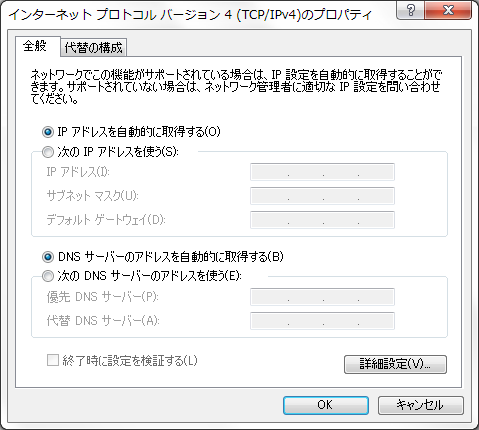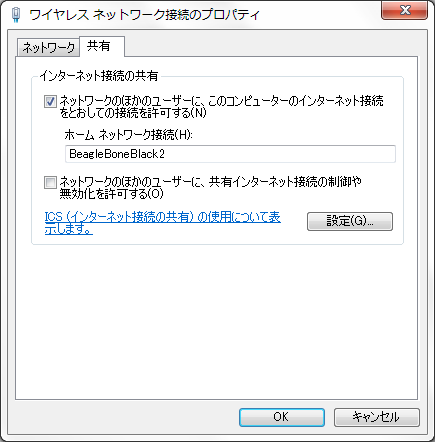Windows7環境のBeagleBone Blackは無線LANの設定をしてインターネットに接続できるようにしました。まだUSB Gadgetを使ったUSB-Ethernet接続ができません。g-etherカーネルモジュールのロードに問題があるようです。とりあえずカーネルを最新にするとg-etherモジュールが正常にロードされました。
g-etherのインストールは失敗
PuttyからUSB-シリアル接続をしてコンソールを開きます。Beaglebone Black (BBB) Cross Compileを参考にして、USB Gadgetのg-etherモジュールをセットアップします。最初にudhcpdをインストールします。
$ sudo apt-get install udhcpd
セットアップ用のスクリプトをダウンロードします。
$ wget https://raw.githubusercontent.com/RobertCNelson/tools/master/scripts/beaglebone-black-g-ether-load.sh
$ chmod +x beaglebone-black-g-ether-load.sh
セットアップスクリプトを実行しますが、'g_multi': No such deviceとエラーが表示され失敗してしまいます。
$ sudo ./beaglebone-black-g-ether-load.sh
cpsw.0: 90:59:AF:58:32:D1
cpsw.1: 90:59:AF:58:32:D3
modprobe: ERROR: could not insert 'g_multi': No such device
Stopping very small Busybox based DHCP server: No /usr/sbin/udhcpd found running; none killed.
udhcpd.
Starting very small Busybox based DHCP server: Starting /usr/sbin/udhcpd...
udhcpd.
SIOCSIFADDR: No such device
usb0: ERROR while getting interface flags: No such device
SIOCSIFNETMASK: No such device
カーネルモジュールがロードされない
beaglebone-black-g-ether-load.shの中で実行しているカーネルモジュールのロードをデバックしてみます。
$ sudo modprobe g_ether -v
insmod /lib/modules/3.14.26-ti-r43/kernel/drivers/usb/gadget/g_ether.ko
modprobe: ERROR: could not insert 'g_ether': No such device
g_etherのデバイスドライバが見つからないようですが、findするとちゃんとあります。
$ sudo find / -name 'g_ether.ko' -print
/lib/modules/3.14.26-ti-r43/kernel/drivers/usb/gadget/g_ether.ko
dmsgを見るとg_etherモジュールはkernel taintedのためロードされません。GPL汚染フラグが立っているようです。
$ sudo dmesg |tail
[ 309.403366] g_ether: module_layout: kernel tainted.
[ 309.403425] Disabling lock debugging due to kernel taint
最新のカーネルをインストールする
g_etherを有効にするにはカーネルモジュールのコンフィグが必要です。Install Latest Kernel Imageを参考にして、まずはカーネルを最新バージョンに更新してみます。現在のカーネルのバージョンを確認します。
$ uname -a
Linux arm 3.14.26-ti-r43 #1 SMP PREEMPT Wed Dec 24 05:27:12 UTC 2014 armv7l armv7l armv7l GNU/Linux
最新のソースをpullします。
$ cd /opt/scripts/tools
$ git pull
remote: Counting objects: 59, done.
remote: Compressing objects: 100% (43/43), done.
remote: Total 59 (delta 45), reused 30 (delta 16)
Unpacking objects: 100% (59/59), done.
From https://github.com/RobertCNelson/boot-scripts
7068eda..e6fd16e master -> origin/master
Updating 7068eda..e6fd16e
Fast-forward
boot/am335x_evm.sh | 15 ++++--
boot/beagle_x15.sh | 20 ++-----
boot/omap5_uevm.sh | 22 +++-----
mods/wheezy-systemd-poweroff.diff | 22 ++++++++
tools/developers/update_bootloader.sh | 87 +++++++++++++++++--------------
tools/eMMC/bbb-eMMC-flasher-eewiki-ext4.sh | 8 +--
tools/eMMC/beaglebone-black-make-microSD-flasher-from-eMMC.sh | 8 +--
tools/eMMC/init-eMMC-flasher-v3.sh | 9 ++--
tools/update_kernel.sh | 9 ++--
9 files changed, 110 insertions(+), 90 deletions(-)
create mode 100644 mods/wheezy-systemd-poweroff.diff
カーネルイメージをビルドして再起動します。
$ sudo ./update_kernel.sh
...
Selecting previously unselected package ti-sgx-es8-modules-3.14.31-ti-r49.
(Reading database ... 22299 files and directories currently installed.)
Preparing to unpack .../ti-sgx-es8-modules-3.14.31-ti-r49_1trusty_armhf.deb ...
Unpacking ti-sgx-es8-modules-3.14.31-ti-r49 (1trusty) ...
Setting up ti-sgx-es8-modules-3.14.31-ti-r49 (1trusty) ...
update-initramfs: Generating /boot/initrd.img-3.14.31-ti-r49
$ sudo reboot
再起動するとカーネルが更新されます。
$ uname -a
$ Linux arm 3.14.31-ti-r49 #1 SMP PREEMPT Sat Jan 31 14:17:42 UTC 2015 armv7l armv7l armv7l GNU/Linux
g_etherモジュールがロードされるようになりました。
$ lsmod
Module Size Used by
ctr 3277 1
ccm 7172 1
usb_f_ecm 7901 1
g_ether 1798 0
usb_f_rndis 17711 2 g_ether
u_ether 9524 3 usb_f_ecm,usb_f_rndis,g_ether
libcomposite 38715 3 usb_f_ecm,usb_f_rndis,g_ether
arc4 1602 2
rt2800usb 15756 0
rt2800lib 70568 1 rt2800usb
rt2x00usb 8125 1 rt2800usb
rt2x00lib 35077 3 rt2x00usb,rt2800lib,rt2800usb
mac80211 439647 3 rt2x00lib,rt2x00usb,rt2800lib
cfg80211 380240 2 mac80211,rt2x00lib
crc_ccitt 1110 1 rt2800lib
rfkill 14659 2 cfg80211
musb_dsps 8369 0
musb_hdrc 76236 1 musb_dsps
pvrsrvkm 183463 0
c_can_platform 5927 0
c_can 9400 1 c_can_platform
can_dev 7430 1 c_can
musb_am335x 1075 0
g_etherモジュールがロードされるとusb0のネットワークが作成されました。
$ ip addr show usb0
5: usb0: <BROADCAST,MULTICAST,UP,LOWER_UP> mtu 1500 qdisc pfifo_fast state UP group default qlen 1000
link/ether ee:2c:31:30:53:23 brd ff:ff:ff:ff:ff:ff
inet 192.168.7.2/30 brd 192.168.7.3 scope global usb0
valid_lft forever preferred_lft forever
inet6 fe80::ec2c:31ff:fe30:5323/64 scope link
valid_lft forever preferred_lft forever
USB-Ethernet接続の確認
ネットワークの共有設定
BeagleBone BlackとWindows7とUSB接続すると、Linux USB Ethernet/RNDIS Gadgetのネットワークが作成されます。プロパティを開きTCP/IPv4の設定をDHCPに変更します。
インターネット接続を共有するため、ワイヤレスネットワーク接続のプロパティを開きます。共有タブからUSB Gadgetとネットワーク共有を許可します。
SSH接続
PuttyからBeagleBone Blackの192.168.7.2へSSH接続します。
Using username "ubuntu".
Ubuntu 14.04.1 LTS
rcn-ee.net console Ubuntu Image 2015-01-06
Support/FAQ: http://elinux.org/BeagleBoardUbuntu
default username:password is [ubuntu:temppwd]
ubuntu@192.168.7.2's password:
Welcome to Ubuntu 14.04.1 LTS (GNU/Linux 3.14.31-ti-r49 armv7l)
デフォルトゲートウェイの設定をして、ルーティングを確認します。
$ sudo route add default gw 192.168.7.1
$ route -n
Kernel IP routing table
Destination Gateway Genmask Flags Metric Ref Use Iface
0.0.0.0 192.168.7.1 0.0.0.0 UG 0 0 0 usb0
192.168.7.0 0.0.0.0 255.255.255.252 U 0 0 0 usb0
BeagleBone BlackからWindows7のUSB-Ethernet接続を経由して、名前解決とインターネットに接続ができるようになりました。
$ ping -c 3 www.yahoo.co.jp
PING www.g.yahoo.co.jp (183.79.197.250) 56(84) bytes of data.
64 bytes from 183.79.197.250: icmp_seq=1 ttl=53 time=33.1 ms