前提
SESにドメイン、アドレスを設定済み。
SESでメールの送信制限を緩和済み。
メール送信設定
サーバ作成
MarketplaceのAMIを使って、EC2インスタンスを起動。
インスタンスの設定はよしなにやってください。動かすだけならデフォルトで問題ないです。
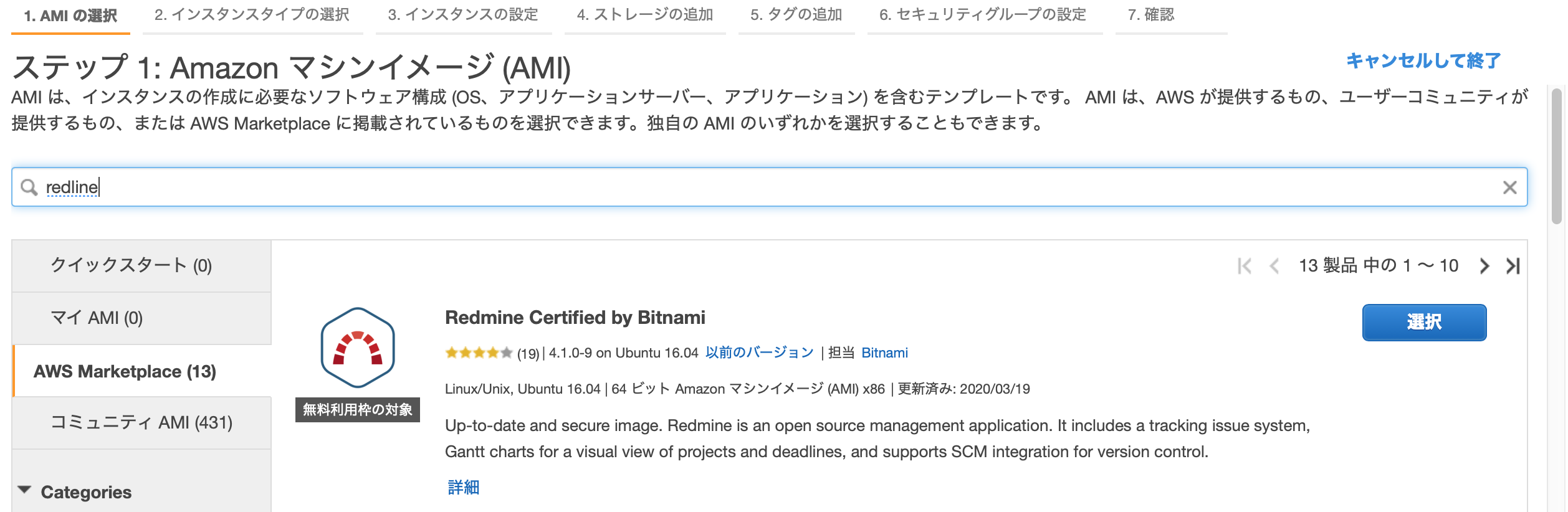
SMTPサーバの設定
作成したインスタンスにSSHでログインして、設定ファイルを編集。
vi /opt/bitnami/apps/redmine/htdocs/config/configuration.yml
email_delivery:
delivery_method: :smtp
smtp_settings:
address: "SESで確認"
port: 587
domain: "あなたのドメイン"
authentication: :login
user_name: "SESで作成されたユーザー"
password: "SESで作成されたパスワード"
入力項目はSESで確認。SMTP SettingsのServer Nameが上記のaddressです。
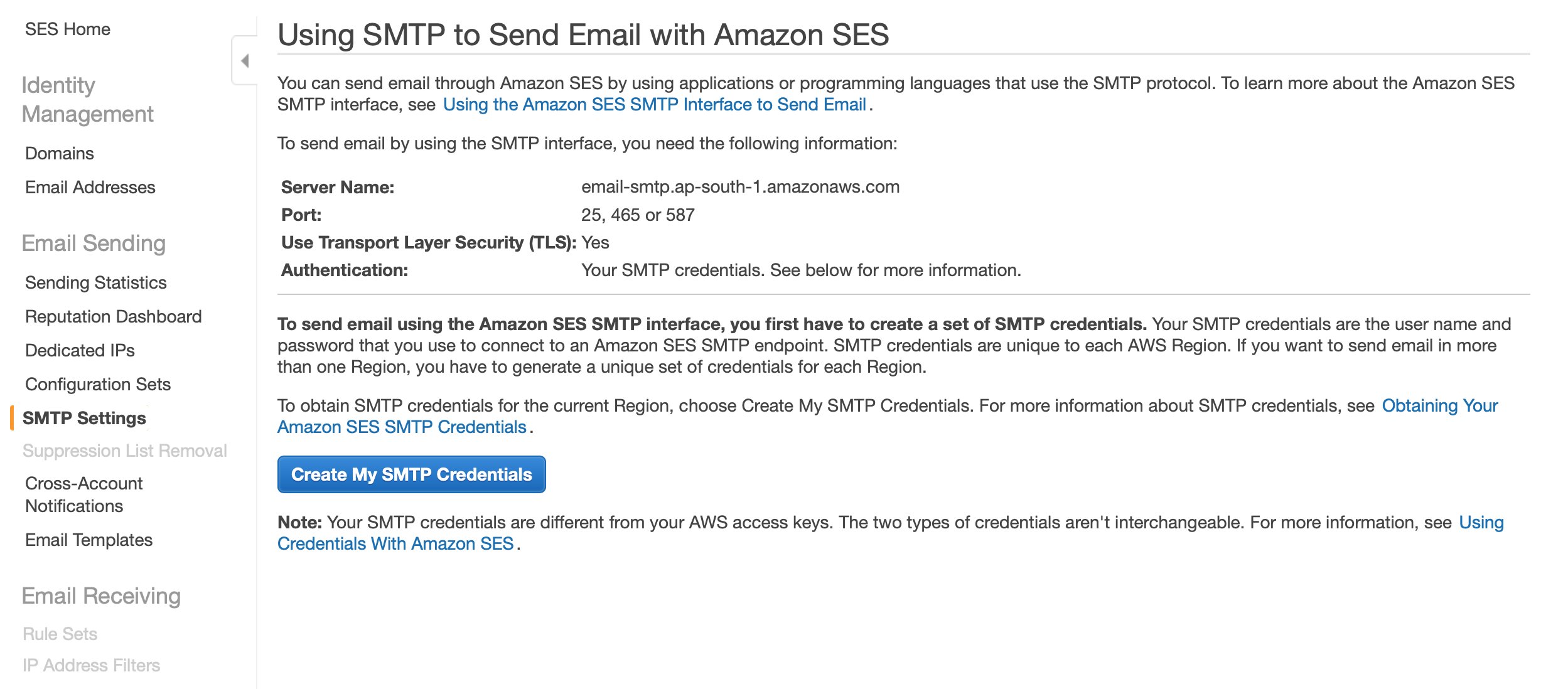
続いて、「Create My SMTP Credentials」をクリック。
続けて「作成」をクリックして、ユーザー、パスワードを作成し、上記のユーザー、パスワードに記載します。
ドメインはSESで設定しているドメインを記載してください。
(""も必要です)
メール送信テスト
設定の反映には再起動が必要ですが、その前にadminユーザーのパスワードを確認しておきます。
/home/bitnami配下のbitnami_credentialsに書かれています。
パスワードをメモしたら、インスタンスを再起動します。
再起動できたら、インスタンスのDNSまたはIPをブラウザで入力。Redmineのログイン画面が開きます。

IDにuser、パスワードに先ほど確認したパスワードを入力してログイン。
メール送信テスト用に、先に右上のMy Accountから自分のアドレスを修正します。

続けて、画面左上のAdministrationから、Settings。

Email Notificationへ。送信元メールアドレスを設定します。
ページ下までスクロールして保存ボタンをクリック。
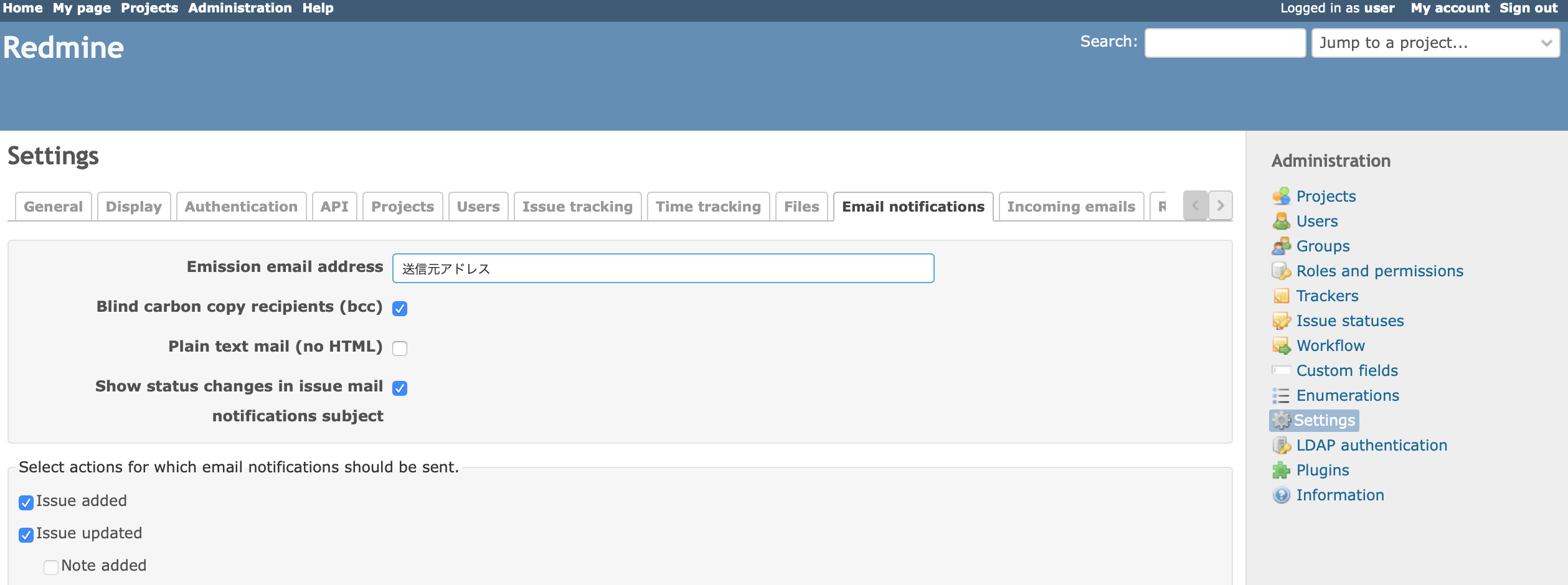

続いて、ページ下部右にあるSend a test emailでテストメールを送信します。
問題なくメールが届けば、設定完了です。