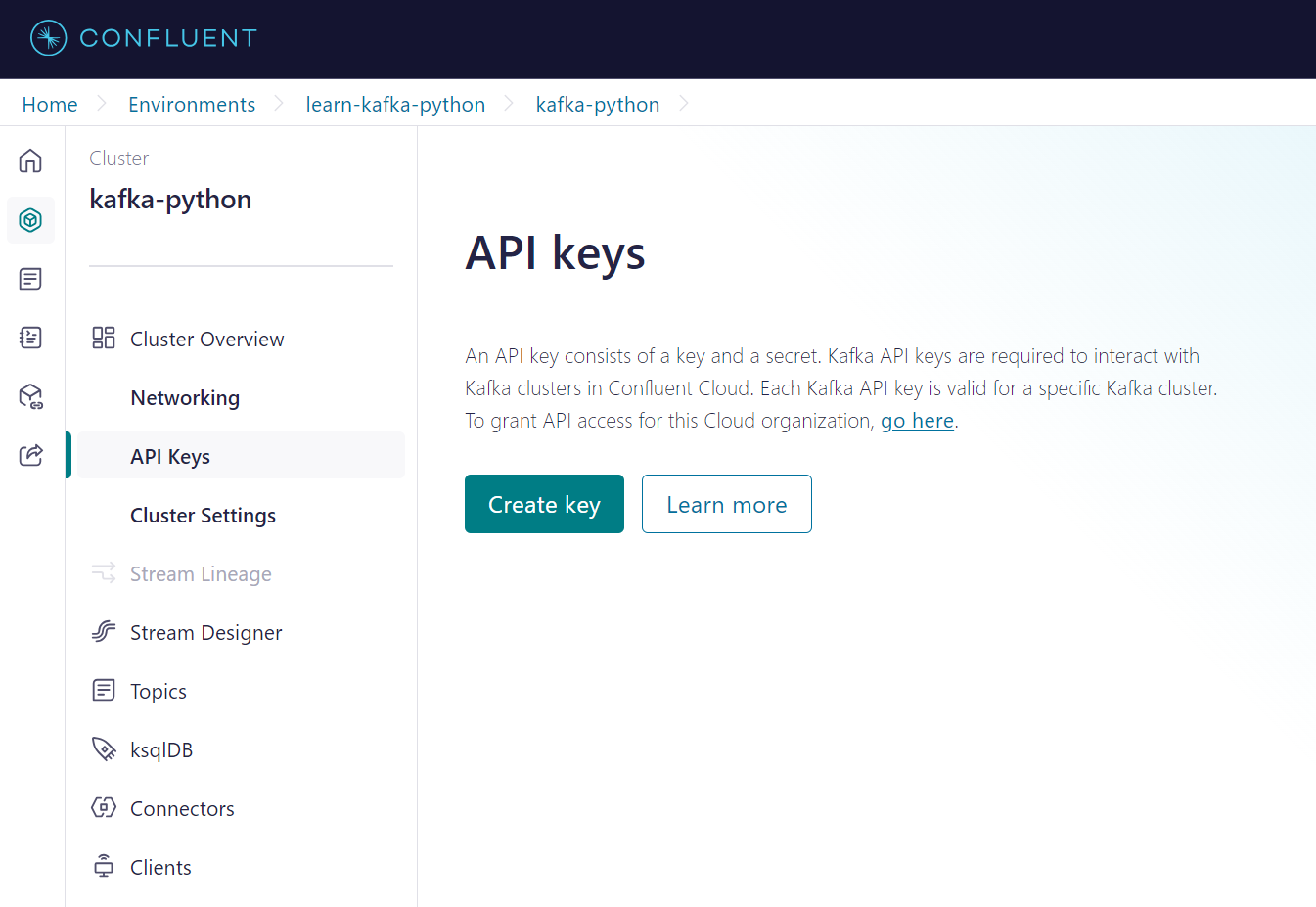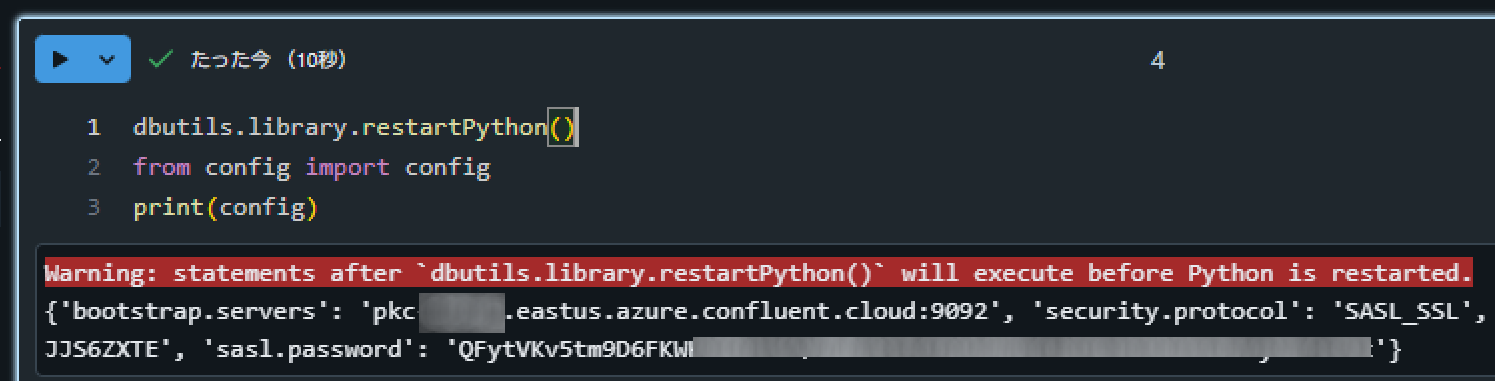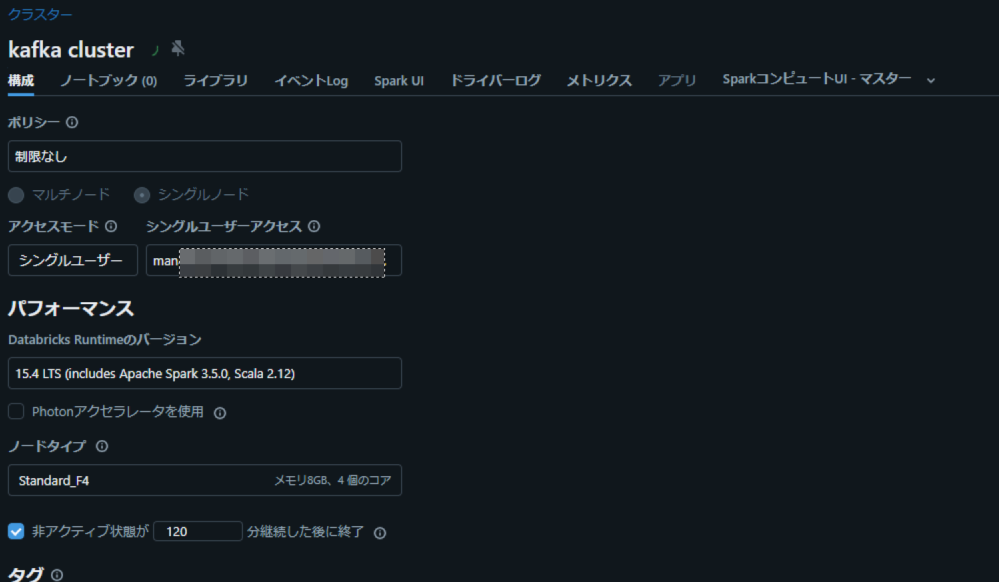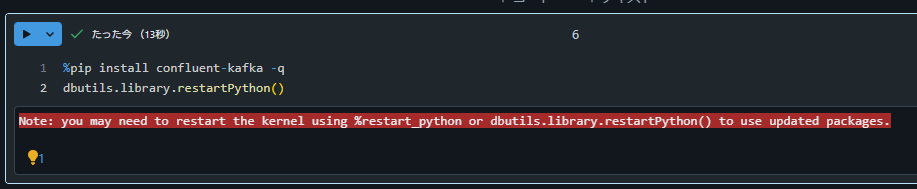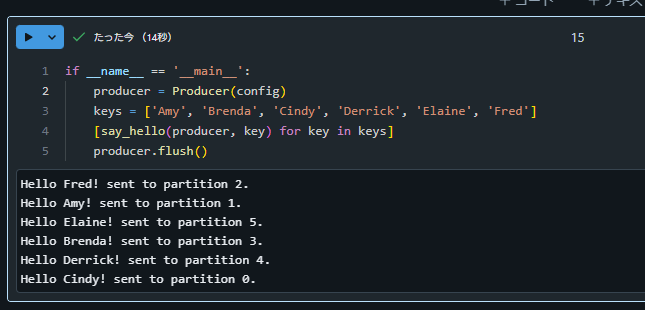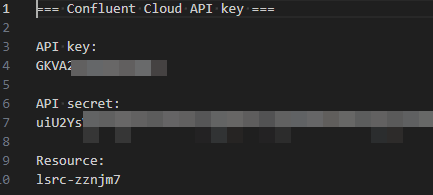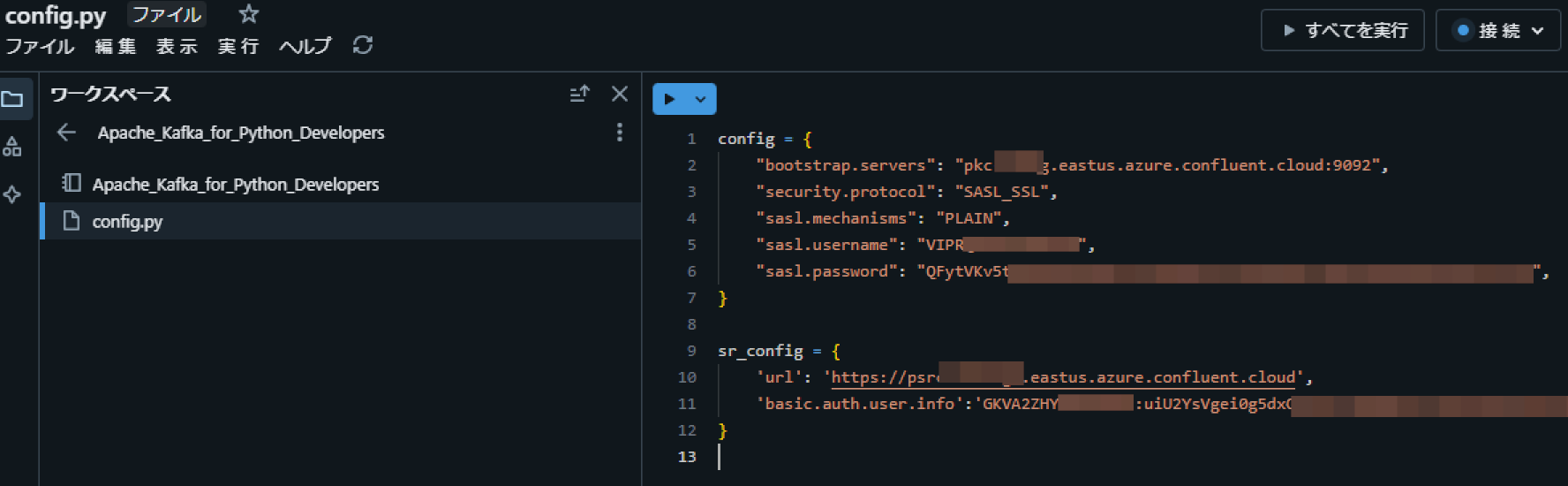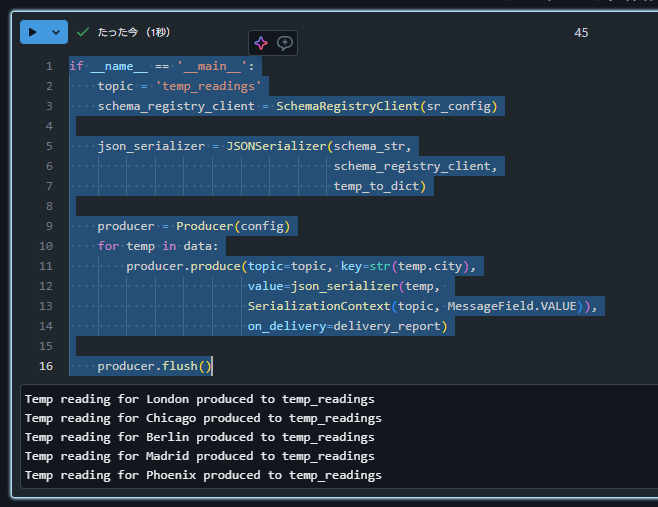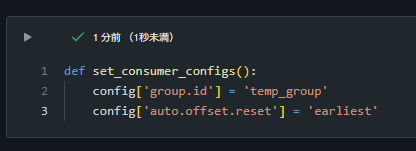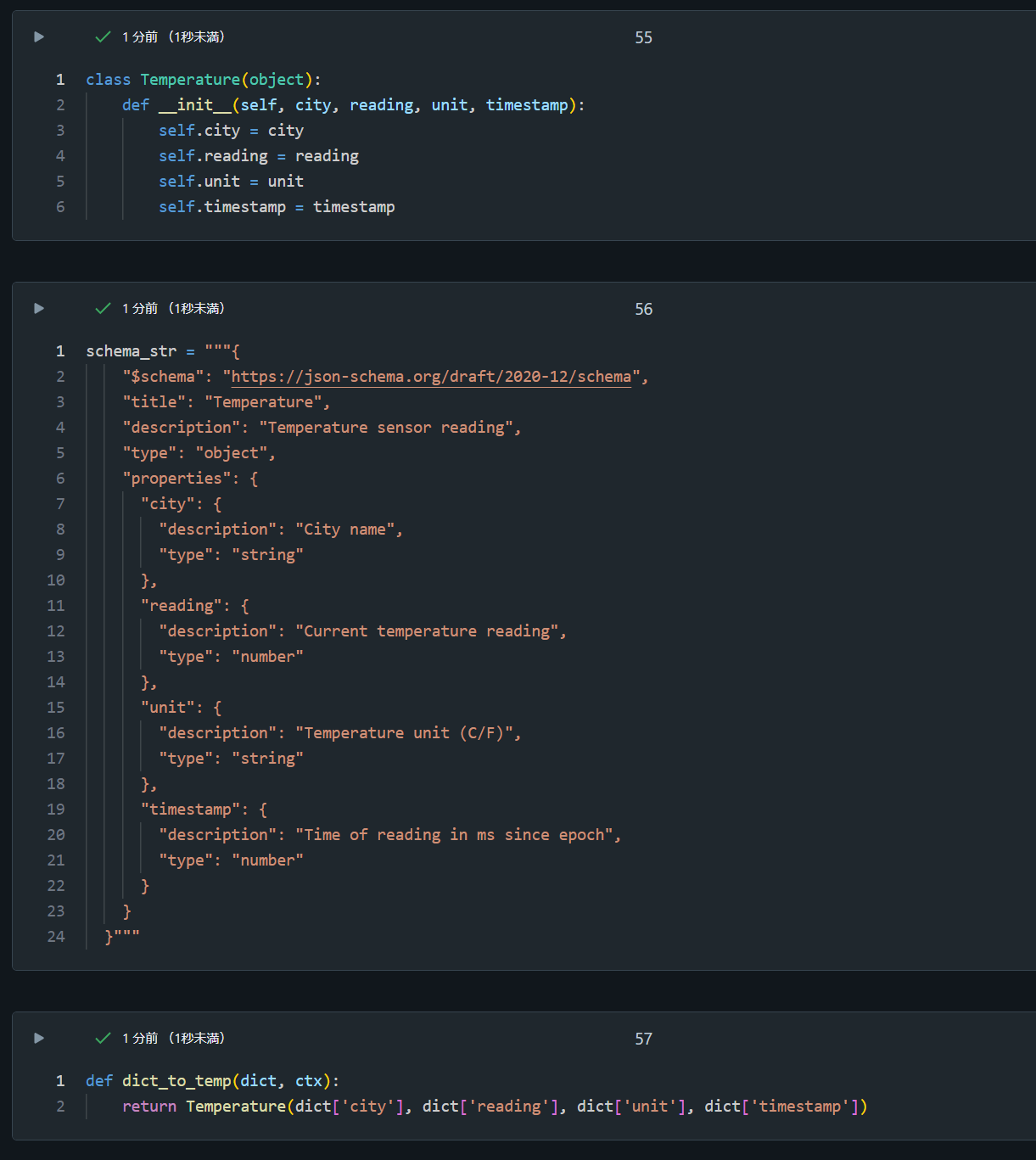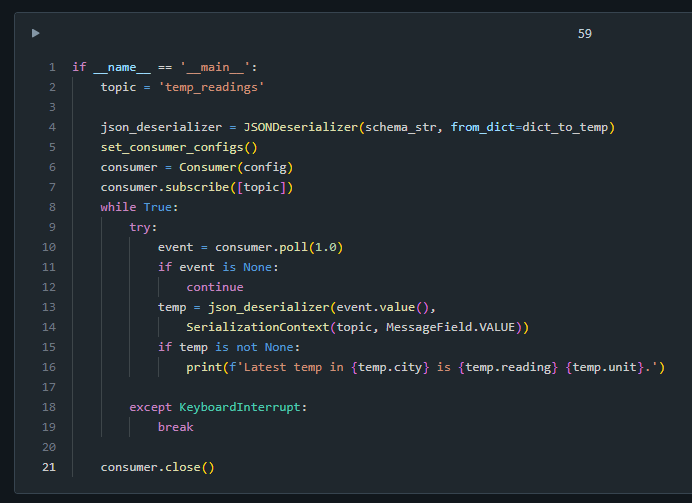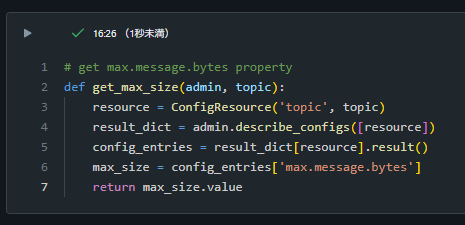概要
Confluet の公式トレーニングコースであるApache Kafka® for Python Developersにおけるハンズオンを Databricks で実行する手順を紹介します。
引用元:Introduction to Python for Kafka
対象のハンズオンは下記です。
- Hands On: Setup the Exercise Environment for Confluent Cloud and Python
- Hands On: Use the Python Producer Class
- Hands on: Use the Python Consumer Class
- Hands On: Use the Python Producer Class with Schemas
- Hands On: Use the Python Consumer Class with Schemas
- Hands On: Use the Python AdminClient Class
手順
Hands On: Setup the Exercise Environment for Confluent Cloud and Python
Sign up for Confluent Cloud
Confluent の無償トライアルに申し込みます。Google アカウントでもうしこんだところ、すぐにアカウントが払い出されました。
引用元:無料版の Confluent をお試しください:あらゆるクラウドでお使いいただけるマネージド型 Kafka です | JP
Login to the Confluent Cloud Console
Confluent 上で learn-kafka-python という environment を作成します。
Enable Streams Governance
environment 作成時に、Stream Governance packageの設定をAdvancedに設定する必要があるようです。
Essentialsで作成してしまった場合には、 environment のページにて右側にあるStream Governance packageのUpgrade nowにてadvanced governance controlsを有効にします。
Create a Cluster in the learn-kafka-python Environment
kafka-pythonという名称の cluster を作成します。
Create and Download Python Client Configuration Properties
Confluent のサイトでは client から API を取得する手順となっておりますが、 API Keys を取得するための手順であるためAPI Keysからキーの生成をしました。Download and continueを選択するとBoostrap serverの値も取得できるため便利です。
Create Python Dictionary
Databricks 上にノートブックと同じディレクトリ上にconfig.pyというファイル名で下記のコードを記述します。認証情報については前の手順で取得した値をセットします。
config = {
"bootstrap.servers": "<bootstrap-server-endpoint>",
"security.protocol": "SASL_SSL",
"sasl.mechanisms": "PLAIN",
"sasl.username": "<CLUSTER_API_KEY>",
"sasl.password": "<CLUSTER_API_SECRET>",
}
Databricks のノートブック上で下記のコードを実行して想定通りの値が表示されることを確認します。
dbutils.library.restartPython()
from config import config
print(config)
Install Python 3.X and Related Prerequisites on Local Machine
Databricks 上でシングルノードのクラスターを作成します。
Create a New Virtual Environment with virtualenv
本手順は省略します。
Install Confluent Kafka
Databricks ノートブック上で下記のコードを実行します。
%pip install confluent-kafka -q
dbutils.library.restartPython()
Hands On: Use the Python Producer Class
Create Topics
Project Setup
Databricks 利用時には不要な手順であるため省略。
Add Required Imports
Databricks のノートブック上で下記コードを実行します。
from confluent_kafka import Producer
from config import config
Create callback function
Databricks のノートブック上で下記コードを実行します。
def callback(err, event):
if err:
print(f'Produce to topic {event.topic()} failed for event: {event.key()}')
else:
val = event.value().decode('utf8')
print(f'{val} sent to partition {event.partition()}.')
Create function to produce to hello_topic
Databricks のノートブック上で下記コードを実行します。
def say_hello(producer, key):
value = f'Hello {key}!'
producer.produce('hello_topic', value, key, on_delivery=callback)
Add Main Block
Databricks のノートブック上で下記コードを記述します。
if __name__ == '__main__':
producer = Producer(config)
keys = ['Amy', 'Brenda', 'Cindy', 'Derrick', 'Elaine', 'Fred']
[say_hello(producer, key) for key in keys]
producer.flush()
Run the Program
Databricks 上で前の手順を実行します。実行後に Confluent 上でデータが書きこまれたことを確認します。
Hands on: Use the Python Consumer Class
Use Consumer to Read Events from Kafka
特に手順なし。
Topics
特に手順なし。
Project Setup
Databricks 利用時には不要な手順であるため省略。
Add Required Imports
from confluent_kafka import Consumer, KafkaException
from config import config
Create function to update configuration
def set_consumer_configs():
config['group.id'] = 'hello_group'
config['auto.offset.reset'] = 'earliest'
config['enable.auto.commit'] = False
Create callback function for partition assignment
def assignment_callback(consumer, partitions):
for p in partitions:
print(f'Assigned to {p.topic}, partition {p.partition}')
Add Main Block
if __name__ == '__main__':
set_consumer_configs()
consumer = Consumer(config)
consumer.subscribe(['hello_topic'], on_assign=assignment_callback)
try:
while True:
event = consumer.poll(1.0)
if event is None:
continue
if event.error():
raise KafkaException(event.error())
else:
val = event.value().decode('utf8')
partition = event.partition()
print(f'Received: {val} from partition {partition} ')
# consumer.commit(event)
except KeyboardInterrupt:
print('Canceled by user.')
finally:
consumer.close()
Run the Consumer
前の手順で記述したコードを実行します。処理が継続実行されるため、セルの実行をとめることを忘れないようでしてください。
Produce New Events
省略します。本手順を実施したい場合には、Hands On: Use the Python Producer ClassとHands on: Use the Python Consumer Classを異なるノートブックで実装してください。下記のコードはノートブックスコープでのライブラリインストールであるため、2つのノートブックの先頭に記述するようにしてください。
%pip install confluent-kafka -q
dbutils.library.restartPython()
Observe Consumer Group Rebalance Behavior
省略します。本手順を実施したい場合には、前の手順に記述した内容を実施してください。
Hands On: Use the Python Producer Class with Schemas
Prerequisites
Confluent 上でtemp_readingsという topic を作成します。
Confluent にて environment の画面に右下にあるStream Governance APIのAdd keyを選択して、 Schema Registry API の認証情報を取得します。
Databricks のノートブック上で下記のコードを実行します。
%pip install jsonschema -q
%pip install requests -q
dbutils.library.restartPython()
前の手順で作成したconfig.pyというファイルに、 Schema Registry API に対する認証情報を追記します。
sr_config = {
'url': '<schema.registry.url>',
'basic.auth.user.info':'<SR_API_KEY>:<SR_API_SECRET>'
}
Project Setup
Databricks 利用時には不要な手順であるため省略。
Add Required Imports
from confluent_kafka import Producer
from confluent_kafka.serialization import SerializationContext, MessageField
from confluent_kafka.schema_registry import SchemaRegistryClient
from confluent_kafka.schema_registry.json_schema import JSONSerializer
from config import config, sr_config
import time
Define our class and schema
Databricks のノートブック上で下記のコードを実行します。
class Temperature(object):
def __init__(self, city, reading, unit, timestamp):
self.city = city
self.reading = reading
self.unit = unit
self.timestamp = timestamp
schema_str = """{
"$schema": "https://json-schema.org/draft/2020-12/schema",
"title": "Temperature",
"description": "Temperature sensor reading",
"type": "object",
"properties": {
"city": {
"description": "City name",
"type": "string"
},
"reading": {
"description": "Current temperature reading",
"type": "number"
},
"unit": {
"description": "Temperature unit (C/F)",
"type": "string"
},
"timestamp": {
"description": "Time of reading in ms since epoch",
"type": "number"
}
}
}"""
def temp_to_dict(temp, ctx):
return {"city":temp.city,
"reading":temp.reading,
"unit":temp.unit,
"timestamp":temp.timestamp}
Create some test data
Databricks のノートブック上で下記のコードを実行します。
data = [Temperature('London', 12, 'C', round(time.time()*1000)),
Temperature('Chicago', 63, 'F', round(time.time()*1000)),
Temperature('Berlin', 14, 'C', round(time.time()*1000)),
Temperature('Madrid', 18, 'C', round(time.time()*1000)),
Temperature('Phoenix', 78, 'F', round(time.time()*1000))]
Create a producer callback function
Databricks のノートブック上で下記のコードを実行します。
def delivery_report(err, event):
if err is not None:
print(f'Delivery failed on reading for {event.key().decode("utf8")}: {err}')
else:
print(f'Temp reading for {event.key().decode("utf8")} produced to {event.topic()}')
Add Main Block
Databricks のノートブック上で下記のコードを記述します。
if __name__ == '__main__':
topic = 'temp_readings'
schema_registry_client = SchemaRegistryClient(sr_config)
json_serializer = JSONSerializer(schema_str,
schema_registry_client,
temp_to_dict)
producer = Producer(config)
for temp in data:
producer.produce(topic=topic, key=str(temp.city),
value=json_serializer(temp,
SerializationContext(topic, MessageField.VALUE)),
on_delivery=delivery_report)
producer.flush()
Execute the program
前の手順のコードを実行後、 Confluent 上でデータが書きこまれたことを確認します。
Hands On: Use the Python Consumer Class with Schemas
Project Setup
Databricks 利用時には不要な手順であるため省略。
Add Required Imports
Databricks のノートブック上で下記のコードを実行します。
from confluent_kafka import Consumer
from confluent_kafka.serialization import SerializationContext, MessageField
from confluent_kafka.schema_registry.json_schema import JSONDeserializer
from config import config
Add consumer specific configuration properties
Databricks のノートブック上で下記のコードを実行します。
def set_consumer_configs():
config['group.id'] = 'temp_group'
config['auto.offset.reset'] = 'earliest'
Define our class and schema
Databricks のノートブック上で下記のコードを実行します。
class Temperature(object):
def __init__(self, city, reading, unit, timestamp):
self.city = city
self.reading = reading
self.unit = unit
self.timestamp = timestamp
schema_str = """{
"$schema": "https://json-schema.org/draft/2020-12/schema",
"title": "Temperature",
"description": "Temperature sensor reading",
"type": "object",
"properties": {
"city": {
"description": "City name",
"type": "string"
},
"reading": {
"description": "Current temperature reading",
"type": "number"
},
"unit": {
"description": "Temperature unit (C/F)",
"type": "string"
},
"timestamp": {
"description": "Time of reading in ms since epoch",
"type": "number"
}
}
}"""
def dict_to_temp(dict, ctx):
return Temperature(dict['city'], dict['reading'], dict['unit'], dict['timestamp'])
Add Main Block
Databricks のノートブック上で下記のコードを記述します。
if __name__ == '__main__':
topic = 'temp_readings'
json_deserializer = JSONDeserializer(schema_str, from_dict=dict_to_temp)
set_consumer_configs()
consumer = Consumer(config)
consumer.subscribe([topic])
while True:
try:
event = consumer.poll(1.0)
if event is None:
continue
temp = json_deserializer(event.value(),
SerializationContext(topic, MessageField.VALUE))
if temp is not None:
print(f'Latest temp in {temp.city} is {temp.reading} {temp.unit}.')
except KeyboardInterrupt:
break
consumer.close()
Execute the program
前の手順で記述したコードを実行します。処理が継続実行されるため、セルの実行をとめることを忘れないようでしてください。
Hands On: Use the Python AdminClient Class
Use AdminClient to Create a Topic and Alter its Configuration
Databricks のノートブック上で下記のコードを実行します。
from confluent_kafka.admin import (AdminClient, NewTopic,
ConfigResource)
from config import config
Project Setup
Databricks 利用時には不要な手順であるため省略。
Add Required Imports
Databricks のノートブック上で下記のコードを実行します。
# return True if topic exists and False if not
def topic_exists(admin, topic):
metadata = admin.list_topics()
for t in iter(metadata.topics.values()):
if t.topic == topic:
return True
return False
Check if Kafka Topic Exists
Databricks のノートブック上で下記のコードを実行します。
# return True if topic exists and False if not
def topic_exists(admin, topic):
metadata = admin.list_topics()
for t in iter(metadata.topics.values()):
if t.topic == topic:
return True
return False
Create a New Kafka Topic
Databricks のノートブック上で下記のコードを実行します。
# create new topic and return results dictionary
def create_topic(admin, topic):
new_topic = NewTopic(topic, num_partitions=6, replication_factor=3)
result_dict = admin.create_topics([new_topic])
for topic, future in result_dict.items():
try:
future.result() # The result itself is None
print("Topic {} created".format(topic))
except Exception as e:
print("Failed to create topic {}: {}".format(topic, e))
Describe the New Kafka Topic
Databricks のノートブック上で下記のコードを実行します。
# get max.message.bytes property
def get_max_size(admin, topic):
resource = ConfigResource('topic', topic)
result_dict = admin.describe_configs([resource])
config_entries = result_dict[resource].result()
max_size = config_entries['max.message.bytes']
return max_size.value
Set a Kafka Topic Configuration Property Value
Databricks のノートブック上で下記のコードを実行します。
# set max.message.bytes for topic
def set_max_size(admin, topic, max_k):
config_dict = {'max.message.bytes': str(max_k*1024)}
resource = ConfigResource('topic', topic, config_dict)
result_dict = admin.alter_configs([resource])
result_dict[resource].result()
Add Main Block
Databricks のノートブック上で下記のコードを記述します。
if __name__ == '__main__':
# Create Admin client
admin = AdminClient(config)
topic_name = 'my_topic'
max_msg_k = 50
# Create topic if it doesn't exist
if not topic_exists(admin, topic_name):
create_topic(admin, topic_name)
# Check max.message.bytes config and set if needed
current_max = get_max_size(admin, topic_name)
if current_max != str(max_msg_k * 1024):
print(f'Topic, {topic_name} max.message.bytes is {current_max}.')
set_max_size(admin, topic_name, max_msg_k)
# Verify config was set
new_max = get_max_size(admin, topic_name)
print(f'Now max.message.bytes for topic {topic_name} is {new_max}')
Test admin.py
前の手順で記述したコードを実行します。私の環境ではエラーとなってしまいました。
KafkaException: KafkaError{code=UNKNOWN_TOPIC_OR_PART,val=3,str="Broker: Unknown topic or partition"}
topic 作成後に1秒待機することで正常終了しました。
if __name__ == '__main__':
# Create Admin client
admin = AdminClient(config)
topic_name = 'my_topic'
max_msg_k = 50
# Create topic if it doesn't exist
if not topic_exists(admin, topic_name):
create_topic(admin, topic_name)
# TOPIC が作成されるまで1秒待機
time.sleep(1)
# Check max.message.bytes config and set if needed
current_max = get_max_size(admin, topic_name)
if current_max != str(max_msg_k * 1024):
print(f'Topic, {topic_name} max.message.bytes is {current_max}.')
set_max_size(admin, topic_name, max_msg_k)
# Verify config was set
new_max = get_max_size(admin, topic_name)
print(f'Now max.message.bytes for topic {topic_name} is {new_max}')
Exercise Environment Teardown
本記事で作成したlearn-kafka-python environment を削除します。