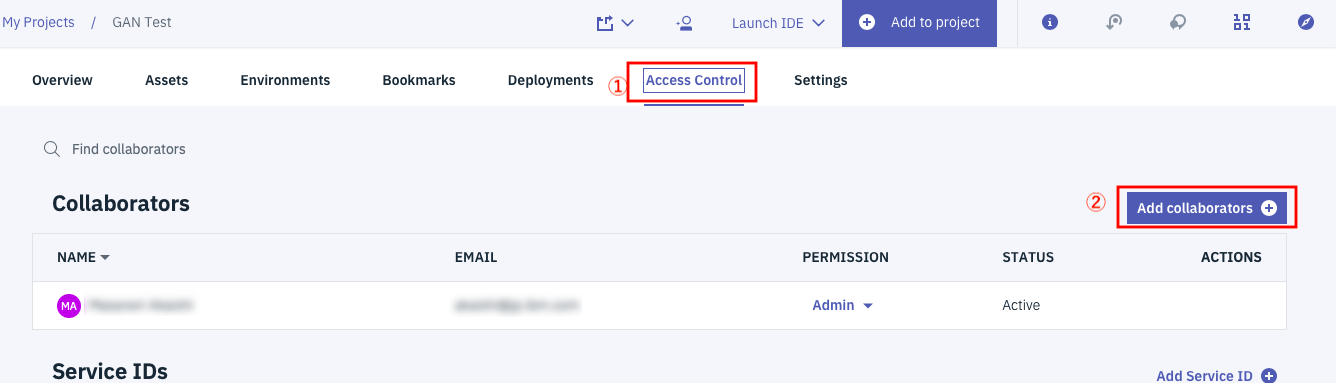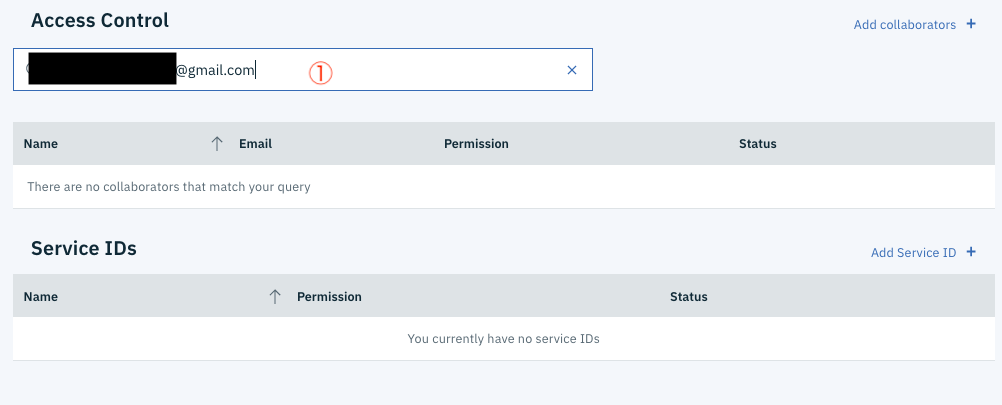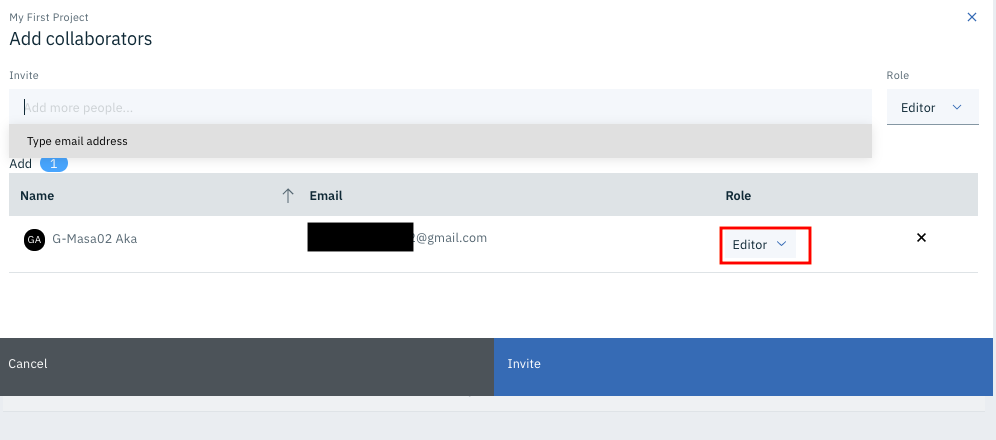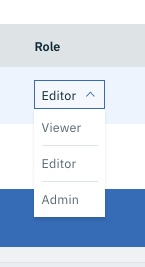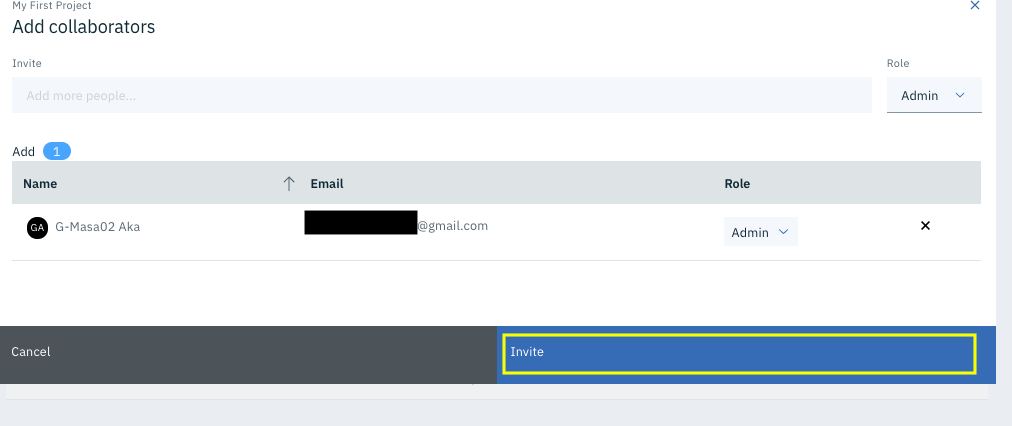はじめに
Watson Studioでユーザー追加の手順を知りたいとの問い合わせがあったので、その手順を記載します。
ユーザー登録は、インスタンスでなくプロジェクト単位で行います。Watson Studio固有の話としてここで追加するユーザーは、IBM Cloud側のWatson Studioインスタンスに対するアクセス権は不要です。
以下の手順の前提は、招待先のユーザーがIBM Cloudにアカウント登録済みであることです。もしこれもまだの場合は、IBM Cloudからも招待メールが届き、ユーザーは2段階のアクティベーションをかける必要があります。
(2020-04-25 手順修正)
手順1
プロジェクト管理の画面で、右から2つめの「Acccess Control」のタブをクリックします。
続いて「Add Collaborators」のボタンをクリックして下さい。
手順2
画面上部のテキストボックスに招待したい人のメールアドレスを入力してエンターキーを押します。
手順3
上の画面になるので、必要であれば、RoleをAdminなどに変更します。Editorのままでいい場合は、特に変更の必要はありません。
手順4
画面右下の「Invite」ボタンをクリックします。
これで、追加ユーザーの招待は完了です。
備考
招待先のユーザーがIBM idにも未登録な場合、対応手順がやや複雑になります。具体的な手順は別記事【Watson Studioメモ】IBM idの登録がないユーザーがWatson Studioの招待を受けた場合の対応手順に記載しましたので、こちらを参照して下さい。