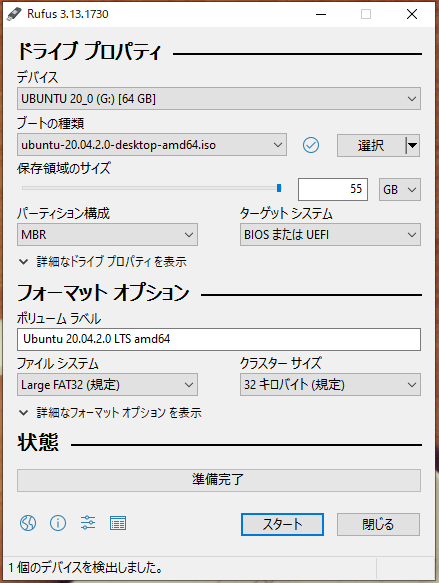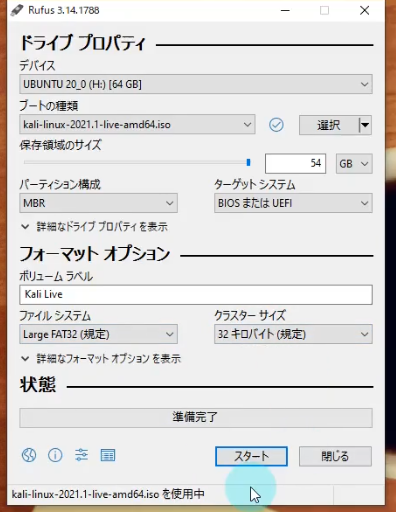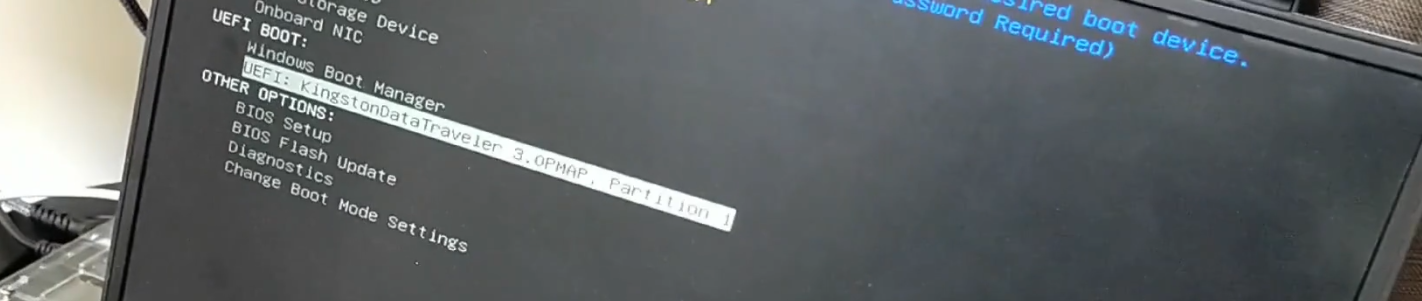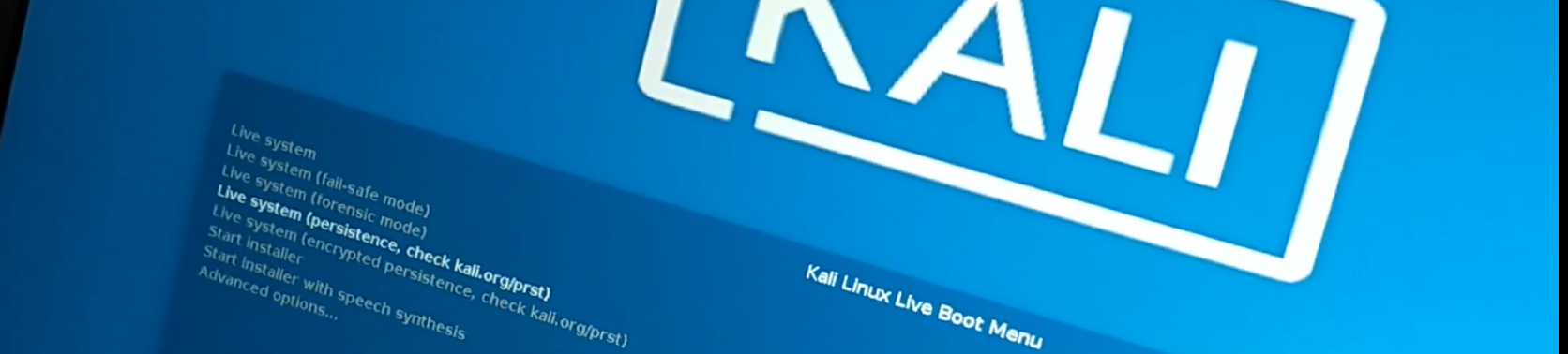概要
ファルコン特製USBを作る
ファルコンがPCに指して使用していたのはUSBのlive linux osだと思われます.
普通にusbにosをインストールすると使い物にならないくらい遅いのでたぶんliveです.
ちなみに,上記の画像のようなUSBをドラマでは使っていました.かっこいいですね!!
0. 参考サイト
0.1 ライブUSB関係
設定保存可能なライブUSB(Ubuntu)を作る
https://qiita.com/nagayaoh/items/d15b0e5836e23060a976
Install Ubuntu 20.04 On LIVE USB / SSD With Persistent Storage (Plug & Play)
https://www.youtube.com/watch?v=cHF1ByFKtZo
Ubuntu
https://ubuntu.com/
Rufus
https://rufus.ie/
0.2 beep音無効化関係
kali linux 起動時のブートメニューの修正(beep音がうるさい)
https://www.kume.biz/news_article.storyid_158.htm
Kali Linux の live-build による custom iso
https://qiita.com/shinn1r0/items/9a24888a84c87f693b33
0.3 kali linux docker 関係
Dockerを使ってKali Linuxの環境を構築した時のメモ
https://qiita.com/rocinante-ein/items/680f20d37a7e536d307b
Kali Linux 2020.2 Release (KDE & PowerShell)
https://www.kali.org/blog/kali-linux-2020-2-release/
Kali Linux 2020.2 の変更点まとめ
https://life-hacker.site/2020/06/07/kali-linux-2020-2/
How to solve Kali Linux apt-get install: E: Unable to locate package checkinstall
https://ourcodeworld.com/articles/read/961/how-to-solve-kali-linux-apt-get-install-e-unable-to-locate-package-checkinstall
Docker for Windows で Kali Linuxを起動してみた
https://tech.akat.info/?p=3388
0.4 docker ssh 関係
[Docker入門]コンテナにsshでアクセスするための設定メモ
https://qiita.com/kuboshu83/items/f827ad7068550cded72d
秘密鍵を指定してSSH接続をする
https://qiita.com/uichi/items/ff93de77b86b28efeabd
WindowsでSSHの鍵を作る
https://qiita.com/digdagdag/items/9e5c061e7d86e0af9a57
1. ubuntuでlive usbの作成
最終的にはkali linuxで実装します.
しかし,相当躓きポイントがありそうなので,まずは簡単なubuntuで実装していきたいと思います.
最終的にはこんな感じになります.
1.1 rufusでlive usbの作成
普通にlive usbを使用すると,起動の度にデータがリセットされますので,persistentの機能を使用してデータが保存されるlive usbを作っていきます.
1.2 cfgファイルの編集
作成したUSBの下記ファイルの設定を変更していきます.
G:\boot\grub\grub.cfg
cfgファイルに下記を追加します.
...
menuentry "Try Ubuntu without installing" {
set gfxpayload=keep
linux /casper/vmlinuz file=/cdrom/preseed/ubuntu.seed boot=casper quiet splash --- persistent
initrd /casper/initrd
}
...
fsck.mode=skipを追加すると毎回ファイルチェックしずに起動します.
ファイルチェックをすると起動毎に5分以上かかるので大変です.
最終的にはこうなります.
if loadfont /boot/grub/font.pf2 ; then
set gfxmode=auto
insmod efi_gop
insmod efi_uga
insmod gfxterm
terminal_output gfxterm
fi
set menu_color_normal=white/black
set menu_color_highlight=black/light-gray
set timeout=5
menuentry "Ubuntu" {
set gfxpayload=keep
linux /casper/vmlinuz persistent file=/cdrom/preseed/ubuntu.seed quiet splash ---
initrd /casper/initrd
}
menuentry "Ubuntu (safe graphics)" {
set gfxpayload=keep
linux /casper/vmlinuz persistent file=/cdrom/preseed/ubuntu.seed quiet splash nomodeset ---
initrd /casper/initrd
}
menuentry "Try Ubuntu without installing" {
set gfxpayload=keep
linux /casper/vmlinuz file=/cdrom/preseed/ubuntu.seed boot=casper fsck.mode=skip quiet splash --- persistent
initrd /casper/initrd
}
menuentry "OEM install (for manufacturers)" {
set gfxpayload=keep
linux /casper/vmlinuz persistent file=/cdrom/preseed/ubuntu.seed only-ubiquity quiet splash oem-config/enable=true ---
initrd /casper/initrd
}
grub_platform
if [ "$grub_platform" = "efi" ]; then
menuentry 'Boot from next volume' {
exit 1
}
menuentry 'UEFI Firmware Settings' {
fwsetup
}
fi
1.3 起動してみる
こんな感じで"Try Ubuntu without installing"がでてきます.
下記画像は壁紙を変更して再起動した後の画像です.
データが保存されるので壁紙やフォルダを作成してもちゃんと反映されてますね.
2. kali linuxでlive usbの作成
最終的な動作確認動画
2.0 作り方動画
** 作成中 **
2.1 kali linux
kali linuxとはセキュリティ用のOSです.
このOSの特徴は下記の通りです.
- ペネトレーションテストが主な目的
- 様々な技術を駆使して侵入を試みる
- システムにセキュリティ上の脆弱性が存在するかどうかのテスト
- 「侵入実験」や「侵入テスト」とも呼ばれる
- BackTrackの後継のOS
2.2 rufusでlive usbの作成
色々なサイトでパーミッションを作成したり,ex4を作成したり相当ややこしいことをしてますが,rufusでワンパンです!!!
ここは,ほぼubuntuと同じです.下記の設定で永続的なkali linuxのlive usbが作成できます.
*ファイルシステムをNTFSにするとubuntuでは上手く動作したのですが,kaliではブート画面にすら出てきませんのでご注意を
2.3 cfgファイルの編集
kaliでは,cfgファイルの編集は必要ありません.
神OSですね!!
source /boot/grub/config.cfg
# Live boot
menuentry "Live system" --hotkey=l {
linux /live/vmlinuz-5.10.0-kali3-amd64 boot=live persistence components quiet splash noeject findiso=${iso_path}
initrd /live/initrd.img-5.10.0-kali3-amd64
}
menuentry "Live system (fail-safe mode)" {
linux /live/vmlinuz-5.10.0-kali3-amd64 boot=live persistence components noeject memtest noapic noapm nodma nomce nolapic nomodeset nosmp nosplash vga=normal
initrd /live/initrd.img-5.10.0-kali3-amd64
}
menuentry "Live system (forensic mode)" {
linux /live/vmlinuz-5.10.0-kali3-amd64 boot=live persistence components quiet splash noeject findiso=${iso_path} noswap noautomount
initrd /live/initrd.img-5.10.0-kali3-amd64
}
menuentry "Live system (persistence, check kali.org/prst)" {
linux /live/vmlinuz-5.10.0-kali3-amd64 boot=live persistence components quiet splash noeject findiso=${iso_path} persistence
initrd /live/initrd.img-5.10.0-kali3-amd64
}
menuentry "Live system (encrypted persistence, check kali.org/prst)" {
linux /live/vmlinuz-5.10.0-kali3-amd64 boot=live persistence components quiet splash noeject findiso=${iso_path} persistent=cryptsetup persistence-encryption=luks persistence
initrd /live/initrd.img-5.10.0-kali3-amd64
}
# Installer (if any)
source /boot/grub/install_start.cfg
if [ ! -e /boot/grub/install.cfg ]; then
menuentry "Start installer with speech synthesis" {
linux /install/gtk/vmlinuz speakup.synth=soft vga=788 net.ifnames=0 --- quiet
initrd /install/gtk/initrd.gz
}
fi
submenu 'Advanced options...' {
source /boot/grub/theme.cfg
# More installer entries (if any)
source /boot/grub/install.cfg
# Memtest (if any)
source /boot/grub/memtest.cfg
}
2.4 起動してみる
2.4 永続性の確認
live modeで起動しているので,通常なら再起動したら作成したフォルダやインストールしたものはすべてリセットされます.
しかし,今回は永続化したlive modeです.
そこで,再起動してもフォルダがリセットされないことを確認していきましょう.
「bbbb」フォルダが残っていますね.

これで,永続性の確認が完了しました.
3. live usbのカスタマイズ
3.1 beep音の無効化
** 作成中 **
再度osをビルドする必要がありそうです.
4. kali linux docker
docker 版もありそうなので,そっちもやってみました.
** 作成中 **
5. zipファイルをハッキングしてみる
昨日(2021/6/23)の記事でzipのパスワードは無意味っていう記事を見てしまいまして,そこでオープンソースのソフトを用いたら秒で解析か可能と記載されておりました.そこで,そのオープンソースってkaliじゃねっと思ったので実際にやってみました.
5.1 必要なもの
- fcrackzip (kali linuxならデフォルトで入っています.) まじでkali最強!!!
5.2 パスワード付zip作成
ZIP内のファイルを適当に作成します.
ファイルは適当にカレンダーのtxtファイルでも作成しましょう.
┌──(masaki㉿masaki)-[~/ドキュメント/git-repo/ZipCrackDemo]
└─$ calendar
6月 24 Senate repeals Gulf of Tonkin resolution, 1970
6月 24 The capital of Jamaica, Kingston, is founded, 1664
6月 24 Battle of Carabobob in Venezuela
6月 24 Fisherman's Day in Madagascar, Mozambique and Somalia
6月 24 Kings Day in Spain
6月 24 Peasants Day in Peru
6月 24 St. Jean-Baptiste Day in Quebec
6月 24 Jeff Beck is born in Surrey, England, 1944
6月 24 Muere en un accidente de aviación Carlos Gardel, 1935
6月 24 Chris Faulhaber <jedgar@FreeBSD.org> born in Springfield, Illinois, United States, 1971
6月 24 N'oubliez pas les Jean-Baptiste !
6月 24 S'il pleut à la saint Jean,
Guère de vin ni de pain.
6月 24 Ermordung von Reichsaußenminister Rathenau, 1922
6月 24 Beginn der Berliner Blockade, 1948
6月 24 Iván
6月 24 Midsummer (quarter day)
6月 25 Eric Arthur Blair (a.k.a. George Orwell) born, 1903
6月 25 Custer's Last Stand at Little Big Horn, 1876
6月 25 North Korea invades South Korea, 1950
6月 25 Alberto Ginastera dies in Geneva, Switzerland, 1983
6月 25 Georg Philipp Telemann dies in Hamburg, Germany, 1767
6月 25 Michael Joseph Jackson dies in Los Angeles, California, 2009
6月 25 Dan državnosti
6月 25 Bonne fête aux Prosper !
6月 25 Après la saint Jean, si le coucou chante,
L'année sera rude et méchante.
6月 25 Begin der Korea-Krieges, 1950
6月 25 Georg Philipp Telemann in Hamburg gestorben, 1767
6月 25 Vilmos, Viola
┌──(masaki㉿masaki)-[~/ドキュメント/git-repo/ZipCrackDemo]
└─$ calendar > calender.txt
次に,これをパスワード付きのZIPにします.とりあえずは数字のみのパスワードにしましょう.
┌──(masaki㉿masaki)-[~/ドキュメント/git-repo/ZipCrackDemo]
└─$ zip -e --password=123456 calender1.zip calender.txt
5.3 パスワード付zipの解析
5.3.1 パスワードは数字かつ解析の文字指定も数字での解析
条件:パスワードは数字, 解析の文字指定も数字
下記のコマンドでパスワードを解析してみましょう.
コマンドの詳細はこちらを参照
┌──(masaki㉿masaki)-[~/ドキュメント/git-repo/ZipCrackDemo]
└─$ fcrackzip -u calender1.zip -l 2-6 -c 1a 1 ⚙
PASSWORD FOUND!!!!: pw == 123456
パスワードが数字かつ解析条件に数字のみの指定だと秒で終わる!!!
あながち記事で言ってることも間違いではなさそう.では文字列の可能性も考慮するとどうなるのか検証していきましょう.
5.3.2 パスワードは数字かつ解析の文字指定は文字あるいは数字での解析
解析候補に数字が入ってくるだけで秒では終わらない感じになりました.パスワードは見つけられず.....
┌──(masaki㉿masaki)-[~/ドキュメント/git-repo/ZipCrackDemo]
└─$ fcrackzip -u calender1.zip -l 2-6 -c 1a 1 ⚙
^Z
zsh: suspended fcrackzip -u calender1.zip -l 2-6 -c 1a
原因として,数年前のノートPCだからという可能性もあります.GPUとか使えればいけそうな感じがしますね.
5.4 まとめ
数字のみのパスワードは危険ということがわかりました.
気をつけましょう.
使用したファイルと手順を記した文書一式をアップしておきます.