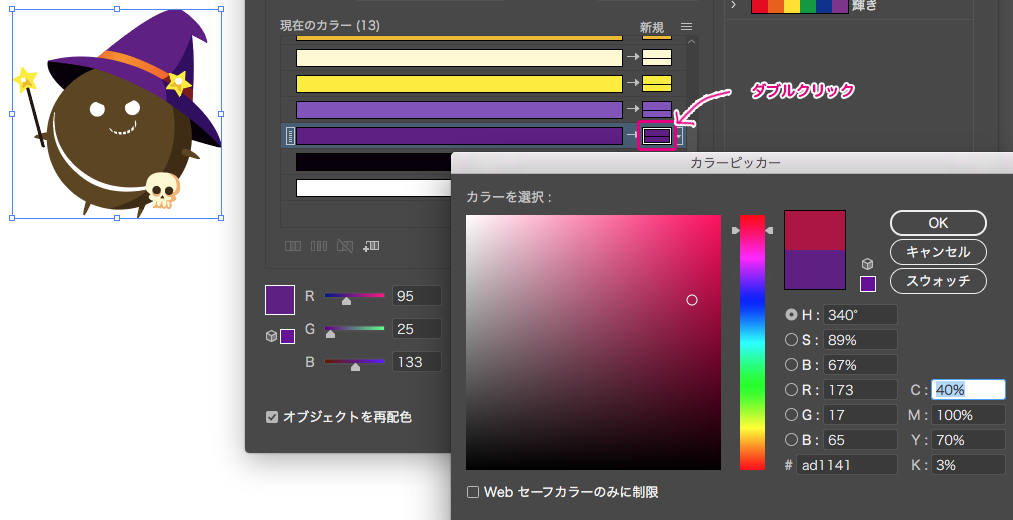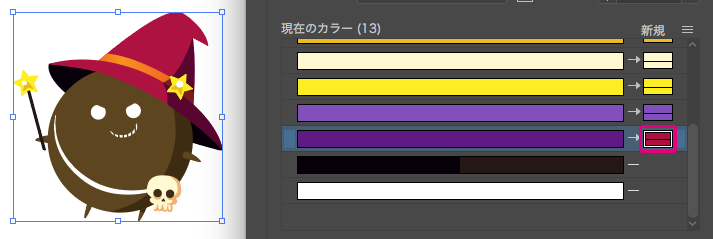Illustratorで作ったイラストのカラバリ(カラーバリエーション・色違い)を
「オブジェクトの再配置」機能を使って簡単に作る方法です。
オブジェクトの再配置とは?
オブジェクトを選択状態のとき、グルーブバーの中に表示されるアイコン(赤枠)から使えます。

キャプチャのようなダイアログが表示されます。
現在のカラーのところに、選択したオブジェクトで使用されているカラーが表示されます。
ここから色違いを作っていきます。
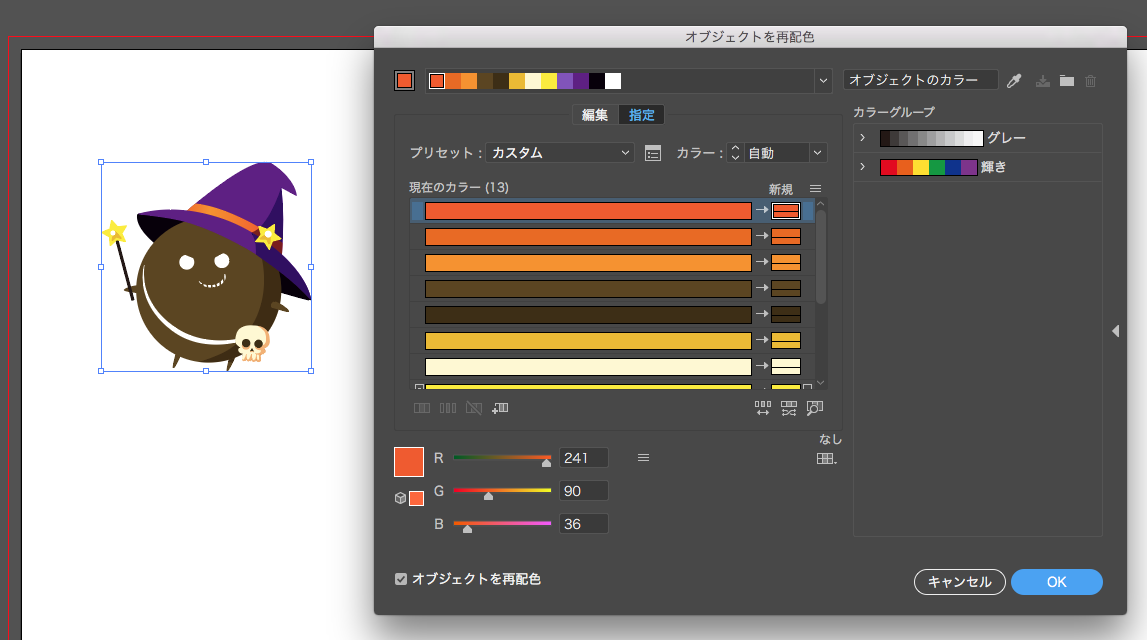
カラバリを作ってみる
1. [現在のカラー]から変更したい色を選び、矢印の右側のエリアをダブルクリック
カラーピッカーから色を変更します。(今回は紫色の帽子を紅色に変更)