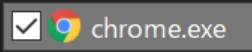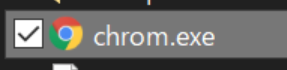今回のお題
お仕事中、AWSのコンソール画面を触っていてプルダウンメニューをクリックすると以下の画面になってクラッシュしました。
特にAWSで障害情報も出ておらず、特定のサービスに限ったことではなく複数サービスでこの挙動を確認しました。
このままでは随分と作業に支障があるのでなんとかしたい!!
解決策
先人の知恵はすごい。
こちらに情報ありました。
Fix Status_Access_Violation error on Chrome and Microsoft Edge
Google Chrome
1. Right click on Chrome shortcut on desktop, select Properties
2. Click open File Location
3. Rename Chrome.exe to Chrom.exe or something else. This is the super trick that fixed and worked for most users that affected by aw snap error.
Microsoft Edge
1. Right click on Microsoft Edge shortcut on desktop, select Properties
2. Click on Open File Locaiton
3. Rename msedge.exe to msed.exe or something else.
Google Chromeのショートカットから、アプリの場所を開き名称を「chrome.exe」から「chrom.exe」など別の名前に変えてみろ、と。
・・・なぜそれで解決する?
まあいいか。とりあえずやってみましょう。
やってみた
chrome.exeはここにいました。
C:\Program Files\Google\Chrome\Application
これを
こうする
どうだ・・・
いけた・・・マジか。
と、いうわけで同じ悩みでお困りの方はお試しあれ。