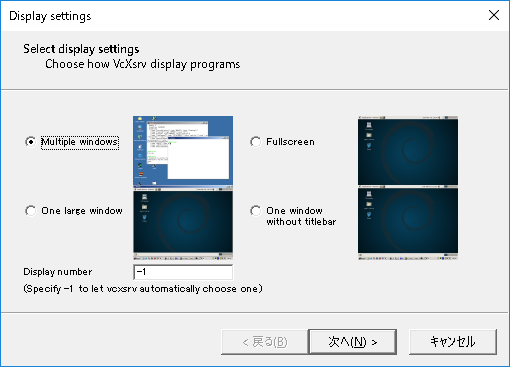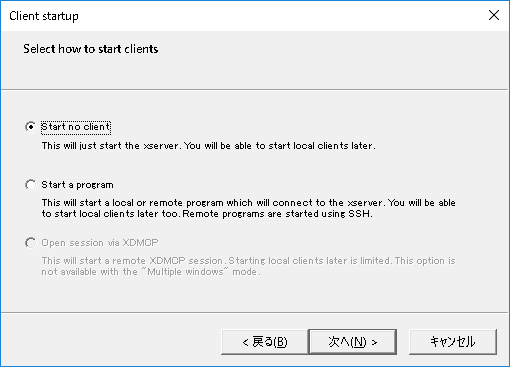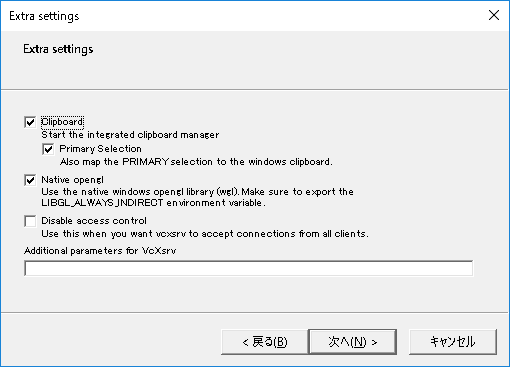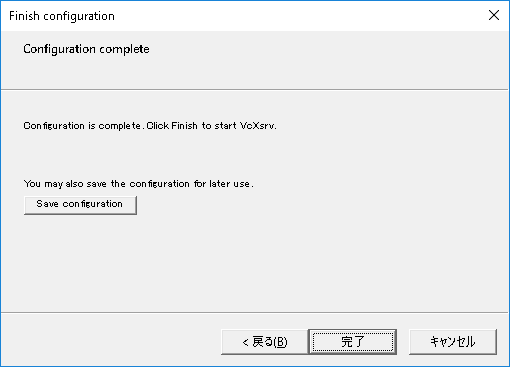TL;DR
- VS Code盛り上がってますね!
- vimから乗り換えてみたら感動した!
- Terraform拡張やGit Project検索等ええな!
- からの、Windows版 Integrated Terminal(統合ターミナル)で256色使えない問題
- わかった。VS Code@WindowsやめてLinux版使うわ。
- XmingでX11 forward出来ねーーー!
- VcXsrvなら出来るよって記事見つけるっ!
- Putty使ったX11 forwardの記事よくあるけど、Putty入れたくない!
- vagrant sshとVcXsrvだけでVS Code@LinuxをWindowsで使えるようになりました。
構成
| ホスト | OS etc |
|---|---|
| Local | Windows10 Pro |
| Git for Windows | |
| Vagrant | |
| Oracle VirtualBox | |
| VcXsrv | |
| Remote | Ubuntu 16.04 LTS (ubuntu/Xenial64) |
やり方
Localホストへのツールのインストール手順は飛ばします。
特につまずくところはない...はず。
1. VcXsrvの起動
選択肢デフォルトのまま、次へ連打
2. Vagrantfileの用意
Vagrantfile
config.ssh.forward_x11 = true
...
config.vm.provision "shell", path: "provision/vscode.sh", privileged: false
@git-bash
[you@local-machine]$ echo 'export DISPLAY=localhost:0.0' > ~/.profile
[you@local-machine]$ vagrant ssh-config > ~/.ssh/config
[you@local-machine]$ cat ~/.ssh/config
Host default
HostName 127.0.0.1
User vagrant
Port 2222
UserKnownHostsFile /dev/null
StrictHostKeyChecking no
PasswordAuthentication no
IdentityFile {{your-vagrant-dir}}/.vagrant/machines/default/virtualbox/private_key
IdentitiesOnly yes
LogLevel FATAL
ForwardX11 yes
3. Remoteホストへのプロビジョニング
provision/vscode.sh
# !/bin/bash
# VS Code installation
curl https://packages.microsoft.com/keys/microsoft.asc | gpg --dearmor > microsoft.gpg
sudo mv microsoft.gpg /etc/apt/trusted.gpg.d/microsoft.gpg
sudo sh -c 'echo "deb [arch=amd64] https://packages.microsoft.com/repos/vscode stable main" > /etc/apt/sources.list.d/vscode.list'
sudo apt-get update -y
sudo apt-get install -y code
# X11 for vscode
sudo apt-get install -y xauth libgtk2.0-0 libxss1 libasound2
# Japanese setting, font installation
sudo apt-get -y install language-pack-ja-base language-pack-ja
sudo localectl set-locale LANG=ja_JP.UTF-8 LANGUAGE="ja_JP.UTF-8"
sudo apt install -y fonts-migmix
4. Let's Provisioning!!!
[you@local-machine]$ vagrant up
...
(Reading database ... 78416 files and directories currently installed.)
default: Preparing to unpack .../fonts-migmix_20150712-1_all.deb ...
default: Unpacking fonts-migmix (20150712-1) ...
default: Processing triggers for fontconfig (2.11.94-0ubuntu1.1) ...
default: Setting up fonts-migmix (20150712-1) ...
(provisiong終わり)
[you@local-machine] $
5. Let's VS Coding!!!
[you@local-machine]$ vagrant ssh
$ vagrant ssh
Welcome to Ubuntu 16.04.5 LTS (GNU/Linux 4.4.0-131-generic x86_64)
* Documentation: https://help.ubuntu.com
* Management: https://landscape.canonical.com
* Support: https://ubuntu.com/advantage
Get cloud support with Ubuntu Advantage Cloud Guest:
http://www.ubuntu.com/business/services/cloud
0 packages can be updated.
0 updates are security updates.
/usr/bin/xauth: file /home/vagrant/.Xauthority does not exist
[vagrant@remote-machine]$ code .
(VS Codeで日本語拡張パッケージをインストールするか聞かれるので、インストールして再起動)
(終わり)
結果、256色対応したterminalが使えるようになり、vimのcolorshceme:tenderがちゃんと表示されました!
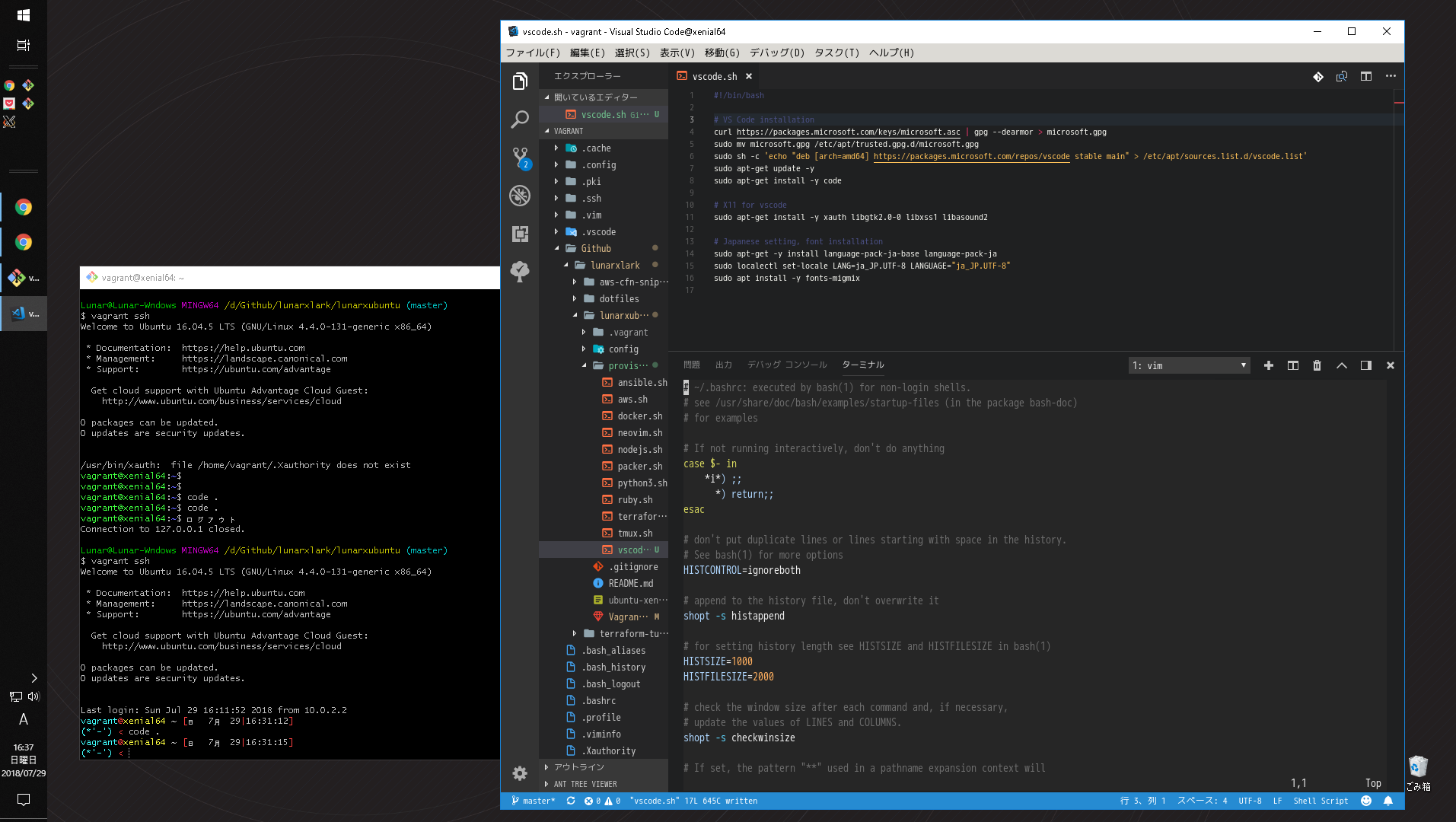
6. 補足:Sync your Setting
既にVS Codeを使い始めていて、そちらの設定を取り込みたい場合、Setting Sync拡張パッケージを使用しましょう。
Githubのgistに設定ファイルをアップロードすることで設定を共有できるパッケージになります。
とても便利なのでおススメです!
ソース