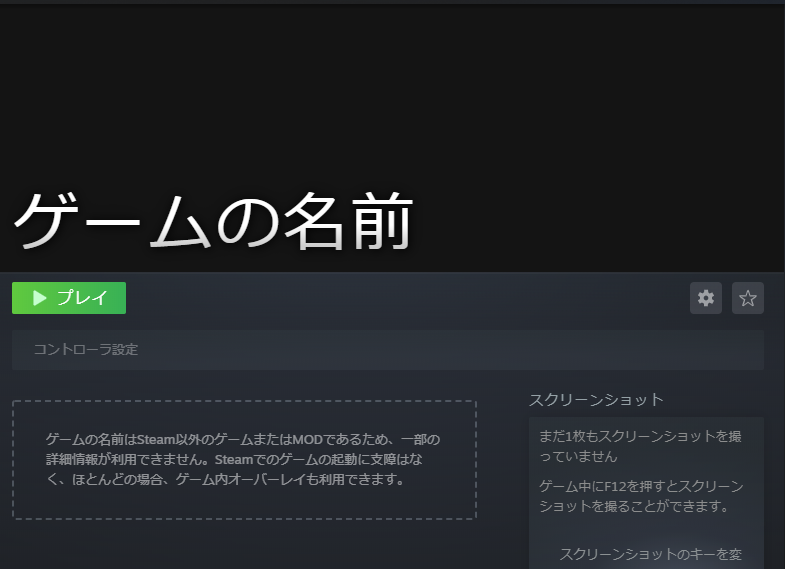最終動作確認:2020/12/12
ショートカットを作成
まず、EpicGamesLauncherを起動してSteamで起動したいゲームのショートカットを作成します。


プロパティを開く
ディスクトップにショートカットが作成されるのでプロパティを開きます

プロパティに表示されているURLをコピーします

batファイル作成
デスクトップを右クリックして新規作成 > テキストドキュメントを選択します。
作成されたテキストドキュメントを開きます
このように入力します。
start コピーしたurl
入力できたら上書き保存して閉じます
デスクトップのアイコンを右クリックして名前の変更をクリックします

txtとかbatが表示されない時
.txtや.batが表示されない時は
エクスプローラーを開いて

表示の中にある

Bat To Exe Converterをインストール
ここからインストールするか検索してBat To Exe Converterをインストールしてください。
言語設定
exeに変換
Steamライブラリに追加する
最後にSteamを開いて
完了です。