1、Windows 10のWSL設定
Windows Subsystem for Linuxをインストールしてみよう!
開発環境について、anaconda利用の場合、conda create のほうが個人的いいと思います。
2、WSL Anaconda インストール
2-1、Anaconda Downlowd
Linux 3.7 64bit X86 をWindowsにダウンロードする。
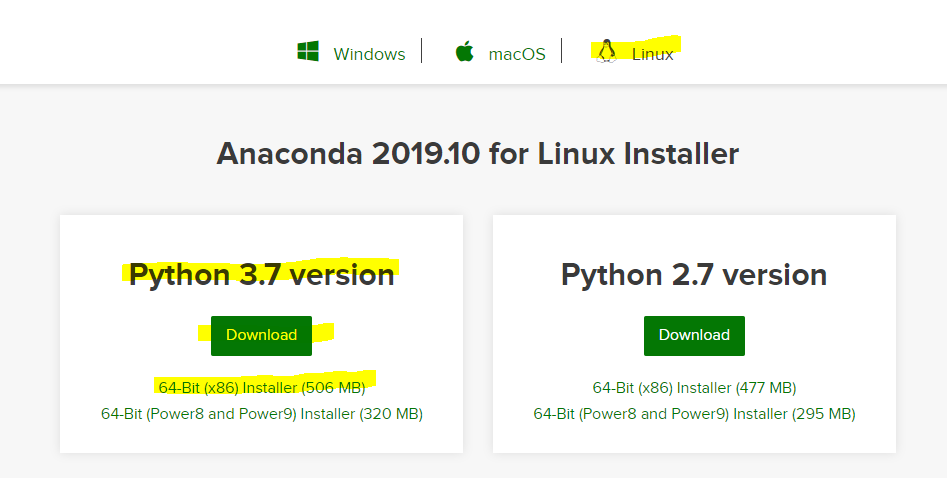
2-2、Anaconda Install
ダウンロード先にcdして、インストーラを実行する。
(base) xxxx:~$ cd /mnt/c/Users/myname/Downloads/
(base) xxxx:/mnt/c/Users/myname/Downloads$ ./Anaconda3-2019.10-Linux-x86_64.sh
Welcome to Anaconda3 2019.10
In order to continue the installation process, please review the license
agreement.
Please, press ENTER to continue
詳細はインストールの記事を参照してください。
$conda コマンドを実行して、インストール結果を確認する。下記の結果になればOKです。
(base) xxxx:~$ conda
usage: conda [-h] [-V] command ...
conda is a tool for managing and deploying applications, environments and packages.
Options:
positional arguments:
command
clean Remove unused packages and caches.
config Modify configuration values in .condarc. This is modeled
pipなどコマンドも有効になっているので、開発環境の設定はここに参照
3、Spark インストール
超簡単Windows10共存Local検証版の設定法を紹介します。
以前ここの記事を参考して、WindowsのSpark環境を構築済みです。
C:\soft\spark>dir
ドライブ C のボリューム ラベルは Windows です
ボリューム シリアル番号は E6E4-3579 です
C:\soft\spark のディレクトリ
2019/08/28 06:30 <DIR> .
2019/08/28 06:30 <DIR> ..
2019/11/12 17:01 <DIR> bin
2019/11/12 17:03 <DIR> conf
2019/08/28 06:30 <DIR> data
2019/08/28 06:30 <DIR> examples
2019/08/28 06:30 <DIR> jars
2019/08/28 06:30 <DIR> kubernetes
2019/08/28 06:30 21,316 LICENSE
2019/08/28 06:30 <DIR> licenses
2019/08/28 06:30 42,919 NOTICE
2019/08/28 06:30 <DIR> python
2019/08/28 06:30 <DIR> R
2019/08/28 06:30 3,952 README.md
2019/08/28 06:30 164 RELEASE
2019/08/28 06:30 <DIR> sbin
2019/08/28 06:30 <DIR> yarn
4 個のファイル 68,351 バイト
13 個のディレクトリ 422,510,718,976 バイトの空き領域
C:\soft\spark>pyspark
Python 2.7.7 (default, Jun 1 2014, 14:21:57) [MSC v.1500 64 bit (AMD64)] on win32
Type "help", "copyright", "credits" or "license" for more information.
19/11/13 16:32:02 WARN NativeCodeLoader: Unable to load native-hadoop library for your platform... using builtin-java classes where applicable
Using Spark's default log4j profile: org/apache/spark/log4j-defaults.properties
Setting default log level to "WARN".
To adjust logging level use sc.setLogLevel(newLevel). For SparkR, use setLogLevel(newLevel).
Welcome to
____ __
/ __/__ ___ _____/ /__
_\ \/ _ \/ _ `/ __/ '_/
/__ / .__/\_,_/_/ /_/\_\ version 2.4.4
/_/
Using Python version 2.7.7 (default, Jun 1 2014 14:21:57)
SparkSession available as 'spark'.
>>>
SparkマルチOS対応ファイルを持ってますので、そのまま利用します。
シンボルリンクをはります。
(base) xxxx:~$ ln -s /mnt/c/soft/spark /opt/spark
(base) xxxx:~$ ll /opt
合計 0
drwxr-xr-x 1 root root 512 10月 30 16:54 ./
drwxr-xr-x 1 root root 512 10月 30 12:53 ../
drwxr-xr-x 1 root root 512 10月 30 13:20 anaconda3/
lrwxrwxrwx 1 root root 17 10月 30 16:54 spark -> /mnt/c/soft/spark/
.profileファイルにSPARK_HOME,HADOOP_HOME,PATHを設定します。(.bashrcファイルでも問題ありません)
# set JAVA_HOME JAVA_HOME="/usr/lib/jvm/java-11-openjdk-amd64"
# set SPARK_HOME
SPARK_HOME="/opt/spark"
# set HADOOP_HOME
HADOOP_HOME="/opt/spark"
PATH="$SPARK_HOME/bin:$PATH"
spark-shellを実行して、結果を確認してください。
(base) okada@OGNikkei11:~$ spark-shell
19/11/13 16:46:53 WARN Utils: Your hostname, OGNikkei11 resolves to a loopback address: 127.0.1.1; using 192.168.100.17 instead (on interface eth0)
19/11/13 16:46:53 WARN Utils: Set SPARK_LOCAL_IP if you need to bind to another address
WARNING: An illegal reflective access operation has occurred
WARNING: Illegal reflective access by org.apache.spark.unsafe.Platform (file:/mnt/c/soft/spark/jars/spark-unsafe_2.11-2.4.4.jar) to method java.nio.Bits.unaligned()
WARNING: Please consider reporting this to the maintainers of org.apache.spark.unsafe.Platform
WARNING: Use --illegal-access=warn to enable warnings of further illegal reflective access operations
WARNING: All illegal access operations will be denied in a future release
19/11/13 16:46:53 WARN NativeCodeLoader: Unable to load native-hadoop library for your platform... using builtin-java classes where applicable
Using Spark's default log4j profile: org/apache/spark/log4j-defaults.properties
Setting default log level to "WARN".
To adjust logging level use sc.setLogLevel(newLevel). For SparkR, use setLogLevel(newLevel).
Spark context Web UI available at http://192.168.100.17:4040
Spark context available as 'sc' (master = local[*], app id = local-1573631219567).
Spark session available as 'spark'.
Welcome to
____ __
/ __/__ ___ _____/ /__
_\ \/ _ \/ _ `/ __/ '_/
/___/ .__/\_,_/_/ /_/\_\ version 2.4.4
/_/
Using Scala version 2.11.12 (OpenJDK 64-Bit Server VM, Java 11.0.4)
Type in expressions to have them evaluated.
Type :help for more information.
pysparkも問題ないはずです。
4、Jupyter設定
$ cd /opt/spark/conf/
$ cp spark-env.sh.template spark-env.sh
$ vi spark-env.sh
下記2行追加
export PYSPARK_DRIVER_PYTHON=/opt/anaconda3/bin/jupyter
export PYSPARK_DRIVER_PYTHON_OPTS="notebook"
pysparkコマンド実行します。
(base) xxxx:~$ pyspark
[I 16:49:06.490 NotebookApp] JupyterLab extension loaded from /opt/anaconda3/lib/python3.7/site-packages/jupyterlab
[I 16:49:06.490 NotebookApp] JupyterLab application directory is /opt/anaconda3/share/jupyter/lab
[I 16:49:06.492 NotebookApp] Serving notebooks from local directory: /home/okada
[I 16:49:06.492 NotebookApp] The Jupyter Notebook is running at:
[I 16:49:06.493 NotebookApp] http://localhost:8888/?token=80b6d4029a0f52ba90c902df49d1156c976fdb0ebb8fc8e0
[I 16:49:06.493 NotebookApp] or http://127.0.0.1:8888/?token=80b6d4029a0f52ba90c902df49d1156c976fdb0ebb8fc8e0
[I 16:49:06.493 NotebookApp] Use Control-C to stop this server and shut down all kernels (twice to skip confirmation).
[W 16:49:06.515 NotebookApp] No web browser found: could not locate runnable browser.
[C 16:49:06.516 NotebookApp]
To access the notebook, open this file in a browser:
file:///home/okada/.local/share/jupyter/runtime/nbserver-258-open.html
Or copy and paste one of these URLs:
http://localhost:8888/?token=80b6d4029a0f52ba90c902df49d1156c976fdb0ebb8fc8e0
or http://127.0.0.1:8888/?token=80b6d4029a0f52ba90c902df49d1156c976fdb0ebb8fc8e0
http://localhost:8888/?token=80b6d4029a0f52ba90c902df49d1156c976fdb0ebb8fc8e0をコピーして、Chromeにペスト
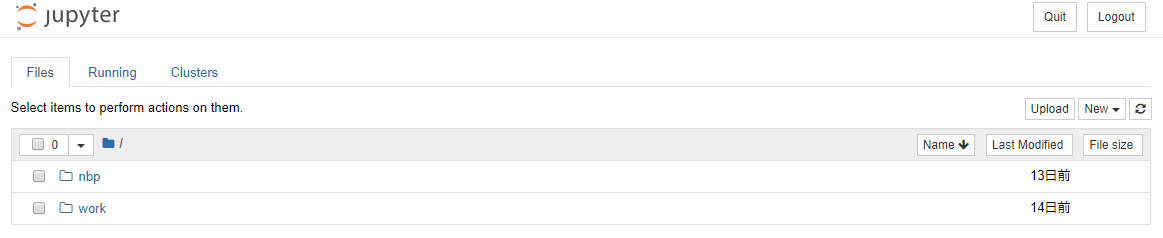
jupyter-Sparkの世界へようこそ
追記 Spark Streaming + Kafkaの環境では、Pythonがサポートされてないため、Scala環境を配置します。
Apache Toree (Spark kernel) のインストール
$ pip install --pre toree
$ jupyter toree install --spark_home=$SPARK_HOME
jupyter notebookを起動して、[Apache Toree - Scala] が追加されます。