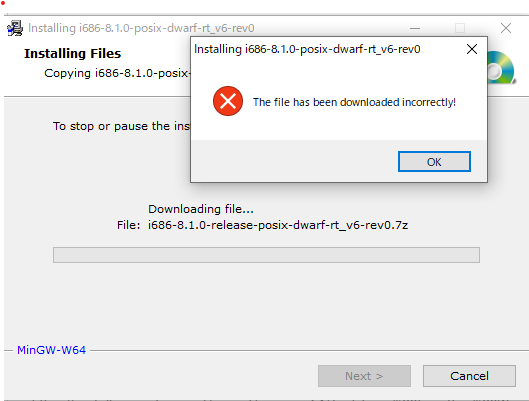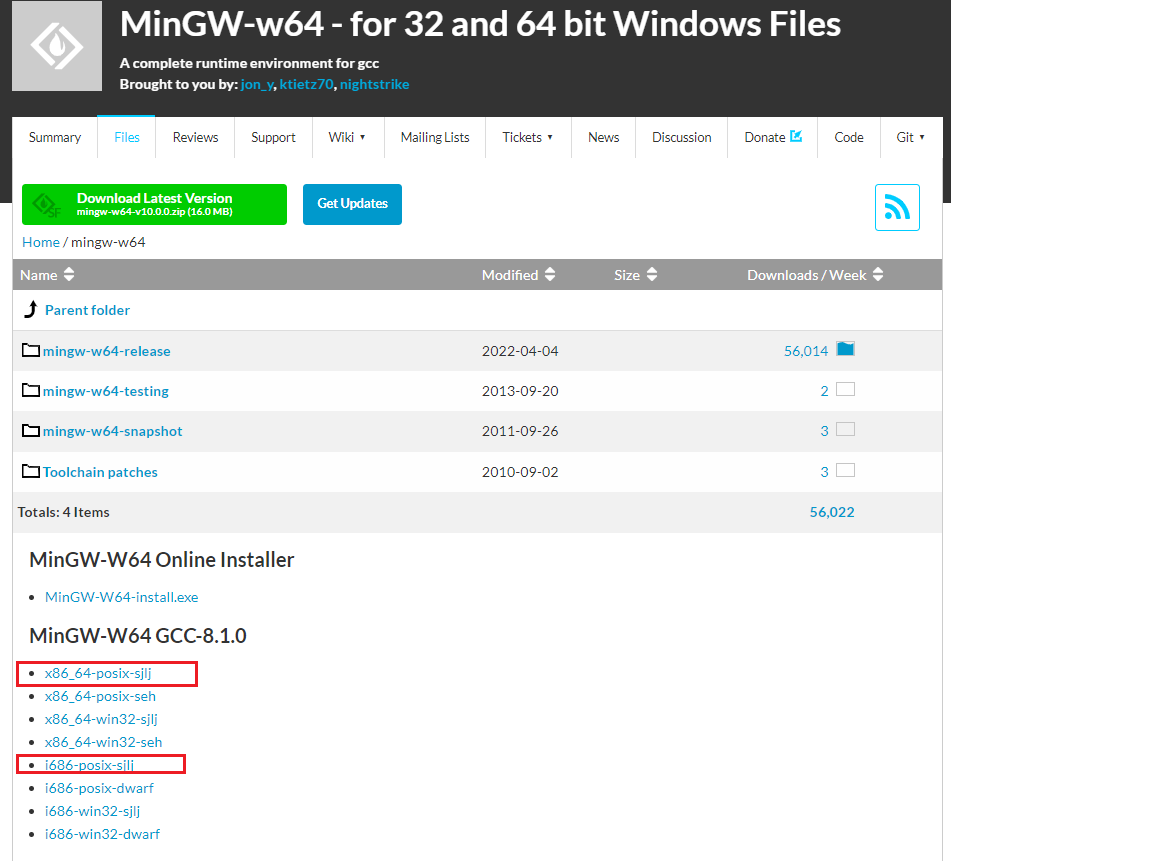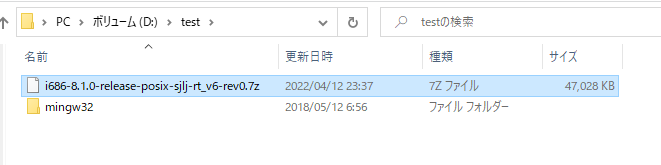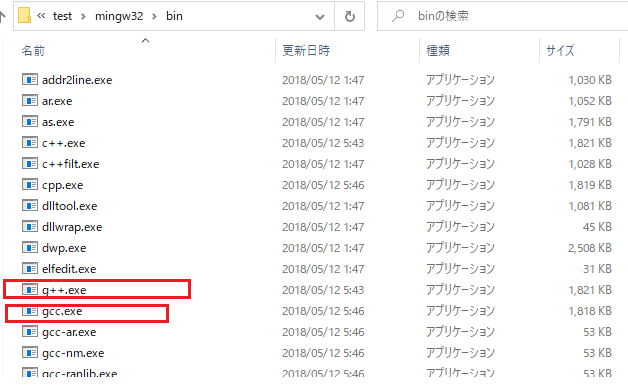1. 概要
WindowsにMinGWをインストールするために、mingw-w64.orgからインストーラをダウンロードしてインストールしようとした所、
「The file has been downloaded incorrectly」のポップアップが出力されてインストールが失敗しました。
回避手順を調べたので記載します
2. 手順
2.1. ダウンロード
sourceforge.netサイトから直接ダウンロードする
特に理由がなければ下記のどちらかがおすすめです
※各ファイルの違いは、Windows環境にフリーのC開発環境を構築した際のメモで纏めて頂いている内容がわかりやすかったです
- 32bit:
i686-posix-sjljがおすすめ - 64bit:
x86_64-posix-sjljがおすすめ
2.2. ファイルの解凍
ダウンロードしたファイルを解凍すると、minGWフォルダが作成され、binフォルダ内にコンパイルで必要なファイルが格納されています
※試しにpowershellでバージョンを表示してみると、記載されてバージョン+bit数のものが展開されているのを確認することができる
PS D:\test\mingw32\bin> gcc --version
gcc.exe (i686-posix-dwarf-rev0, Built by MinGW-W64 project) 8.1.0
^^^^★32bit ^^^^^バージョン8.1.0
Copyright (C) 2018 Free Software Foundation, Inc.
This is free software; see the source for copying conditions. There is NO
warranty; not even for MERCHANTABILITY or FITNESS FOR A PARTICULAR PURPOSE.
PS D:\test\mingw32\bin>
2.3. 環境変数のPATHへの登録
環境変数設定 Windows10に記載された手順で環境変数の設定ウィンドウを表示して設定する
全ユーザー共通で使用したい場合にはシステム環境変数に、個人ユーザのみ使いたい場合にはユーザ環境変数に設定する