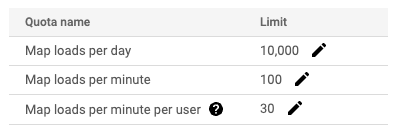はじめに
Nuxt.jsでライブラリ(vue2-google-mapsなど)は使わずにGoogle Mapsを表示してみます
作りたい地図はこんな感じで、マーカーをつけてみます
地図からはわからないですが、地図とマーカーにそれぞれマウスクリックイベントもつけてみます

ここに書いてあること
- Nuxt/VueでGoogle Mapsを表示する方法
- Maps JavaScript APIとPlaces APIの使い方
- 地図とマーカーのクリックイベント登録方法
- マーカーにカスタムIDをつける方法
環境
- macOS Monterey
- VS Code Version: 1.63.2
$ npm -v
6.14.15
$ node -v
v14.15.4
package.json(抜粋)
{
"dependencies": {
"@nuxt/types": "^2.15.8",
"@nuxt/typescript-build": "^2.1.0",
"@nuxtjs/axios": "^5.13.6",
"@nuxtjs/dotenv": "^1.4.1",
"@nuxtjs/eslint-config-typescript": "^8.0.0",
"@nuxtjs/eslint-module": "^3.0.2",
"@nuxtjs/proxy": "^2.1.0",
"@types/google.maps": "^3.47.2",
"@types/node": "^17.0.7",
"nuxt": "^2.15.8",
"typescript": "^4.5.4",
},
}
事前準備
Google Maps APIキーを用意する
- Google Maps APIを使用するためのAPIキーを取得しておきます
- リクエスト数が心配な時はQuotasに制限値をつけておくと安心かも
TypeScriptの型を定義する
TypeScriptの開発に必要な @nuxt/types と、
Google Mapsの開発に必要な @types/google.maps を tsconfig.json に追加する
tsconfig.json(抜粋)
{
"compilerOptions": {
"types": [
"@types/node",
"@nuxt/types", // →追加
"@nuxtjs/axios",
"@types/google.maps", // →追加
]
}
}
Google Mapsを表示する(Maps JavaScript API)
手順
- Google Maps APIを読み込むため、
scriptタグを用意する- 今回はplacesAPIも使うため、
&libraries=placesをURL末尾に追加しています - APIキーはクライアント側にも見えるようになるので、APIキーごとの制限値や利用できるAPIを必要最低限にします
- 今回はplacesAPIも使うため、
- Google Mapsを表示するために用意した
<div ref="map"></div>に地図を表示します- コードでは
initMap関数とcreateMap関数によって地図が表示されます -
google.maps.Mapクラスに必要なパラメータを渡しておくことで、地図のカスタマイズができます -
google.maps.Mapクラスで作成されたgoogleオブジェクトはGMapに代入しています- 地図にマーカーをつけたりするのに
googleオブジェクトが必要になるためです
- 地図にマーカーをつけたりするのに
- コードでは
- ここまででGoogleマップの表示ができています
補足
- TypeScriptで必要なGoogle JS API等の型定義はドキュメントに記載されています
- チュートリアルはこちら
Map.vue
<template>
<div class="map">
<div ref="map" class="map__google-maps_embedded"></div>
</div>
</template>
<script lang="ts">
import Vue from 'vue'
const apiKeyGoogleMaps = 'xxxxxxxxxxxxxxxxxxxxxxxxxxxxxxxxxxxxx'
export default Vue.extend({
data() {
return {
GMap: {} as google.maps.Map, // window.google オブジェクト
}
},
head() {
return {
script: [
{
hid: 'srcMap',
src: `https://maps.googleapis.com/maps/api/js?key=${apiKeyGoogleMaps}&libraries=places`
}
]
}
},
mounted() {
this.initMap()
},
methods: {
// Create Google Map
initMap(): void {
const elMap = this.$refs.map
this.GMap = this.createMap(elMap, (this as any).$mapCenterLatLng, 9, process.env.GOOGLE_MAPS_MAP_ID as string)
},
// Create Map
createMap(mapEl: HTMLDivElement, center: google.maps.LatLngLiteral, zoom: number, mapId: string): google.maps.Map {
return new window.google.maps.Map(mapEl, { center, zoom, mapId, })
},
}
})
</script>
地図にクリックイベントを追加する( google.maps.MapsEventListener )
- Googleマップ上でマウスクリックがあったときに、イベントを発火させてみます
手順
-
googleオブジェクトにイベントリスナーを追加します
参考
- チュートリアルはこちら
- Events | Maps JavaScript API | Google Developers
- ホバーなどほかにもイベントが用意されています
Map.vue
<template> ... </template>
<script lang="ts">
import Vue from 'vue'
const apiKeyGoogleMaps = 'xxxxxxxxxxxxxxxxxxxxxxxxxxxxxxxxxxxxx'
export default Vue.extend({
data() { return { GMap: {} as google.maps.Map, } },
head() { return { ... } },
mounted() {
this.initMap()
this.mapClickEvents()
},
methods: {
initMap(): { ... },
createMap( ... ): { ... },
// 地図のクリックイベント
mapClickEvents(): void {
/* eslint-disable @typescript-eslint/no-unused-vars */
this.GMap.addListener('click', (event: google.maps.MapsEventListener) => {
console.log('Map Clicked!')
})
},
}
})
</script>
地図にカスタムID付きのマーカーを追加する
- 地図にマーカー(赤いピンマーク)を追加してみます
- 今回は複数のマーカーを地図に追加しています(
addAllMarkers関数 )
- 今回は複数のマーカーを地図に追加しています(
- マーカーごとにカスタムIDもつけてみます
- マーカーをクリック時に、カスタムIDでお店を検索、みたいなことができそうです
- マーカーはpngやsvgのアイコンをカスタムで指定も可能です
- マーカーの数が多いと地図のズームイン/アウトの動作がカクカクします
- 特にこだわりがなければ、デフォルトのマーカーを使うのが良さそうです
手順
- マーカーを追加する関数を用意します(
mapMarker関数のwindow.google.maps.Markerに該当 ) - マーカーのカスタム値を追加します(
mapMarker関数の(marker as google.maps.Marker).setValuesに該当 )-
customValMarkerにマーカーのカスタム値を用意していますが、複数のカスタムIDを用意できます
-
- 複数のマーカーを表示したいので、もう一つ関数を用意します(
addAllMarkers関数 ) -
addAllMarkers関数にstoreData(マーカー表示したい店の情報の配列) をわたせば地図上にマーカーを追加されます
参考
- チュートリアルはこちら
Map.vue
<template> ... </template>
<script lang="ts">
import Vue from 'vue'
const apiKeyGoogleMaps = 'xxxxxxxxxxxxxxxxxxxxxxxxxxxxxxxxxxxxx'
export default Vue.extend({
data() { return { GMap: {} as google.maps.Map, } },
head() { return { ... } },
computed: {
...mapGetters({
allStores: 'stores/allStores',
})
},
mounted() {
this.initMap()
await this.addAllMarkers(this.allStores, this.GMap)
this.mapClickEvents()
},
methods: {
initMap(): { ... },
createMap( ... ): { ... },
mapClickEvents(): { ... },
// add marker to Map
mapMarker(storeId: string, storeName: string, position: google.maps.LatLngLiteral, map: google.maps.Map, icon?: google.maps.Symbol): void {
const self = this
let marker = {}
const customValMarker = { storeId: storeId, name: storeName }
if (!icon) {
marker = new window.google.maps.Marker({ position, map })
} else {
marker = new window.google.maps.Marker({ position, map, icon })
}
;(marker as google.maps.Marker).setValues(customValMarker)
},
// Add all markers to Map
addAllMarkers(storeData: [], map: google.maps.Map, markerIcon?: google.maps.Symbol): void {
for (let i = 0; i < storeData.length; i++) {
const item: any = storeData[i]
const storeName: string = item.name
const storeId: string = item.eoGourmetId
const latlng: mapCenterLatLng = { lat: Number(item.latitude), lng: Number(item.longitude) }
if (!markerIcon) {
this.mapMarker(storeId, storeName, latlng, map)
continue
}
this.mapMarker(storeId, storeName, latlng, map, markerIcon)
}
},
}
})
</script>
マーカーにクリックイベントを追加する
マーカーにマウスクリックがあったときに、イベントを発火させてみます
カスタムIDを指定しているので、クリックされたお店の情報をDBから取ってきて表示する、みたいなことができます
手順
-
(marker as google.maps.Marker)オブジェクトにイベントリスナーを追加します -
markerStoreIdにクリックされたマーカーのカスタムID (ここではお店のID) を取得しています - 取得したIDで表示するお店を更新する、みたいなことができそうです
- コードではVuexにあるお店の情報を更新しています (
updateSelectedStoreがVuexにアクションを実行)
- コードではVuexにあるお店の情報を更新しています (
参考
- チュートリアルはこちら
- Events | Maps JavaScript API | Google Developers
- ホバーなどほかにもイベントが用意されています
Map.vue
<template> ... </template>
<script lang="ts">
import Vue from 'vue'
const apiKeyGoogleMaps = 'xxxxxxxxxxxxxxxxxxxxxxxxxxxxxxxxxxxxx'
export default Vue.extend({
data() { return { GMap: {} as google.maps.Map, } },
head() { return { ... } },
computed: {
...mapGetters({
allStores: 'stores/allStores',
})
},
mounted() {
this.initMap()
await this.addAllMarkers(this.allStores, this.GMap)
this.mapClickEvents()
},
methods: {
...mapActions({
updateSelectedStore: 'stores/updateSelectedStore',
}),
initMap(): { ... },
createMap( ... ): { ... },
mapClickEvents(): { ... },
// add marker to Map
mapMarker(storeId: string, storeName: string, position: google.maps.LatLngLiteral, map: google.maps.Map, icon?: google.maps.Symbol): void {
let marker = {}
const customValMarker = { storeId: storeId, name: storeName }
if (!icon) { ... } else { ... }
;(marker as google.maps.Marker).setValues(customValMarker)
/* eslint-disable @typescript-eslint/no-unused-vars */
;(marker as google.maps.Marker).addListener('click', async (event: google.maps.MapMouseEvent) => {
const markerStoreId = (marker as google.maps.Marker).get('storeId')
await this.updateSelectedStore(markerStoreId)
})
},
addAllMarkers(storeData: [], map: google.maps.Map, markerIcon?: google.maps.Symbol): void { ... },
}
})
</script>
お店等の情報を取得する(Places API)
ここまでは Maps JavaScript API を使ってきましたが、 Places API を使ってGoogle Mapsのお店の情報を取得してみます
Places APIでお店の写真( img タグで使用する写真のURL)を1つ取得してみます
手順
- マーカーのクリックイベント内に追記していきます
-
placesServiceクラスのfindPlaceFromQuery関数でお店の情報(ここではplaceId)を取得します-
findPlaceQueryのqueryは検索したいお店の情報を指定(ここではお店の名前と住所を指定) -
findPlaceQueryのfieldsは必要なお店の情報を指定(ここではplace_idを指定)
-
-
placeIdでより詳細なお店の情報をplacesServiceクラスのgetDetails関数で取得します-
place_idをクエリに指定して、1つのお店の詳細情報を取得しています
-
-
getDetails関数のresultsからお店の写真のURLが取得できますresults!.photos![0].getUrl()
-
参考
- チュートリアルはこちら
- Places Service クラスのドキュメントはこちら
Map.vue
<template> ... </template>
<script lang="ts">
import Vue from 'vue'
const apiKeyGoogleMaps = 'xxxxxxxxxxxxxxxxxxxxxxxxxxxxxxxxxxxxx'
export default Vue.extend({
data() { return { GMap: {} as google.maps.Map, } },
head() { return { ... } },
computed: {
...mapGetters({
allStores: 'stores/allStores',
})
},
mounted() {
this.initMap()
await this.addAllMarkers(this.allStores, this.GMap)
this.mapClickEvents()
},
methods: {
...mapActions({
updateSelectedStore: 'stores/updateSelectedStore',
addStoreImg: 'stores/addStoreImg',
}),
initMap(): { ... },
createMap( ... ): { ... },
mapClickEvents(): { ... },
// add marker to Map
mapMarker(storeId: string, storeName: string, position: google.maps.LatLngLiteral, map: google.maps.Map, icon?: google.maps.Symbol): void {
const self = this
let marker = {}
const customValMarker = { storeId: storeId, name: storeName }
if (!icon) { ... } else { ... }
;(marker as google.maps.Marker).setValues(customValMarker)
/* eslint-disable @typescript-eslint/no-unused-vars */
;(marker as google.maps.Marker).addListener('click', async (event: google.maps.MapMouseEvent) => {
const markerStoreId = (marker as google.maps.Marker).get('storeId')
await this.updateSelectedStore(markerStoreId)
// find store in Google Maps Places API
const findPlaceQuery = {
query: `${this.selectedStoreName} ${this.selectedStoreAddress}`,
fields: ['place_id']
}
const placesService = new google.maps.places.PlacesService(map)
let plusCode: {name: string, data: string}, placeId: string
await placesService.findPlaceFromQuery(findPlaceQuery, async function (results: Array<google.maps.places.PlaceResult> | null, status: google.maps.places.PlacesServiceStatus): Promise<void> {
// ↓ の[ 'ALL' ]の指定は本番環境では非推奨 必要なフィールドだけ指定する
const getDetailsQuery = { placeId, fields: [ 'ALL' ] }
await placesService.getDetails(getDetailsQuery, async function (results: google.maps.places.PlaceResult | null, status: google.maps.places.PlacesServiceStatus) {
const isStatusOk = status === 'OK'
if (isStatusOk) {
const photoUrl = await results!.photos![0].getUrl()
// photoUrlをimgタグのsrcに指定すれば写真を表示できる
self.addStoreImg(photoUrl)
}
})
})
})
})
},
addAllMarkers(storeData: [], map: google.maps.Map, markerIcon?: google.maps.Symbol): void { ... },
}
})
</script>