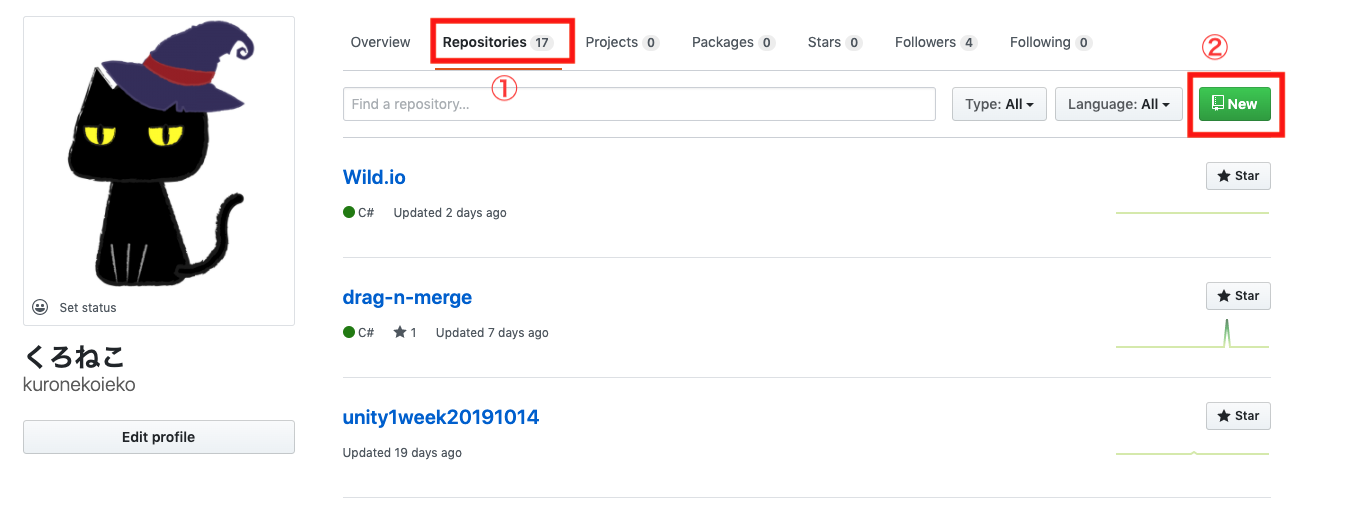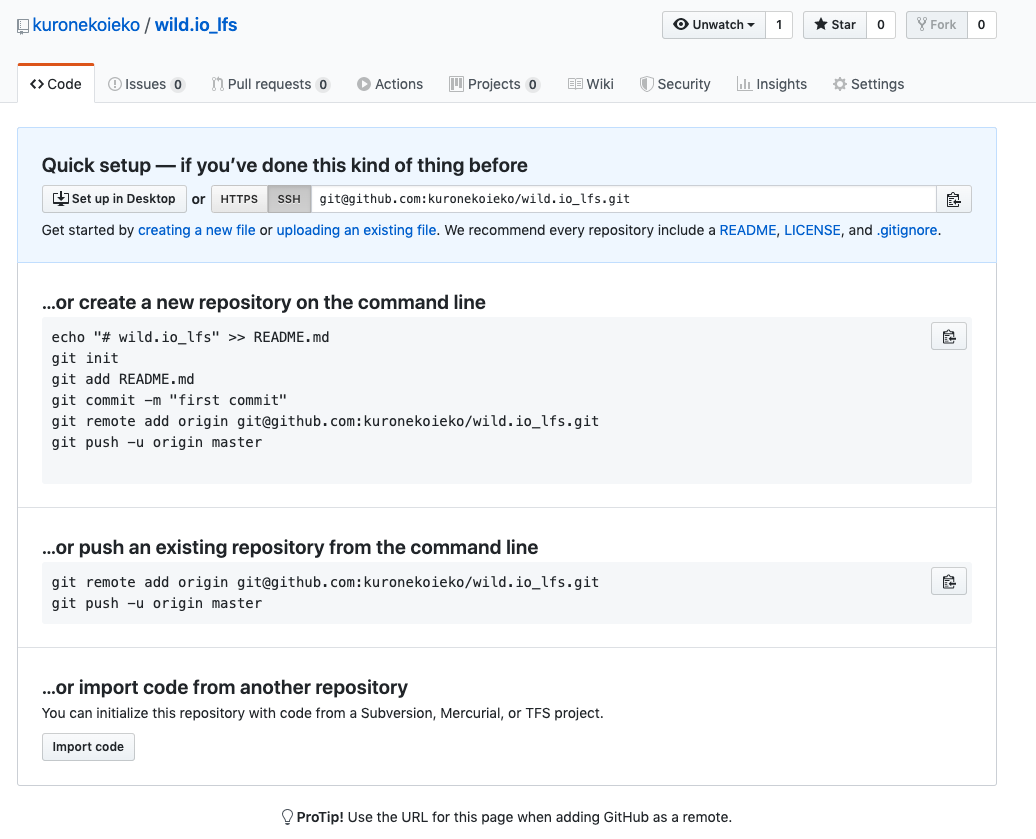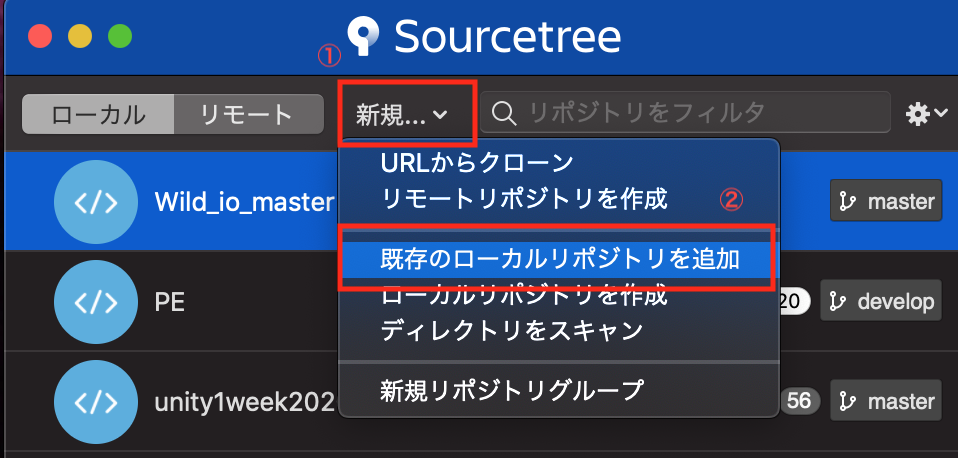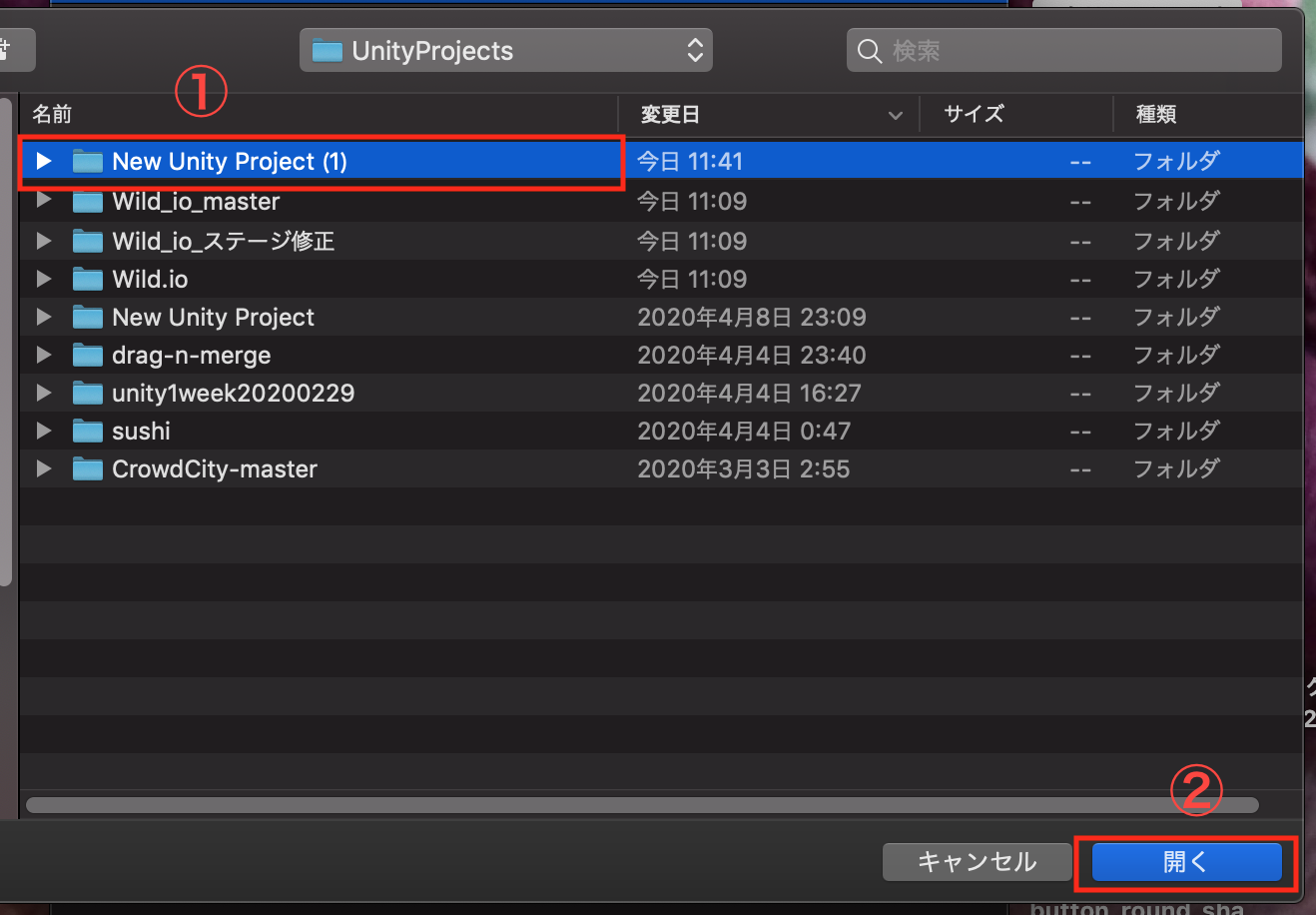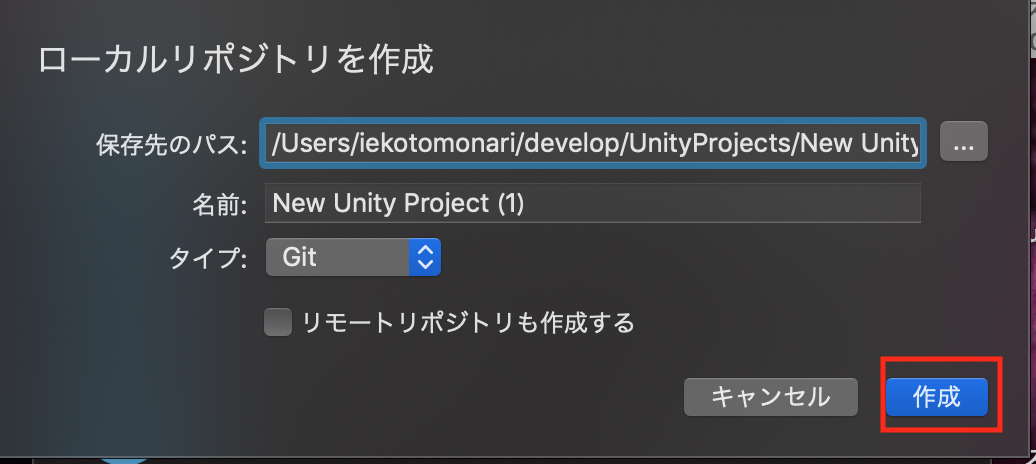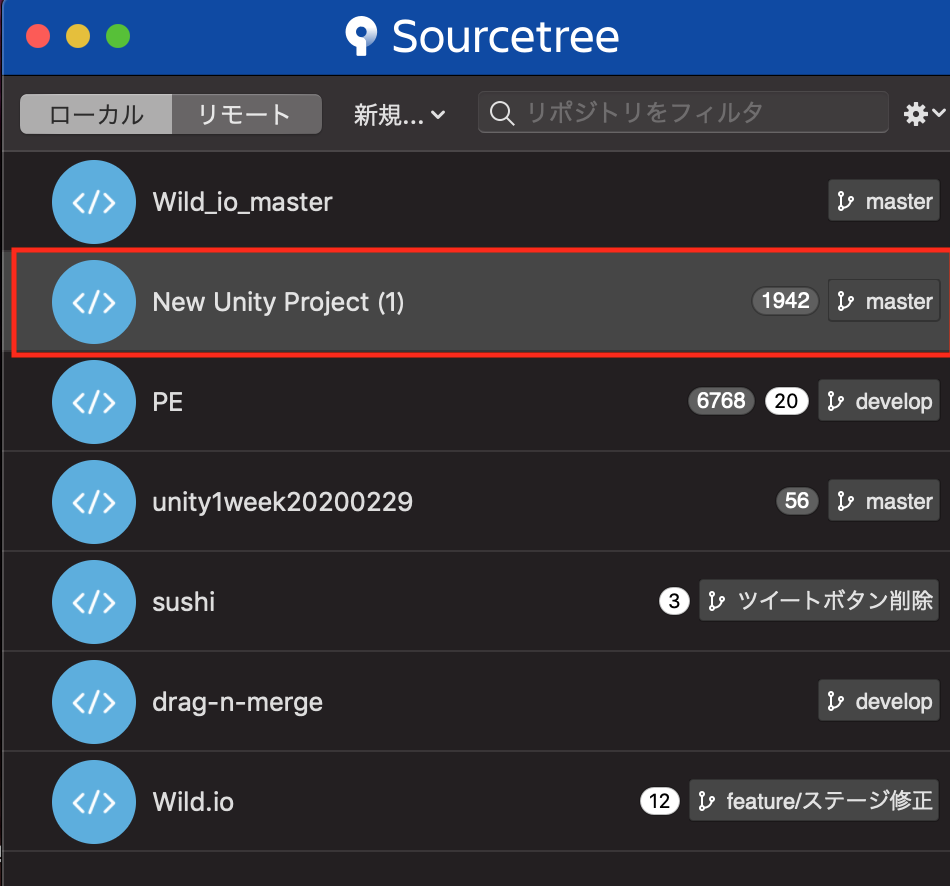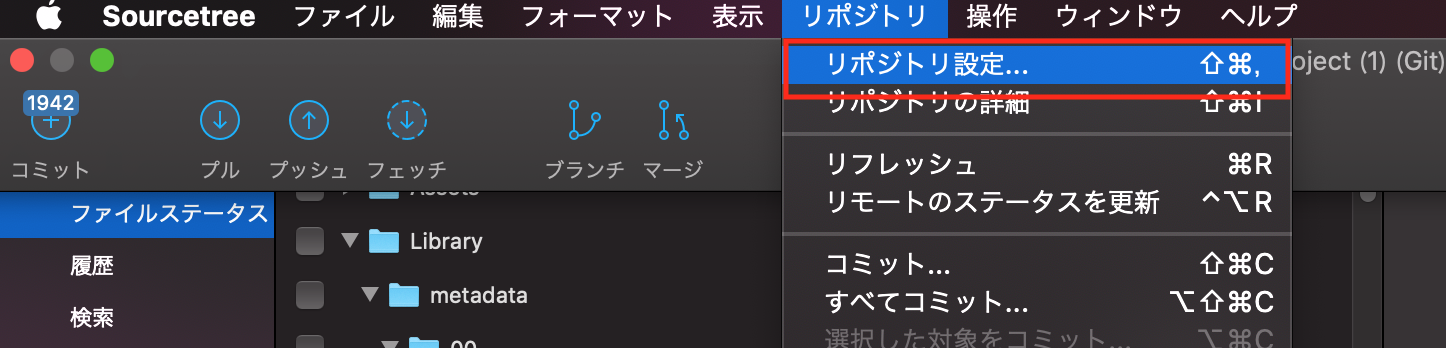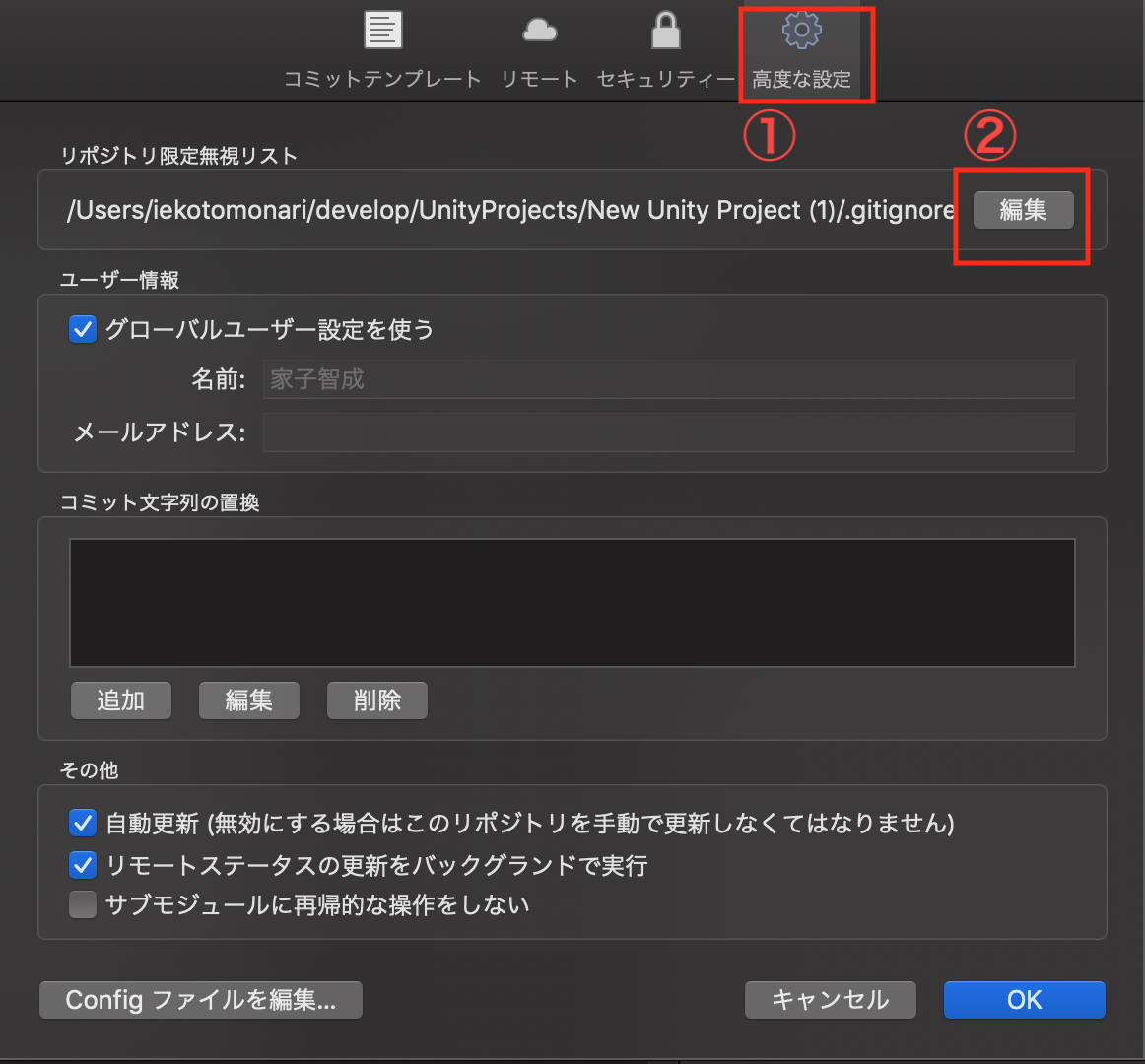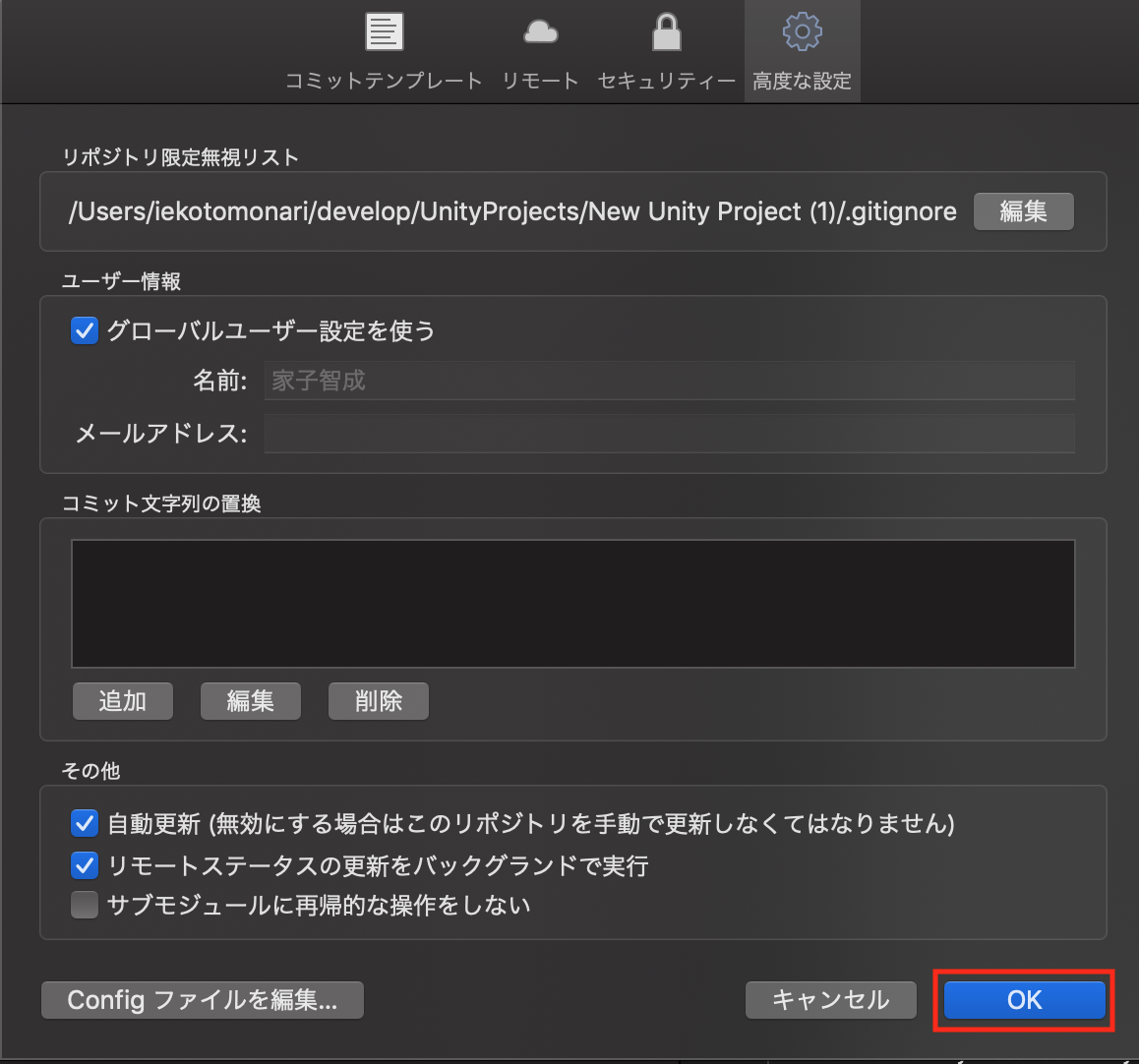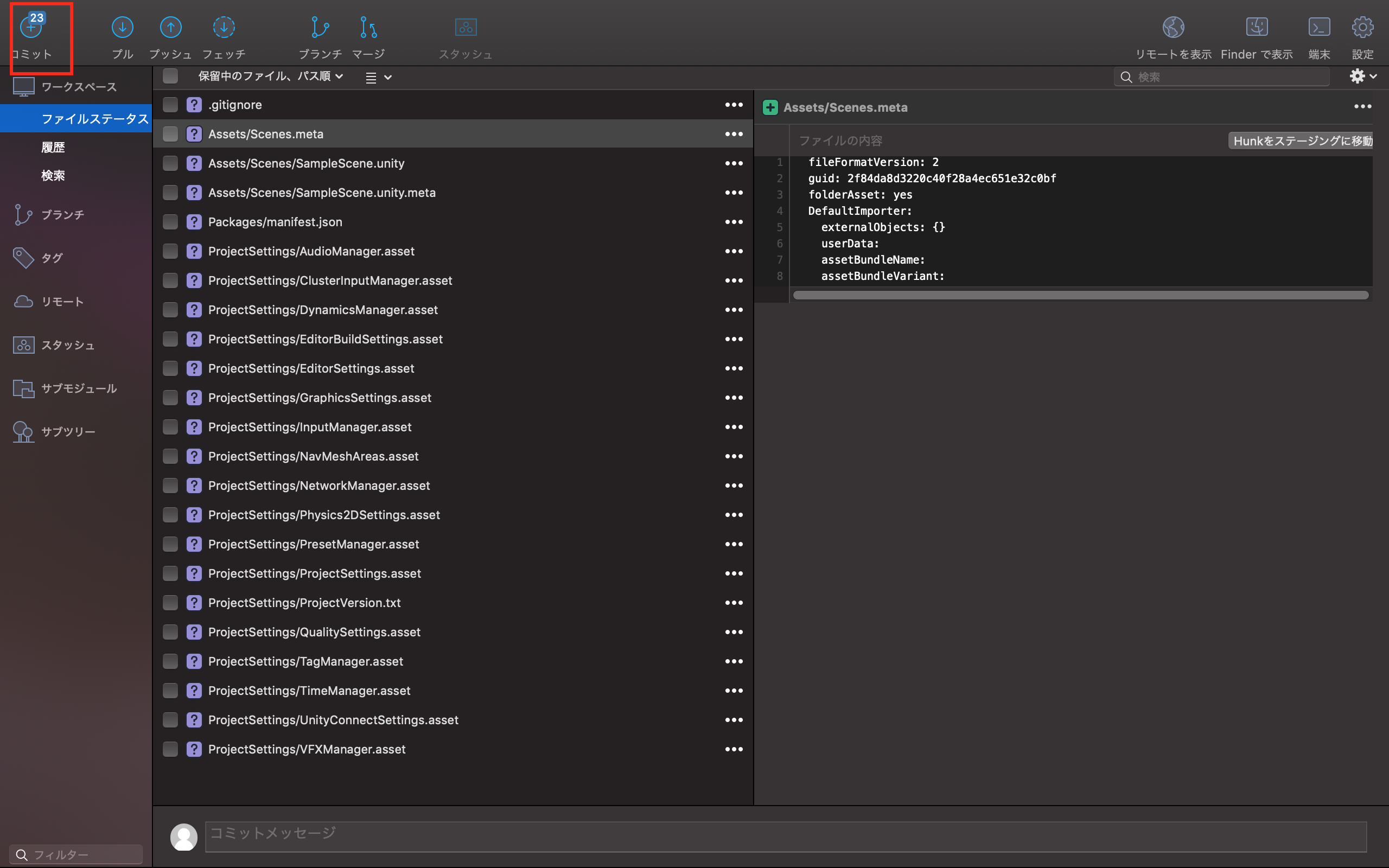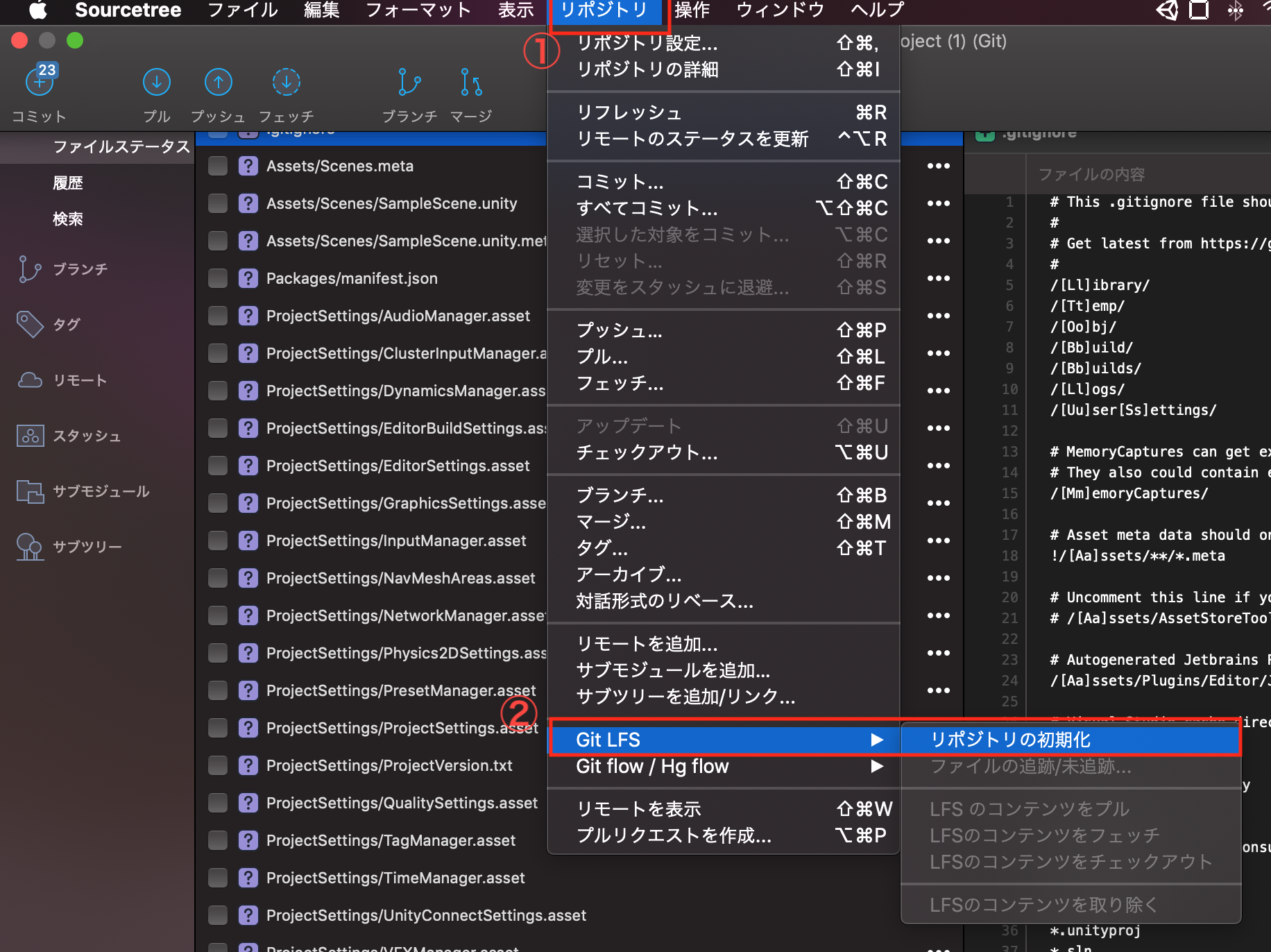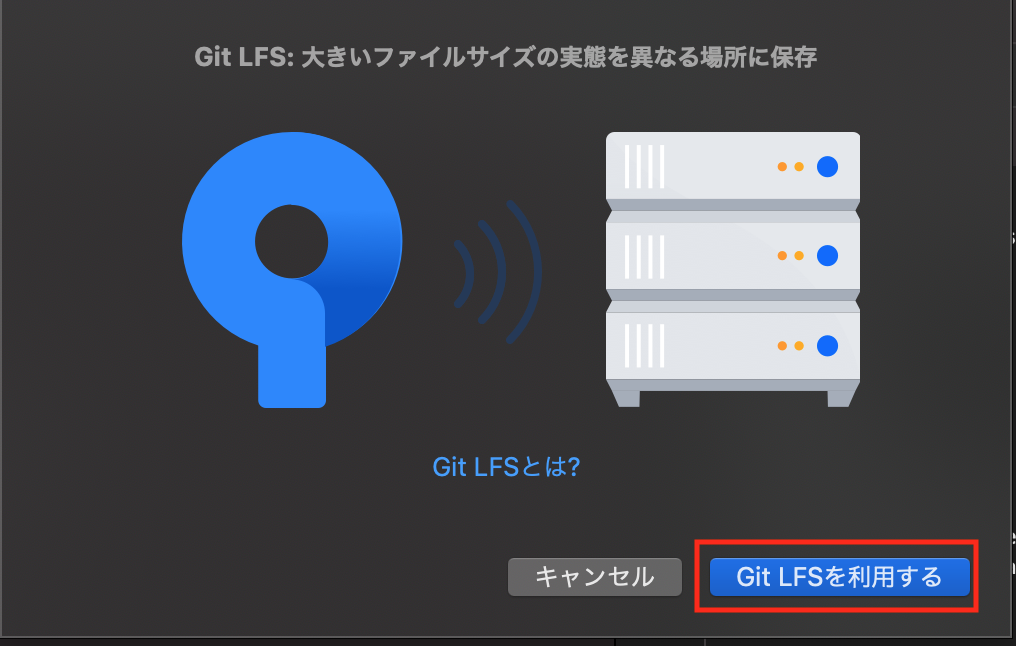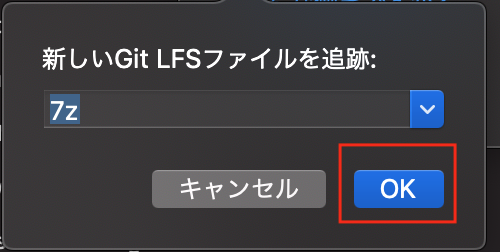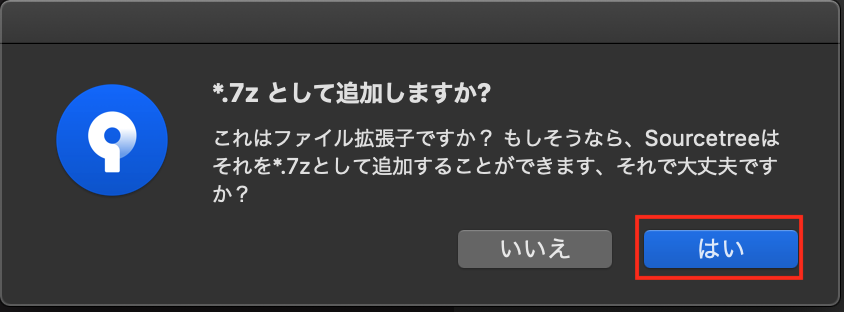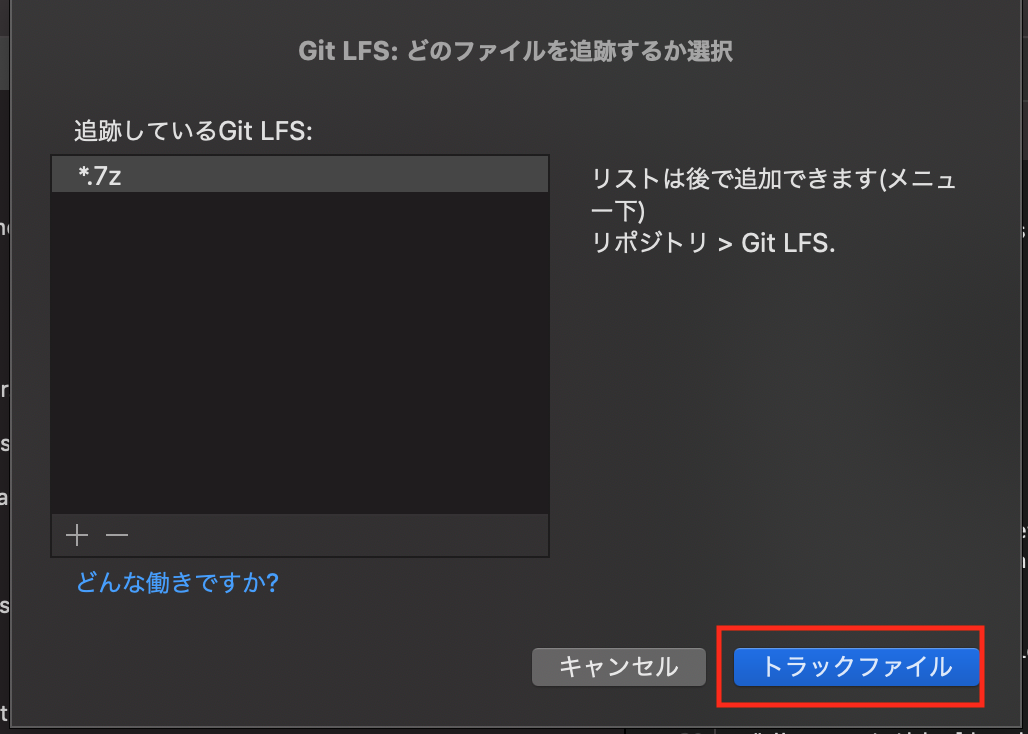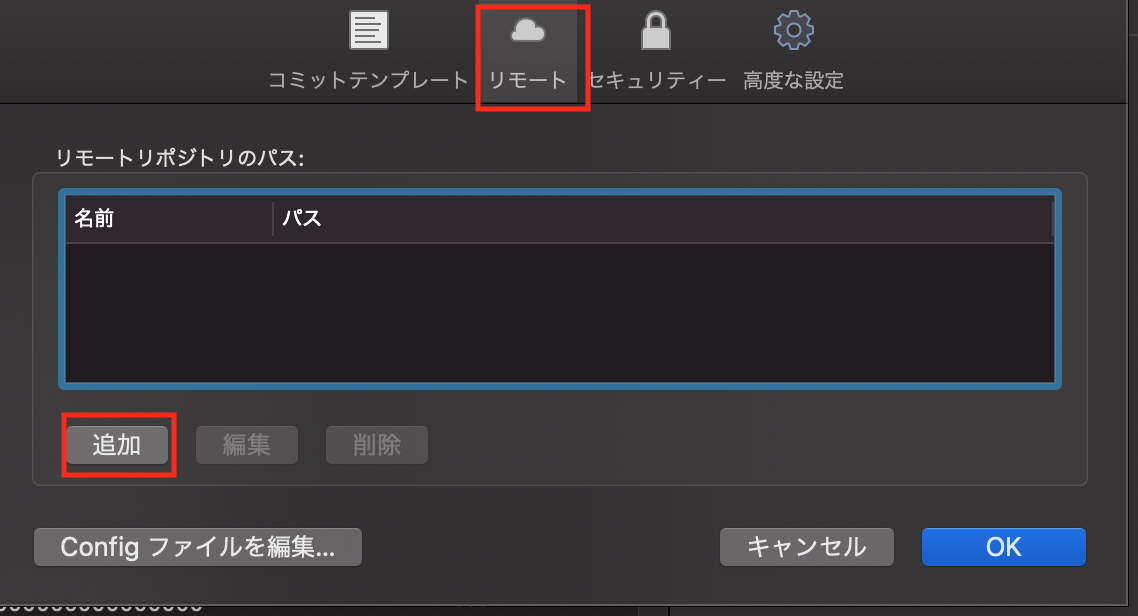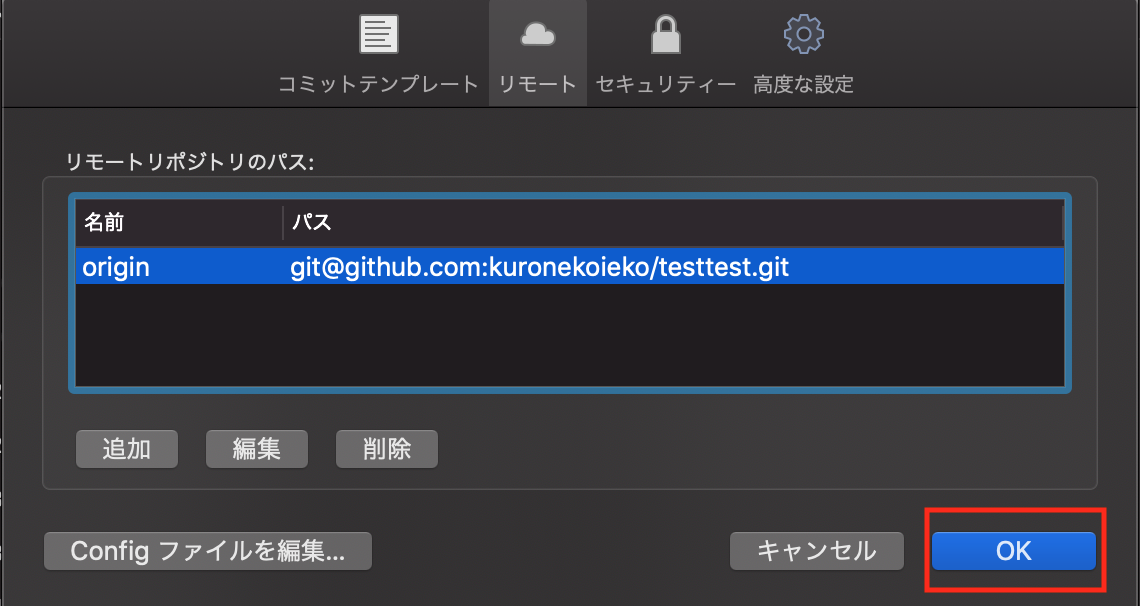概要
unityプロジェクトをGithubで管理しているひとが多いとおもいますが、毎回手順を忘れてしまうのでまとめてみました。
環境
・macOS Mojave(10.14.6)
・Unity(2018.4.16f1)
・SourceTree(4.0.1(234))
・GitHub
初期設定
1.GitHubアカウントを登録しておく
2.公開鍵・秘密鍵の設定をしておく
GitHubでssh接続する手順~公開鍵・秘密鍵の生成から~
手順
1.GitHubにリモートリポジトリを作成する
① githubにログイン
https://github.co.jp/
②リポジトリ名を決め、「create repository」
※ゲーム名とかにしておきましょう
※ここではgitignoreはまだつくりません。後ほどローカルで作成し、unityプロジェクトのコミット数が減ることを確認してからプッシュします。
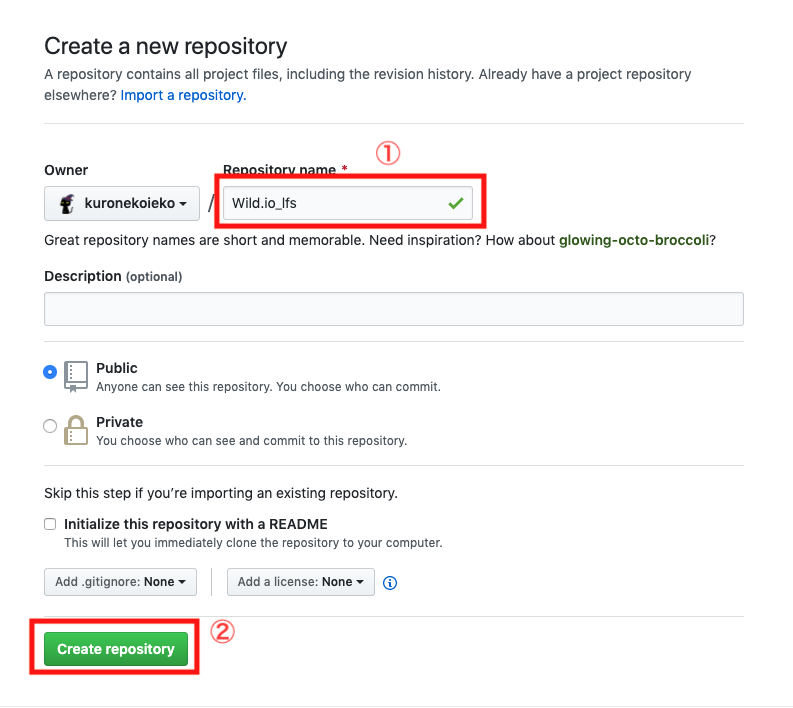
2.ローカルにUnityのプロジェクトを作成する
いつもどおりunityのプロジェクトを作成します。
Unity Hubの使い方【初心者向け】
3.ローカルのリポジトリを作成する
3.1.SouceTreeでローカルリポジトリを登録する
⑤できた…が、このままではコミット数が多すぎるので、.gitignoreを作ります
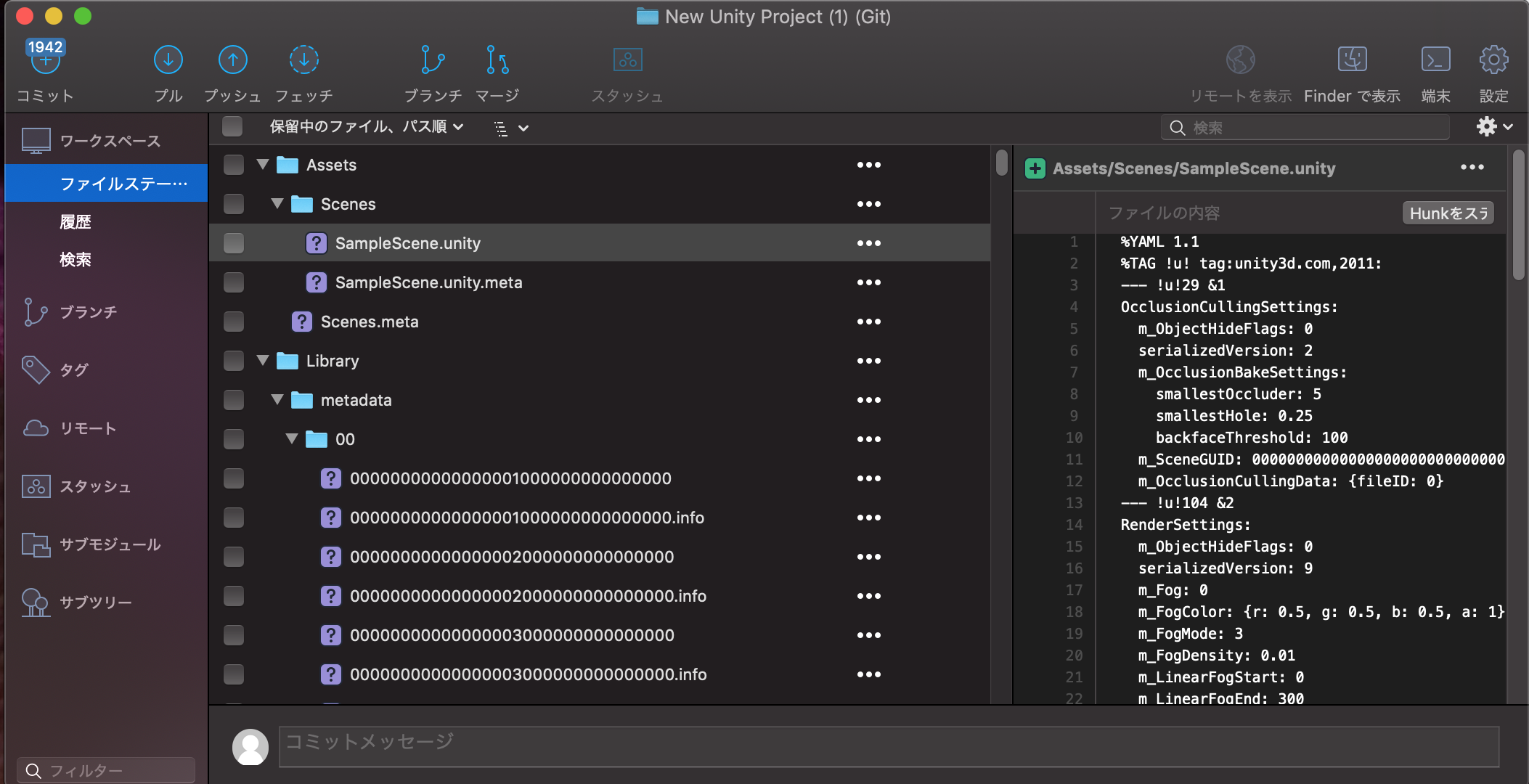
3.2.gitignoreを設定する
③下記のリンクから、.gitignoreの中身をコピペして貼り付け、保存して閉じる
gitignore/Unity.gitignore

3.3.gitattributeを設定する
③何でもいいので適当な項目を追加する
※中身は後ほど設定する
※ここでは.gitattributeのファイルを作成したいだけなので
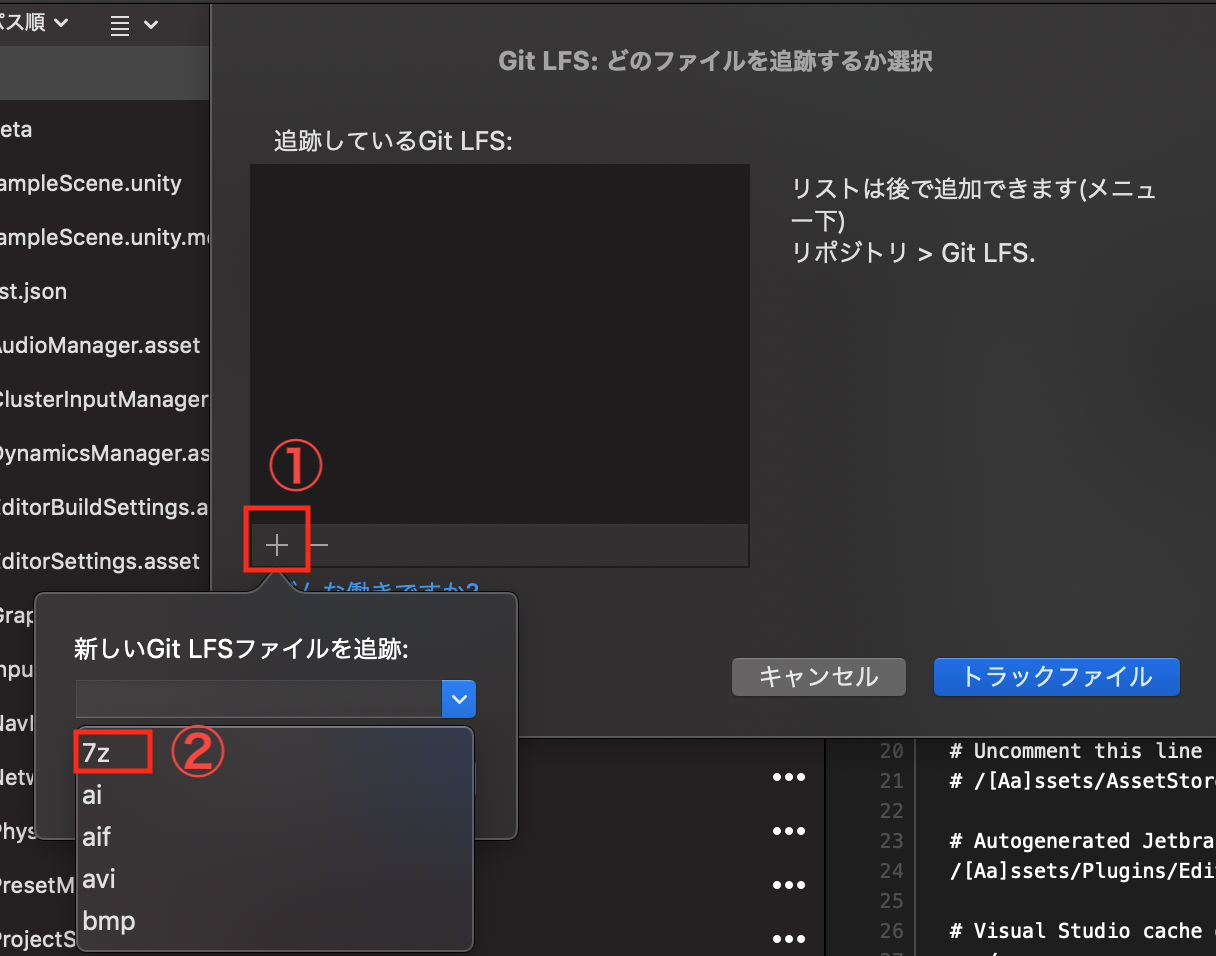
⑦「.gitattribute」が作成されているので、クリックして開く
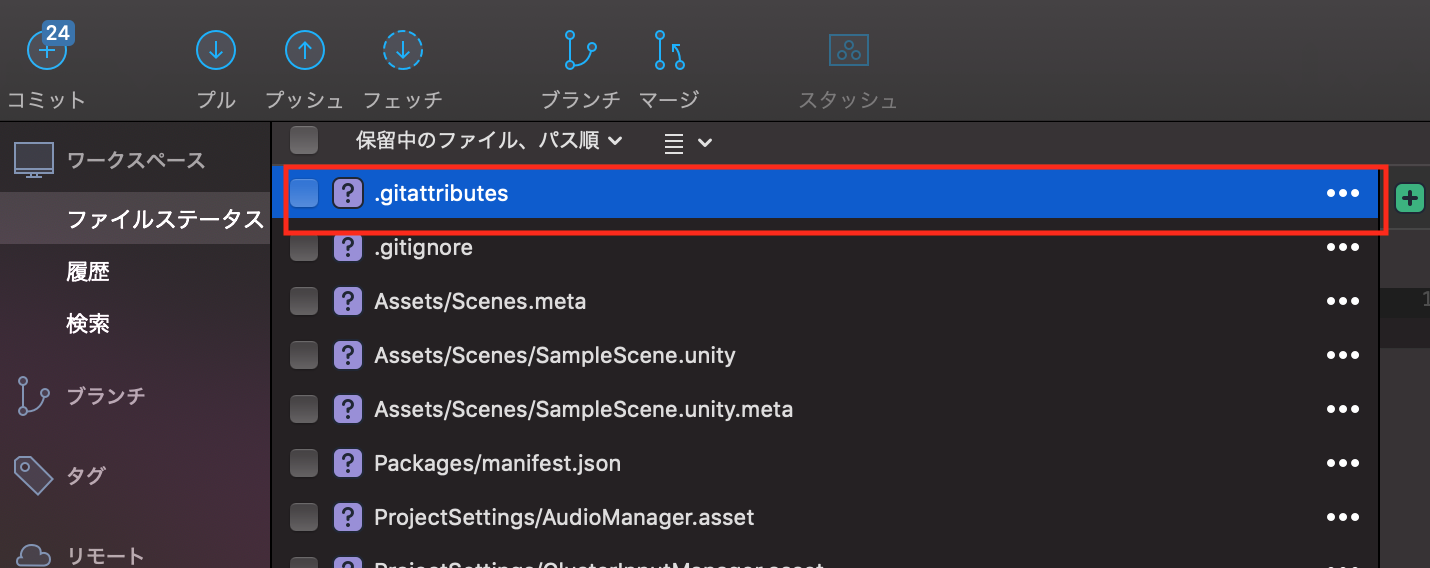
⑧下記のサイトから.gitattributesの中身をコピペして貼り付け、保存して閉じる
nemotoo/.gitattributes
4.リモートとローカルを紐付け、プッシュする
③ここで、一旦GitHubに戻り、赤枠のリンクをクリップボードにコピーしておく
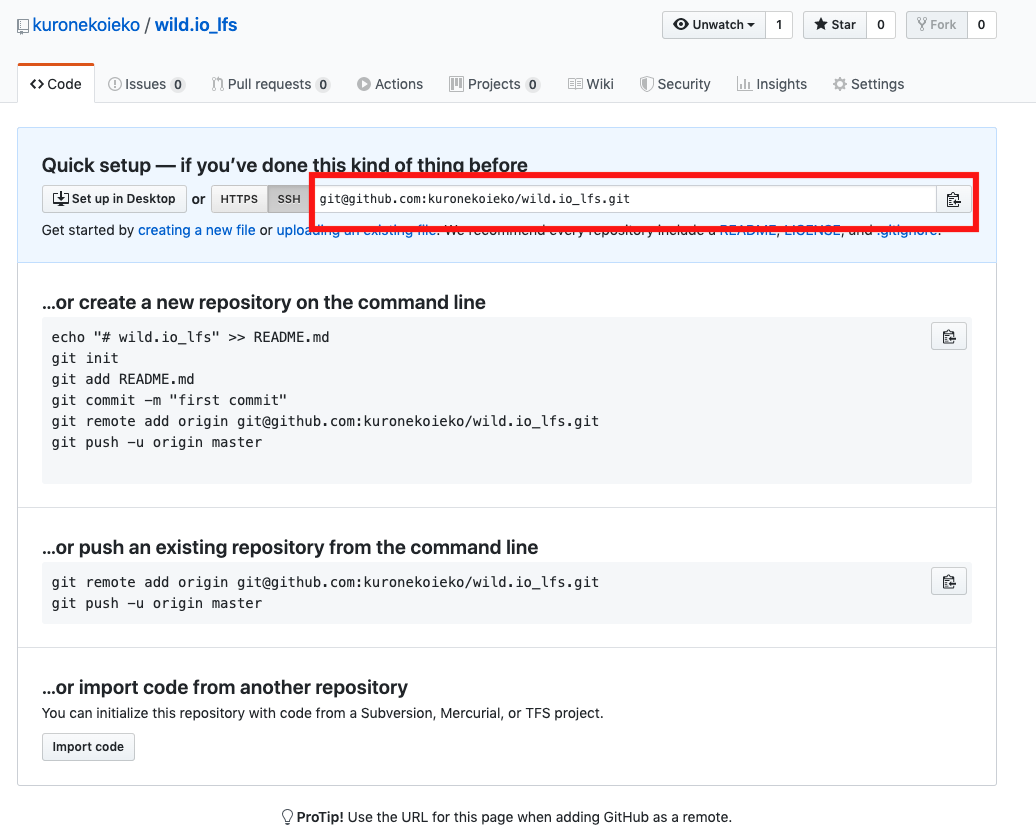
④ソースツリーに戻り、以下を入力してOK
・リモートの名前…origin
・URL/パス…さっきGitHubでコピーしたリンクを貼る

⑥これですべての準備が整ったので、コミットプッシュして終了