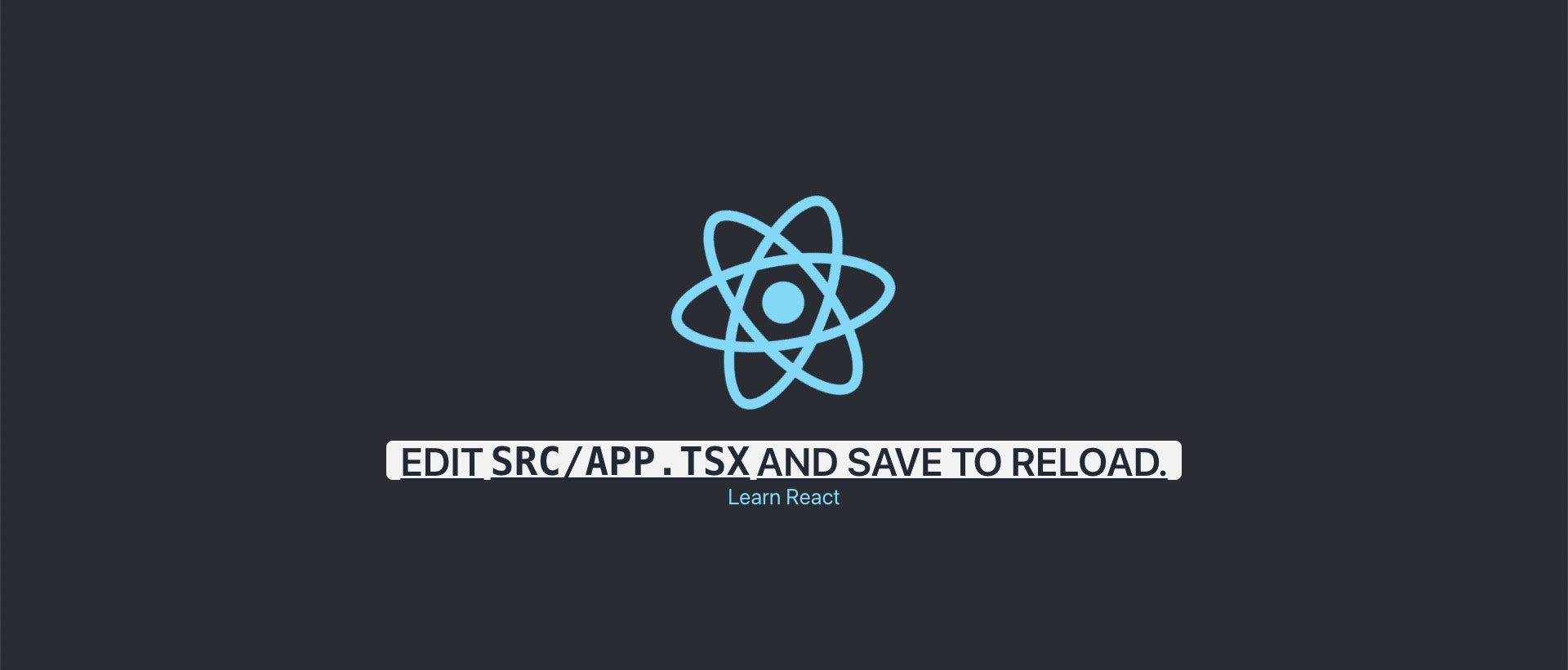はじめに
お疲れさまです。
おおくまです。
以下は、React + TypeScript + Tailwind CSS + daisyUI の初期設定の手順になります。
備忘録として残したいと思います。
注意点
私はプログラミング学習中で、初学者です。
内容に誤りがある場合があります。
コメント等で教えていただけると幸甚です。
手順
npm install -g create-react-app
Create React Appというツールをインストールします。
npx create-react-app example --template typescript
Create React Appを使用して、TypeScriptテンプレートを持つ新しいReactプロジェクトを作成します。
cd example
npm install -D tailwindcss
npx tailwindcss init
tailwindcssをインストールし、tailwind.config.jsファイルを作成します。
/** @type {import('tailwindcss').Config} */
module.exports = {
content: [
+ "./src/**/*.{js,jsx,ts,tsx}",
],
theme: {
extend: {},
},
plugins: [],
}
tailwind.config.jsファイルにすべてのテンプレートファイルのパスを追加します。
+ @tailwind base;
+ @tailwind components;
+ @tailwind utilities;
body {
margin: 0;
font-family: -apple-system, BlinkMacSystemFont, 'Segoe UI', 'Roboto', 'Oxygen',
'Ubuntu', 'Cantarell', 'Fira Sans', 'Droid Sans', 'Helvetica Neue',
sans-serif;
-webkit-font-smoothing: antialiased;
-moz-osx-font-smoothing: grayscale;
}
code {
font-family: source-code-pro, Menlo, Monaco, Consolas, 'Courier New',
monospace;
}
tailwindディレクティブをindex.cssファイルに追加します。
ここで一旦、Tailwindがきちんと導入できているか確認してみます。
npm run start

初期設定だとこのような画面になっているかと思いますので、少し手を加えてみます。
import React from 'react';
import logo from './logo.svg';
import './App.css';
function App() {
return (
<div className="App">
<header className="App-header">
<img src={logo} className="App-logo" alt="logo" />
+ <p className='text-5xl underline'>
Edit <code>src/App.tsx</code> and save to reload.
</p>
<a
className="App-link"
href="https://reactjs.org"
target="_blank"
rel="noopener noreferrer"
>
Learn React
</a>
</header>
</div>
);
}
export default App;

文字が大きくなって、アンダーラインが引かれていればOKです。
次にdaisyUIの設定をします。
npm i -D daisyui@latest
daisyUIをインストールします。
/** @type {import('tailwindcss').Config} */
module.exports = {
content: [
"./src/**/*.{js,jsx,ts,tsx}",
],
theme: {
extend: {},
},
+ plugins: [require("daisyui")],
}
tailwind.config.jsファイルにdaisyUIを追加します。
daisyUIが反映できているか確認します。
import React from 'react';
import logo from './logo.svg';
import './App.css';
function App() {
return (
<div className="App">
<header className="App-header">
<img src={logo} className="App-logo" alt="logo" />
+ <p className='btn text-5xl underline'>
Edit <code>src/App.tsx</code> and save to reload.
</p>
<a
className="App-link"
href="https://reactjs.org"
target="_blank"
rel="noopener noreferrer"
>
Learn React
</a>
</header>
</div>
);
}
export default App;
npm run start
最後まで読んでいただきありがとうございました。