はじめに
Firebase Authenticationを使ってReactアプリに認証機能を最小構成で実装します。また、状態管理ライブラリとしてRedux Toolkitを用いて全コンポーネントからユーザー情報を参照できるようにします。
環境構築
TypeScriptを使います
npx create-react-app my-app --template typescript
react-redux、redux-tool-kit
npm install react-redux
npm install @reduxjs/toolkit
firebase
npm install firebase
version一覧
{
"name": "redux-firebase-auth",
"version": "0.1.0",
"private": true,
"dependencies": {
"@reduxjs/toolkit": "^2.0.1",
"@testing-library/jest-dom": "^5.17.0",
"@testing-library/react": "^13.4.0",
"@testing-library/user-event": "^13.5.0",
"@types/jest": "^27.5.2",
"@types/node": "^16.18.67",
"@types/react": "^18.2.42",
"@types/react-dom": "^18.2.17",
"firebase": "^10.7.0",
"node-sass": "^7.0.3",
"react": "^18.2.0",
"react-dom": "^18.2.0",
"react-redux": "^9.0.1",
"react-scripts": "5.0.1",
"redux-persist": "^6.0.0",
"typescript": "^4.9.5",
"web-vitaを使ったls": "^2.1.4"
},
"scripts": {
"start": "react-scripts start",
"build": "react-scripts build",
"test": "react-scripts test",
"eject": "react-scripts eject"
},
"eslintConfig": {
"extends": [
"react-app",
"react-app/jest"
]
},
"browserslist": {
"production": [
">0.2%",
"not dead",
"not op_mini all"
],
"development": [
"last 1 chrome version",
"last 1 firefox version",
"last 1 safari version"
]
}
}
Firebaseの準備
Firebaseのアカウントを作成し、新規プロジェクトを作成します。
Googleを使った認証機能を実装していきます。上記のドキュメント通りにセットアップしていきます。
firebaseConfigの内容は、firebase内のプロジェクトの設定から参照できます。
import { GoogleAuthProvider, getAuth } from "firebase/auth";
import { initializeApp } from "firebase/app";
// Follow this pattern to import other Firebase services
// import { } from 'firebase/<service>';
// TODO: Replace the following with your app's Firebase project configuration
const firebaseConfig = {
apiKey: "",
authDomain: "",
projectId: "",
storageBucket: "",
messagingSenderId: "",
appId: "",
};
const app = initializeApp(firebaseConfig);
const auth = getAuth();
const provider = new GoogleAuthProvider();
export { app, provider, auth };
認証機能に必要なauthオブジェクトもexportしておきましょう。
認証機能の実装
ここまで出来れば、Firebaseの認証機能は、以下のサンプルコードを貼り付けるだけで動きます。先ほど定義したauthオブジェクトとproviderオブジェクトをimportしましょう。
import { signInWithPopup } from "firebase/auth";
import { auth, provider } from ""// auth、providerをexportしたパス
const auth = getAuth();
signInWithPopup(auth, provider)
.then((result) => {
// This gives you a Google Access Token. You can use it to access the Google API.
const credential = GoogleAuthProvider.credentialFromResult(result);
const token = credential.accessToken;
// The signed-in user info.
const user = result.user;
// IdP data available using getAdditionalUserInfo(result)
// ...
}).catch((error) => {
// Handle Errors here.
const errorCode = error.code;
const errorMessage = error.message;
// The email of the user's account used.
const email = error.customData.email;
// The AuthCredential type that was used.
const credential = GoogleAuthProvider.credentialFromError(error);
// ...
});
resultの中にログインしたユーザーの情報が入っています。
Reduxのデータフロー
redux-toolkitを使った認証機能の実装の前にreduxについて軽く触れておきます。
ここでは、ボタンを押すと数字がカウントアップされる簡単なアプリケーションを例に、Reduxのデータのフローを見ていきます。
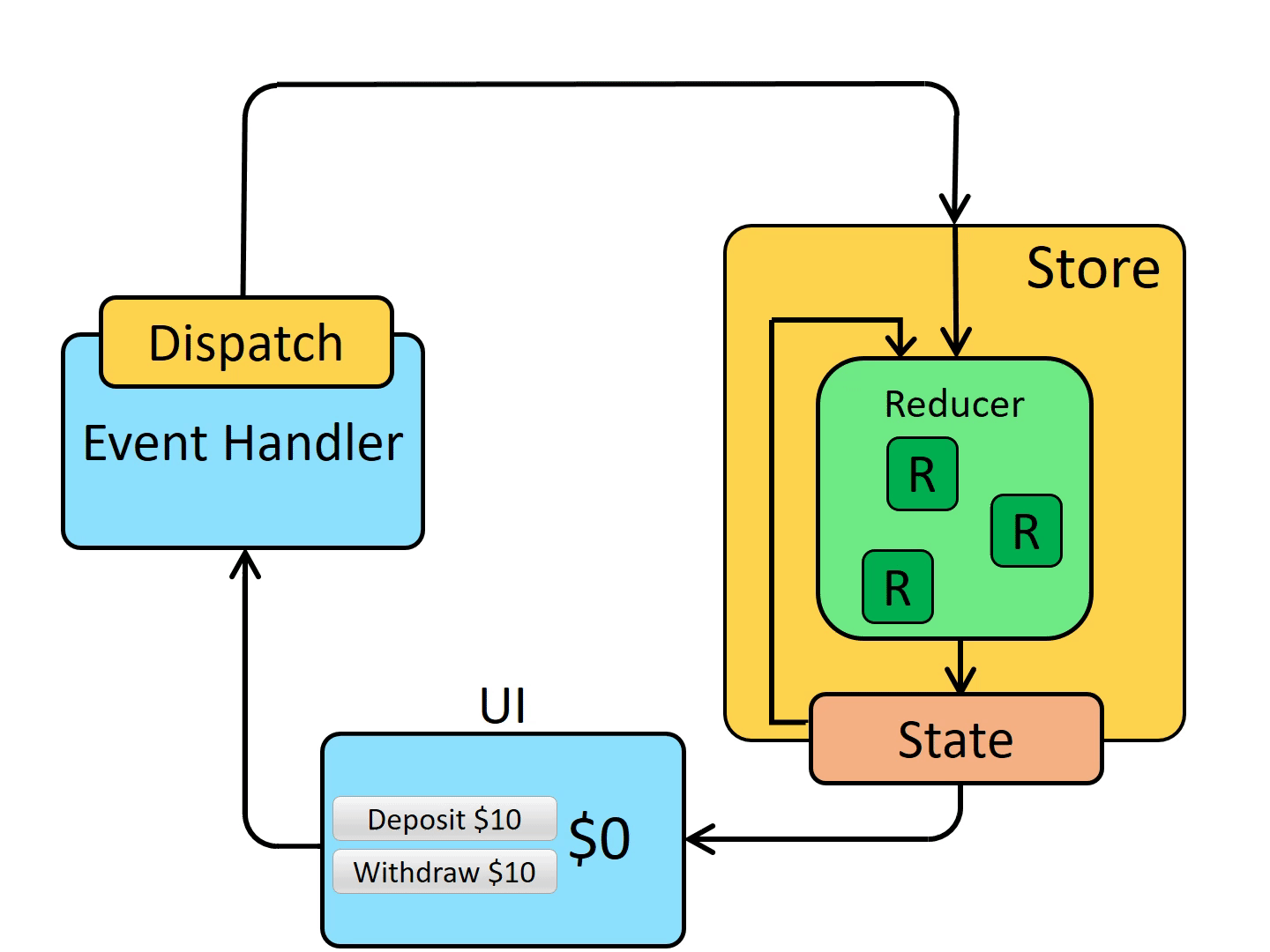
https://redux.js.org/tutorials/fundamentals/part-2-concepts-data-flow
Store
Reduxにおける状態(state)全体を保持するオブジェクト。ここにReducerを登録します。Reducerは複数個登録可能です。
import { configureStore } from '@reduxjs/toolkit';
import counterReducer from './counterSlice';
const store = configureStore({
reducer: {
counter: counterReducer,
},
});
export default store;
Reducer
reducerは現在の状態(state)とDispatchによるアクションを受け取り、新しい状態を返す関数です。
createSliceを使用して作成できます。
import { createSlice } from '@reduxjs/toolkit';
const counterSlice = createSlice({
name: 'counter',
initialState: {
value: 0,
},
reducers: {
increment: (state) => {
state.value += 1;
},
decrement: (state) => {
state.value -= 1;
},
},
});
export const { increment, decrement } = counterSlice.actions;
export default counterSlice.reducer;
Dispatch
dispatch関数は、Reducerに渡すためのアクションを発行します。ここでは、createSlice内で作成したincrementアクションを指定しています。
dispatch(increment())
認証機能を実装してみる
警告
TypeScriptでreact-reduxを使用する際、useDispatch、useSelectorを直接使うのではなく、以下のように定義し直してください。
import { TypedUseSelectorHook, useDispatch, useSelector } from "react-redux";
import type { RootState, AppDispatch } from "../store";
// Use throughout your app instead of plain `useDispatch` and `useSelector`
type DispatchFunc = () => AppDispatch;
export const useAppDispatch: DispatchFunc = useDispatch;
export const useAppSelector: TypedUseSelectorHook<RootState> = useSelector;
Reducerの作成
resultオブジェクト内のuid, displayname, email, photoURLを取り出したいので、それらの型をInitialUserStateとして定義します。
"login"リデューサーでは、アクションがdispatchされると、第二引数のpayloadプロパティにユーザーの情報が渡ってきます。
import { createSlice } from "@reduxjs/toolkit";
interface InitialUserState {
user: null | {
uid: string;
displayName: string;
email: string;
photoURL: string;
};
}
const initialState: InitialUserState = {
user: null,
};
const user = createSlice({
name: "user",
initialState,
reducers: {
login(state, { payload }) {
state.user = payload;
},
logout(state, { payload }) {
state.user = null;
},
},
});
const { login, logout } = user.actions;
export { login, logout };
export default user.reducer;
Storeの作成
先ほど定義したreducerを登録します。
import { configureStore, combineReducers } from "@reduxjs/toolkit";
import reducer from "./auth/user";
export const store = configureStore({
reducer,
});
// Infer the `RootState` and `AppDispatch` types from the store itself
export type RootState = ReturnType<typeof store.getState>;
// Inferred type: {posts: PostsState, comments: CommentsState, users: UsersState}
export type AppDispatch = typeof store.dispatch;
useContextと同様に、ルートコンポーネントをProviderで囲んであげます。Propsには先ほど作成したstoreオブジェクトを指定してください。
import React from "react";
import ReactDOM from "react-dom/client";
import "./index.css";
import App from "./App";
import { Provider } from "react-redux";
import { store } from "./redux/store";
const root = ReactDOM.createRoot(
document.getElementById("root") as HTMLElement
);
root.render(
<React.StrictMode>
<Provider store={store}>
<App />
</Provider>
</React.StrictMode>
);
これで、アプリケーション全体でReduxのstoreにアクセスできる準備が整いました。後は、コンポーネント内で自由にstateを参照したり、dispatch関数によりstateを変更したりできます。
ログインページを実装する
ログイン画面とログイン後のホーム画面の二つのページを実装します。
githubにも載せています
import { useState, useEffect } from "react";
import Home from "./home/Home";
import Login from "./login/Login";
import { useAppSelector } from "./redux/hooks/hooks";
function App() {
const state = useAppSelector((state) => state);
const [authorized, setAuthorized] = useState(false);
useEffect(() => {
if (state.user) {
setAuthorized(true);
} else {
setAuthorized(false);
}
}, [state.user]);
return (
<div className="App">
{authorized ? <Home setAuthorized={setAuthorized} /> : <Login />}
</div>
);
}
export default App;
import "./Login.scss"; //sassファイルはgithub上で確認できます。
import { signInWithPopup } from "firebase/auth";
import { provider } from "../Firebase";
import { useAppDispatch } from "../redux/hooks/hooks";
import { login } from "../redux/auth/user";
import { auth } from "../Firebase";
const Login = () => {
const dispatch = useAppDispatch();
const popup = () => {
signInWithPopup(auth, provider)
.then((result) => {
// This gives you a Google Access Token. You can use it to access the Google API.
const userInfo = {
uid: result.user.uid,
displayName: result.user.displayName,
email: result.user.email,
photoURL: result.user.photoURL,
};
dispatch(login(userInfo));
console.log(auth);
})
.catch((error) => {
// Handle Errors here.
const errorCode = error.code;
const errorMessage = error.message;
// The email of the user's account used.
const email = error.customData.email;
console.log(errorCode, errorMessage, email);
});
};
return (
<div className="loginContainer">
<div className="login" onClick={popup}>
<img src="./google.svg" className="icon" alt="" sizes="100px" />
<div className="buttonName">ログイン</div>
</div>
</div>
);
};
export default Login;
import { useAppSelector } from "../redux/hooks/hooks";
import { RootState } from "../redux/store";
import { signOut } from "firebase/auth";
import { auth } from "../Firebase";
type Props = {
setAuthorized: React.Dispatch<React.SetStateAction<boolean>>;
};
const Home = ({ setAuthorized }: Props) => {
const state = useAppSelector((state: RootState) => state);
let userInfo = state.user;
const signoutHandler = () => {
signOut(auth)
.then(() => {
setAuthorized((prev) => !prev);
console.log("signout success");
})
.catch((error) => {
console.log(error);
});
};
return (
<>
<div>displayName: {userInfo?.displayName}</div>
<div>email: {userInfo?.email}</div>
<div>photoURL: {userInfo?.photoURL}</div>
<div>uid: {userInfo?.uid}</div>
<div>
<button onClick={signoutHandler}>signOut</button>
</div>
</>
);
};
export default Home;
おまけ
これで、redux-toolkit, firebaseを用いた認証機能、ログイン画面の実装まで完了しました。
しかし、このままだとページをリロードしたタイミングで、reduxのstateの状態が初期化されてしまうため、ログイン情報が破棄されてしまいます。
これを回避するには、ブラウザのlocalStrage等を利用する必要があります。
直接localStrageを操作してもいいのですが、redux-persistというライブラリを使うことで、簡単にlocalStrage上にreduxのstateの情報を保持することができます。
このライブラリを使用してページリロード後もstateの情報を保持するプログラムも書いてみたので、参考にしてみてください。
import { configureStore, combineReducers } from "@reduxjs/toolkit";
import reducer from "./auth/user";
import { persistReducer } from "redux-persist";
import storage from "redux-persist/lib/storage";
const reducers = combineReducers({ user: reducer });
const persistConfig = {
key: "root", // Storageに保存されるキー名を指定する
storage, // 保存先としてlocalStorageがここで設定される
};
const persistedReducer = persistReducer(persistConfig, reducers);
export const store = configureStore({
reducer: persistedReducer,
});
// Infer the `RootState` and `AppDispatch` types from the store itself
export type RootState = ReturnType<typeof store.getState>;
// Inferred type: {posts: PostsState, comments: CommentsState, users: UsersState}
export type AppDispatch = typeof store.dispatch;
import React from "react";
import ReactDOM from "react-dom/client";
import "./index.css";
import App from "./App";
import { Provider } from "react-redux";
import { store } from "./redux/store";
import { PersistGate } from "redux-persist/integration/react";
import { persistStore } from "redux-persist";
const root = ReactDOM.createRoot(
document.getElementById("root") as HTMLElement
);
let persistor = persistStore(store);
root.render(
<React.StrictMode>
<Provider store={store}>
<PersistGate loading={null} persistor={persistor}>
<App />
</PersistGate>
</Provider>
</React.StrictMode>
);