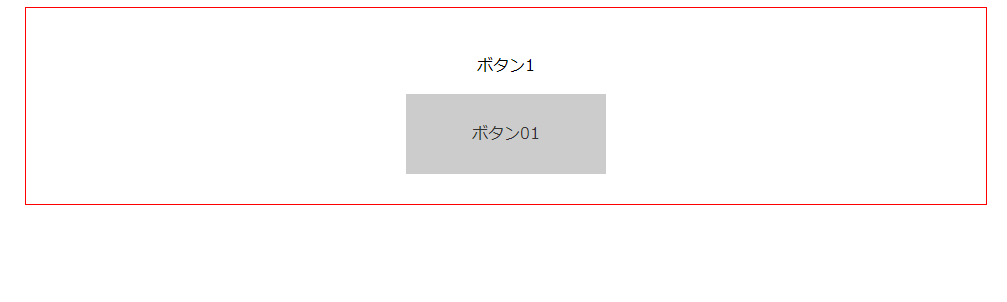Webデザインにおけるボタンの作成方法
お世話になります。コウヤです!
最近、Wordpress(WP)の習得をしておりますが、まだ机上で本読んで実機で習得している段階なので、WPの案件はまだまだ怪しいところですが、今WPの課題をこなしております。
さて、最近問い合わせとかで使うボタン、毎回考えながら作成するのもやや負担気味のため、解説を含め、ここでまとめておきたいと思います!
作成するものは、ボタン自体を中央揃えにし、さらに中身の文字も中央揃えにするものとします。
0.共通設定
ボタン周りの赤枠はサイトの中央に、ボタン自体も中央に揃えます。
<div id="btn01">
<p>ボタン1</p>
</div>
#btn01 {
margin: 0 auto;/*枠を中央*/
display: block;
text-align: center;/*中身の文字を中央*/
border: 1px solid red;
padding: 30px;
max-width: 900px;
width: 100%;
}
こちらの方法は、まず、#btn01で
max-width:900px;
width:100%
でボタンの周りの枠の幅を指定してます。
さらに、
margin: 0 auto;
で枠自体を中央にしております。
また、中身自体を中央にするには、
text-align:center;
にします。

これで下準備は完了です。
1.ボタンを中央揃えにする方法(line-heightを使う方法)
<div id="btn01">
<p>ボタン1</p>
<a href="#" class="button01">ボタン01</a>
</div>
#btn01 {
margin: 0 auto;
text-align: center;
display: block;
border: 1px solid red;
padding: 30px;
max-width: 900px;
width: 100%;
}
#btn01 .button01 {
display: inline-block;/*中央揃えにするため、blockだとできないため*/
width: 200px;
height: 80px;
line-height: 80px; /*上下中央揃え(heightと同じにする)*/
background: #ccc;
color: #333;
text-align: center; /*左右中央揃え*/
text-decoration: none;
}
aタグにクラス指定をして、そこでボタンのデザインを指定していきます。
ここではline-heightを指定する方法を説明します。
ボタンの高さは
height:80px;
としているので、それに合わせて、
line-height:80px;
にします。すると、文字自体が上下中央となります。
さらに、左右中央揃えにするには
text-align:center;
とします。
ただし、この方法の場合、ボタンの文字が2段以上の場合は不可となります。

↑グレーのボタン内に文字を改行したいが、line-heightで80px指定しているため、「ボタンxx」という文字がはみ出てしまっている。
<div id="btn01">
<p>ボタン1</p>
<a href="#" class="button01">ボタン01<br />ボタンxx</a>
</div>
2.ボタンを中央揃えにする方法(display:flexを使う方法)
<div id="btn01">
<p>ボタン1</p>
<a href="#" class="button01">ボタン01</a>
<p>-----------------------</p>
<p>ボタン2</p>
<a href="#" class="button02">ボタン02</a>
</div>
.button02 {
margin: 0 auto;/*displayではflexを指定しているため、marginで中央揃え*/
display: flex;
align-items: center;/*ボタンの中身を上下中央揃え*/
justify-content: center;/*ボタンの中身を左右中央揃え*/
width: 200px;
height: 80px;
background: #ccc;
color: #333;
text-decoration: none;
}
上記のCSSのように、
display: flex;
align-items: center;
justify-content: center;
でボタンの中身を中央揃えができます。
display: flex; で中の要素にレイアウトを適用できるようになります。
そこで、align-items: center; と justify-content: center; で中央揃えにできるようになります。
また、以下のように、
<div id="btn01">
<p>ボタン1</p>
<a href="#" class="button01">ボタン01</a>
<p>-----------------------</p>
<p>ボタン2</p>
<a href="#" class="button02">ボタン02<br />ボタンxx</a>
</div>
とボタンの中身を2行にしても中央揃えになります。