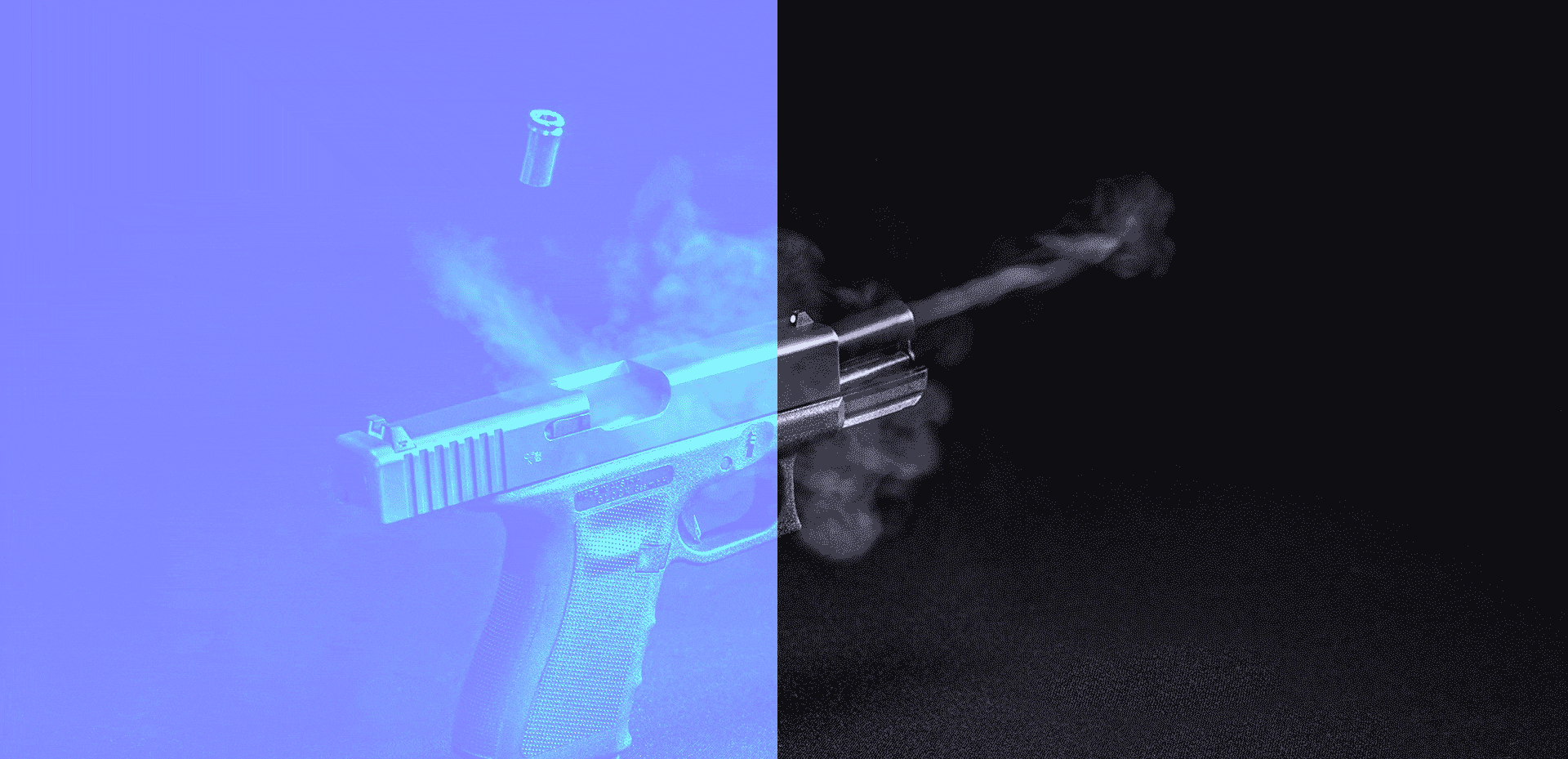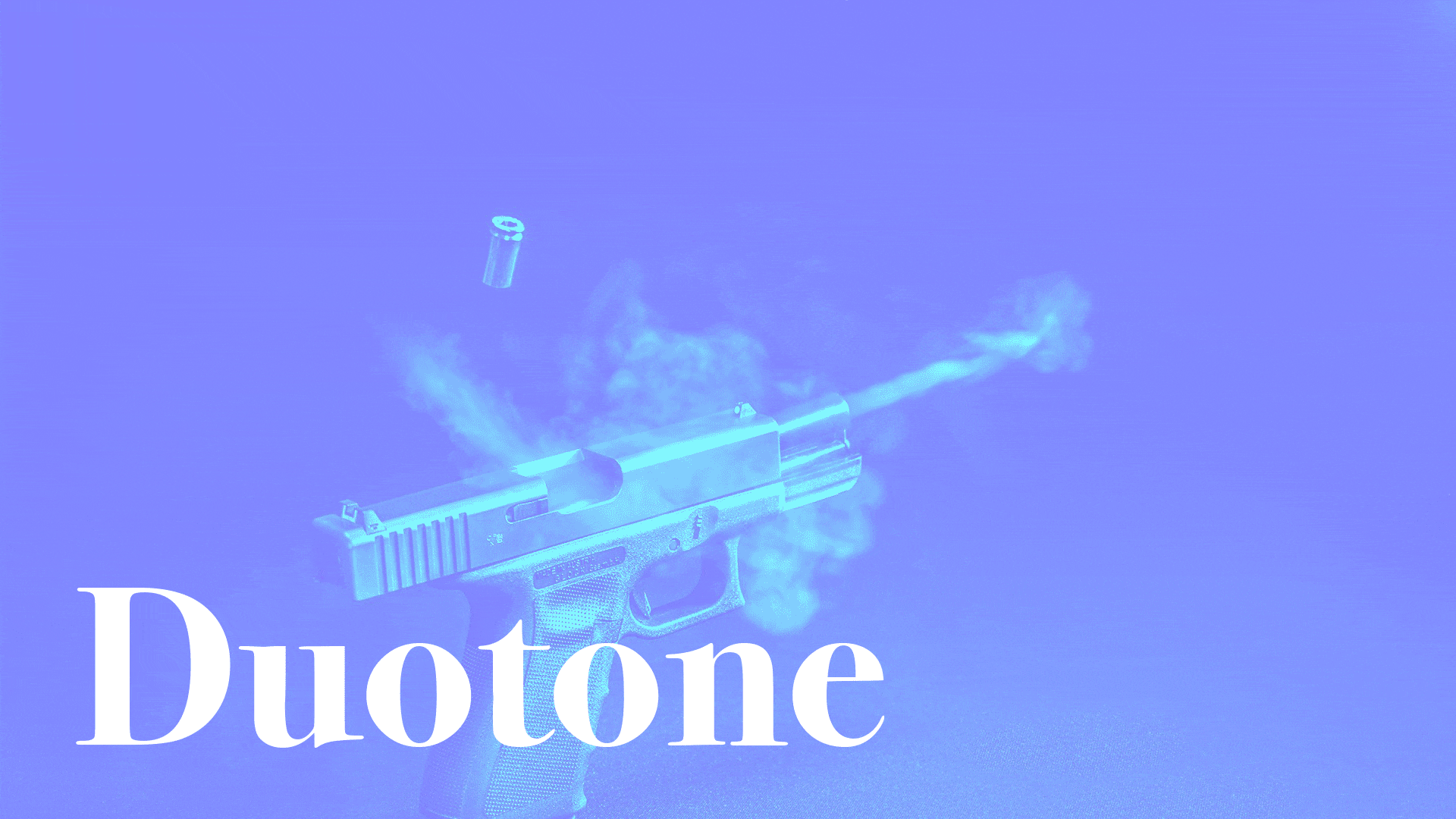
Original image by Ivandrei Pretorius on Pexels
概要
UIImageに対してシェーダを使用してエフェクトをかけたい場合があります。例えば、上記のカバー画像は、数行のメインコードによってGPUで加工されました。その方法のメモです。
開発環境
- Xcode10.0 ( Swift4 )
- iOS12.0
Metal/MetalKitはiOS9以降で利用可能ですが、iPhone5、iPhone5Cではサポートされません。
今回使用するシェーダコード
# include <metal_stdlib>
using namespace metal;
kernel void duotone(
texture2d<float, access::write> outTex [[texture(0)]],
texture2d<float, access::read> inTex [[texture(1)]],
uint2 gid [[thread_position_in_grid]])
{
float3 c = inTex.read(gid).rgb;
float mono = (c.r + c.g + c.b) / 3.0;
float4 out = float4(0.5, 0.5 + mono, 1.0, 1.0);
outTex.write(out.rgba, gid);
}
上記はduotone加工のシェーダです。カバー画像の加工に使用したもの。metal形式(.metal)で保存して、Xcodeプロジェクトに読み込みます。
シェーダを使用するためのSwiftコード
Step 1. セットアップ
//ハードウェアとしてのGPUを抽象化したプロトコル
lazy var device: MTLDevice! = MTLCreateSystemDefaultDevice()
//コマンドバッファの実行順を管理するキュー
var commandQueue: MTLCommandQueue!
public func Setup() {
let defaultLibrary = device.makeDefaultLibrary()!
if let target = defaultLibrary.makeFunction(name: funcName) {
commandQueue = device.makeCommandQueue()
do {
pipelineState = try device.makeComputePipelineState(function: target)
} catch {
fatalError("Impossible to setup MTL")
}
}
}
GPUへのアクセスとコマンドバッファの使用を有効にします。defaultLibrary.makeFunction()の引数にはシェーダプログラムの関数名が入ります。つまり、今回の場合は、"duotone"です。
Step 2. UIImageをMTLTextureに変換する
func mtlTexture(from image: UIImage) -> MTLTexture {
//CGImage変換時に向きがおかしくならないように
UIGraphicsBeginImageContext(image.size);
image.draw(in: CGRect(x:0, y:0, width:image.size.width, height:image.size.height))
let orientationImage = UIGraphicsGetImageFromCurrentImageContext();
UIGraphicsEndImageContext();
//CGImageに変換
guard let cgImage = orientationImage?.cgImage else {
fatalError("Can't open image \(image)")
}
//MTKTextureLoaderを使用してCGImageをMTLTextureに変換
let textureLoader = MTKTextureLoader(device: self.device)
do {
let tex = try textureLoader.newTexture(cgImage: cgImage, options: nil)
let textureDescriptor = MTLTextureDescriptor.texture2DDescriptor(pixelFormat: tex.pixelFormat, width: tex.width, height: tex.height, mipmapped: false)
textureDescriptor.usage = [.shaderRead, .shaderWrite]
return tex
}
catch {
fatalError("Can't load texture")
}
}
textureDescriptor.usageで読み書き可能なMTLTextureの設定をします。UIGraphicsBeginImageContext〜UIGraphicsEndImageContext間のコードは画像の向きを正しく保持させるために必要でした。
Step 3. シェーダをMTLTextureに適用
public func Run(_ image:UIImage) -> UIImage{
//GPUで実行されるコマンドを格納するコンテナ
let buffer = commandQueue.makeCommandBuffer()
//コマンドを作成し、コマンドバッファに追加する(エンコード)
let encoder = buffer?.makeComputeCommandEncoder()
encoder?.setComputePipelineState(pipelineState)
//出力用テクスチャ作成
let textureDescriptor = MTLTextureDescriptor.texture2DDescriptor(pixelFormat: MTLPixelFormat.rgba8Unorm, width: image.size.width, height: image.size.height, mipmapped: false)
textureDescriptor.usage = [.shaderRead, .shaderWrite]
outTexture = self.device.makeTexture(descriptor: textureDescriptor)
//コマンドバッファにデータを追加
encoder?.setTexture(outTexture, index: 0)
encoder?.setTexture(mtlTexture(from: image), index: 1)
encoder?.dispatchThreadgroups( MTLSizeMake(
Int(ceil(image.width / CGFloat(self.threadGroupCount.width))),
Int(ceil(image.height / CGFloat(self.threadGroupCount.height))),
1), threadsPerThreadgroup: threadGroupCount)
encoder?.endEncoding()
//コマンドを実行
buffer?.commit()
//完了まで待つ
buffer?.waitUntilCompleted()
//出力を返す
return self.image(from: self.outTexture)
}
エンコーダを作成して必要なデータをセットします。commitで実行すると、処理が走ります。
Step 4. MTLTextureをUIImageに変換
func image(from mtlTexture: MTLTexture) -> UIImage {
//画像サイズ
let w = mtlTexture.width
let h = mtlTexture.height
let bytesPerPixel: Int = 4
let imageByteCount = w * h * bytesPerPixel
let bytesPerRow = w * bytesPerPixel
var src = [UInt8](repeating: 0, count: Int(imageByteCount))
//CGImageに変換
let region = MTLRegionMake2D(0, 0, w, h)
mtlTexture.getBytes(&src, bytesPerRow: bytesPerRow, from: region, mipmapLevel: 0)
let bitmapInfo = CGBitmapInfo(rawValue: (CGBitmapInfo.byteOrder32Big.rawValue | CGImageAlphaInfo.premultipliedLast.rawValue))
let colorSpace = CGColorSpaceCreateDeviceRGB()
let bitsPerComponent = 8
let context = CGContext(data: &src,
width: w,
height: h,
bitsPerComponent: bitsPerComponent,
bytesPerRow: bytesPerRow,
space: colorSpace,
bitmapInfo: bitmapInfo.rawValue)
let cgImage = context?.makeImage()
//UIImageに変換して返す
let image = UIImage(cgImage: cgImage!)
return image
}
実行
ImageProcessor.Shared.Setup()
let outImage = ImageProcessor.Shared.Run(inImage)
おわり
ぜひシェーダプログラムの書き換えなどをして遊んでみてください。次回はフィルム風シェーダについて投稿しようと思っています。