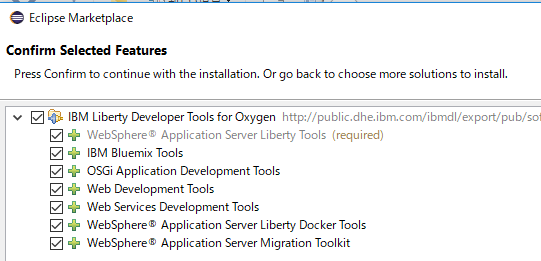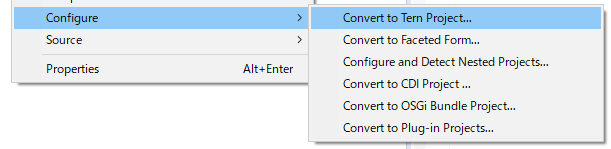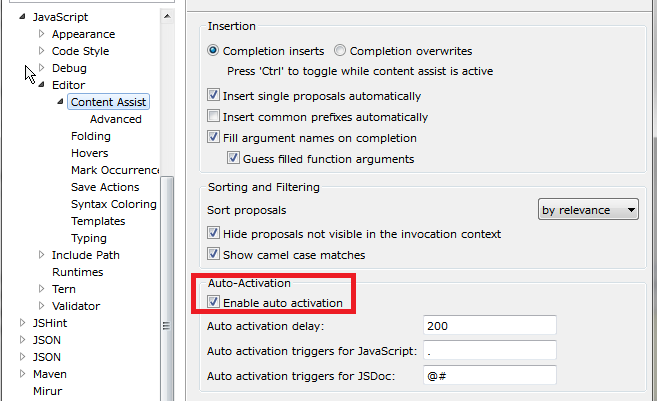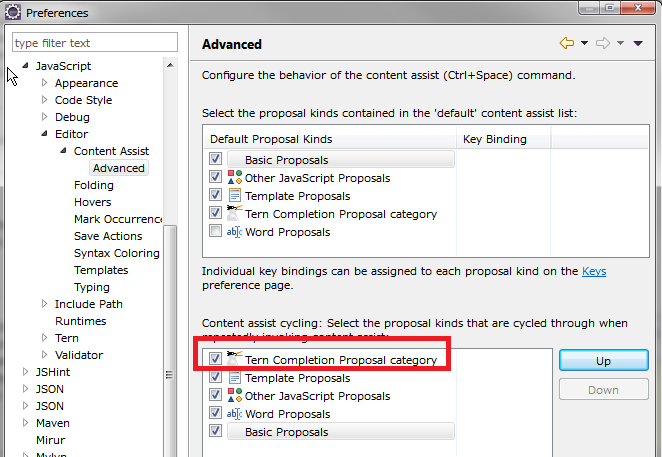はじめに
Java、JavaScriptのプログラムを書いている環境の設定についてです
Eclipseのダウンロード
以下のサイトから Eclipse と Java(J9) をダウンロードします。ダウンロードするファイルが複数表示されるので、紹介されている文中の6.5.15 をキーにして探します。これよりも新しそうなファイルはダウンロードできなかったので、これをねらいます。
Windows on AMD64/EMT64T
(File name: IBM_DevelopmentPackage_for_Eclipse_Win_X86_64_6.5.15.zip, Size: 436MB)

Eclipse と Java 両方が zip に含まれています。好きなディレクトリに unzip して使います。Market Place から plugin をインストールしようとしたところ入っていなかったので、以下を参考にインストールしました。Pluginをインストールするメニューの、General purpose software に入ってます。
IBM Liberty Developer Tools for Oxygenの導入
サーブレットを動かす環境としてWebSphere Libertyを使います。以下のサイトを参考にアイコンをドラッグするか、Market Place で Liberty を検索するなりしてインストールします。
Download Liberty in Eclipse
Liberty Serverの導入
Liberty はServer作成時にダウンロードとインストールができます。PerspectiveをJava EEに切り替えてServerビューで
No servers are available. Click this link to create a new server... をクリックします。

IBM > Liberty Serverを選んで、 Install from an archive or a repository を選択します。
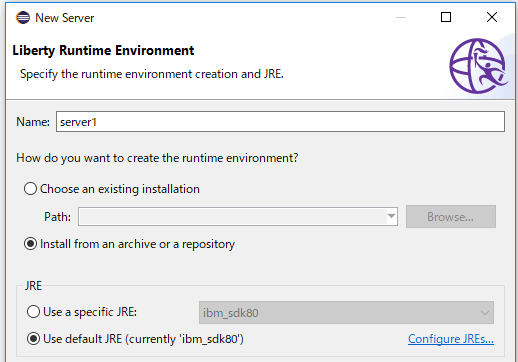
WAS Liberty with Java EE 7 Full Platform を選択して、Java EE 7 Full Platform Bundle をインストールします。
JavaScriptプラグインの導入
Javaの補完はデフォルトで問題ないのですが、JavaScriptはそうも行かないので、Tern Eclipse IDE 1.2を導入します。Market Place で Tern と検索するとみつかります。
インストール後は、
- JavaScriptのプロジェクトを作成
- Projectの右クリック
- Configure > Convert to Tern project
で プロジェクト毎にTern を有効にします。何のLibraryを使うかを聞かれるので、用途に合わせて選択します。いまは Browser Extension を選びます。アシスト機能がデフォルトでは無効なので Preference で有効にして Ternでの補完を1番最初にします。
キーワード
- Auto-Activation
- Enable auto activation
- Tern Completion Proposal category
これで java の補完のように . の入力後に候補が表示されます。候補が表示されない場合はファイルを一度閉じてから開きなおします。
環境
インストール後の環境は以下になりました。
C:\opt\wlp\bin>set PATH=c:\opt\eclipseJ9\ibm_sdk80\bin;%PATH%
C:\opt\wlp\bin>server version
IBM J9 VM バージョン 8.0.5.15 - pwa6480sr5fp15-20180502_01(SR5 FP15) (ja_JP) 上の WebSphere Application Server 18.0.0.1 (1.0.20.cl180120180309-2209)
C:\opt\wlp\bin>java -version
java version "1.8.0_171"
Java(TM) SE Runtime Environment (build 8.0.5.15 - pwa6480sr5fp15-20180502_01(SR5 FP15))
IBM J9 VM (build 2.9, JRE 1.8.0 Windows 10 amd64-64 Compressed References 20180425_385365 (JIT enabled, AOT enabled)
OpenJ9 - a7ffbfe
OMR - a531219
IBM - 59ef3dc)
JCL - 20180425_01 based on Oracle jdk8u171-b11
Help > About Eclipse SDK
Eclipse SDK
Version: Oxygen.3a (4.7.3a)
Build id: M20180330-0640