前回 は簡単な CRUD ができるアプリを作りましたが、今回はそこから色々手を加えていきます。やりながら書いているのでどうなるかは分かりません。
メニューから複数の機能を利用する
現在はユーザーの一覧から色々操作するだけですが、他の機能も加えることを考えます。
ナビゲーションドロワーを利用する
Ignite UI の NavDrawer という、左右から飛び出るメニューを作れる機能を使って、実装します。
1. まずはモジュールの追加からします。モジュール名が NavigationDrawerModule であり、Igx から始まりませんが、GitHub の Issue に上がっているのでそのうち IgxNavigationDrawerModule になるでしょう。
import { BrowserModule } from '@angular/platform-browser';
import { BrowserAnimationsModule } from '@angular/platform-browser/animations';
import { NgModule } from '@angular/core';
import { FormsModule } from '@angular/forms';
import { AppRoutingModule } from './app-routing.module';
import { AppComponent } from './app.component';
// Ignite UI モジュールの参照
import {
IgxNavbarModule, IgxIconModule, IgxScrollModule, IgxAvatarModule,
IgxLabelModule, IgxInput, IgxDatePickerModule, IgxButtonModule, IgxRippleModule,
IgxToastModule, IgxDialogModule, IgxCheckboxModule, IgxSwitchModule, IgxSliderModule,
IgxRadioModule, NavigationDrawerModule } from 'igniteui-angular/main';
// Hammer
import "hammerjs";
import { ListComponent } from './list/list.component';
import { DetailComponent } from './detail/detail.component';
import { UserService } from './user/user.service';
import { NewComponent } from './new/new.component';
@NgModule({
declarations: [
AppComponent,
ListComponent,
DetailComponent,
NewComponent
],
imports: [
BrowserModule,
BrowserAnimationsModule,
AppRoutingModule,
FormsModule,
IgxNavbarModule, // Ignite UI Navbar モジュールの追加
IgxIconModule, // Ignite UI Icon モジュールの追加
IgxScrollModule, // Ignite UI Scroll モジュールの追加
IgxAvatarModule, // Ignite UI Avatar モジュールの追加
IgxLabelModule, // Ignite UI Label モジュールの追加
IgxInput, // Ignite UI Input の追加
IgxDatePickerModule, // Ignite UI DatePicker モジュールの追加
IgxButtonModule, // Ignite UI Button モジュールの追加
IgxRippleModule, // Ignite UI Ripple モジュールの追加
IgxToastModule, // Ignite UI Toast モジュールの追加
IgxDialogModule, // Ignite UI Dialog モジュールの追加
IgxCheckboxModule, // Ignite UI Checkbox モジュールの追加
IgxSwitchModule, // Ignite UI Switch モジュールの追加
IgxSliderModule, // Ignite UI Slider モジュールの追加
IgxRadioModule, // Ignite UI Slider モジュールの追加
NavigationDrawerModule // Ignite UI Drawer モジュールの追加
],
providers: [UserService], // サービスをプロバイダに追加
bootstrap: [AppComponent]
})
export class AppModule { }
2. メニューの追加先は app モジュールにしてみます。ドロワーの追加とメニューボタンクリック時にドロワーをトグルするようにします。尚、pinThreashold を false にしているのは、画面サイズが 1024 以上の場合に、メニュー以外がグレーになる効果が得られないためです。また app-list は削除しています。
<igx-navbar [title]="title" actionButtonIcon="menu" (onAction)="drawer.toggle()">
<igx-icon name="add" (click)="onClickAdd()"></igx-icon>
</igx-navbar>
<!-- ドロワーの追加 -->
<igx-nav-drawer #drawer [pinThreshold]="false" width="280px">
<div class="ig-drawer-content">
<nav class="nav">
<!-- ヘッダー -->
<span class="nav-item header">menus</span>
<!-- メニューの追加 -->
<span class="nav-item" [routerLinkActive]="'active'" routerLink="/">
<igx-icon fontSet="material" name="list"></igx-icon>
<span>List</span>
</span>
<span class="nav-item" [routerLinkActive]="'active'" routerLink="grid">
<igx-icon fontSet="material" name="grid_on"></igx-icon>
<span>Grid</span>
</span>
</nav>
</div>
</igx-nav-drawer>
<router-outlet></router-outlet>
3. 既定ではあまり奇麗に表示されないため、CSS を追加します。GitHub の CSSをそのまま使っています。NavDrawer のアイテムや CSS は NavDrawer フォルダではなく、app.component レベルにあります。
.ig-drawer-content {
background: #fff;
}
.ig-drawer-content ::-webkit-scrollbar {
width: 3px;
background: #e4e4e4;
}
.ig-drawer-content ::-webkit-scrollbar-thumb {
background: #ec6f74;
border-radius: 0;
}
.nav {
position: absolute;
width: 100%;
height: 100%;
border-right: 1px solid #e4e4e4;
overflow-y: scroll;
overflow-x: hidden;
}
.nav-item {
display: flex;
flex: 1 0 100%;
flex-flow: row nowrap;
color: #383838;
max-height: 48px;
padding: 12px 16px;
cursor: pointer;
font-size: 14px;
align-items: center;
font-weight: 600;
user-select: none;
outline: transparent;
white-space: nowrap;
}
.nav-item.active {
background-color: #fcc5de;
}
.nav-item:hover {
background-color: #f0f0f0;
}
.nav-item > * + * {
margin-left: 32px;
}
.nav-item.header {
font-size: 16px;
color: #9c9c9c;
font-weight: 400;
cursor: initial;
}
.nav-item.header:hover {
background-color: transparent;
}
5. メニューは出ていますが、画面の一番上からでていてメニューを隠してしますので、もう少し CSS を追加して挙動を変えます。
/*上記のものに以下を追加 */
igx-nav-drawer >>> .ig-nav-drawer-overlay,
igx-nav-drawer >>> .ig-nav-drawer {
margin-top: 56px;
}
Angular の機能でリストのモジュール化
現在は app.module.html にリストの機能があり、ルーティングで詳細や新規画面を出しています。しかし他の機能を使う際にはリストが不要であるため、リスト自体をモジュール化しましょう。
1. まず見やすくするため、new と detail フォルダを list フォルダに移します。

2. 次に src/app/list 配下に list.module.ts を作成し、コンポーネントやモジュールの情報を追加します。
import { NgModule } from '@angular/core';
import { CommonModule } from '@angular/common';
import { FormsModule } from '@angular/forms';
import { Routes, RouterModule } from '@angular/router';
import { ListComponent } from './list.component';
import { DetailComponent } from './detail/detail.component';
import { NewComponent } from './new/new.component';
// Ignite UI モジュールの参照
import {
IgxIconModule, IgxScrollModule, IgxAvatarModule,
IgxLabelModule, IgxInput, IgxDatePickerModule, IgxButtonModule, IgxRippleModule,
IgxToastModule, IgxDialogModule, IgxCheckboxModule, IgxSwitchModule, IgxSliderModule,
IgxRadioModule
} from 'igniteui-angular/main';
const listRoutes: Routes = [
{
// 親パスと子パスを設定
path: 'list', component: ListComponent, children: [
// detail をパスとして指定したら Detail コンポーネントを表示。idがパラメーター
{ path: 'detail/:id', component: DetailComponent },
// new をパスとして指定したら New コンポーネントを表示
{ path: 'new', component: NewComponent }
]
}
];
@NgModule({
declarations: [
ListComponent,
DetailComponent,
NewComponent
],
imports: [
// ルートモジュールを子パスを含めて登録
RouterModule.forChild(listRoutes),
CommonModule,
FormsModule,
IgxScrollModule, // Ignite UI Scroll モジュールの追加
IgxAvatarModule, // Ignite UI Avatar モジュールの追加
IgxLabelModule, // Ignite UI Label モジュールの追加
IgxInput, // Ignite UI Input の追加
IgxDatePickerModule, // Ignite UI DatePicker モジュールの追加
IgxButtonModule, // Ignite UI Button モジュールの追加
IgxRippleModule, // Ignite UI Ripple モジュールの追加
IgxToastModule, // Ignite UI Toast モジュールの追加
IgxDialogModule, // Ignite UI Dialog モジュールの追加
IgxCheckboxModule, // Ignite UI Checkbox モジュールの追加
IgxSwitchModule, // Ignite UI Switch モジュールの追加
IgxSliderModule, // Ignite UI Slider モジュールの追加
IgxRadioModule, // Ignite UI Slider モジュールの追加
],
exports: [RouterModule]
})
export class ListModule { }
3. アプリで リストモジュールが使えるように app.module.ts に追加するとともに、リストモジュールでしか使わない Ignite UI のモジュールは、一旦削除します。※また後から必要になって追加しますが、それはまたその時に。
import { BrowserModule } from '@angular/platform-browser';
import { BrowserAnimationsModule } from '@angular/platform-browser/animations';
import { NgModule } from '@angular/core';
import { FormsModule } from '@angular/forms';
import { AppRoutingModule } from './app-routing.module';
import { ListModule } from './list/list.module';
import { AppComponent } from './app.component';
// Ignite UI モジュールの参照
import {
IgxNavbarModule, IgxIconModule, NavigationDrawerModule } from 'igniteui-angular/main';
// Hammer
import "hammerjs";
import { UserService } from './user/user.service';
@NgModule({
declarations: [
AppComponent
],
imports: [
BrowserModule,
BrowserAnimationsModule,
AppRoutingModule,
FormsModule,
ListModule,
IgxNavbarModule, // Ignite UI Navbar モジュールの追加
IgxIconModule, // Ignite UI Icon モジュールの追加
NavigationDrawerModule // Ignite UI Drawer モジュールの追加
],
providers: [UserService], // サービスをプロバイダに追加
bootstrap: [AppComponent]
})
export class AppModule { }
4. new と detail のパスを変更したことで影響を受ける import のパスを修正します。
import { Component, OnInit, ViewChild } from '@angular/core';
import { FormsModule } from '@angular/forms';
import { User, Gender } from '../../models/user';
import { UserService } from '../../user/user.service';
import { IgxLabel, IgxInput, IgxAvatar, IgxToast, IgxDialog, IgxCheckbox, IgxSwitch, IgxSlider, IgxRadio } from 'igniteui-angular/main';
import { Router } from '@angular/router';
import { ActivatedRoute } from '@angular/router';
@Component({
selector: 'app-new',
templateUrl: './new.component.html',
styleUrls: ['./new.component.css']
})
export class NewComponent implements OnInit {
constructor(private userService: UserService, private router: Router) {
}
@ViewChild('toast') toast: IgxToast;
public user: User;
public gender: string[];
ngOnInit() {
this.user = new User("", "", 0, null, Gender.Other, 0, true);
// Gender を配列から取得
let genderValues = Object.keys(Gender);
this.gender = genderValues.slice(genderValues.length / 2);
}
public loadImage(input: HTMLInputElement): void {
if (!input.value) {
return;
}
let reader = new FileReader();
// Callback when file read.
reader.onload = () => {
input.value = "";
this.user.image = reader.result;
}
reader.readAsDataURL(input.files[0]);
}
public create() {
this.userService.add(this.user).subscribe(() => {
// 作成したらトーストを出してルートに遷移
this.toast.show();
this.router.navigate([`/`]);
});
}
}
import { Component, OnInit, ViewChild } from '@angular/core';
import { FormsModule } from '@angular/forms';
import { ActivatedRoute } from '@angular/router';
import { IgxLabel, IgxInput, IgxAvatar, IgxToast, IgxDialog } from 'igniteui-angular/main';
import { UserService } from '../../user/user.service';
import { User } from '../../models/user';
import { Router } from '@angular/router';
@Component({
selector: 'app-detail',
templateUrl: './detail.component.html',
styleUrls: ['./detail.component.css']
})
export class DetailComponent implements OnInit {
@ViewChild('toast') toast: IgxToast;
public user: User;
constructor( private route: ActivatedRoute, private router: Router,private userService: UserService ) {
}
ngOnInit() {
// パラメーターの変更をモニタ
this.route.params.subscribe(params => {
this.userService.getUser(params.id).subscribe(
(user) => {this.user = user;}
);
});
}
public save(){
this.userService.save(this.user).subscribe(()=>{
this.toast.show();
});
}
public delete(){
this.userService.delete(this.user).subscribe(()=>{
this.toast.message = "deleted";
this.toast.show();
this.router.navigate([`/`]);
})
}
}
5. ルーティングが変わって new は /list/new に、detail は /list/detail/:id になっているので、それぞれ影響箇所を変えます。
import { Component, OnInit, EventEmitter } from '@angular/core';
import { IgxScroll, IgxScrollEvent, IgxAvatar } from "igniteui-angular/main";
import { User } from '../models/user';
import { UserService } from '../user/user.service';
import { Router } from '@angular/router';
@Component({
selector: 'app-list',
templateUrl: './list.component.html',
styleUrls: ['./list.component.css']
})
export class ListComponent implements OnInit {
constructor(private userService: UserService, private router: Router) {
this.load();
}
public users: User[] = new Array<User>();
public visibleUsers: User[];
public visibleUsersCount: number = 8;
ngOnInit() {
// 変更通知を受け取ったら再度データをロード
this.userService.userUpdateSource$.subscribe(
(user)=>{this.load();}
)
}
public load():void{
// ユーザーをサービスから取得。非同期のため subscribe でデータ受け取り。
this.userService.getUsers().subscribe(
(users) => {
this.users = users;
this.visibleUsers = this.users.slice(0, this.visibleUsersCount);
}
);
}
private onItemSelect(user: User): void {
// list/detail にナビゲート
this.router.navigate([`/list/detail/${user.id}`]);
}
private updateList($event: IgxScrollEvent): void {
this.visibleUsers = this.users.slice($event.currentTop, $event.currentTop + this.visibleUsersCount);
}
}
import { Component, ViewChild, ElementRef } from '@angular/core';
import { User } from './models/user';
import { Router } from '@angular/router';
import { IgxNavbar, IgxIcon, NavigationDrawer } from 'igniteui-angular/main';
@Component({
selector: 'app-root',
templateUrl: './app.component.html',
styleUrls: ['./app.component.css']
})
export class AppComponent {
selectedUser: User;
title = 'Ignite Ui App';
constructor(private router: Router) {
}
onClickAdd(){
// list/new を呼び出し
this.router.navigate(['/list/new']);
}
}
6. list.component.html で router-outlet を入れます。それに伴い、CSS も更新します。
<igx-scroll #scroll (onScroll)="updateList($event)"
[visibleItemsCount]="visibleUsersCount"
[itemHeight]="70"
[totalItemsCount]="users.length">
<ul class="list">
<li class="list-item" *ngFor="let user of visibleUsers" (click)="onItemSelect(user)">
<igx-avatar class="list-item-image" roundShape="true" src="{{user.image}}"></igx-avatar>
<h5 class="list-item-value">{{user.name}}</h5>
</li>
</ul>
</igx-scroll>
<router-outlet></router-outlet>
.list {
width: 250px;
}
.list-item {
list-style: none;
height: 64px;
display: flex;
flex-direction: row;
justify-content: flex-start;
align-items: center;
}
.list-item-image, .list-item-value {
flex-grow: 1;
flex-shrink: 1;
flex-basis: auto;
}
igx-scroll, router-outlet {
float: left;
}
7. 最後に app レベルのルーティングを修正します。
import { NgModule } from '@angular/core';
import { Routes, RouterModule } from '@angular/router';
import { ListComponent } from './list/list.component';
const routes: Routes = [
// 既定はリストコンポーネントを表示
{ path: '', component: ListComponent }
];
@NgModule({
imports: [RouterModule.forRoot(routes)],
exports: [RouterModule]
})
export class AppRoutingModule { }
8. すべて保存して動作が変わっていないことを確認します。結構広範囲にわたって変更しましたが、これでリストモジュールにすべてを一旦移動できました。
データグリッドの利用
リストではレコードの操作を中心に作ったので、グリッドはユーザーの一覧を柔軟に表示します。Ignite UI には柔軟で高機能なデータグリッド機能があるので、そちらを使います。
1. グリッドはモジュールではなくはコンポーネントとして追加するので、以下のコマンドを実行します。
ng generate component grid
2. 次にモジュールの追加をします。データグリッドはこれまでと異なり、.forRoot() が必要になります。
import { BrowserModule } from '@angular/platform-browser';
import { BrowserAnimationsModule } from '@angular/platform-browser/animations';
import { NgModule } from '@angular/core';
import { FormsModule } from '@angular/forms';
import { AppRoutingModule } from './app-routing.module';
import { ListModule } from './list/list.module';
import { AppComponent } from './app.component';
import { GridComponent } from './grid/grid.component';
import { UserService } from './user/user.service';
// Ignite UI モジュールの参照
import {
IgxNavbarModule, IgxIconModule, NavigationDrawerModule,
IgxGridModule, } from 'igniteui-angular/main';
// Hammer
import "hammerjs";
@NgModule({
declarations: [
AppComponent,
GridComponent
],
imports: [
BrowserModule,
BrowserAnimationsModule,
AppRoutingModule,
FormsModule,
ListModule,
IgxNavbarModule, // Ignite UI Navbar モジュールの追加
IgxIconModule, // Ignite UI Icon モジュールの追加
NavigationDrawerModule, // Ignite UI Drawer モジュールの追加
IgxGridModule.forRoot(), // Ignite UI Grid モジュールの追加
],
providers: [UserService], // サービスをプロバイダに追加
bootstrap: [AppComponent]
})
export class AppModule { }
3. Grid コンポーネントにデータグリッドを追加します。まずはデータグリッドが備える自動列生成 [autoGenerate] でグリッドを作ってみます。
<igx-grid [data]="users" [autoGenerate]="true" [paging]="true" [perPage]="8">
</igx-grid>
import { Component, OnInit } from '@angular/core';
import { User } from '../models/user';
import { UserService } from '../user/user.service';
@Component({
selector: 'app-grid',
templateUrl: './grid.component.html',
styleUrls: ['./grid.component.css']
})
export class GridComponent implements OnInit {
private users: User[] = new Array<User>();
constructor(private userService: UserService) { }
ngOnInit() {
this.userService.getUsers().subscribe((users) => this.users = users);
}
}
4. Grid コンポーネントにアクセスできるように、ルーティングを更新します。
import { NgModule } from '@angular/core';
import { Routes, RouterModule } from '@angular/router';
import { ListComponent } from './list/list.component';
import { GridComponent } from './grid/grid.component';
const routes: Routes = [
// 既定はリストコンポーネントを表示
{ path: '', component: ListComponent },
{ path: 'grid', component: GridComponent }
];
@NgModule({
imports: [RouterModule.forRoot(routes)],
exports: [RouterModule]
})
export class AppRoutingModule { }
5. すべて保存したら、http://localhost:4200/grid にアクセスします。列が自動で生成されていたら成功です。

6. 次に列を個別に追加していきます。またアバターなどで見た目も変えましょう。まずモジュールの読み込みから
import { BrowserModule } from '@angular/platform-browser';
import { BrowserAnimationsModule } from '@angular/platform-browser/animations';
import { NgModule } from '@angular/core';
import { FormsModule } from '@angular/forms';
import { AppRoutingModule } from './app-routing.module';
import { ListModule } from './list/list.module';
import { AppComponent } from './app.component';
import { GridComponent } from './grid/grid.component';
import { UserService } from './user/user.service';
// Ignite UI モジュールの参照
import {
IgxNavbarModule, IgxIconModule, NavigationDrawerModule,
IgxGridModule, IgxAvatarModule } from 'igniteui-angular/main';
// Hammer
import "hammerjs";
@NgModule({
declarations: [
AppComponent,
GridComponent
],
imports: [
BrowserModule,
BrowserAnimationsModule,
AppRoutingModule,
FormsModule,
ListModule,
IgxNavbarModule, // Ignite UI Navbar モジュールの追加
IgxIconModule, // Ignite UI Icon モジュールの追加
NavigationDrawerModule, // Ignite UI Drawer モジュールの追加
IgxGridModule.forRoot(), // Ignite UI Grid モジュールの追加
IgxAvatarModule, // Ignite UI Avatar モジュールの追加
],
providers: [UserService], // サービスをプロバイダに追加
bootstrap: [AppComponent]
})
export class AppModule { }
7. Grid コンポーネントを変更します。列の指定には igx-column を使い、また詳細を変更したい場合は Angular の機能である ng-template で中身を調整可能です。
import { Component, OnInit } from '@angular/core';
import { User } from '../models/user';
import { UserService } from '../user/user.service';
import { IgxIcon, IgxAvatar } from 'igniteui-angular/main';
@Component({
selector: 'app-grid',
templateUrl: './grid.component.html',
styleUrls: ['./grid.component.css']
})
export class GridComponent implements OnInit {
private users: User[] = new Array<User>();
constructor(private userService: UserService) { }
ngOnInit() {
this.userService.getUsers().subscribe((users) => this.users = users);
}
}
<igx-grid #grid [data]="users" [autoGenerate]="false" [paging]="true" [perPage]="6">
<igx-column width="80px" field="userRank" header="Rank" dataType="number" sortable="true"></igx-column>
<igx-column width="120px" field="image">
<ng-template igxCell let-col>
<igx-avatar size="medium" roundShape="true" src="{{col}}"></igx-avatar>
</ng-template>
</igx-column>
<igx-column field="name" header="User Name" dataType="string" editable="true"></igx-column>
<igx-column field="birthdate" header="BirthDate" dataType="Date">
<ng-template igxCell let-col>
{{col.toDateString()}}
</ng-template>
</igx-column>
<igx-column width="120px" field="gender" header="Gender" dataType="Gender"></igx-column>
<igx-column width="120px" field="isAdmin" header="Is Admin" dataType="boolean">
<ng-template igxCell let-col>
<igx-icon *ngIf="col" fontSet="material" name="star" color="red"></igx-icon>
<igx-icon *ngIf="!col" fontSet="material" name="star_border"></igx-icon>
</ng-template>
</igx-column>
</igx-grid>
8. すべてを保存すると以下のようにグリッドが表示されます。

9. ソートを有効にした Rank ヘッダーをクリックすると並べ替えが行えます。また編集可能にしたユーザー名をダブルクリックすると名前を変えることが出来ます。ただしここでは保存機能はつけていないので実際は機能しません。
その他グリッドでは検索もできます。
カードの利用
データグリッドやリストはあくまでテーブル形式ですが、Ignite UI のカードを使うとタイル的な UI を簡単に実現できます。
1. まずカード用のコンポーネントを追加します。
ng generate component card
2. 次にモジュールを追加します。
import { BrowserModule } from '@angular/platform-browser';
import { BrowserAnimationsModule } from '@angular/platform-browser/animations';
import { NgModule } from '@angular/core';
import { FormsModule } from '@angular/forms';
import { AppRoutingModule } from './app-routing.module';
import { ListModule } from './list/list.module';
import { AppComponent } from './app.component';
import { GridComponent } from './grid/grid.component';
import { CardComponent } from './card/card.component';
import { UserService } from './user/user.service';
// Ignite UI モジュールの参照
import {
IgxNavbarModule, IgxIconModule, NavigationDrawerModule,
IgxGridModule, IgxAvatarModule, IgxCardModule
} from 'igniteui-angular/main';
// Hammer
import "hammerjs";
@NgModule({
declarations: [
AppComponent,
GridComponent,
CardComponent
],
imports: [
BrowserModule,
BrowserAnimationsModule,
AppRoutingModule,
FormsModule,
ListModule,
IgxNavbarModule, // Ignite UI Navbar モジュールの追加
IgxIconModule, // Ignite UI Icon モジュールの追加
NavigationDrawerModule, // Ignite UI Drawer モジュールの追加
IgxGridModule.forRoot(), // Ignite UI Grid モジュールの追加
IgxAvatarModule, // Ignite UI Avatar モジュールの追加
IgxCardModule, // Ignite UI Card モジュールの追加
],
providers: [UserService], // サービスをプロバイダに追加
bootstrap: [AppComponent]
})
export class AppModule { }
3. ルーティングにカードコンポーネントを追加します。また既定はリストですが、明示的にリストを指定できるようにもしておきます。
import { NgModule } from '@angular/core';
import { Routes, RouterModule } from '@angular/router';
import { ListComponent } from './list/list.component';
import { GridComponent } from './grid/grid.component';
import { CardComponent } from './card/card.component';
const routes: Routes = [
// 既定はリストコンポーネントを表示
{ path: '', component: ListComponent },
{ path: 'list', component: ListComponent },
{ path: 'grid', component: GridComponent },
{ path: 'card', component: CardComponent }
];
@NgModule({
imports: [RouterModule.forRoot(routes)],
exports: [RouterModule]
})
export class AppRoutingModule { }
4. 各ユーザーのカード用の画像を指定したいので、ユーザーモデルを拡張します。またユーザーサービスで画像を返すように設定します。
export class User {
public image: string
public name: string
public id: number
public birthdate: Date
public gender: Gender
public userRank: number
public isAdmin: boolean
public backgroundImage: string
constructor(image: string, name: string, id: number, birthdate: Date,
gender: Gender, userRank: number, isAdmin: boolean, backgroundImage: string ) {
this.image = image;
this.name = name;
this.id = id;
this.birthdate = birthdate;
this.gender = gender;
this.userRank = userRank;
this.isAdmin = isAdmin;
this.backgroundImage = backgroundImage;
}
}
export enum Gender {
Male = 1,
Female,
Other,
}
import { Injectable } from '@angular/core';
import { Observable } from 'rxjs/Observable';
import { of } from 'rxjs/observable/of';
import { User, Gender } from '../models/user'
import { Subject } from 'rxjs/Subject';
@Injectable()
export class UserService {
private users: Array<User>;
// 通知用に一つ Subject を用意
private userUpdate = new Subject<string>()
public userUpdateSource$ = this.userUpdate.asObservable();
constructor() {
this.users = new Array<User>();
for (let i = 1; i <= 22; i++) {
let birthdate = new Date(2018, 0, i);
let backgrounImage = "http://www.infragistics.com/angular-demos/assets/images/card/media/ny.jpg";
if( i % 4 == 1){
backgrounImage = "http://www.infragistics.com/angular-demos/assets/images/card/media/yosemite.jpg";
}
else if (i%4 == 2){
backgrounImage = "http://www.infragistics.com/angular-demos/assets/images/card/media/monuments.jpg";
}
else if (i%4 == 3){
backgrounImage = "http://www.infragistics.com/angular-demos/assets/images/card/media/the_red_ice_forest.jpg";
}
this.users.push(new User(
`http://www.infragistics.com/angular-demos/assets/images/avatar/${i}.jpg`,
"User: " + i,
i,
birthdate,
Gender.Other,
i,
true,
backgrounImage
));
}
}
getUsers(): Observable<User[]> {
return of(this.users)
}
getUser(id: number): Observable<User> {
return of(this.users.find(x => x.id === +id));
}
add(user: User): Observable<boolean> {
this.users.push(user);
// 追加したことを通知
this.userUpdate.next("updated");
return of(true);
}
save(user: User): Observable<boolean> {
let index = this.users.indexOf(user);
if (index !== -1) {
this.users[index] = user;
return of(true);
}
else {
return of(false);
}
}
delete(user: User): Observable<boolean> {
let index = this.users.indexOf(user);
if (index !== -1) {
this.users.splice(index, 1);
// 削除したことを通知
this.userUpdate.next("updated");
return of(true);
}
else {
return of(false);
}
}
}
5. カードコンポーネントを更新してカードを表示します。今回も Ignite UI のコントロールに対して直接 CSS を指定してカスタマイズしています。
import { Component, OnInit } from '@angular/core';
import { User } from '../models/user';
import { UserService } from '../user/user.service';
import { IgxAvatar } from 'igniteui-angular/main';
@Component({
selector: 'app-card',
templateUrl: './card.component.html',
styleUrls: ['./card.component.css']
})
export class CardComponent implements OnInit {
private users: User[] = new Array<User>();
constructor(private userService: UserService) { }
ngOnInit() {
this.userService.getUsers().subscribe((users) => this.users = users);
}
private openUrl(url: string): void {
window.location.href = url;
}
}
<div class="card">
<div class="card-item" *ngFor="let user of users">
<igx-card>
<div style="overflow: hidden">
<img width="100%" height="100%" src="{{user.backgroundImage}}">
</div>
<igx-card-header>
<igx-avatar class="list-item-image" roundShape="true" src="{{user.image}}"></igx-avatar>
<h2 class="list-item-value">{{user.name}}</h2>
</igx-card-header>
<igx-card-content>
Rank:{{user.userRank}}
<br/> Birthday: {{user.birthdate.toDateString()}}
</igx-card-content>
<igx-card-actions>
<button igxButton igxRipple>Like</button>
<button igxButton igxRipple>Share</button>
</igx-card-actions>
</igx-card>
</div>
</div>
.card {
display: flex;
flex-flow: row wrap;
}
.card-item{
max-width:400px;
padding:10px;
}
igx-card-header {
background: #f8f8ff;
}
igx-card-content {
background: gray;
color:white;
}
6. 最後にナビゲーションドロワーを更新してカードに対するリンクを作成します。また今回はメニューを選ぶとドロワーを閉じるようにしてみました。
<igx-navbar [title]="title" actionButtonIcon="menu" (onAction)="drawer.toggle()">
<igx-icon name="add" (click)="onClickAdd()"></igx-icon>
</igx-navbar>
<!-- ドロワーの追加 -->
<igx-nav-drawer #drawer [pinThreshold]="false" width="280px">
<div class="ig-drawer-content">
<nav class="nav">
<!-- ヘッダー -->
<span class="nav-item header">menus</span>
<!-- メニューの追加 -->
<span class="nav-item" [routerLinkActive]="'active'" routerLink="list" (click)="drawer.close();">
<igx-icon fontSet="material" name="list"></igx-icon>
<span>List</span>
</span>
<span class="nav-item" [routerLinkActive]="'active'" routerLink="grid" (click)="drawer.close();">
<igx-icon fontSet="material" name="grid_on"></igx-icon>
<span>Grid</span>
</span>
<span class="nav-item" [routerLinkActive]="'active'" routerLink="card" (click)="drawer.close();">
<igx-icon fontSet="material" name="view_module"></igx-icon>
<span>Card</span>
</span>
</nav>
</div>
</igx-nav-drawer>
<router-outlet></router-outlet>
7. 全て保存して、http://localhost:4200/card にアクセスすると、画面が以下のように更新されます。メニューの挙動も確認してください。
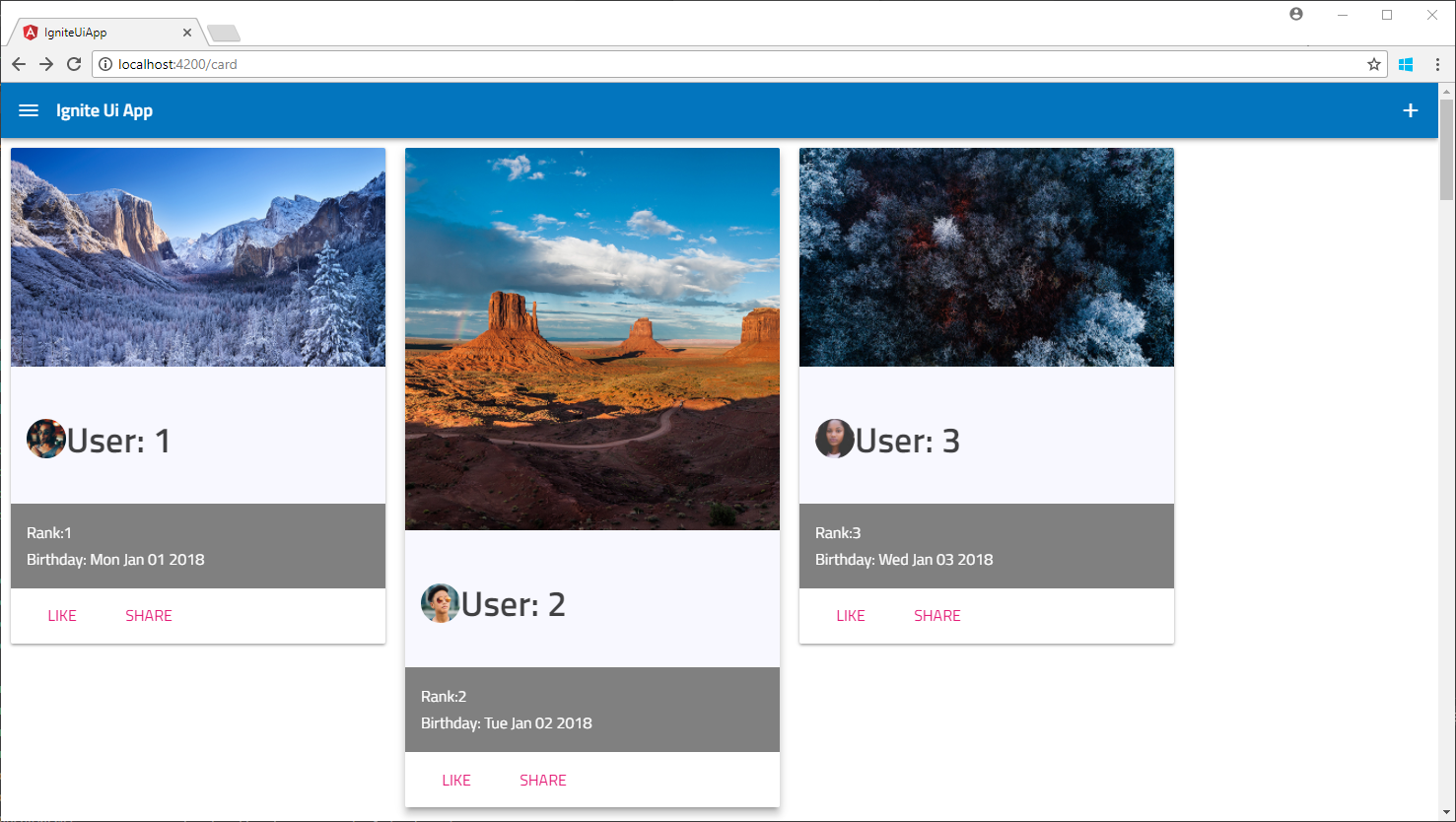
モバイルの検討
モバイルになると画面サイズが変わりますが、Ignite UI はレスポンシブ対応しているため、結構リサイズには柔軟に対応が可能です。モバイルで面白そうなコントロールとしてはタブバーコントロールがあります。Tab Bar
ネイティブ開発する際は、Ionic 等と組み合わた開発になると思いますが、また別の機会に見てみます。
まとめ
Ignite UI を見てきましたが個人的には気に入っています。Ignite UI は Angular 以外にも JavaScript 版があります。また Xamarin、MVC、WPF、iOS、Android 用のコントロールなどもあるようですので、試したらまた記事にします。

