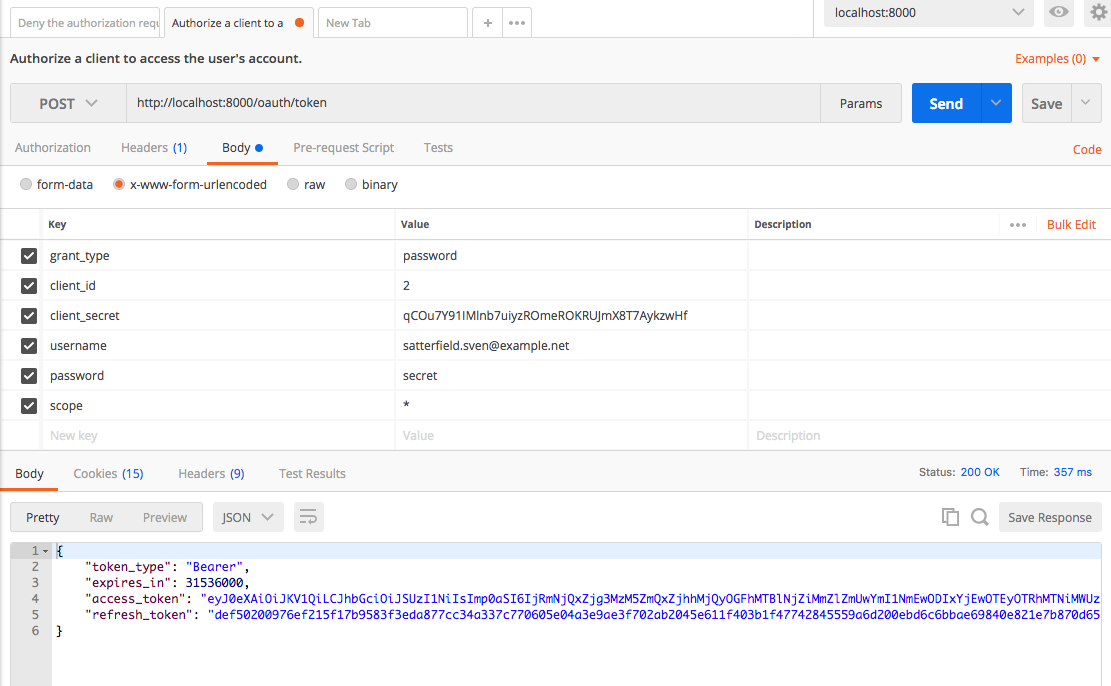バージョン Laravel 5.6
プロジェクト名 PassportSample
1. Laravel Passportのインストール
$ cd PassportSample # プロジェクトルートに移動
$ composer require laravel/passport
2. auth設定ファイルを変更
config/auth.php
'guards' => [
//...
'api' => [
- 'driver' => 'token',
+ 'driver' => 'passport',
'provider' => 'users',
],
],
3. Userモデルにtraitを追加
app/User.php
<?php
//...
+ use Laravel\Passport\HasApiTokens;
class User extends Authenticatable
{
- use Notifiable;
+ use HasApiTokens, Notifiable;
//...
4. マイグレーションを実行
$ php artisan migrate
5. サービスドライバーにpassportのrouteを追加
app/Providers/AuthServiceProvider.php
//...
+ use Laravel\Passport\Passport;
class AuthServiceProvider extends ServiceProvider
{
//...
/**
* Register any authentication / authorization services.
*
* @return void
*/
public function boot()
{
$this->registerPolicies();
- //
+ Passport::routes();
}
}
6. Oauth Clientを自動生成
$ php artisan passport:install
生成されていることを確認
$ php artisan tinker
Psy Shell v0.8.17 (PHP 7.0.25 — cli) by Justin Hileman
>>> \DB::table('oauth_clients')->get();
=> Illuminate\Support\Collection {#775
all: [
{#776
+"id": 1,
+"user_id": null,
+"name": "Laravel Personal Access Client",
+"secret": "oNjx4p7OcdXwB3rO5u6qIzSvarZbqtzC30razDyu",
+"redirect": "http://localhost",
+"personal_access_client": 1,
+"password_client": 0,
+"revoked": 0,
+"created_at": "2018-01-17 13:24:39",
+"updated_at": "2018-01-17 13:24:39",
},
{#778
+"id": 2,
+"user_id": null,
+"name": "Laravel Password Grant Client",
+"secret": "qCOu7Y91IMlnb7uiyzROmeROKRUJmX8T7AykzwHf",
+"redirect": "http://localhost",
+"personal_access_client": 0,
+"password_client": 1,
+"revoked": 0,
+"created_at": "2018-01-17 13:24:39",
+"updated_at": "2018-01-17 13:24:39",
},
],
}
7. ダミーユーザーを作成
$ php artisan tinker
Psy Shell v0.8.17 (PHP 7.0.25 — cli) by Justin Hileman
>>> factory(App\User::class, 1)->create();
=> Illuminate\Database\Eloquent\Collection {#804
all: [
App\User {#800
name: "Taurean Beahan MD",
email: "satterfield.sven@example.net",
updated_at: "2018-01-17 13:50:49",
created_at: "2018-01-17 13:50:49",
id: 1,
},
],
}
>>>
8. POSTMANでログインのテスト
9. ユーザー情報取得のエンドポイントを追加
routes/api.php
Route::group(['middleware' => 'auth:api'], function () {
Route::get('me', function(){
$user = Auth::user();
return response()
->json(compact('user'));
});
});
10. POSTMANでユーザー情報の取得のテスト
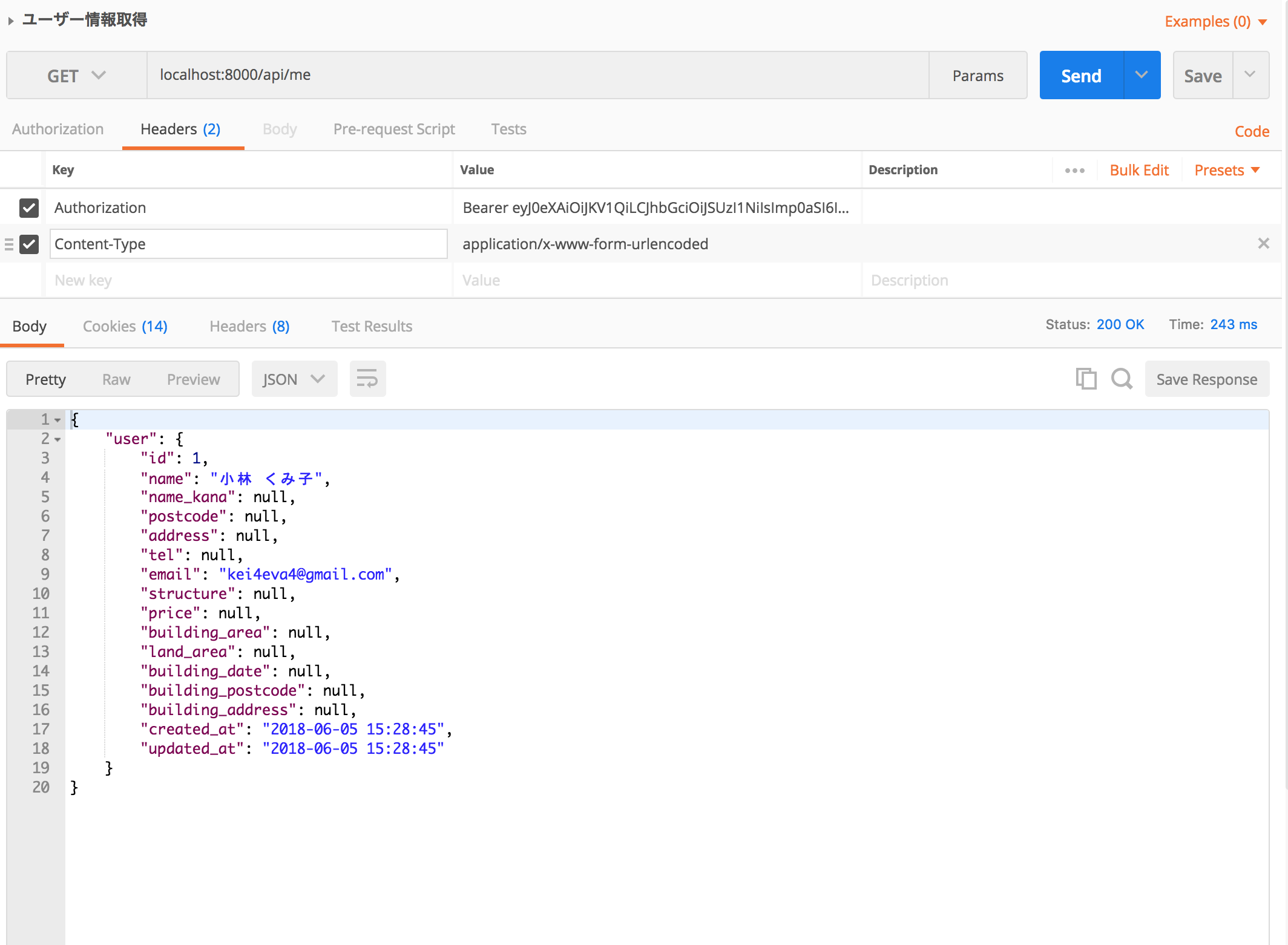
- 8で取得したtokenをヘッダーのAuthorizationに貼り付ける
11. POSTMANの環境変数を設定
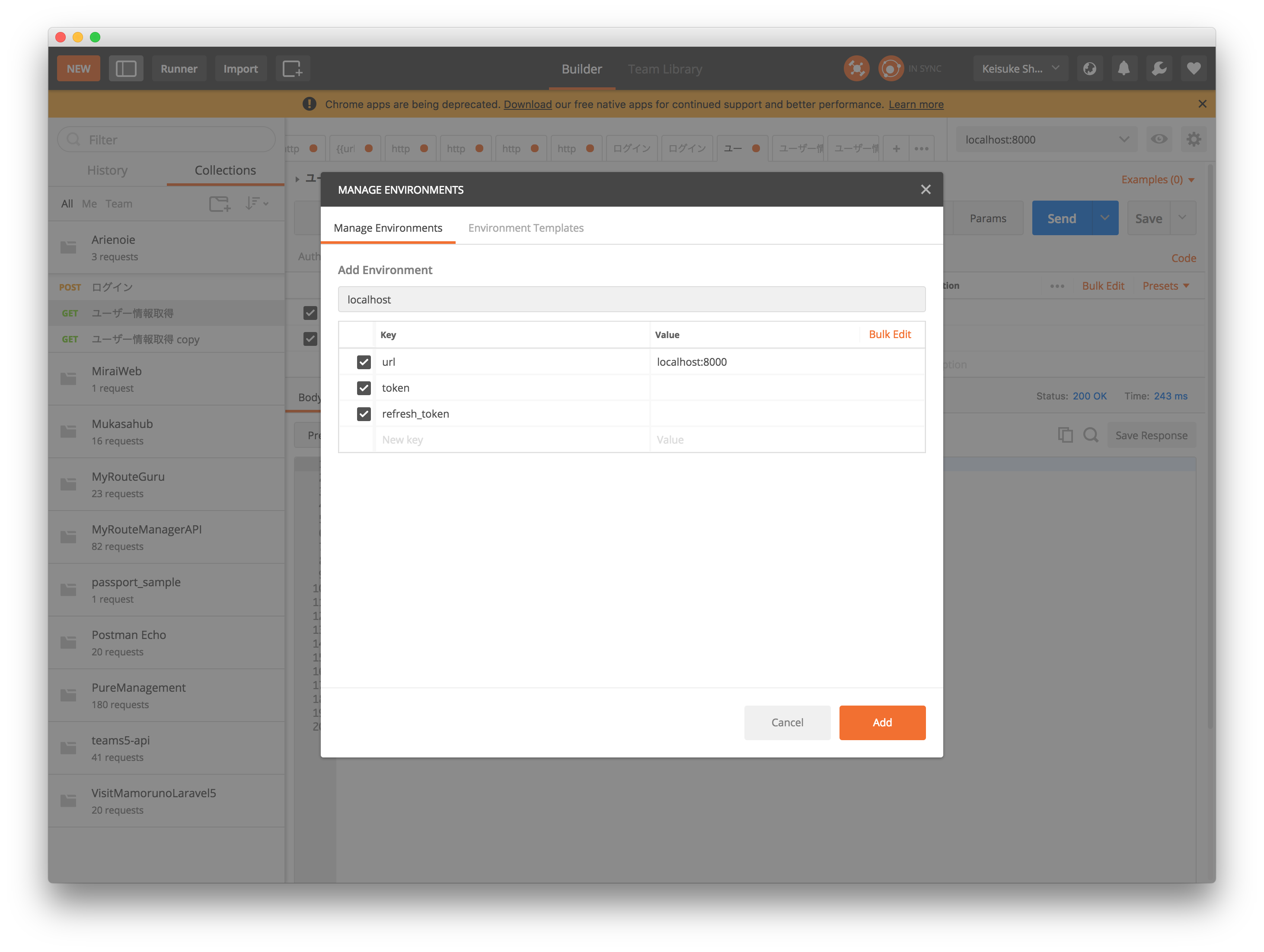
- 右上の設定 > Manage ENvironments > Addから環境を追加
- url, token, refresh_tokenを追加する
- urlにローカルサーバーのURLを入れ、tokenとrefresh_tokenは空のままにする
12. POSTMANのコレクションでパラメータの保存
- ログイン

- ユーザー情報取得

それぞれURLのホスト名部分を環境変数(url)に書き換えて名前をつけてリクエストを保存する
13. アクセストークンを変数化する
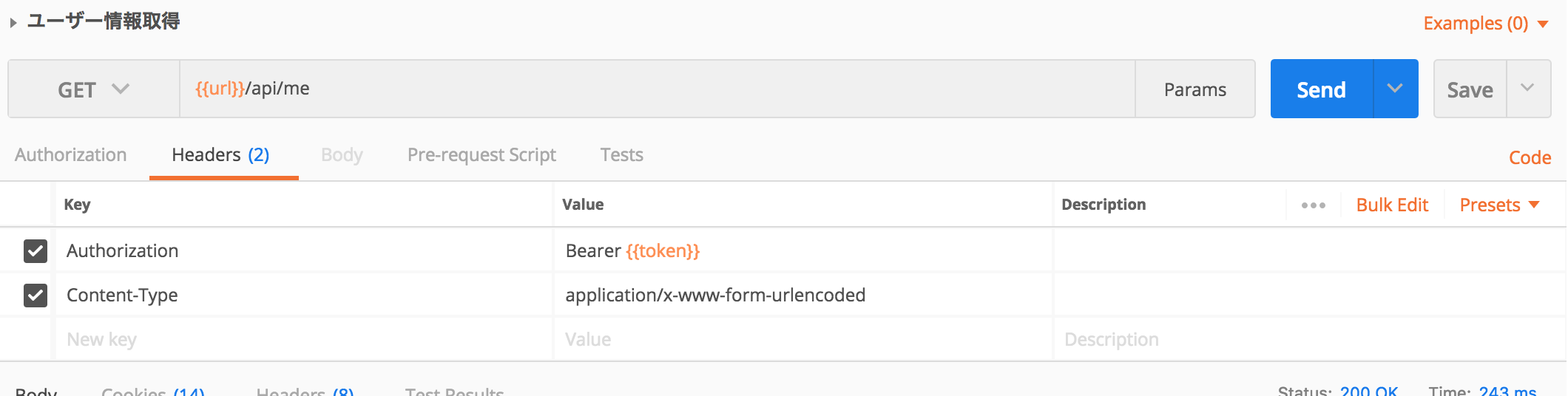
- ユーザー情報取得(認証が必要なルート)のリクエストのTokenほ環境変数(token)に書き換えて保存する
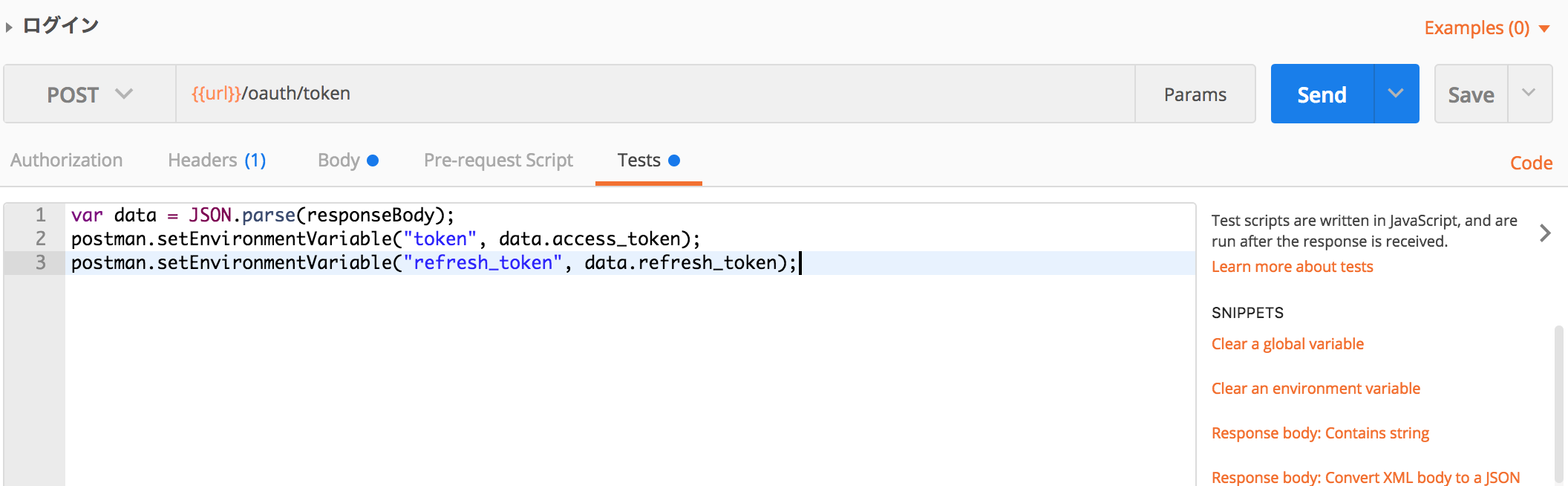
var data = JSON.parse(responseBody);
postman.setEnvironmentVariable("token", data.access_token);
postman.setEnvironmentVariable("refresh_token", data.refresh_token);
- ログイン時のテストスクリプトでaccess_token, refresh_tokenを環境変数に保存する
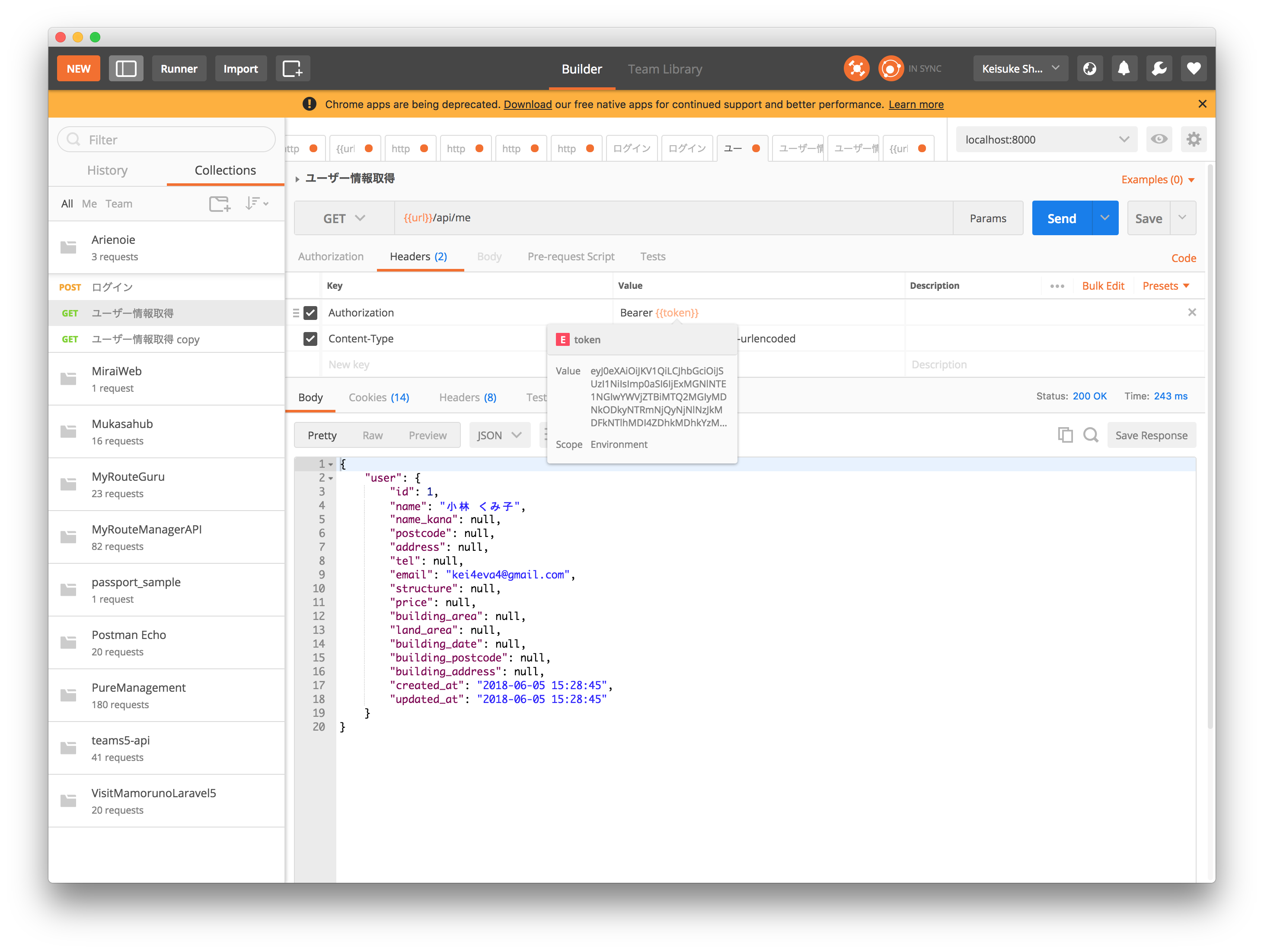
- ログイン時に自動でtokenが保存されていることが確認できる