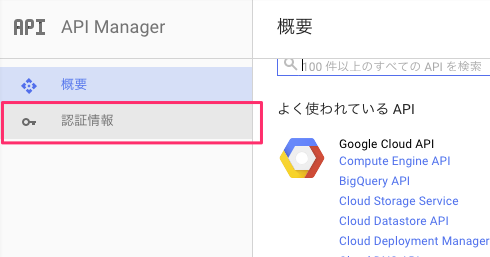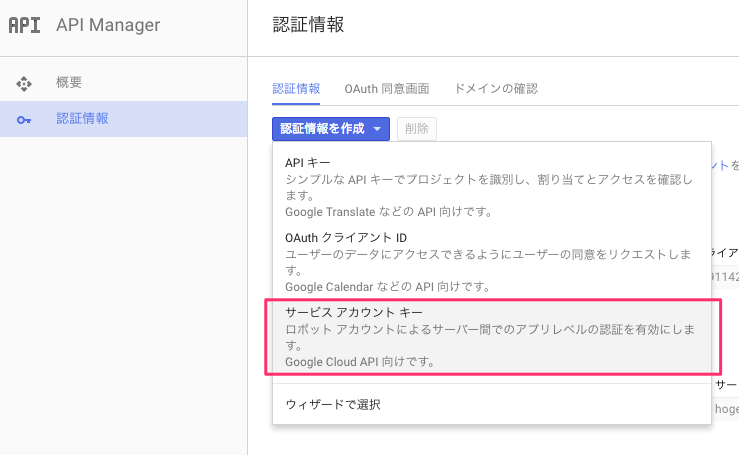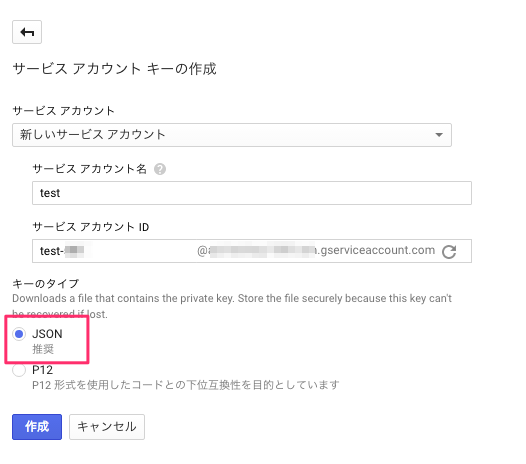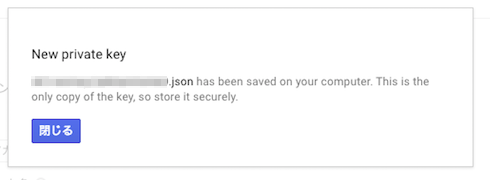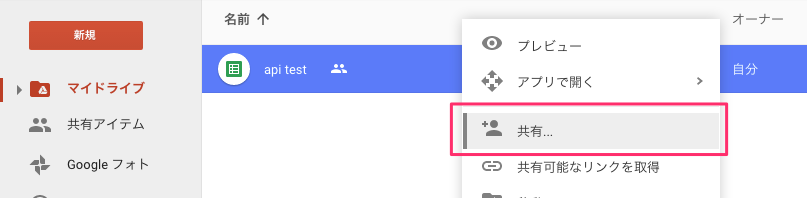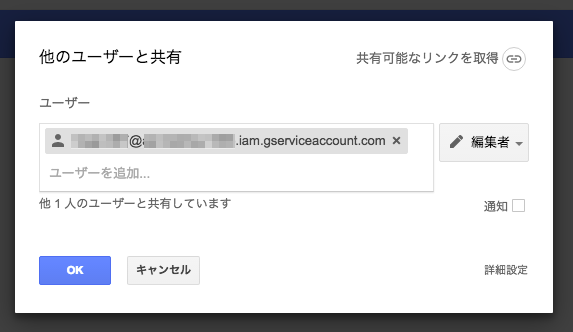はじめに
Google DriveのスプレッドシートにRubyでアクセスする方法のようにRubyでスプレッドシートを取得する方法はあるのですが、
OAuthを利用したものであるため、手動でcurlやwebで認証しcodeを取得する必要があります。
そのため、cronなどで定期的に処理するといった自動化ができません。
そこでOAuthを使わずにスプレッドシートにアクセスする方法として、サービスアカウントを使ったアクセス方法を紹介します。
追記
なお、 google_drive の作者である @gimite さんのコメントからいただいたとおり、google_drive 2.1.0 以降では、GoogleDrive::Session.from_service_account_key を使うことで json ファイルを使っての認証が行いやすくなっております。
新しい導入手順も https://github.com/gimite/google-drive-ruby/blob/master/doc/authorization.md にて公開されていますので、そちらを参考にしてください。
動作環境
名前 | バージョン
:-: | :-: | :-:
Ruby | 2.1.0
google_drive | 1.0.6
前準備
サービスアカウントの作成
まずは、Google API Consoleから認証情報を選択。
そして、認証情報作成からサービスアカウントキーを選択します。
サービスアカウント名などを入力し、アカウントを作成します。
このとき保存形式には、JSONを指定しましょう。
作成完了すると、以下のダイアログと同時にJSONファイルがダウンロードされます。
なお、作成したJSONは以下の様な内容になっています。
{
"type": "service_account",
"project_id": "project_id",
"private_key_id": "***",
"private_key": "***",
"client_email": "***@***.iam.gserviceaccount.com",
"client_id": "***",
"auth_uri": "https://accounts.google.com/o/oauth2/auth",
"token_uri": "https://accounts.google.com/o/oauth2/token",
"auth_provider_x509_cert_url": "https://www.googleapis.com/oauth2/v1/certs",
"client_x509_cert_url": "https://www.googleapis.com/robot/v1/metadata/x509/***.iam.gserviceaccount.com"
}
スプレッドシートに編集/閲覧権限を付与
アカウントを作成したので、対象となるスプレッドシートに権限を付与します。
対象のスプレッドシートを右クリックし、共有を選択します。
JSONに記載されたclient_emailに編集あるいは閲覧権限を付与します。
通知の必要はないので、チェックボックスは外しておきましょう。
実際の取得処理
ここまで準備できたら、あとはコードを書くのみです。
取得の方法としては、以下のようになります。
SHEET_IDには、参照するSpreadSheetのidを、AUTH_JSONには、ダウンロードしたjsonのファイルパスを指定してください。
require 'bundler/setup'
require 'google_drive'
require 'json'
sheet_id = ENV['SHEET_ID']
json_file = ENV['AUTH_JSON']
options = JSON.parse(File.read(json_file))
key = OpenSSL::PKey::RSA.new(options['private_key'])
auth = Signet::OAuth2::Client.new(
token_credential_uri: options['token_uri'],
audience: options['token_uri'],
scope: %w(
https://www.googleapis.com/auth/drive
https://docs.google.com/feeds/
https://docs.googleusercontent.com/
https://spreadsheets.google.com/feeds/
),
issuer: options['client_email'],
signing_key: key
)
auth.fetch_access_token!
# スプレッドシートの取得
session = GoogleDrive.login_with_oauth(auth.access_token)
ws = session.spreadsheet_by_key(sheet_id).worksheets[0]
# 整形処理 & 表示
table = (1..ws.num_rows).map do |row|
(1..ws.num_cols).map do |col|
ws[row, col]
end
end
table.each do |row|
puts row.join("\t")
end
実行すると以下のように、無事スプレッドシートの内容が表示されます。
id name
1 apple
2 orange
3 banana