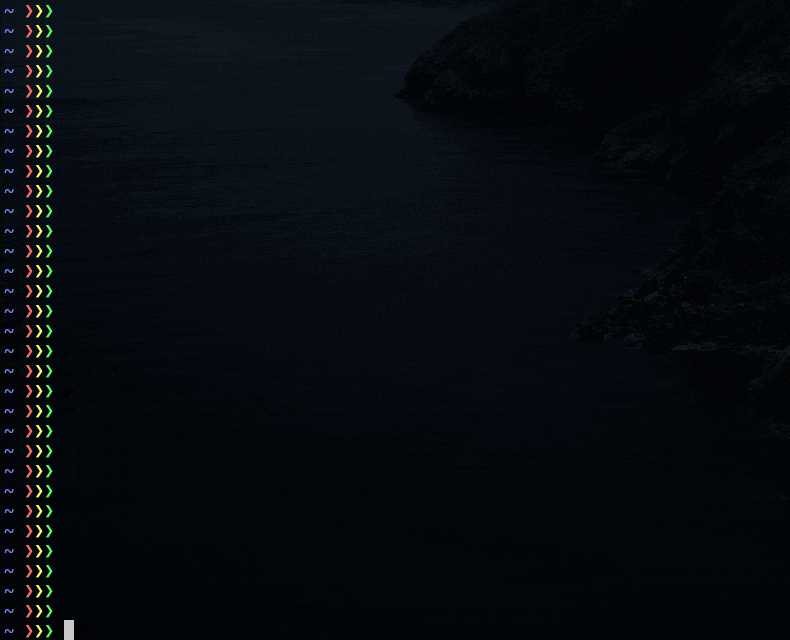プリミティブな方法だと
$ xcrun simctl list
で、起動したいシミュレーターのUUIDを確認して
$ xcrun instruments -w 208E5166-9C5D-4CA5-A9DE-529AD562D311 # iPhone 11 Pro Max
とすると指定したシミュレーターが起動するのだが、Xcodeをアプデするとシミュレーターも更新されてしまうので、以前書き留めておいたUUIDが使えなくなる。また調べないといけなくてめんどくさい。
ということで、インクリメンタルに端末名で検索してEnterで起動するようにした。
.zshrc に以下を追記
.zshrc
function simc() {
xcrun instruments -w $(xcrun simctl list | grep -v unavailable | grep -E "^\s" | grep -v ":" | fzf | grep -oE "\((.+?)\)" | grep -oE ".{20,}" | head -n1 | perl -pe "s/(\(|\))//g" )
}
fzfが入ってないなら以下を実行。
$ brew install fzf
設定を読み込み直して実行。
source ~/.zshrc