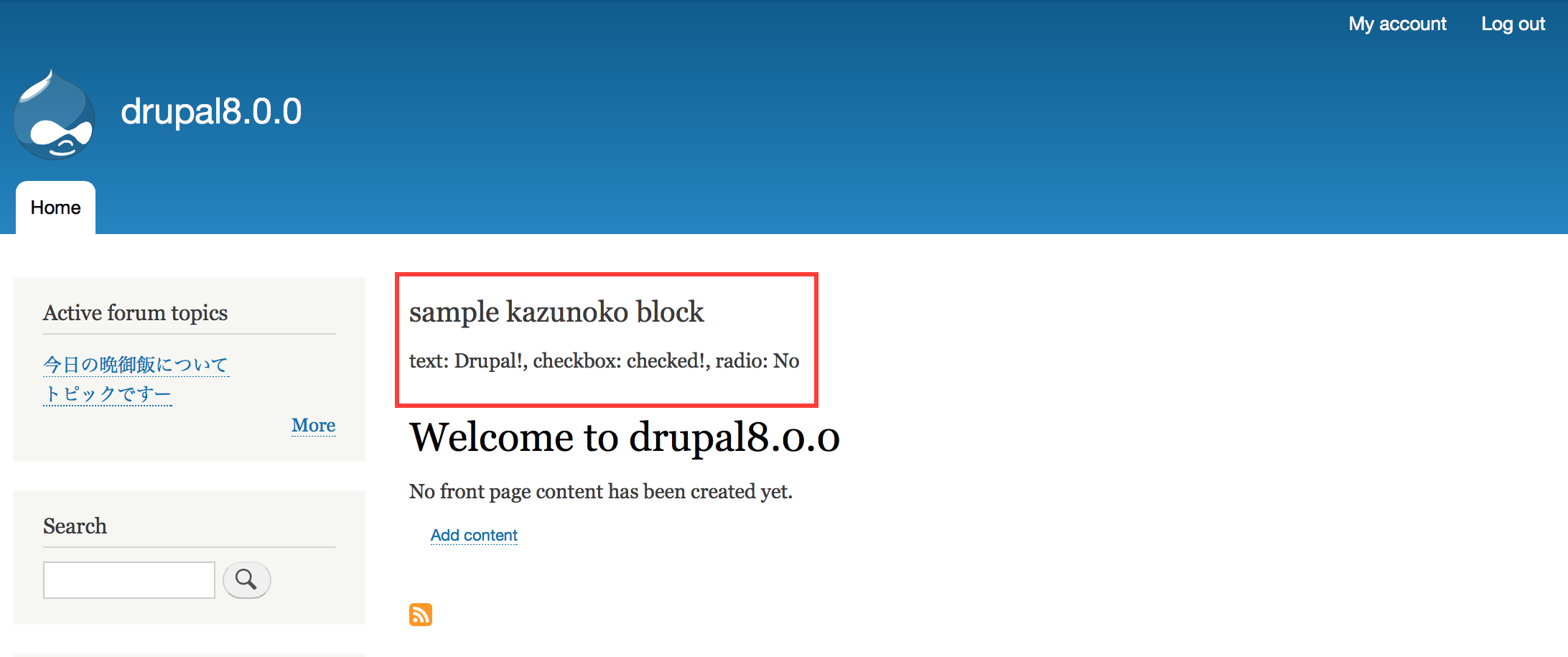モジュールにブロック定義を記述して、画面に表示するところまでの手順
1.BlockBaseを継承したクラスを以下の場所に配置
modules/custom/{モジュール名}/src/Plugin/Block/{ブロック名(クラス名)}.php
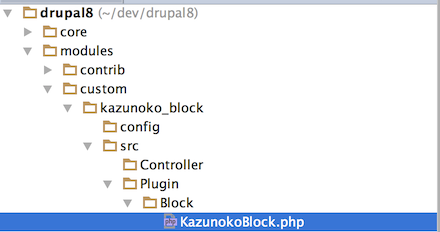
2.@Block のアノテーションを定義
このアノテーションが重要です。この記述をしないと管理画面で選択できなかったです。
・id ・・・ 管理キー
・admin_label ・・・管理画面でブロックを配置する画面でこの情報が表示される
3.build()の中身を定義
表示情報を定義します。キャッシュの単位も定義可能。
実際のコード
<?php
/**
* @file
* Contains \Drupal\kazunoko_block\Plugin\Block\KazunokoBlock.
*/
namespace Drupal\kazunoko_block\Plugin\Block;
use Drupal\Core\Block\BlockBase;
use Drupal\Core\Form\FormStateInterface;
/**
* Provides a Kazunoko block.
*
*
* @Block(
* id = "kazunoko_block",
* admin_label = @Translation("sample kazunoko block"),
* )
*/
class KazunokoBlock extends BlockBase {
/**
* Builds and returns the renderable array for this block plugin.
*
* If a block should not be rendered because it has no content, then this
* method must also ensure to return no content: it must then only return an
* empty array, or an empty array with #cache set (with cacheability metadata
* indicating the circumstances for it being empty).
*
* @return array
* A renderable array representing the content of the block.
*
* @see \Drupal\block\BlockViewBuilder
*/
public function build() {
return array(
'#type' => 'markup',
'#markup' =>'Drupal!!!!',
'#cache' => array(
'contexts' => array('user'),
),
);
}
}
4.管理画面より好きな場所に配置
Block名は@Block で記述したadmin_label、
Category名はモジュール名ぽいです。
(モジュール名 = モジュール.info.ymlのnameに設定した文字列)
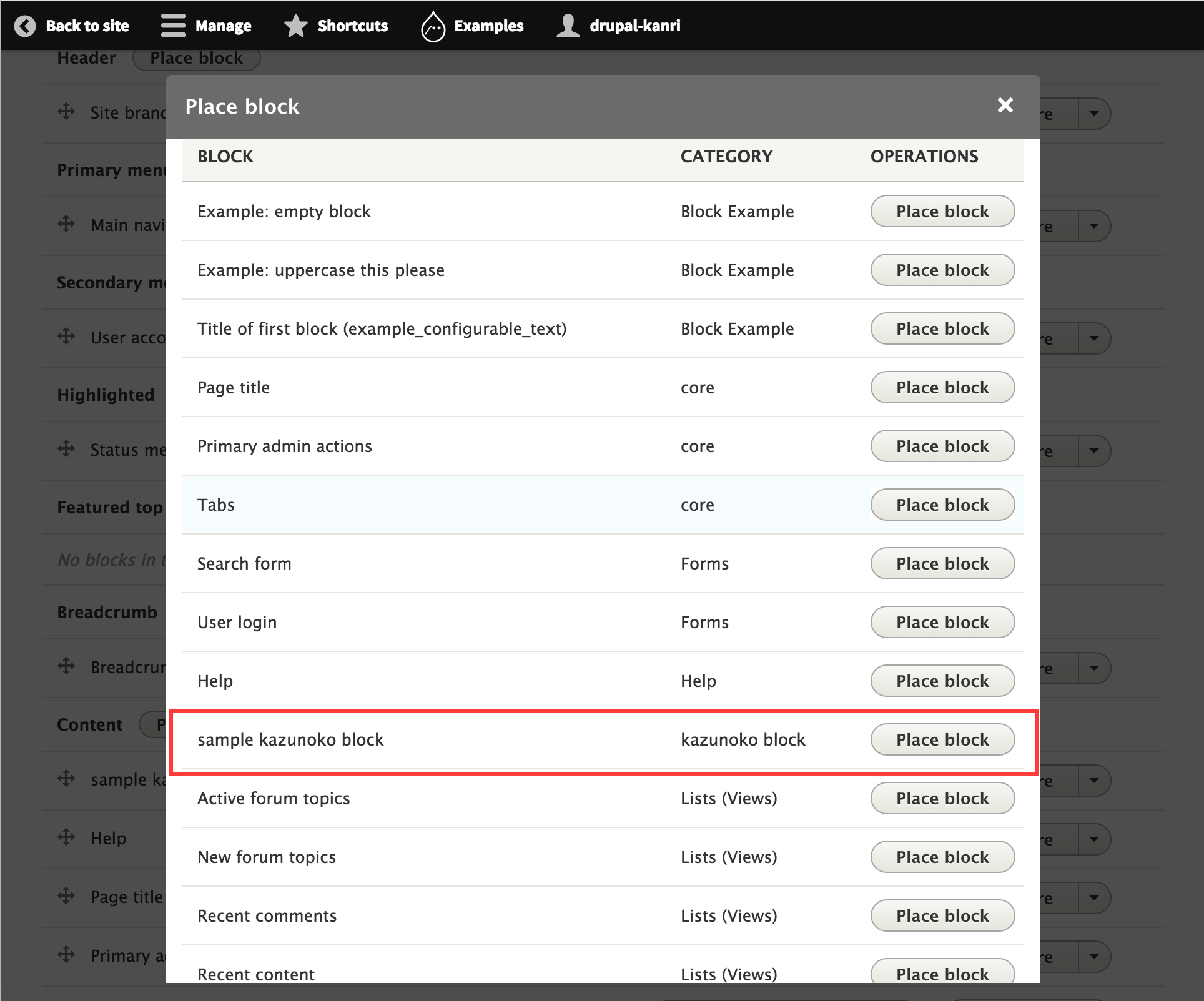
追加後
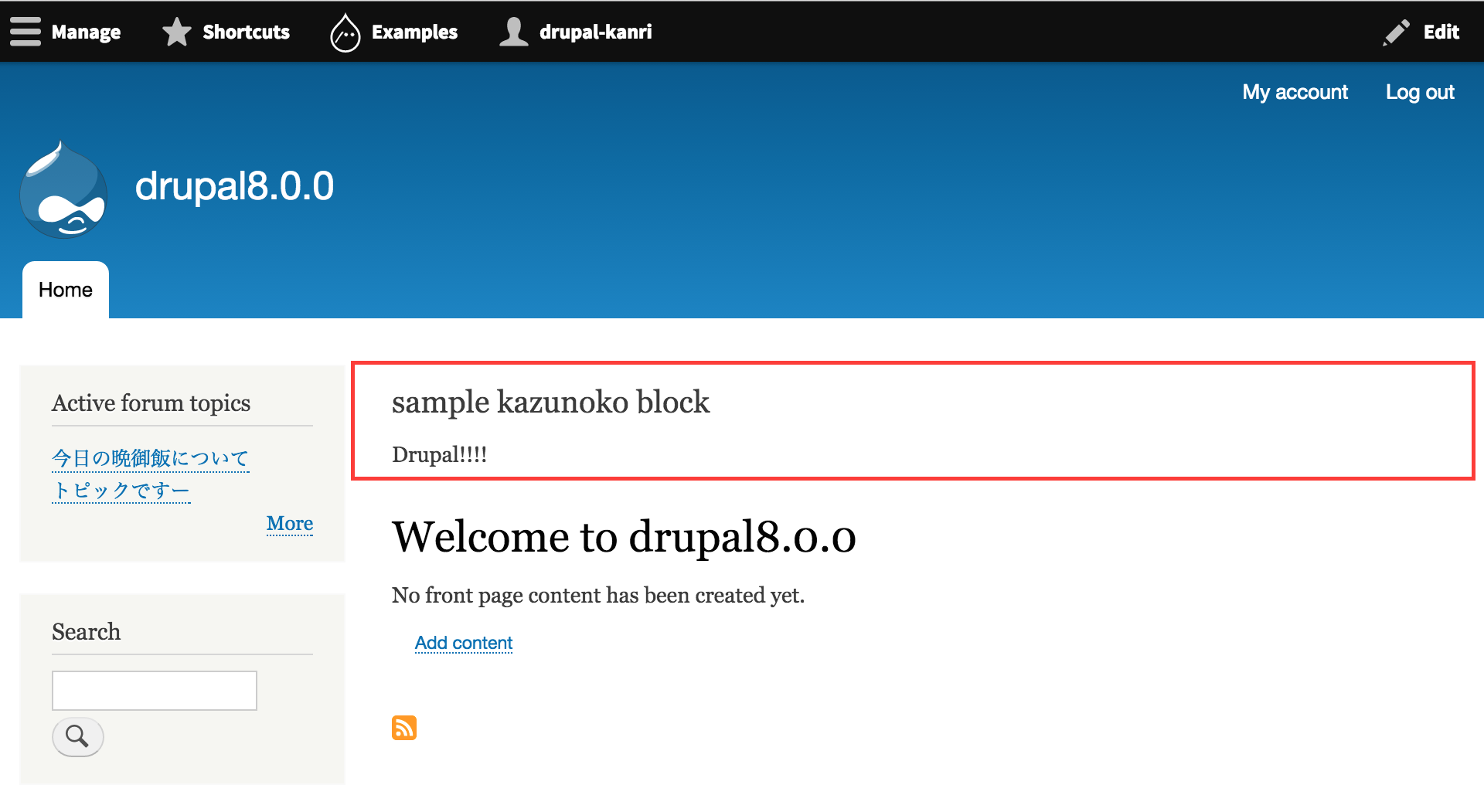
※超わかりにくかったので、ブロックタイトルも表示しています。
ブロックフォームを定義して、利用するまでの手順
ブロック編集画面で独自のフォームを設定し、登録した値を表示時に利用します。
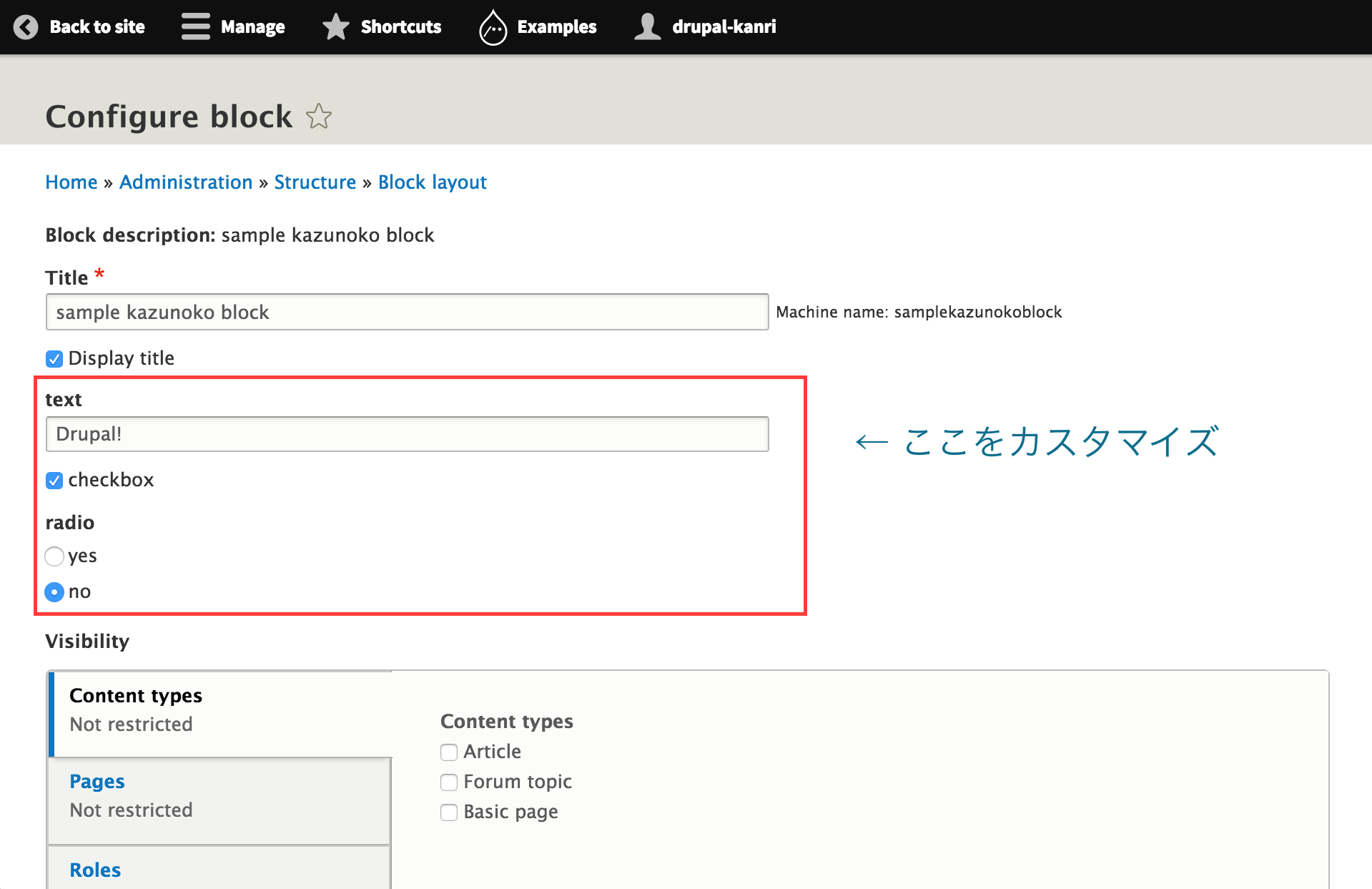
1.blockForm()とblockSubmit()をオーバーライドで定義
blockForm()で表示するフィールドを定義して、
blockSubmit()で入力値を保存するコードを記述。
/**
* {@inheritdoc}
*/
public function blockForm($form, FormStateInterface $form_state) {
$form = parent::blockForm($form, $form_state);
// Retrieve existing configuration for this block.
$config = $this->getConfiguration();
// Add a form field to the existing block configuration form.
$form['text'] = array(
'#type' => 'textfield',
'#title' => t('text'),
'#default_value' => $this->configuration['text'],
);
$form['checkbox'] = array(
'#type' => 'checkbox',
'#title' => t('checkbox'),
'#default_value' => $this->configuration['checkbox'],
);
$form['radio'] = array(
'#type' => 'radios',
'#title' => t('radio'),
'#options' => array(
1 => t('yes'),
0 => t('no')
),
'#default_value' => $this->configuration['radio'],
);
return $form;
}
/**
* {@inheritdoc}
*/
public function blockSubmit($form, FormStateInterface $form_state) {
// Save our custom settings when the form is submitted.
$this->setConfigurationValue('text', $form_state->getValue('text'));
$this->setConfigurationValue('checkbox', $form_state->getValue('checkbox'));
$this->setConfigurationValue('radio', $form_state->getValue('radio'));
}
通常のフォームを作成するときと同じ感覚で作れました。
2.(おまけ)defaultConfiguration()をオーバーライドで定義
defaultConfiguration()をオーバーライドすると、デフォルト値の設定が可能。
array値をreturnするだけ。
/**
* {@inheritdoc}
*/
public function defaultConfiguration() {
return array(
'text' => t('Drupal!'),
'checkbox' => 1,
'radio' => 0,
);
}
3.build()で登録された変数を取得して表示
public function build() {
$checkbox = $this->configuration['text'] ? 'checked!' : '';
$radio = $this->configuration['radio'] ? 'Yes' : 'No';
return array(
'#type' => 'markup',
'#markup' => sprintf('text: %s, checkbox: %s, radio: %s', $this->configuration['text'], $checkbox, $radio),
'#cache' => array(
'contexts' => array('user'),
),
);
}
おしまい
ちょっと複雑なサイトでも
バックエンド担当がブロック定義で部品を実装、
フロントエンド担当でその部品を配置&レイアウト調整、
そんなこんなでサイト完成!なんて感じでサイトができると素敵ですね。
以上です。