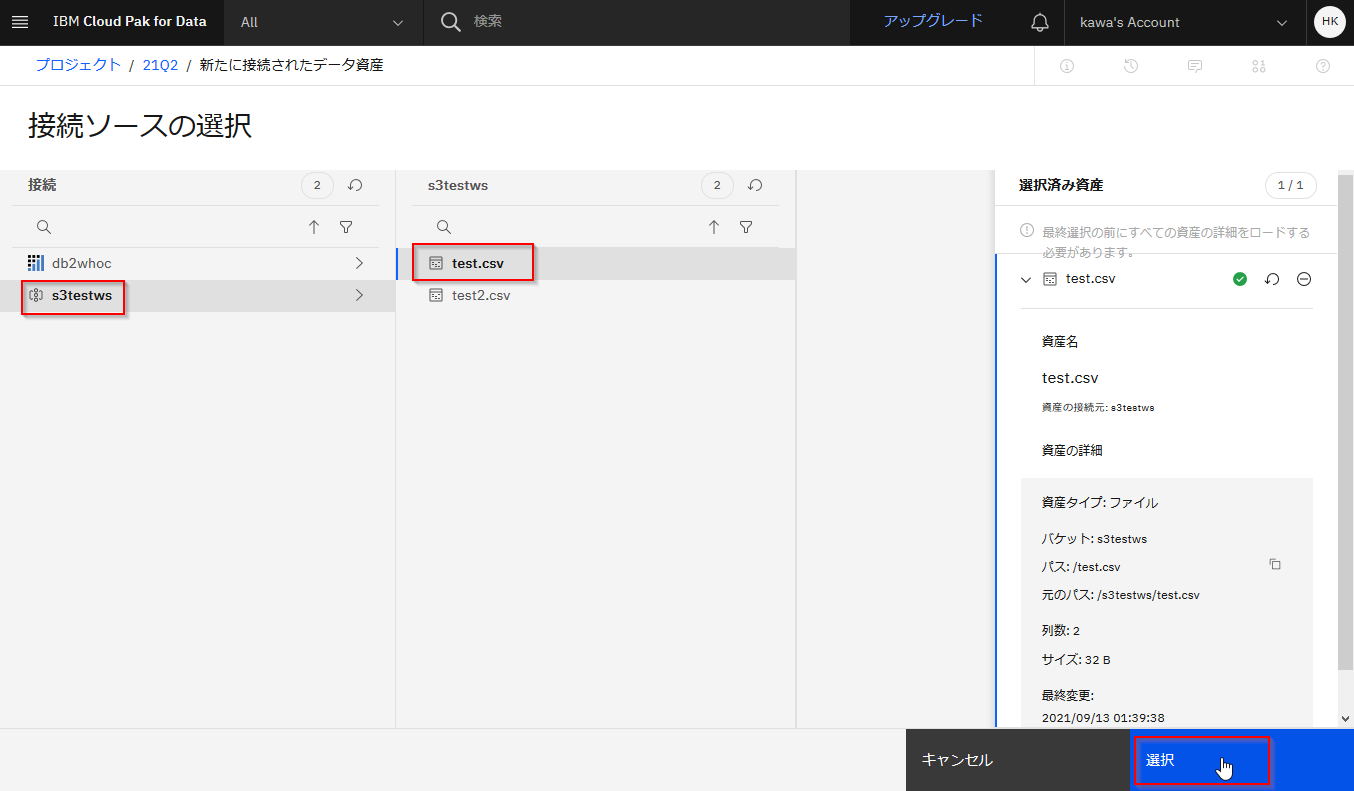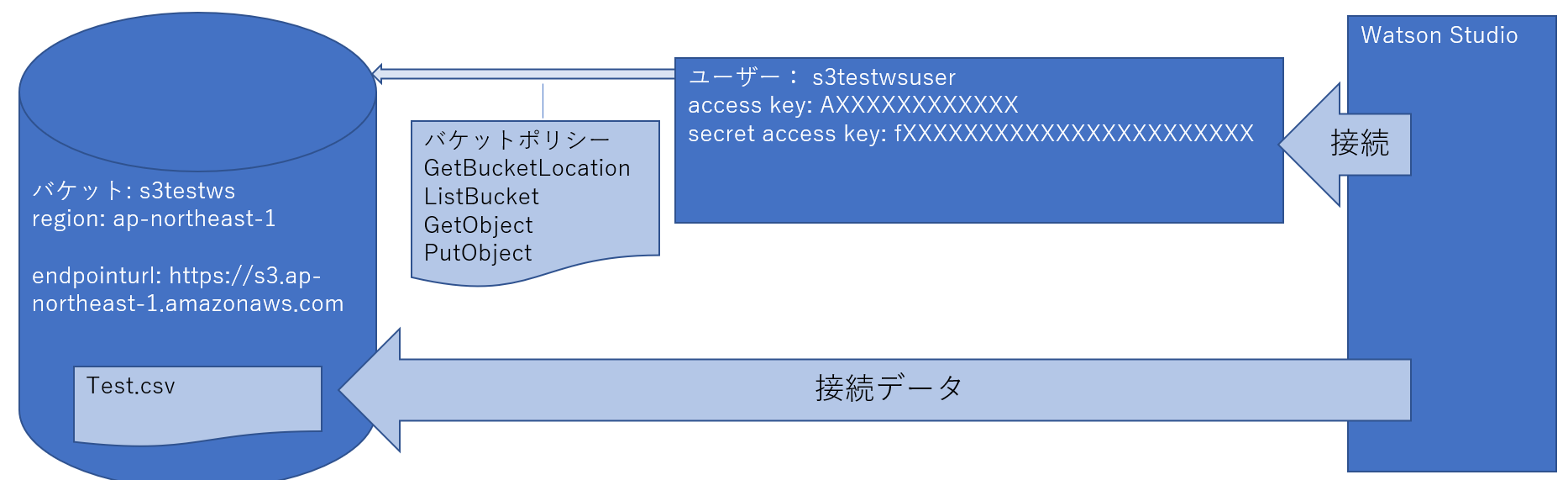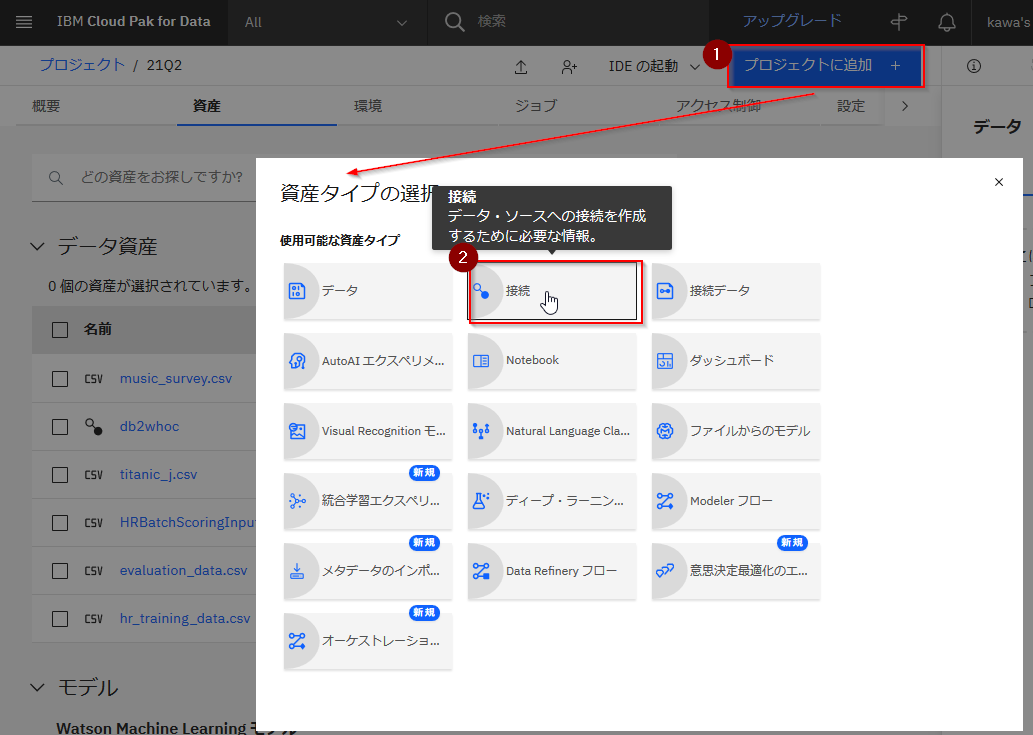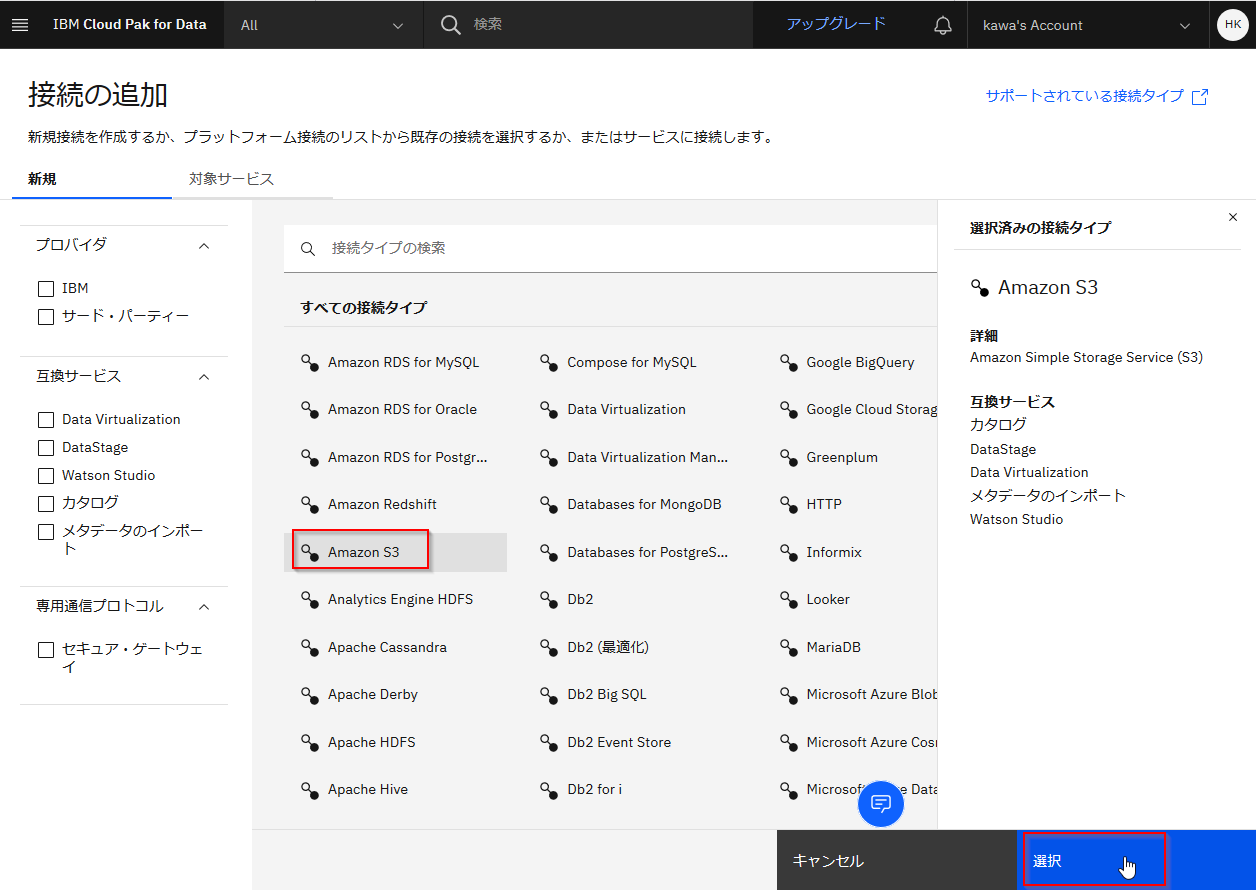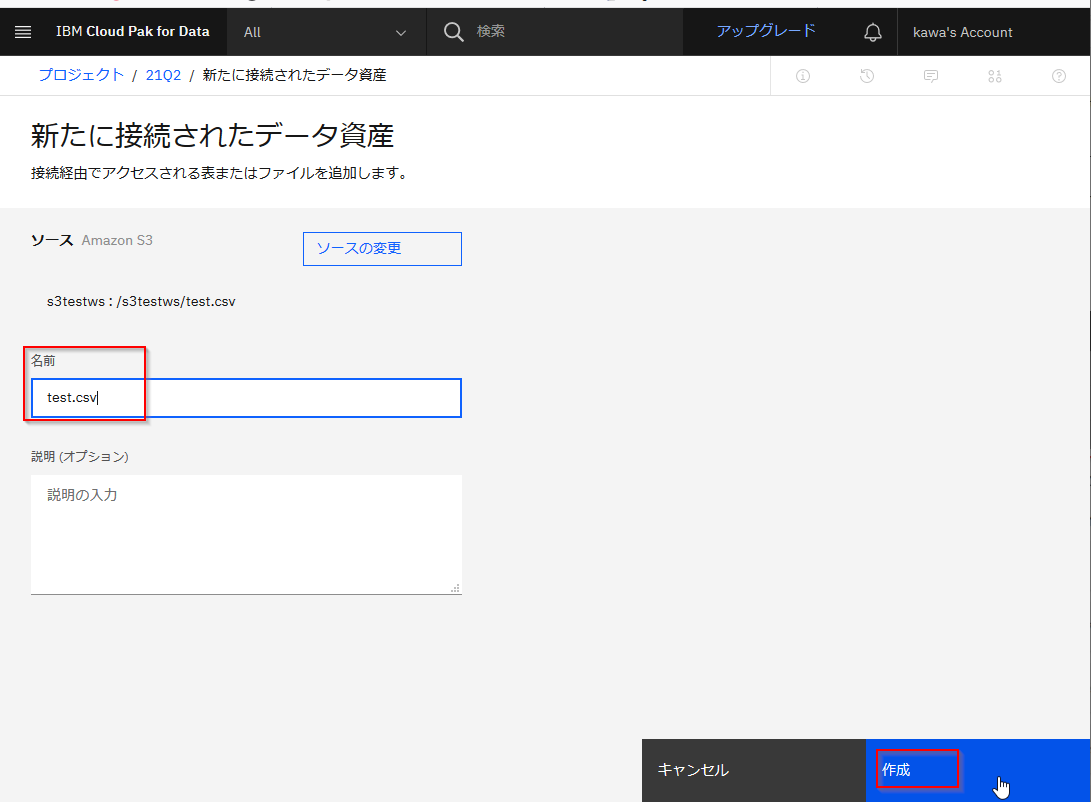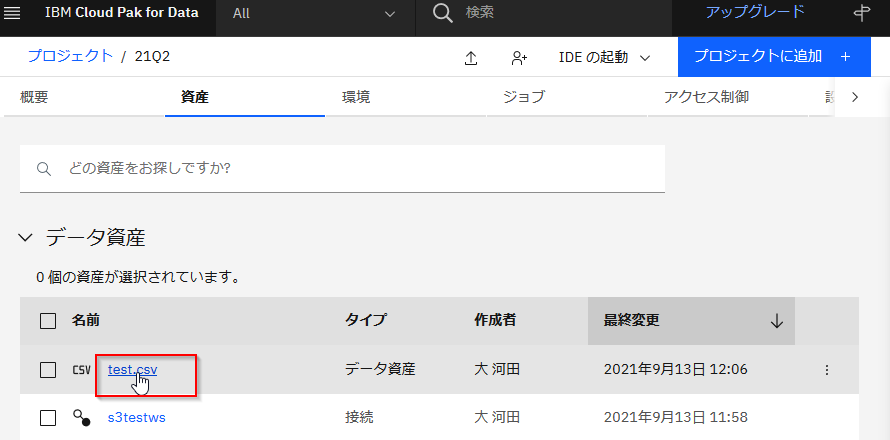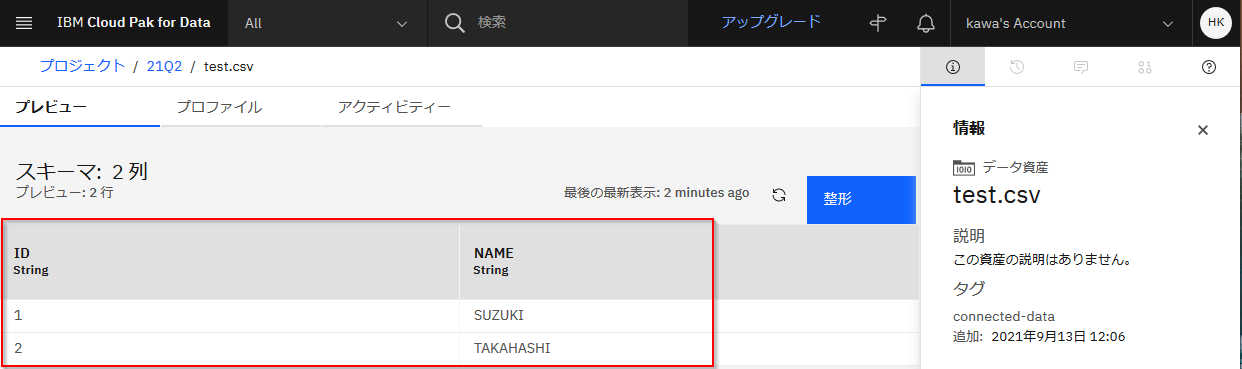AWS S3のCSVにWatson Studioからアクセスします。
あらかじめS3にはバケットs3testwsとユーザーs3testwsuserを作っておきます。
参考:AWS S3の特定bucketにCLIやAPIでアクセスする設定 - Qiita
Watson Studioからは「接続」オブジェクトでバケットへの接続情報を定義し、「接続データ」オブジェクトでバケット内のCSVを定義するとアクセスできるようになります。
1. 接続オブジェクトの作成
接続の作成で詳細を入力します。
名前: 任意ですが、ここではバケット名を指定しています。
バケット: s3testws
エンドポイントURL:以下からリージョンにあったURLを探します。
https://docs.aws.amazon.com/ja_jp/general/latest/gr/s3.html
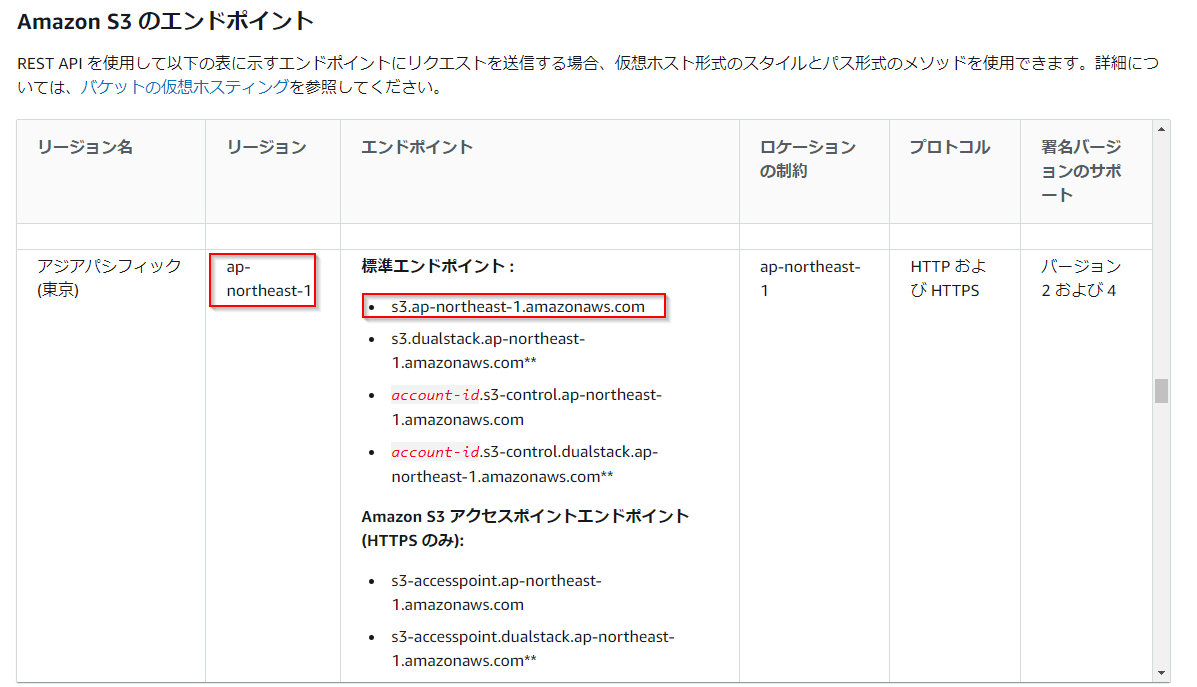
リージョンがap-northeast-1の場合は、https://s3.ap-northeast-1.amazonaws.comです。
リージョン:ap-northeast-1
アクセスキー:s3testwsuserのアクセスキーIDを指定します。
秘密鍵:s3testwsuserのシークレットアクセスキー指定します。
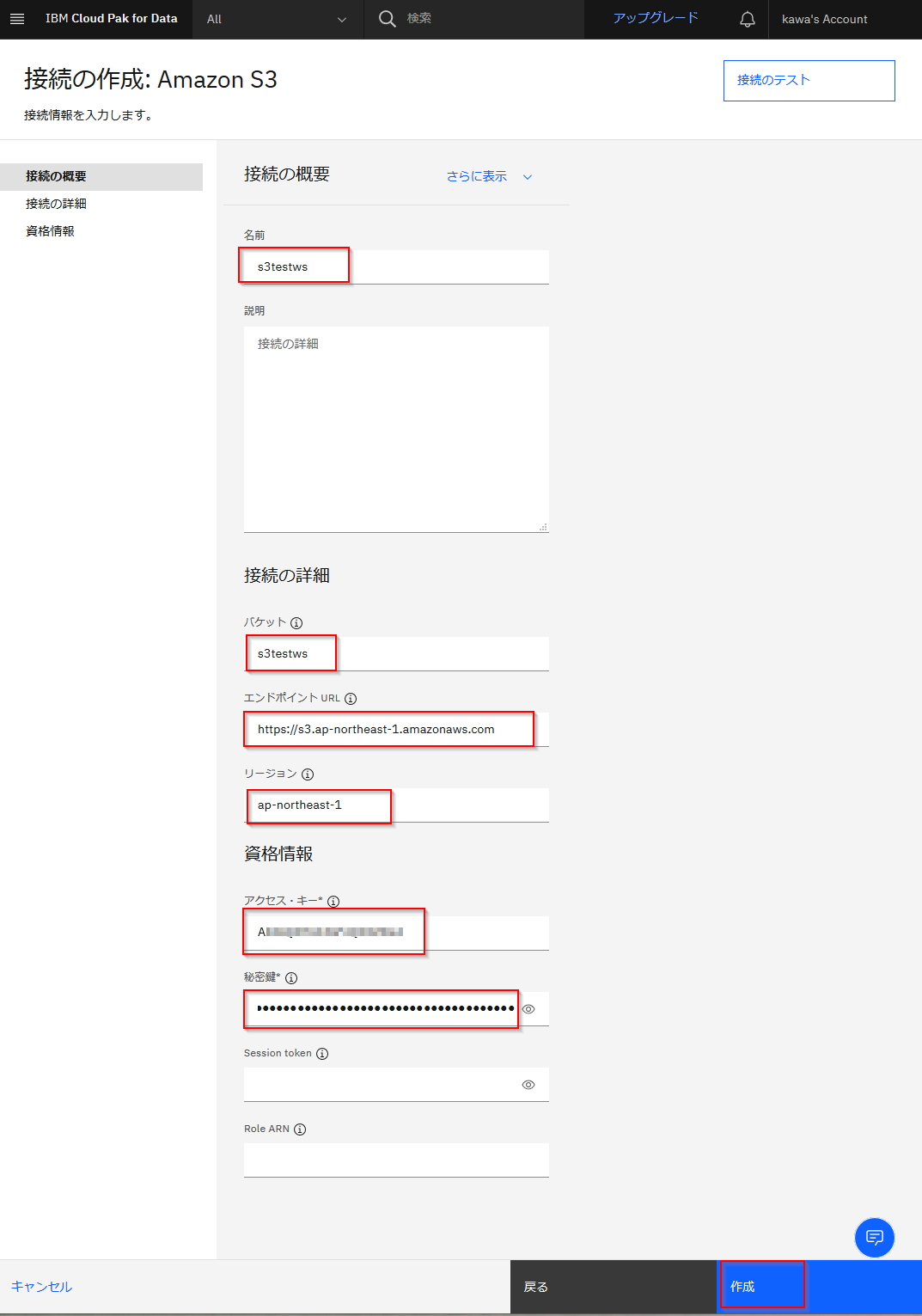
2.接続データの設定
「プロジェクトに追加」で「接続データ」を選びます。
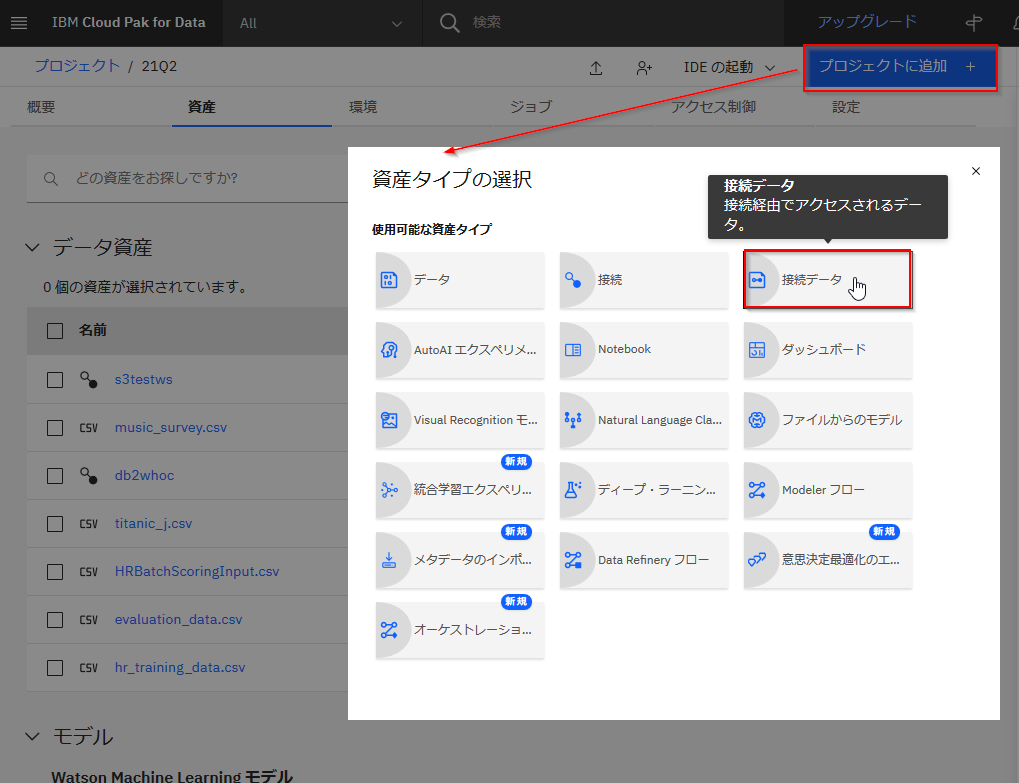
「ソースの選択」をクリックします。
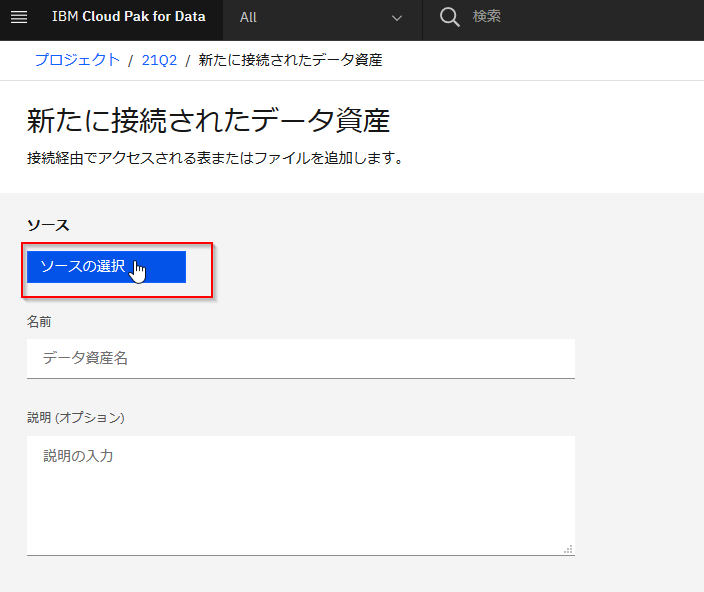
「接続」からs3testwsを選び、test.csvを選び、「選択」ボタンをクリックします。